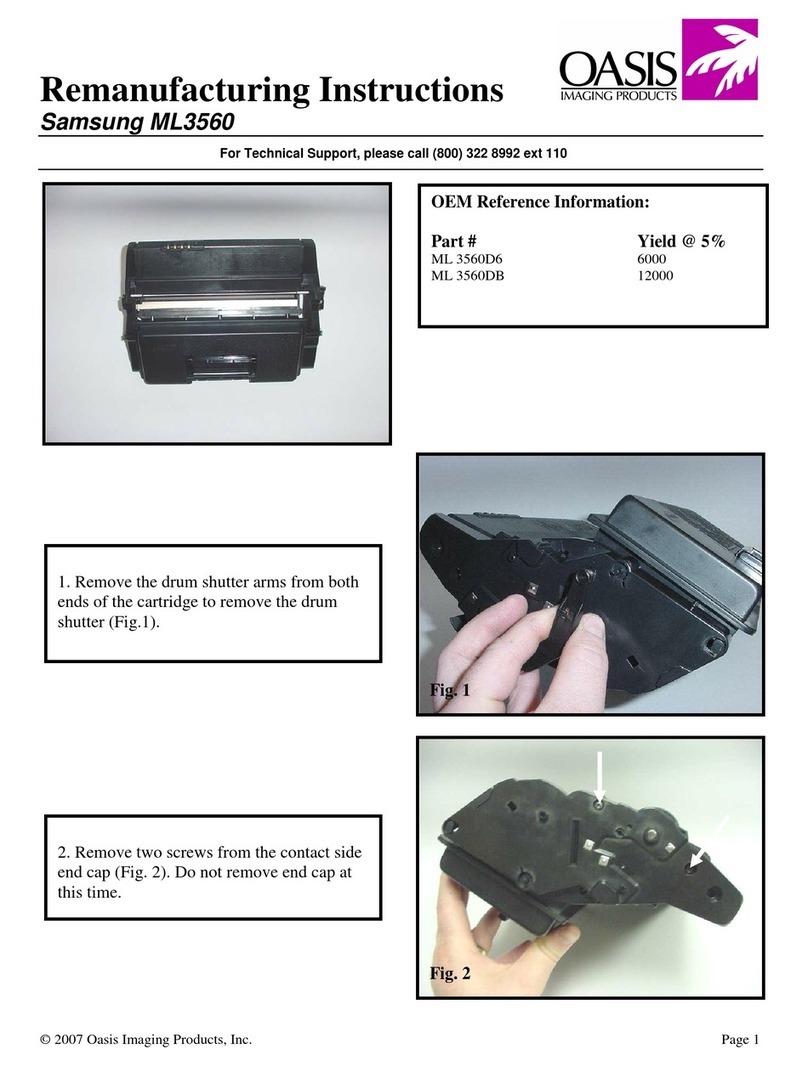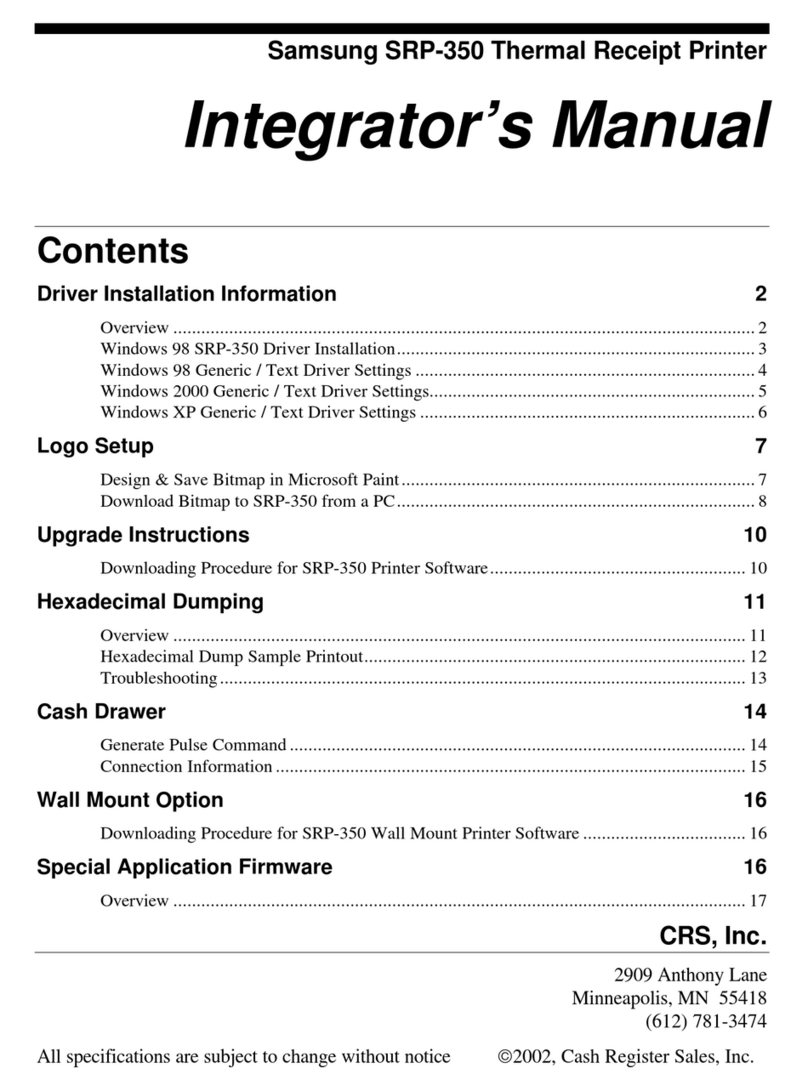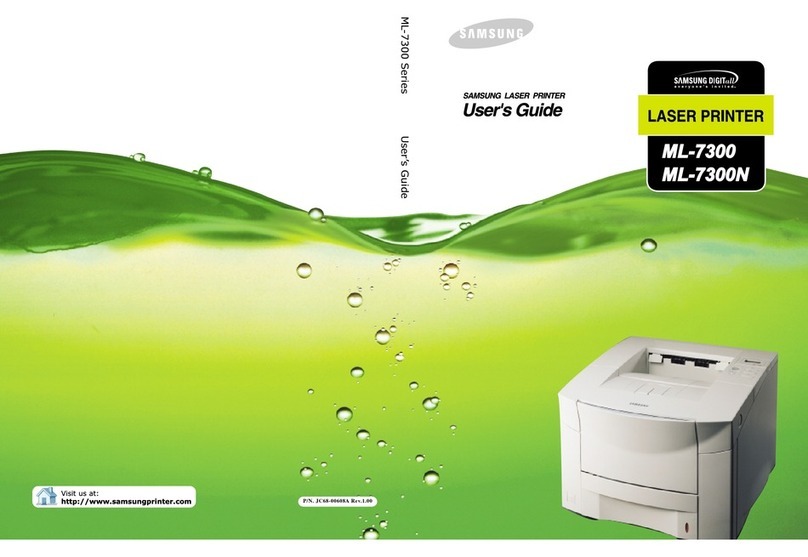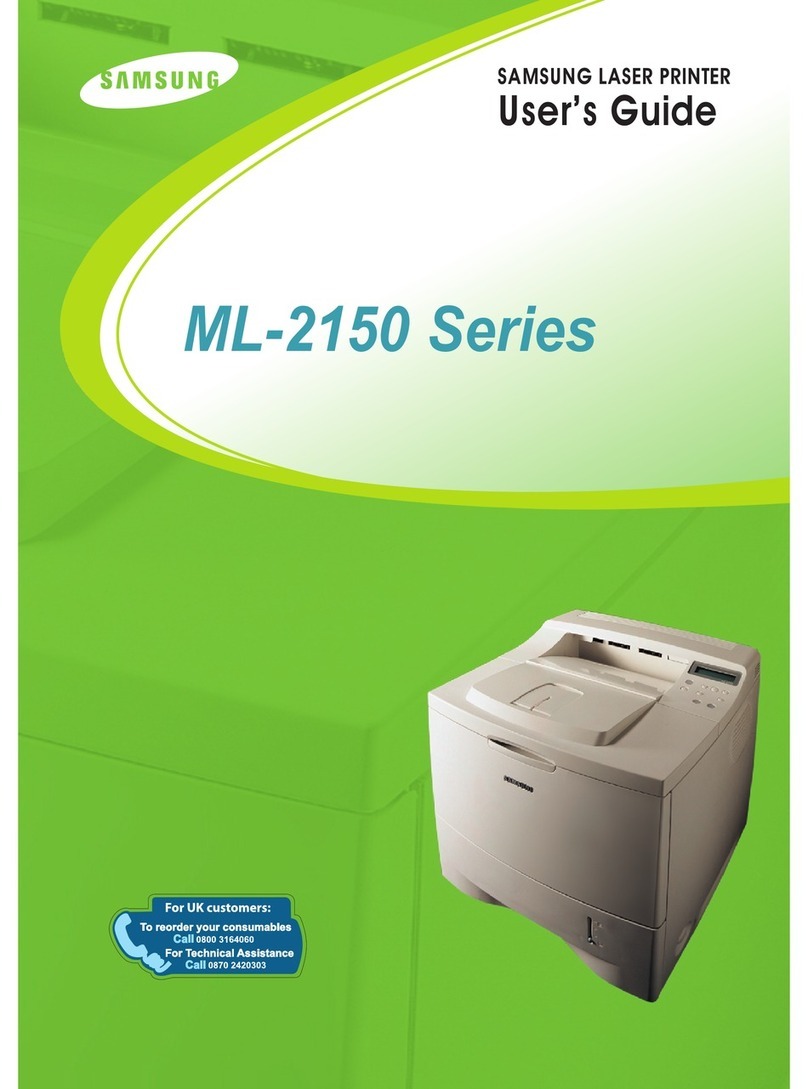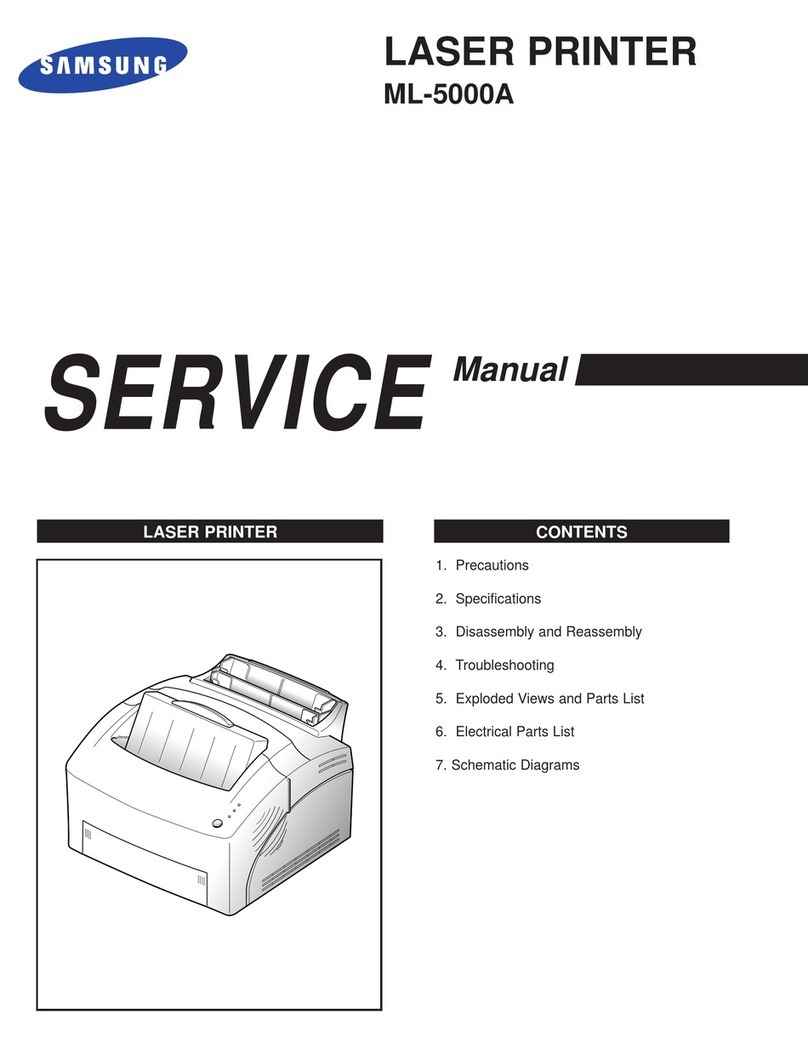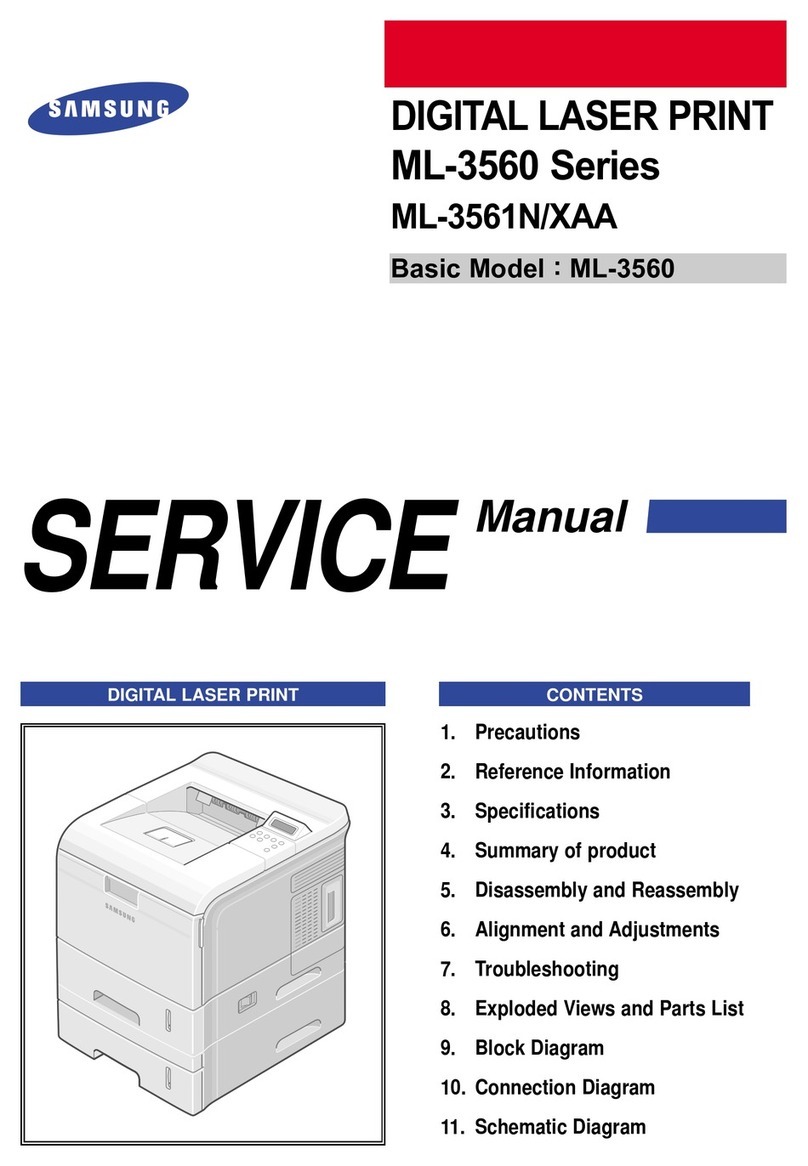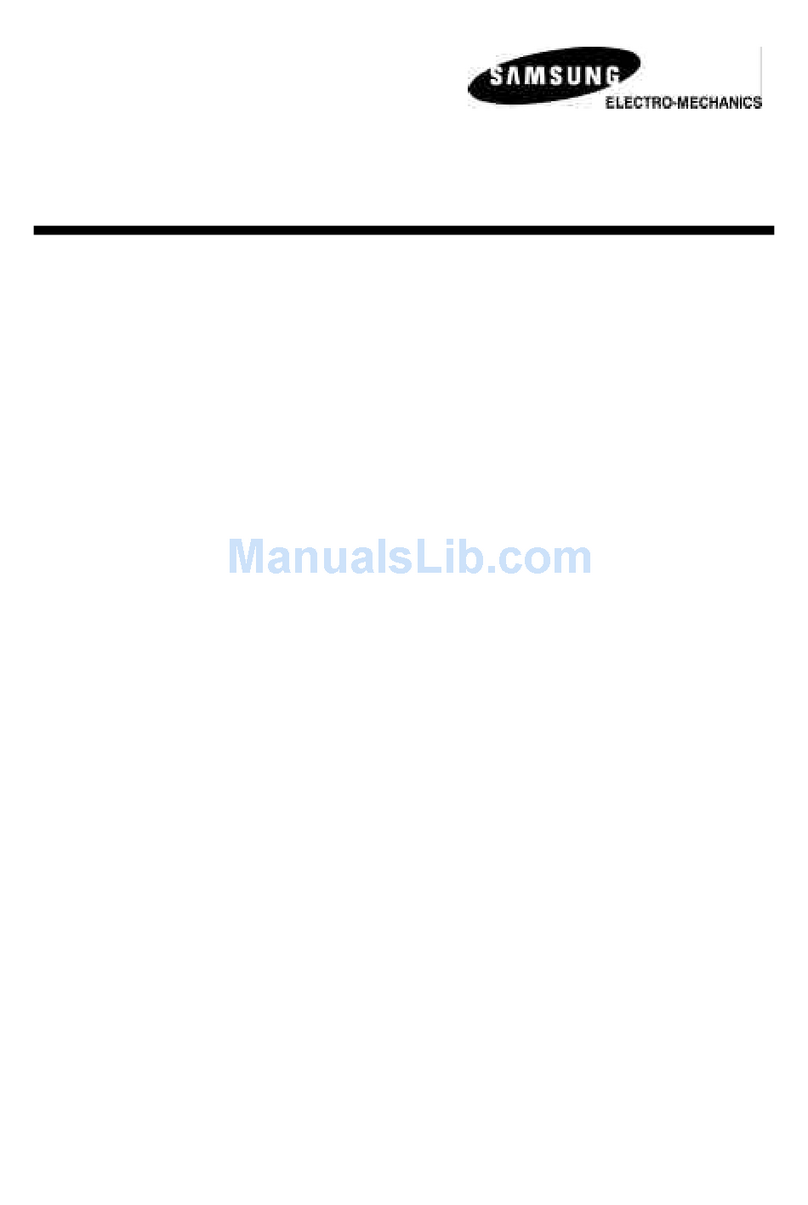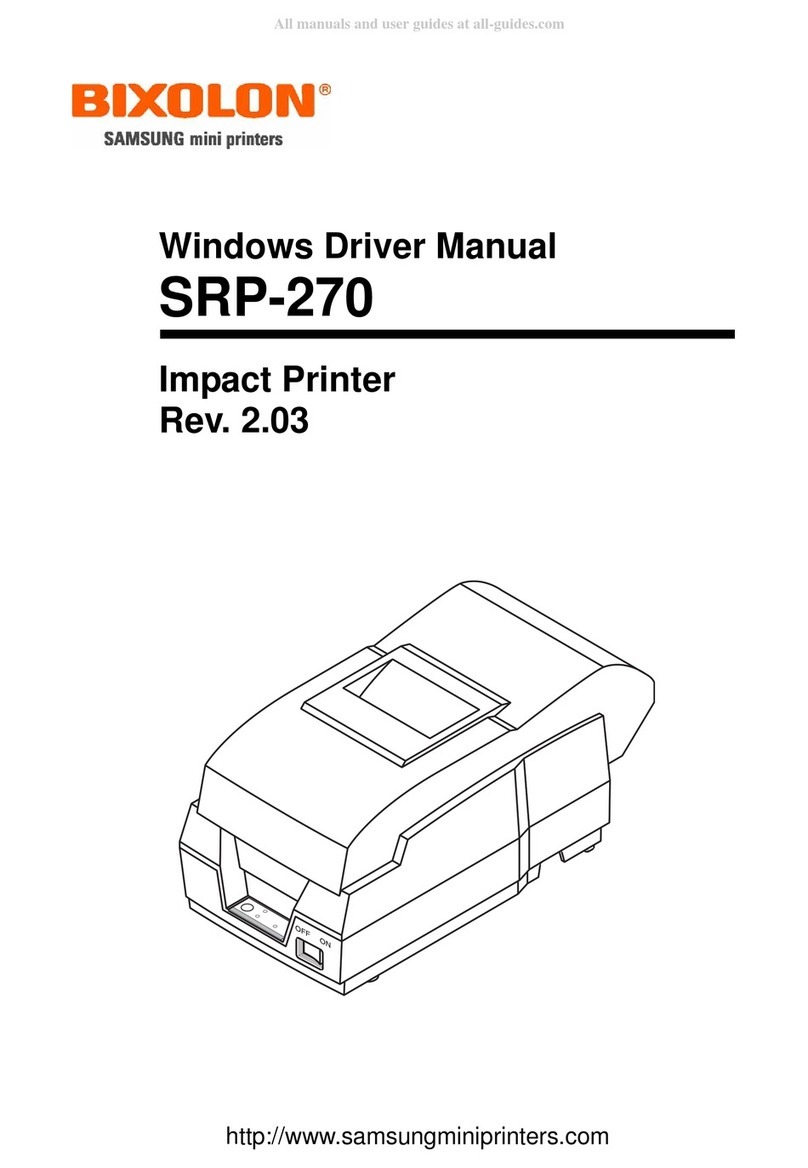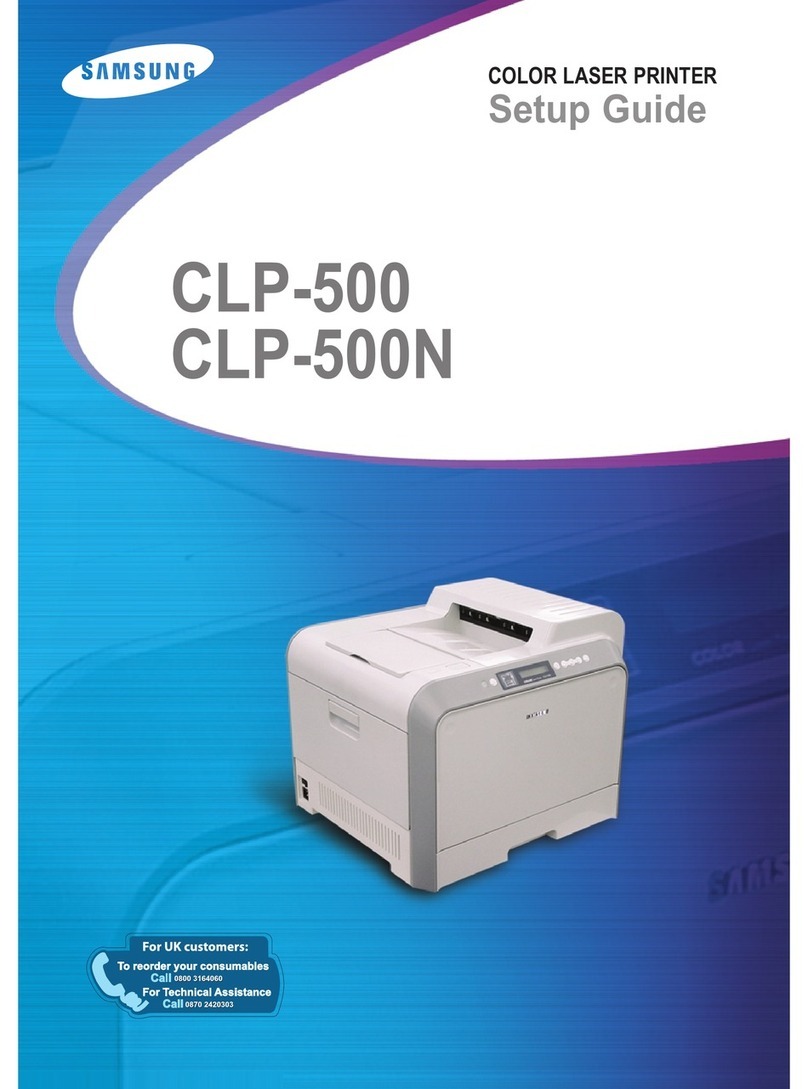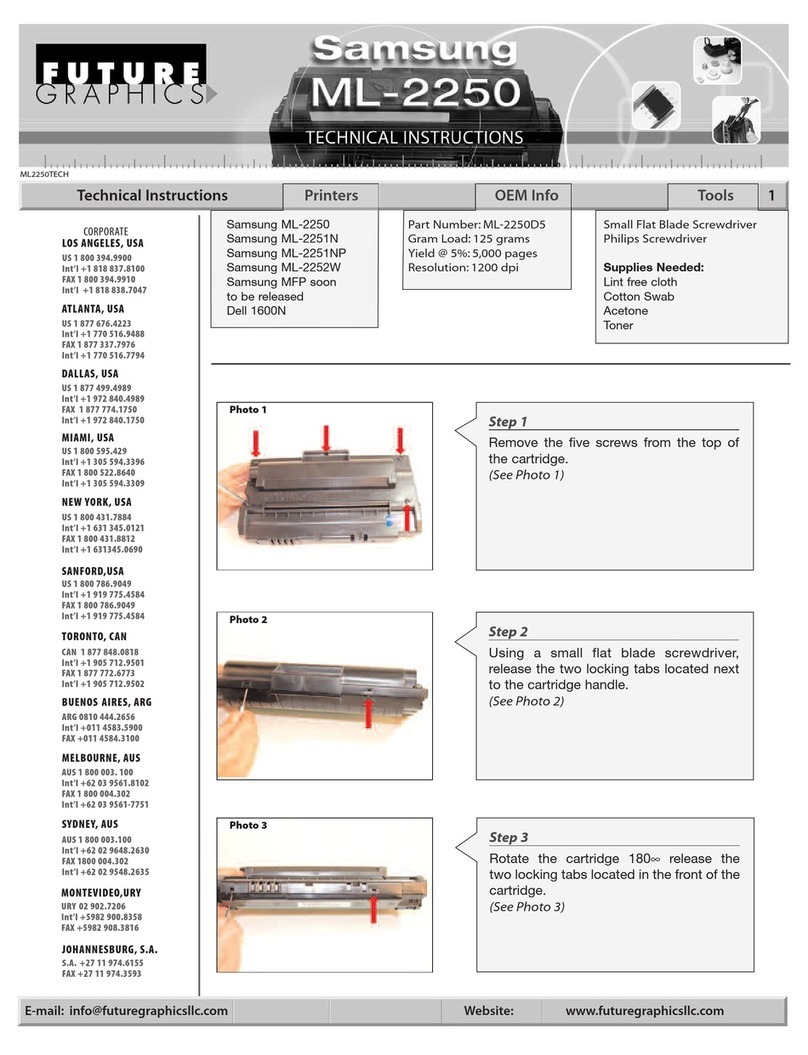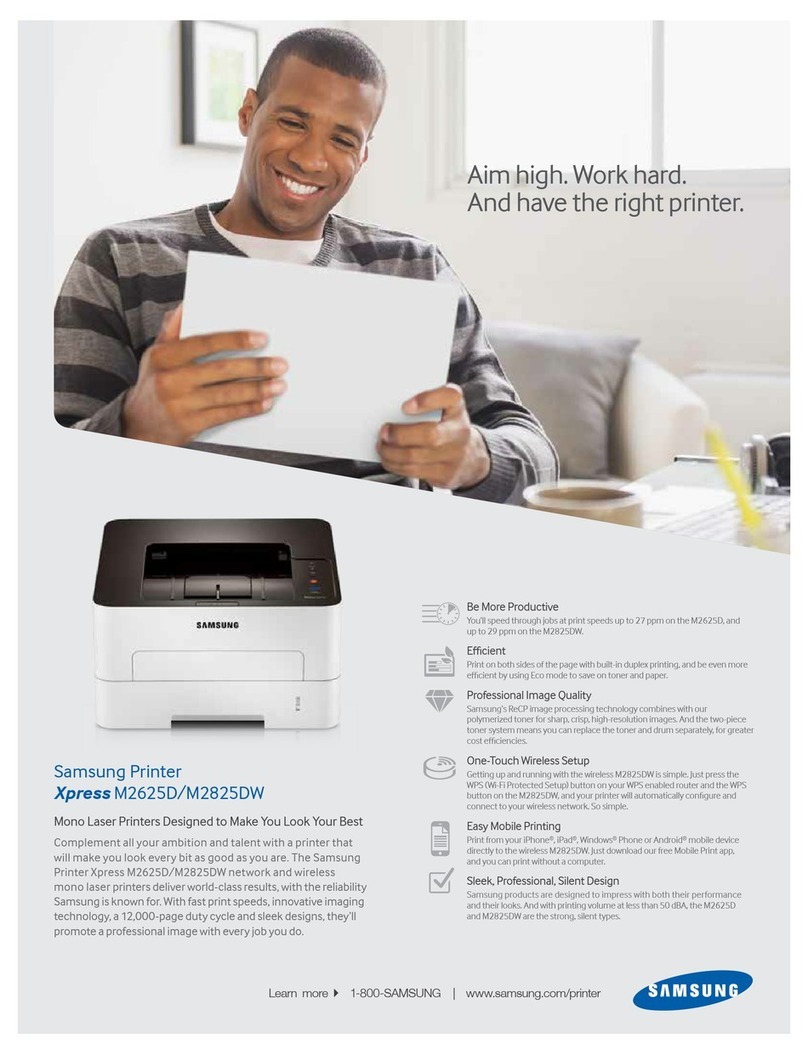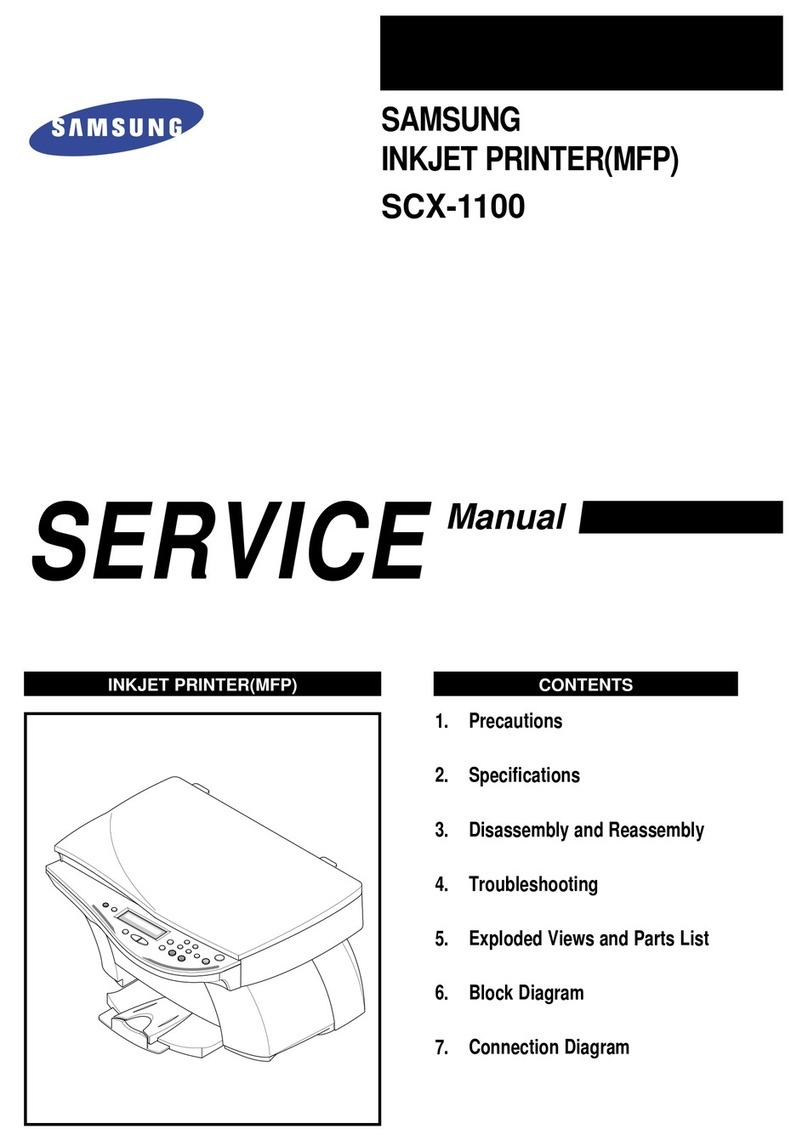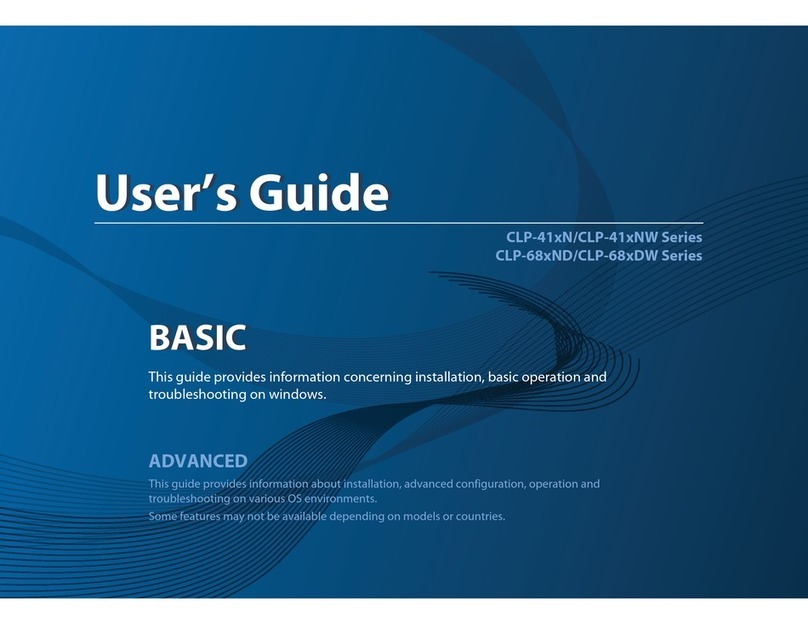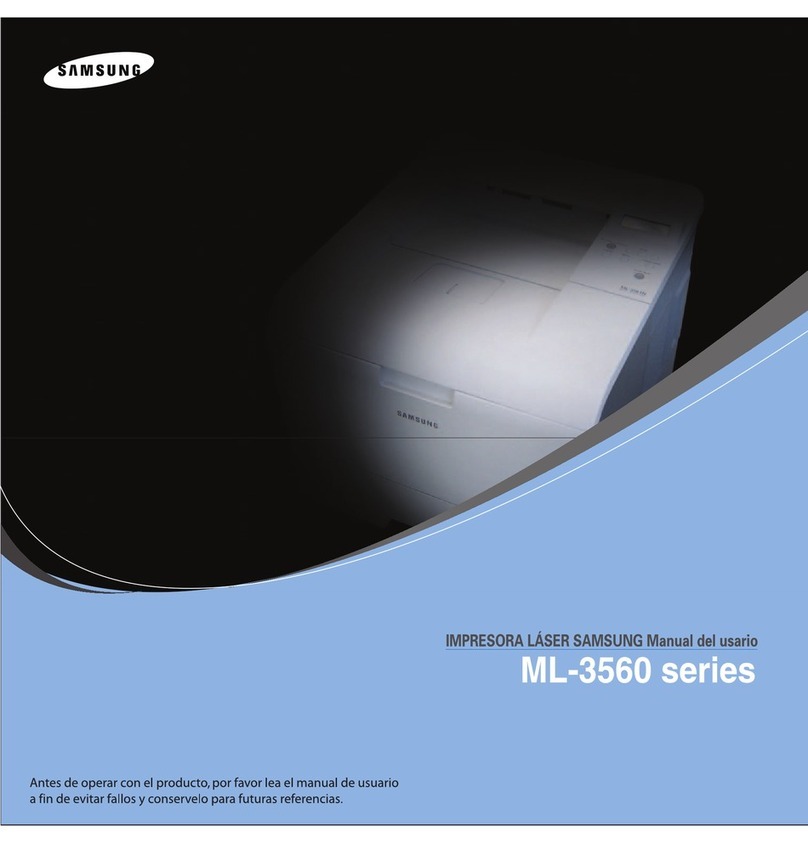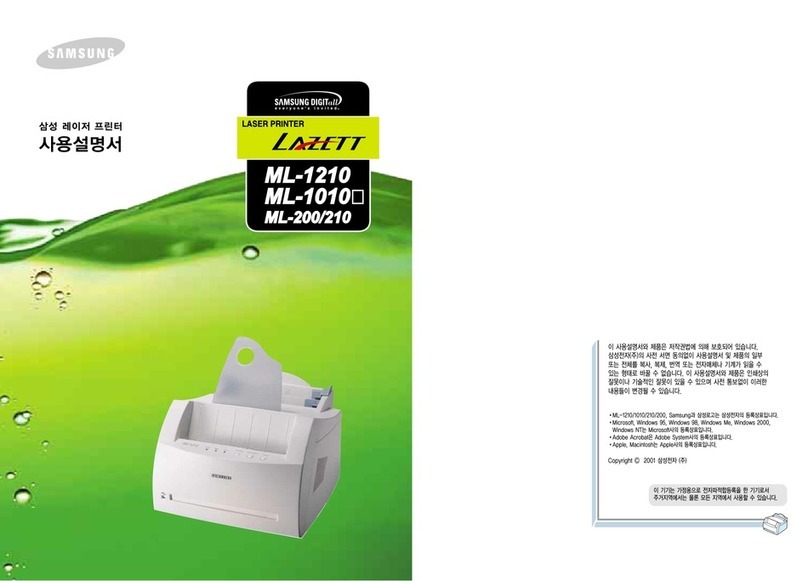Safety information_4
Caution
OPERATING METHOD
Caution
If the machine gets overheated, it releases smoke,
makes strange noises, or generates an odd odor,
immediately turn off the power switch and unplug the
machine.
ŹThis could result in electric shock or fire.
During an electrical storm or for a period of
non-operation, remove the power plug from the
electrical outlet.
ŹThis could result in electric shock or fire.
If the plug does not easily enter the electrical outlet, do not
attempt to force it in.
ŹCall an electrician to change the electrical outlet, or this
could result in electric shock.
Be careful, the paper output area is hot.
ŹBurns could occur.
Do not allow pets to chew on the AC power, telephone or PC
interface cords.
ŹThis could result in electric shock or fire.
If the machine has been dropped, or if the cabinet appears
damaged, unplug the machine from all interface connections
and request assistance from qualified service personnel.
ŹOtherwise, this could result in electric shock or fire.
If the machine does not operate properly after these
instructions have been followed, unplug the machine from all
interface connections and request assistance from qualified
service personnel.
ŹOtherwise, this could result in electric shock or fire.
If the machine exhibits a sudden and distinct change in
performance, unplug the machine from all interface
connections and request assistance from qualified service
personnel.
ŹOtherwise, this could result in electric shock or fire.
Do not forcefully pull the paper out during printing.
ŹIt can cause damage to the machine.
When printing large quantities, the bottom part of the
paper output area may get hot. Do not allow children
to touch.
ŹChildren may be burned.
Be careful not to put your hand between the machine
and paper tray.
ŹYou may get injured.
When removing jammed paper, do not use tweezers
or sharp metal objects.
ŹIt can cause damage to the machine.
Do not block or push objects into the ventilation opening.
ŹThis could result in elevated component temperatures which
can cause damage or fire.
Do not allow too many papers to stack up in the paper output
tray.
ŹIt could cause damage to the machine.
Use care to avoid paper cuts when replacing paper or removing
jammed paper.
ŹYou may get hurt.
This machine's power interception device is the power cord.
ŹTo switch off the power supply, remove the power cord from
the electrical outlet.