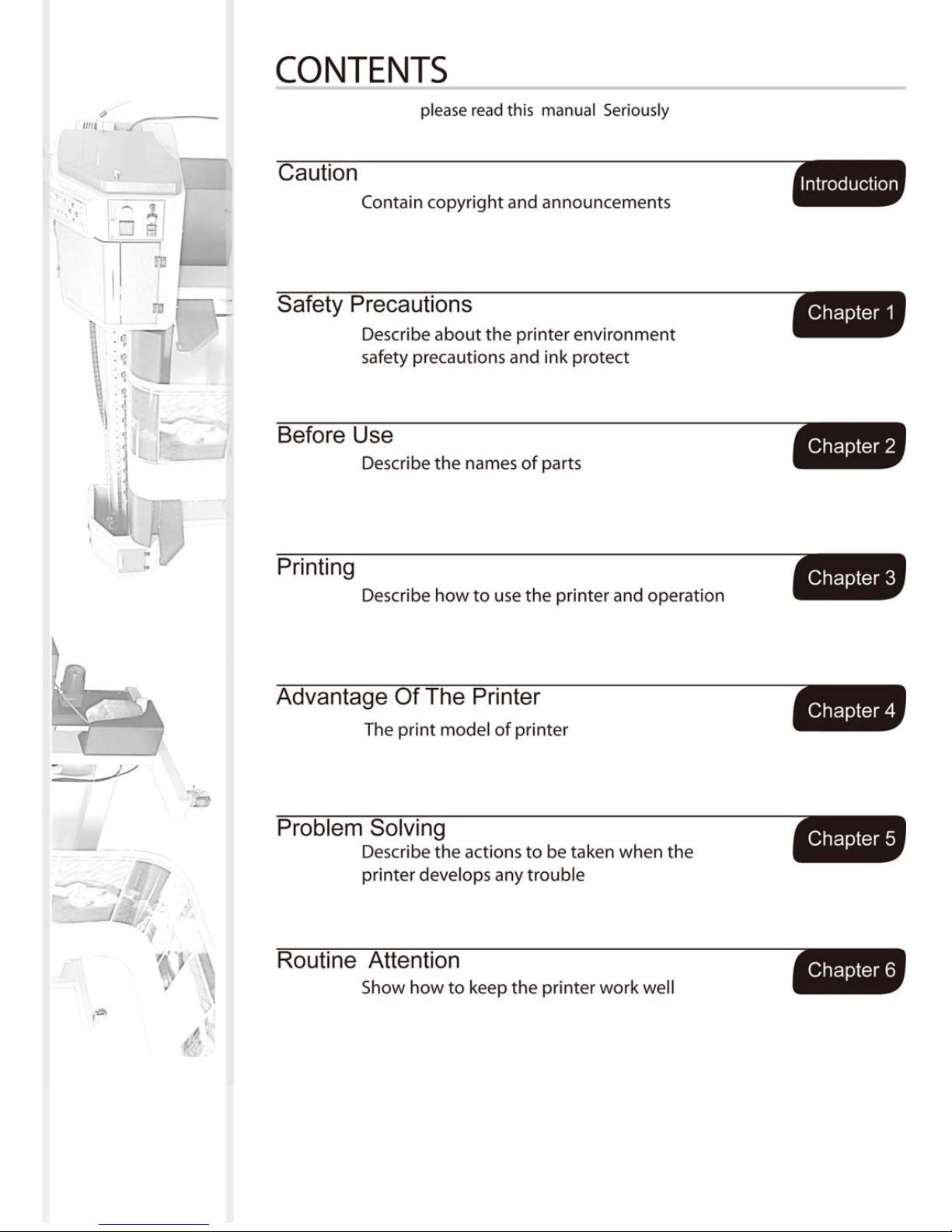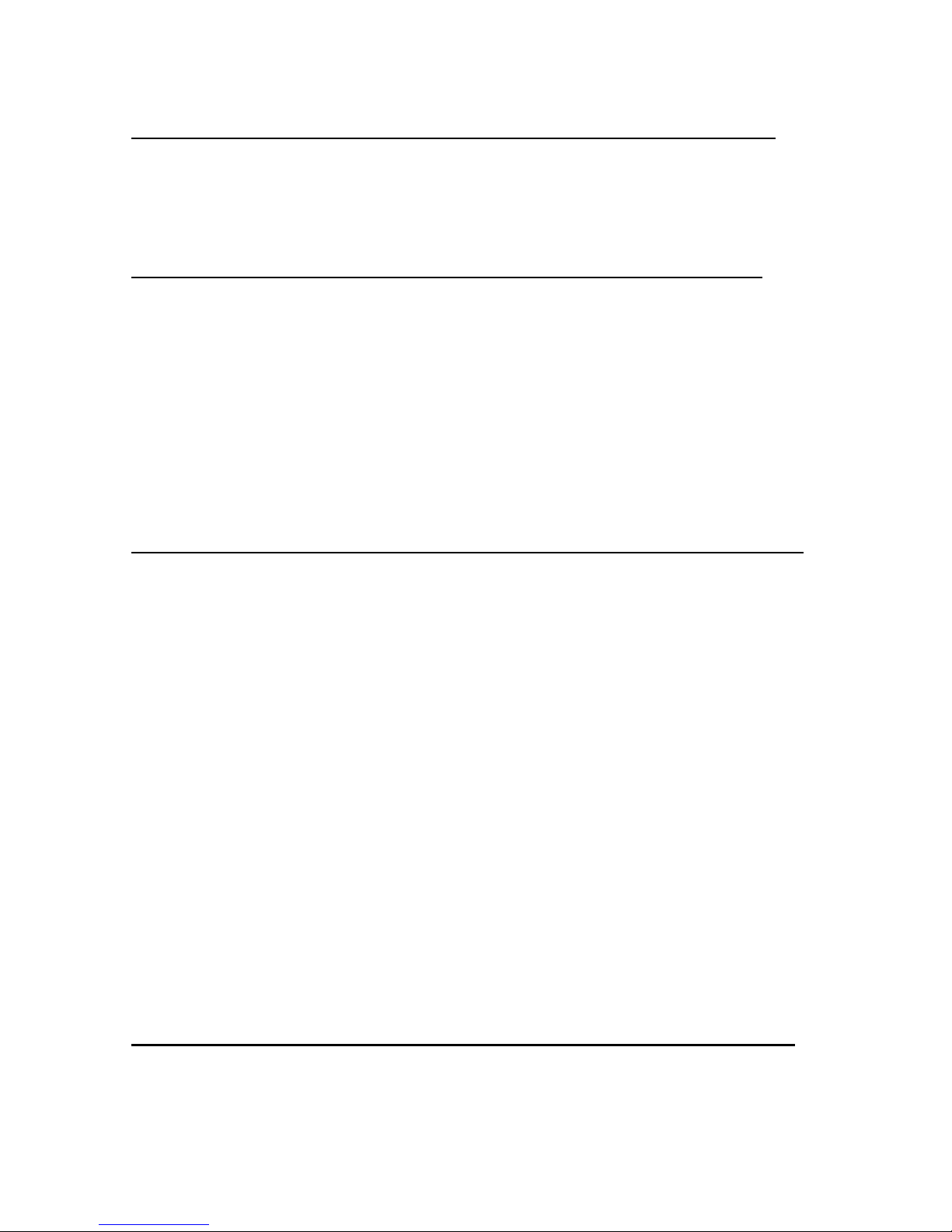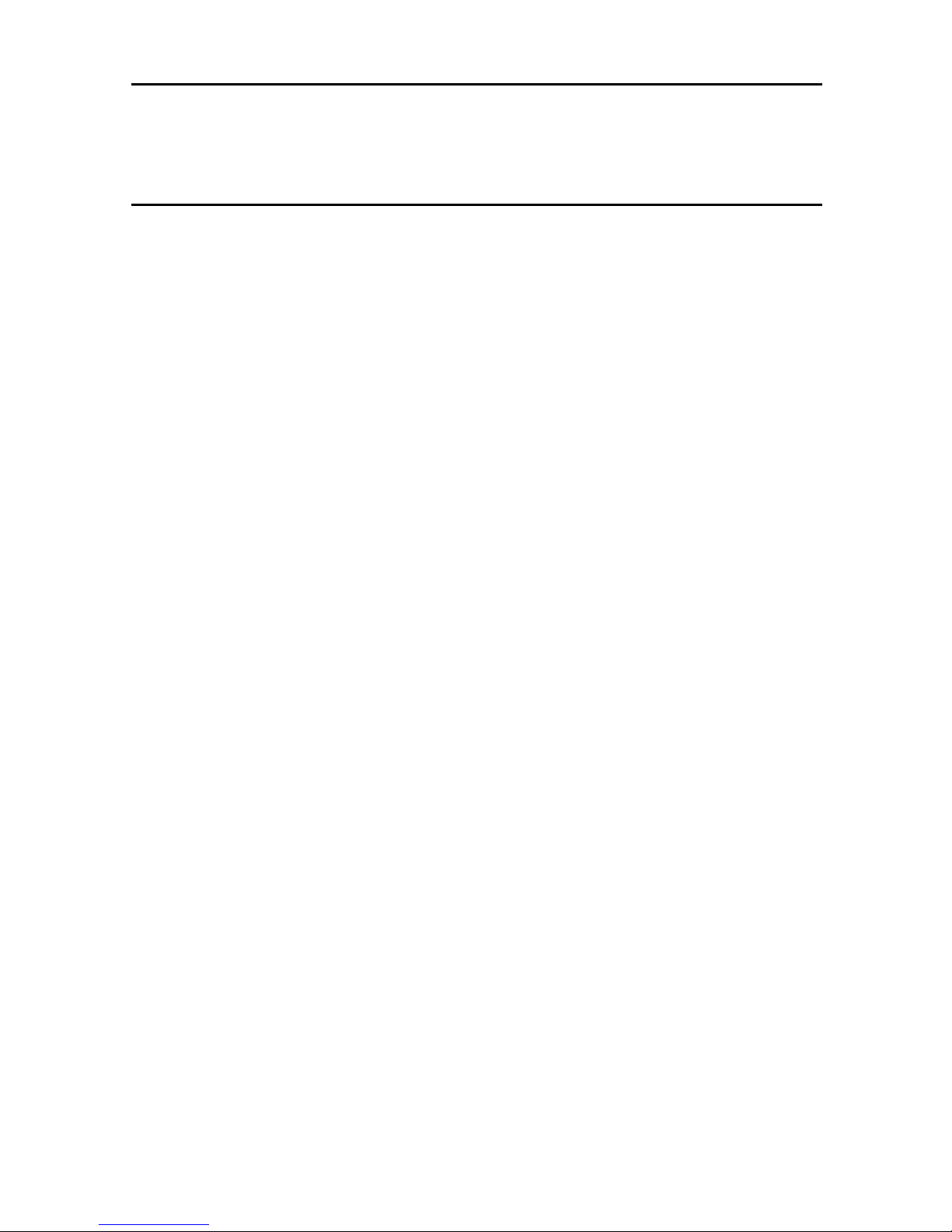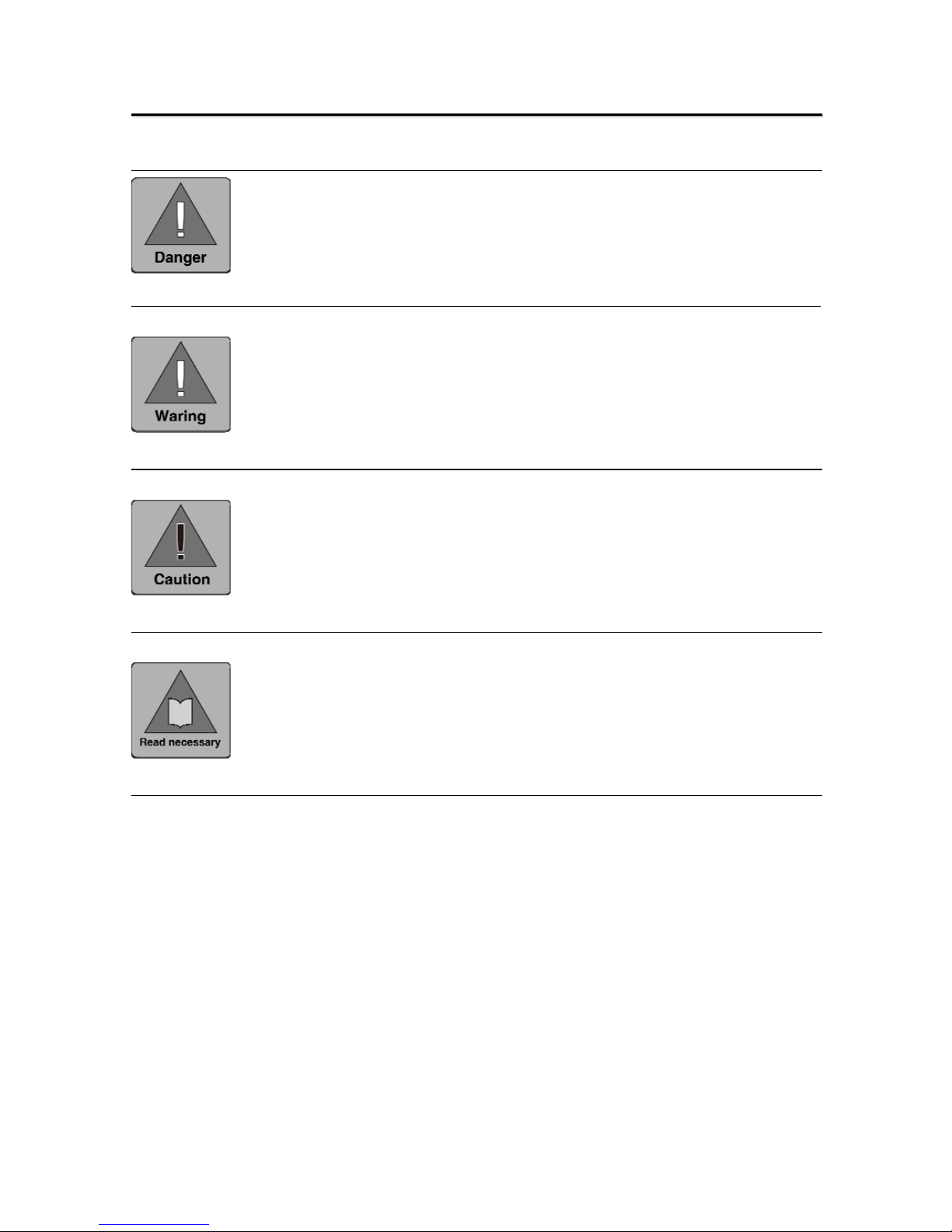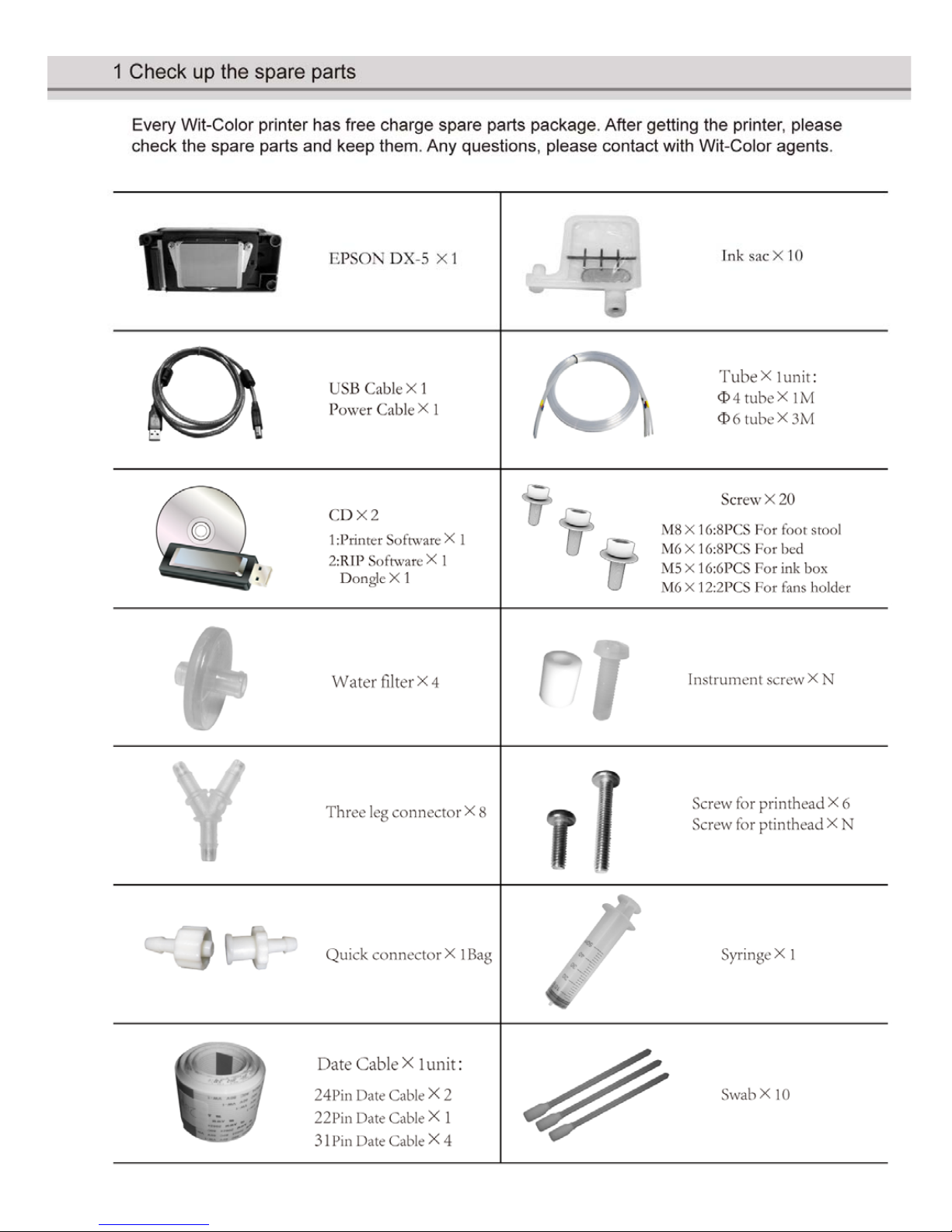Firstly, we congratulate you that you own a high capability ultra9000
printer—Wit-Color Ultra 9000 printer. Then thank you for your support. You need
to solve problems according to this manual, so you need to read it carefully. Based
on the catalogue, you will find the content easily.
Attention
Wit-Color is the brand of Shanghai Wit-Color Digital Science & Technology
Co., Ltd. Wit-Color has the copyright of Ultra 1000 2000 3000 4000 9000 solvent
printer and ultra9000 printer,include every spare parts, boards and software.
Every company and individual can not copy, especially can not copy and transmit
this manual without any authorization.
Ultra 9000 has passed 3Q Conformity of Quality Manangement System
Certification,QC Quality Certification, ISO9001 Quality Certification. And Ultra
9000 is up to the standard of printing equipments. Please pay attention the
following enviroment when you use the printer:
1. Please keep the printer away from electromagnetism: Television、High
speed electirc machine、High-tension cable、mobile phone、radio, etc. These
equipments will produce electromagnetic interference.
2. Please keep the room temperature between 15 and 30 Celsius degree while
printer is working. Too high and low temperature will reduce the using life and
affect the quality of the image.
3. The room should be in smooth grand and connet with grand wire.
4. Please avoid putting the machine under sunlight, the printer should be in
ventilation and favorable humidity.
5. Please keep the room clean, avoid operating the machine under dust.
During carry the printer, displacement is unavoidable. If this situation happen,
the engineer will adjust it. You can not return back or ask for compensating
according to this issue.
Within the warranty time, we will provide service for life except the
damanged by human, bilging and lighting strike. Please read this manual carefully,
if you have any questions, contact with the distributor or maintainer as soon as
possible. Out of warranty time, we will provide servece based on the agreement.
If the information of products is changed, we will not announce.
The description and picture is based on the real packing container.
Please obey above description to avoid unnecessary issue.
2