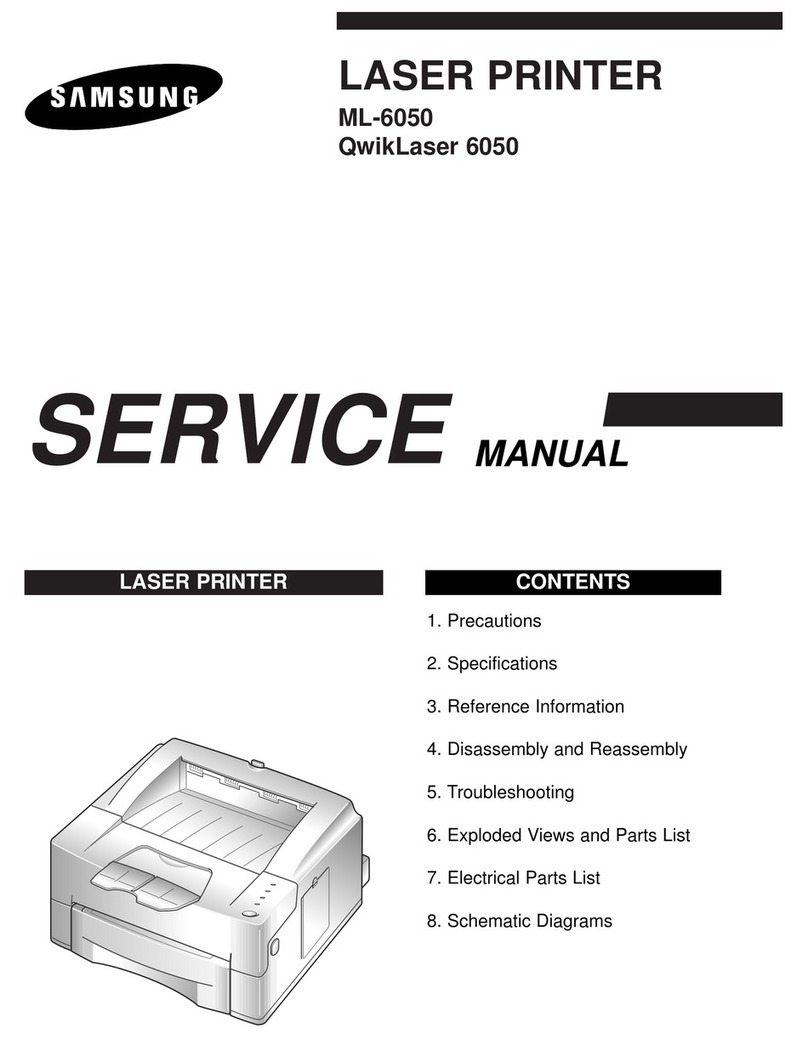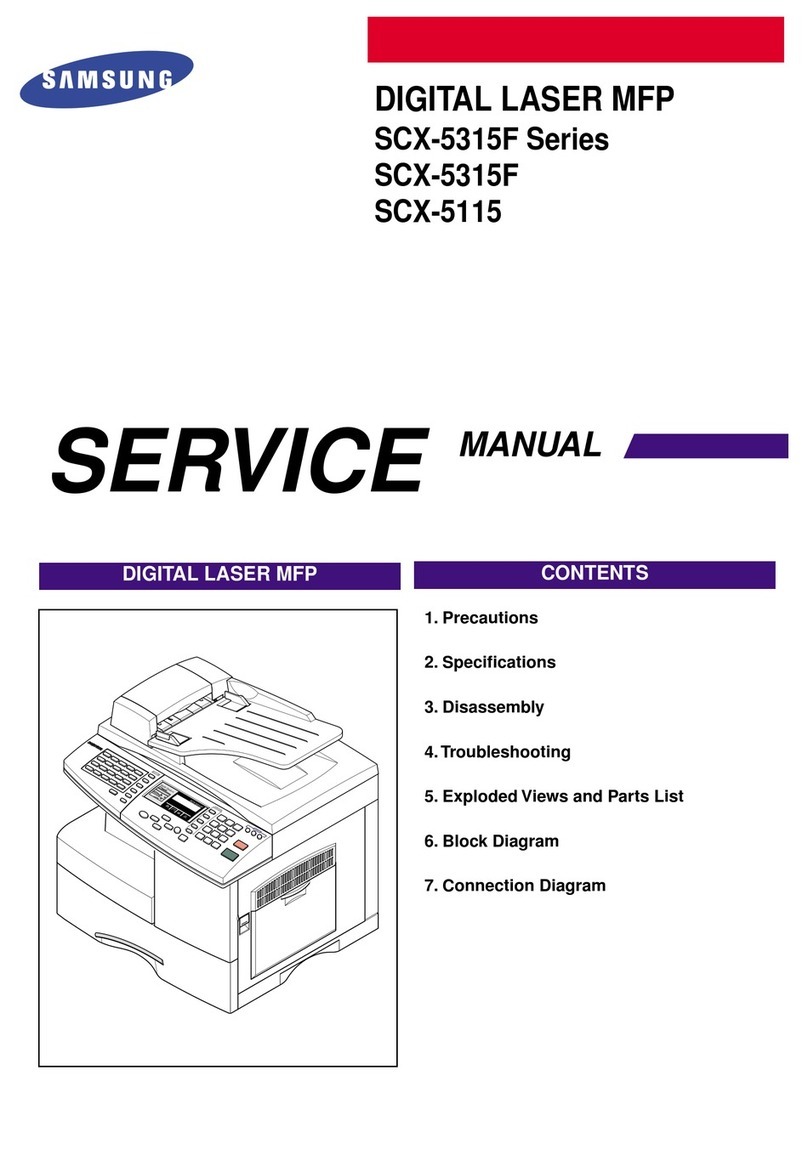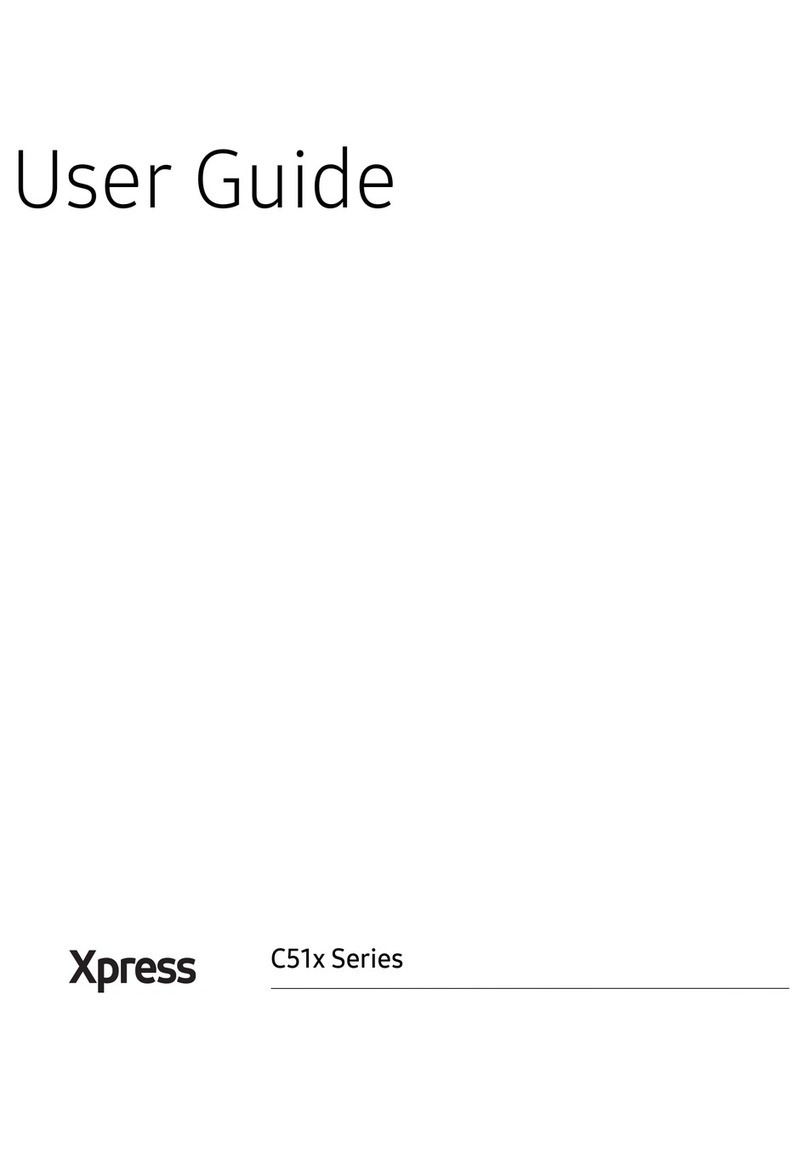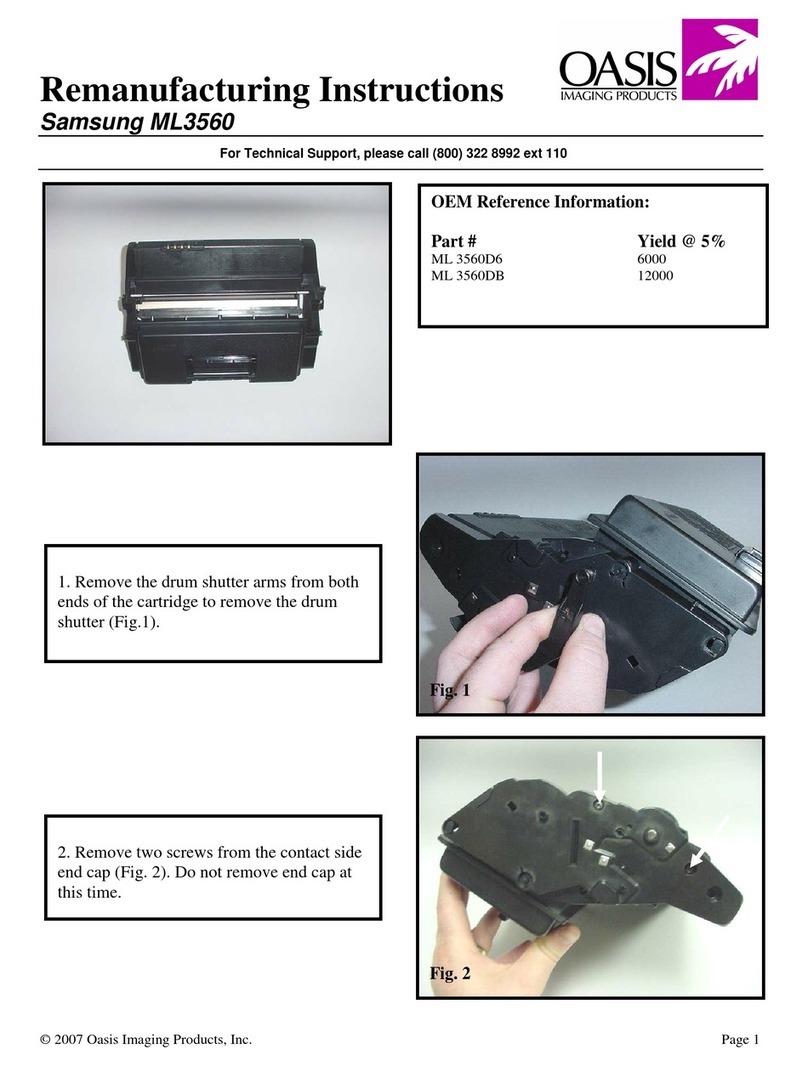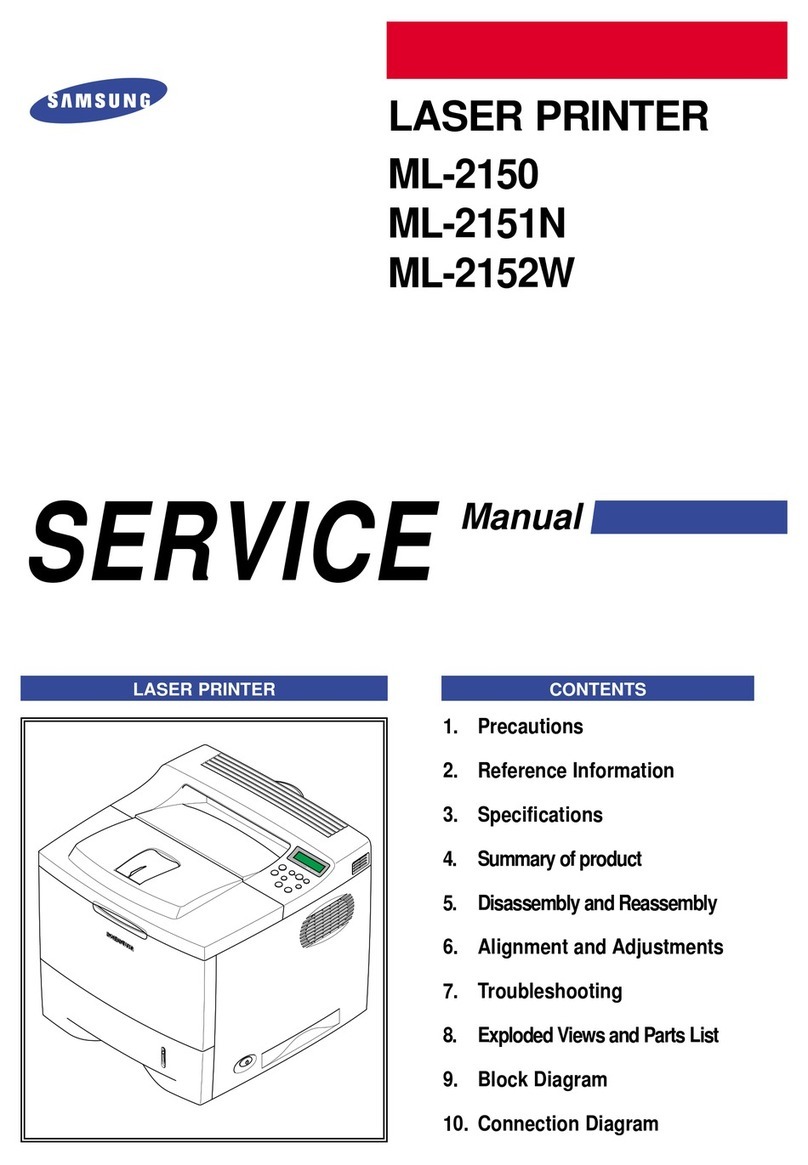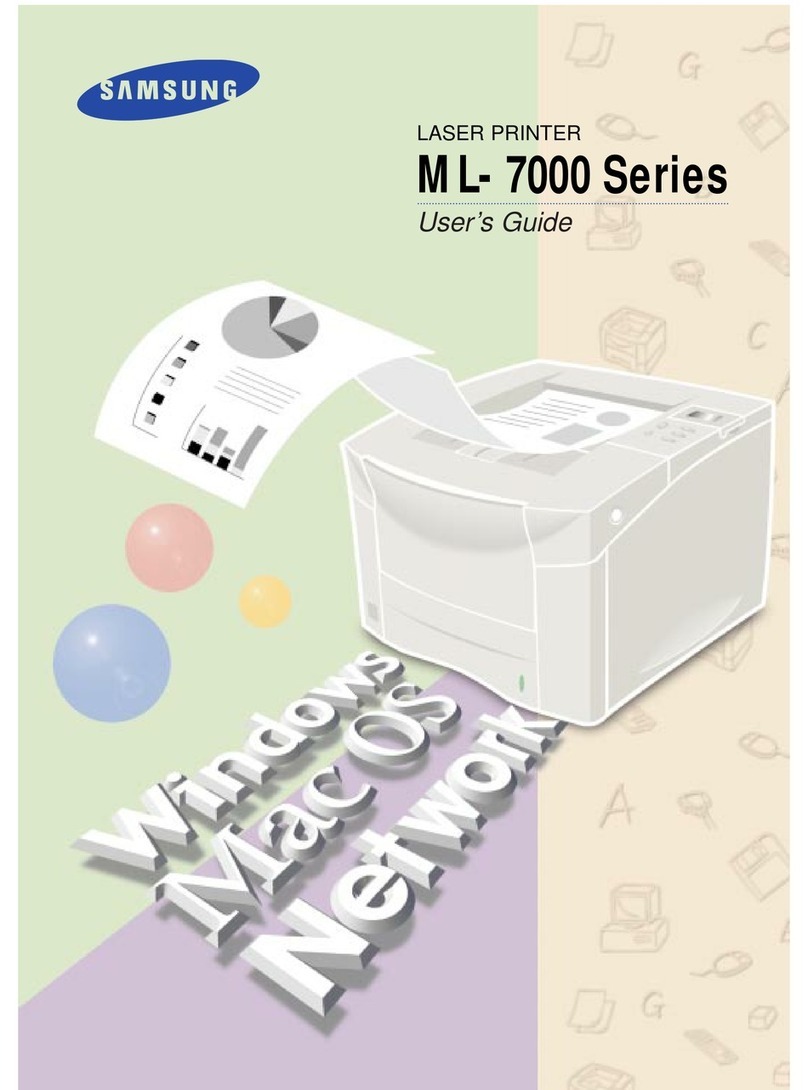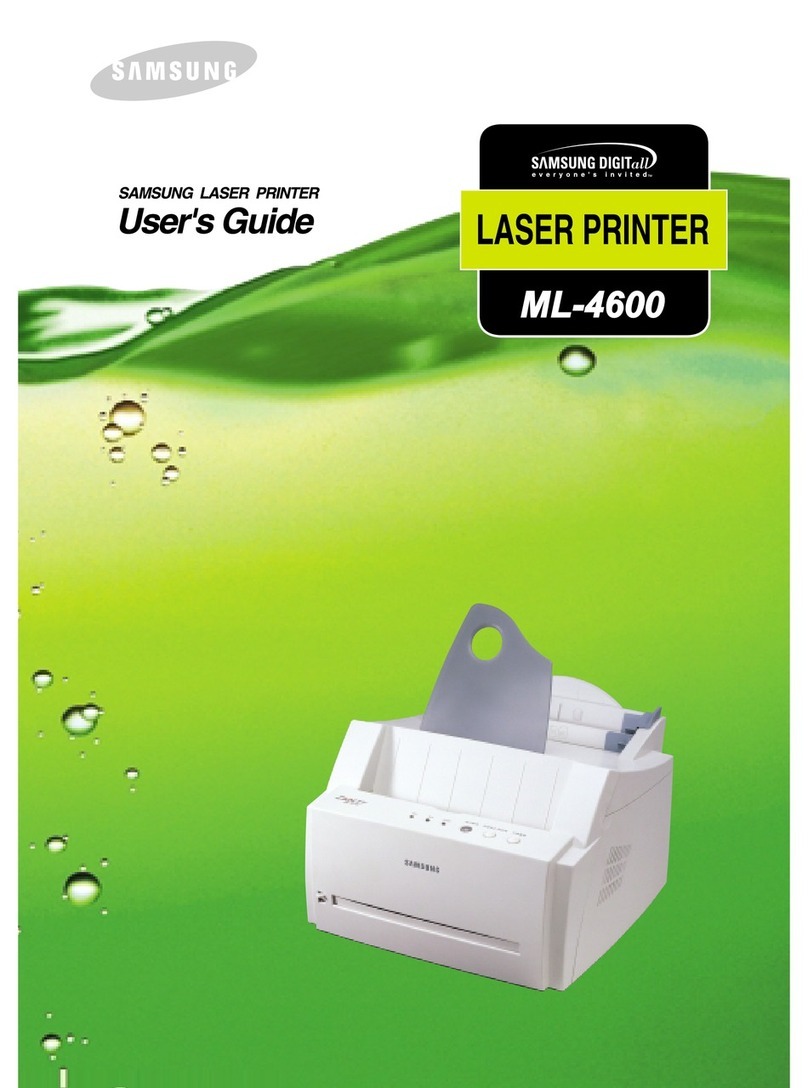ii
Contents
Copying .................................. 3.1
Setting Paper Size and Type ........................................ 3.2
Paper Size ................................................................. 3.2
Paper Type ................................................................ 3.3
Loading the Original Documents ................................... 3.4
Copying a Document .................................................. 3.6
Setting Copy Options .................................................. 3.7
Quality ...................................................................... 3.7
Contrast .................................................................... 3.8
Copy page ................................................................. 3.8
Zoom rate ................................................................. 3.9
Using Special Copy ................................................... 3.10
Fit to Page ............................................................... 3.10
Clone ...................................................................... 3.11
Poster ..................................................................... 3.12
Mirror ..................................................................... 3.12
Changing Default Settings ......................................... 3.13
Printing .................................. 4.1
Paper Selection .......................................................... 4.2
Guidelines for Special Media ......................................... 4.3
Loading Specialty Paper .............................................. 4.4
Paper Guidelines ........................................................ 4.5
Printing a Document ................................................... 4.6
Printer Settings .......................................................... 4.8
Accessing Printer Settings ............................................ 4.8
Printer Properties Tabs
(Windows 95/98/Me) ............... 4.9
Printer Properties Tabs
(Windows NT 4.0) ................. 4.14
Printer Properties Tabs
(Windows 2000/XP) ............... 4.16
Printer Properties Buttons & cons .............................. 4.17
Using the Printer Control Program .............................. 4.17
Accessing Printer Control Program .............................. 4.17
About Tab ............................................................... 4.20
Scanning ................................ 5.1
Scanning Basics ......................................................... 5.2
Starting Scan from the Operation Panel ......................... 5.2
Scanning Process with TWA N-enabled Software ............. 5.6