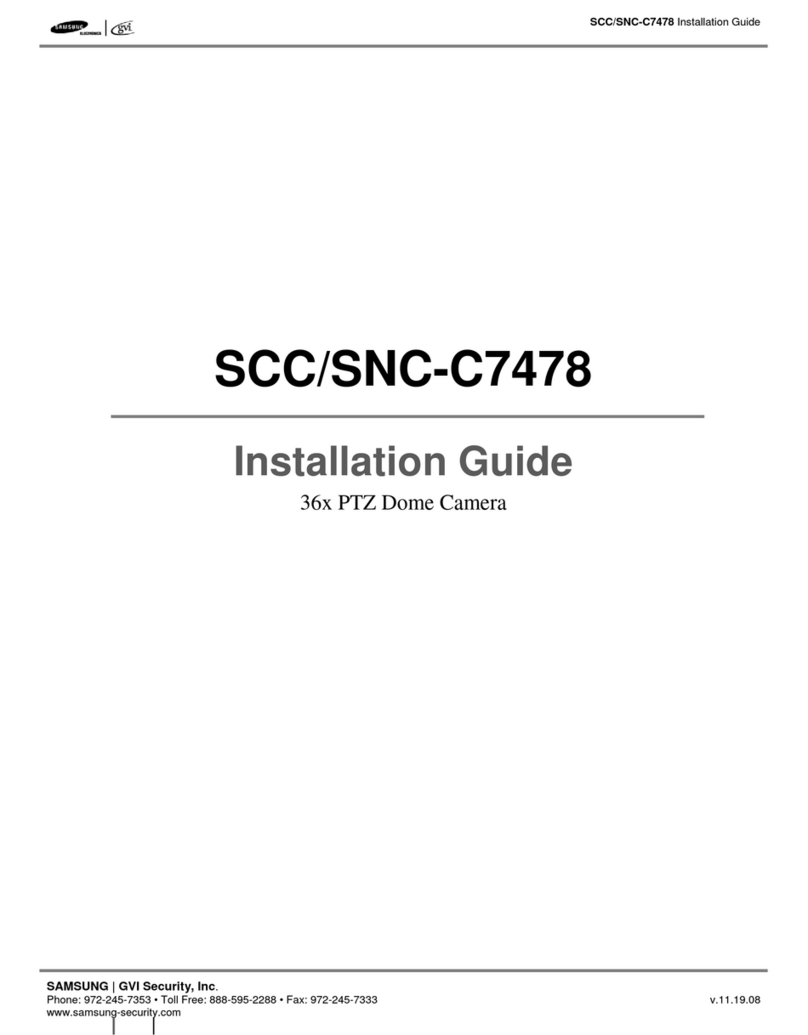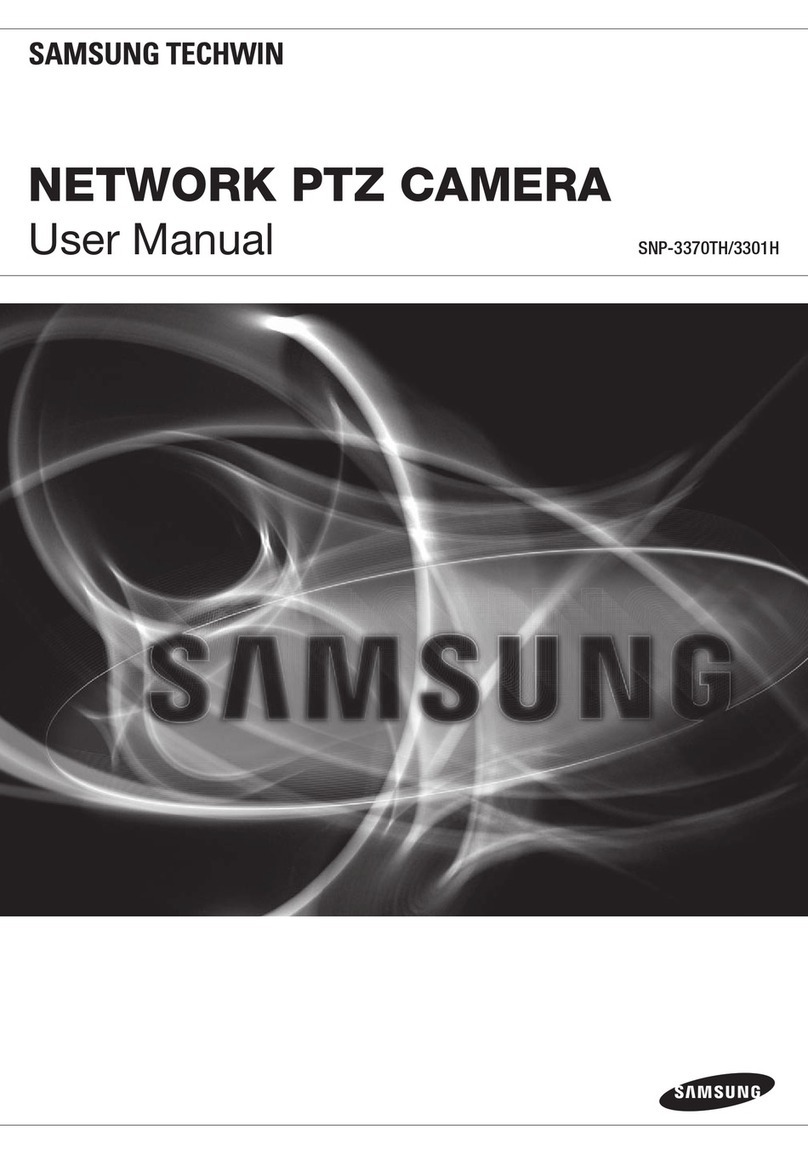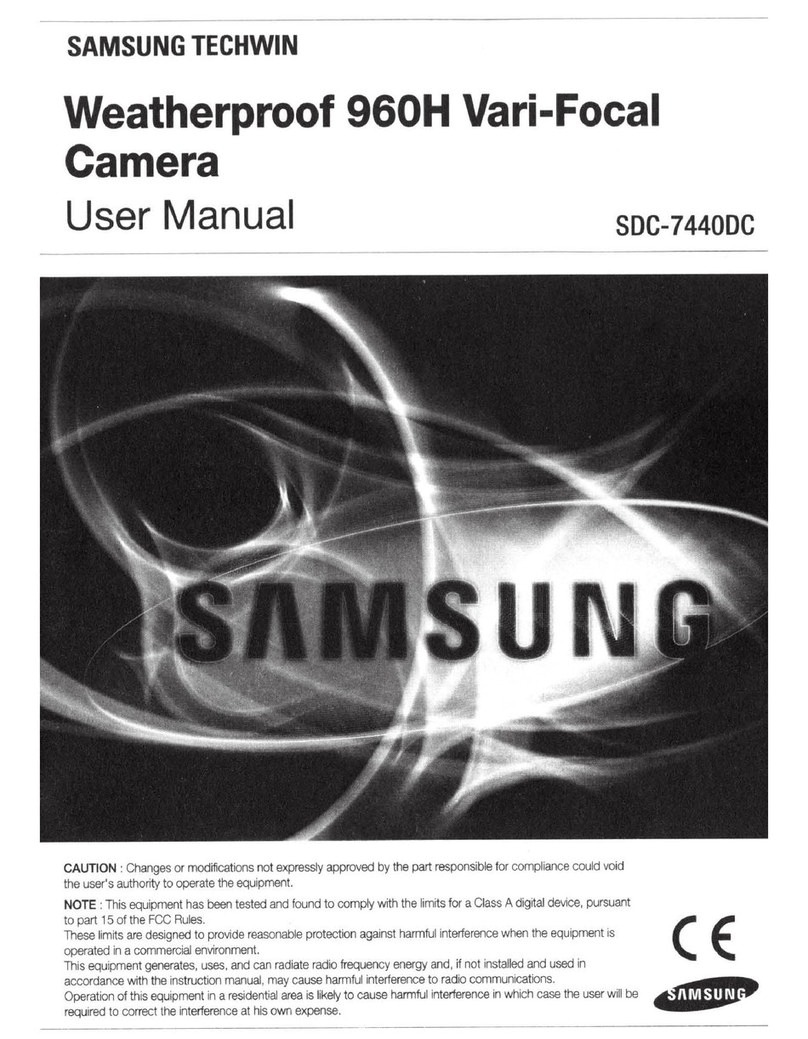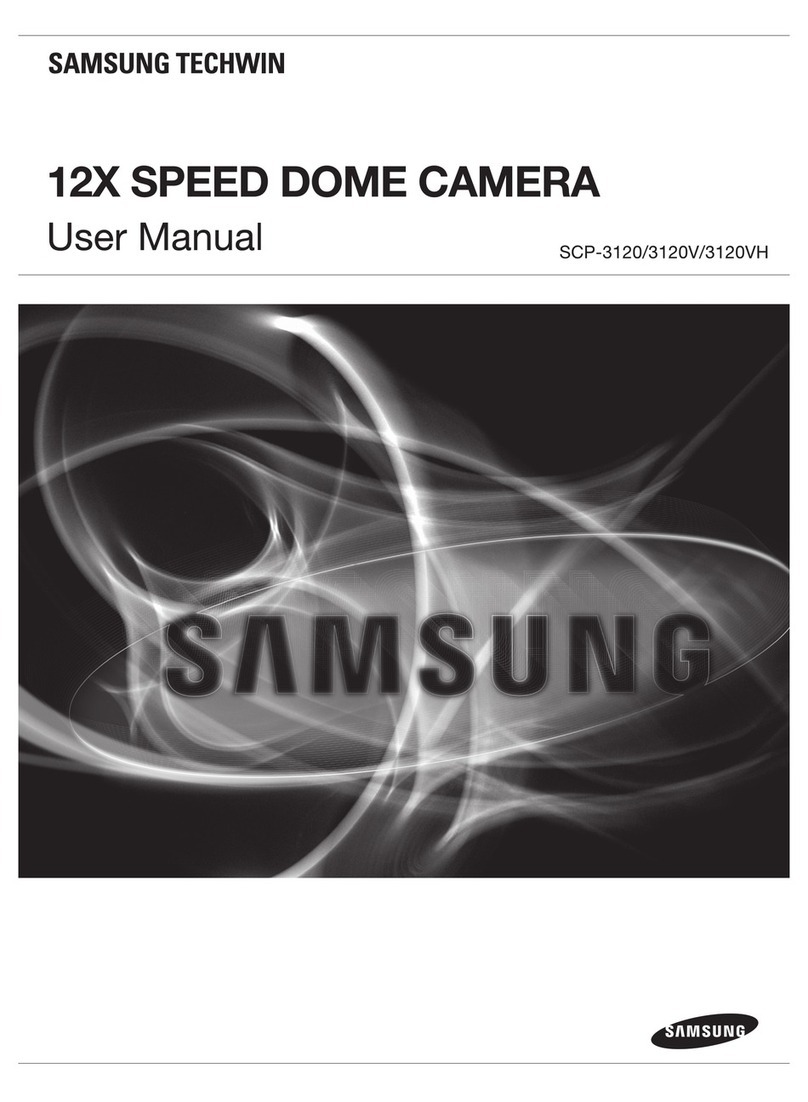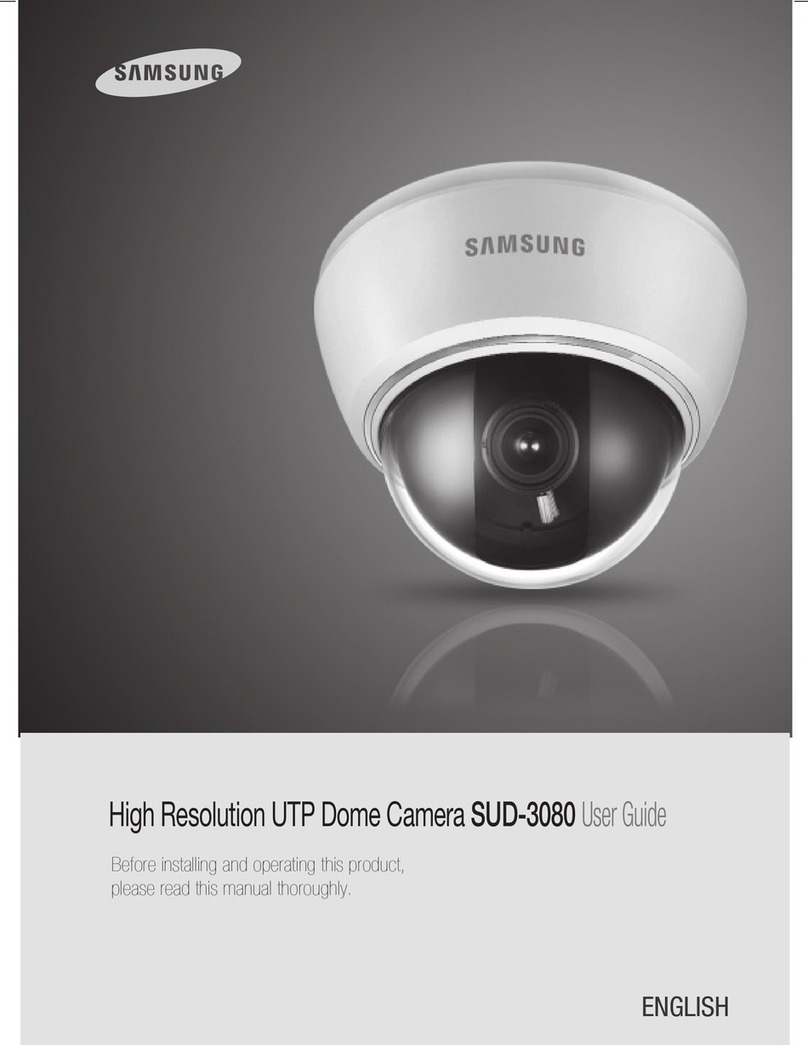E
1
Safety Precautions
2
The purpose of safety precautions is to prevent
accidental injury or property damage. Always observe
all safety precautions.
✽
The precautions are divided into Warnings and
Cautions as distinguished below:
Warning
Ignoring this precaution
may result in death or
serious injury.
Caution
Ignoring this precaution
may result in injury or
damage to property.
4. Securely plug the power cord into the power
receptacle. (A loose connection may result in fire.)
5. When mounting the camera on a wall or ceiling,
fasten it safely and securely. (A falling camera may
cause personal injury.)
6. Do not place conductive objects (e.g.,
screwdrivers, coins, and metal things) or containers
filled with water on top of the camera. (Serious
injury may result from fire, electrical shock, or
falling objects.)
7. Do not install the unit in humid, dusty, or sooty
locations. (Doing so may cause fire or electrical
shock.)
8. If any unusual smells or smoke come from the unit,
stop using the product. In such case, immediately
disconnect the power source and contact the
service center. (Continued use in such a condition
may cause fire or electrical shock.)
9. If this product fails to operate normally, contact the
store of purchase or your nearest service center.
Never disassemble or modify this product in any
way. (Problems caused by unauthorized user
disassembly or repairs are not covered by your
warranty.)
10. When cleaning, do not spray water directly onto
parts of the product. (Doing so may cause fire or
electrical shock.) Gently wipe the surface with a dry
cloth. Never use detergents or chemical cleaners
on the product, as this may result in discoloration
of surface or cause damage to the finish.
Warnings
1. Be sure to use only the standard adapter which is
specified in the specification sheet. (page 28~31)
Using any other adapter could cause fire, electrical
shock, or damage to the product.
2. Check the external connection terminals first before
connecting the power source and signal wires.
Connect the alarm signal wires to the alarm
terminals. Connect the DC12V power adapter to
the SCC-C4201(P)/C4203(P) power input, making
sure that the currect polarity is observed.
Connect the DC12V or AC24V power adapter to
the SCC-C4301(P)/C4303(P) power input.
3. Do not connect multiple cameras to a single
adapter. (Exceeding the capacity may cause
abnormal heat generation or fire.)