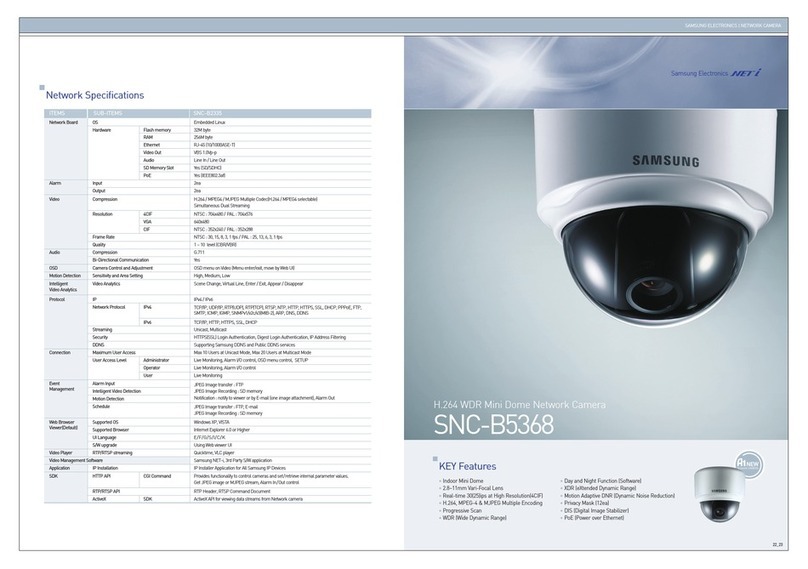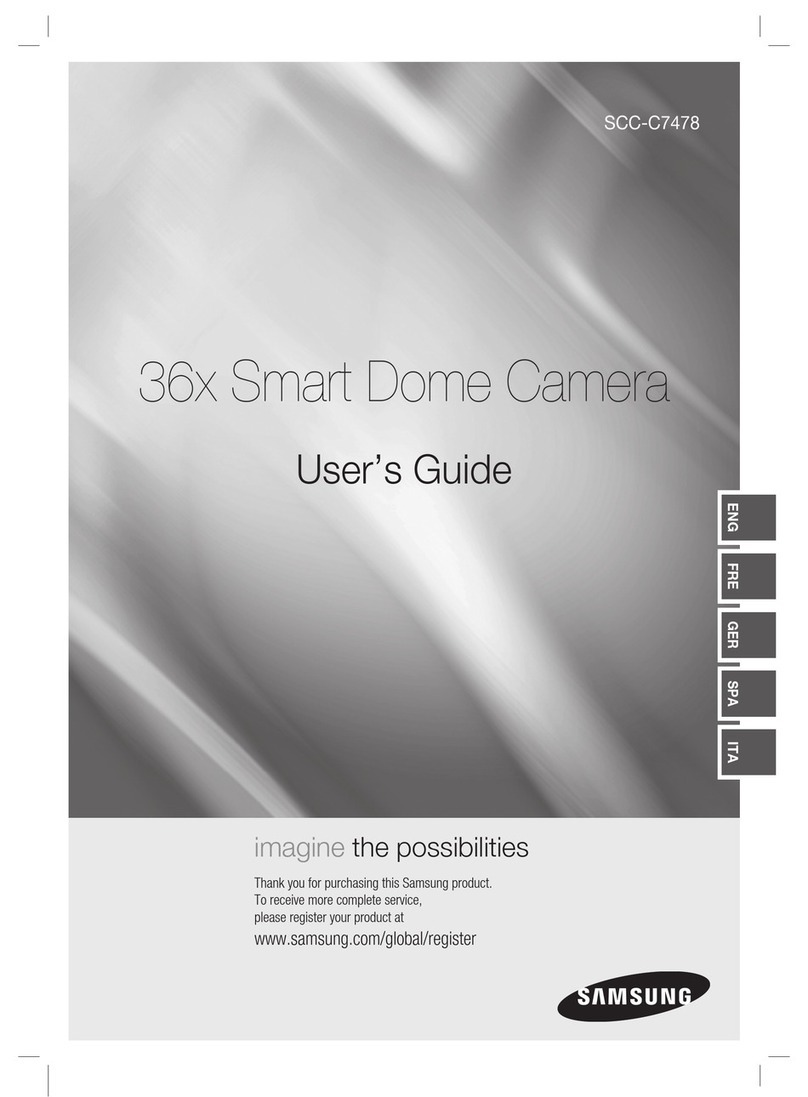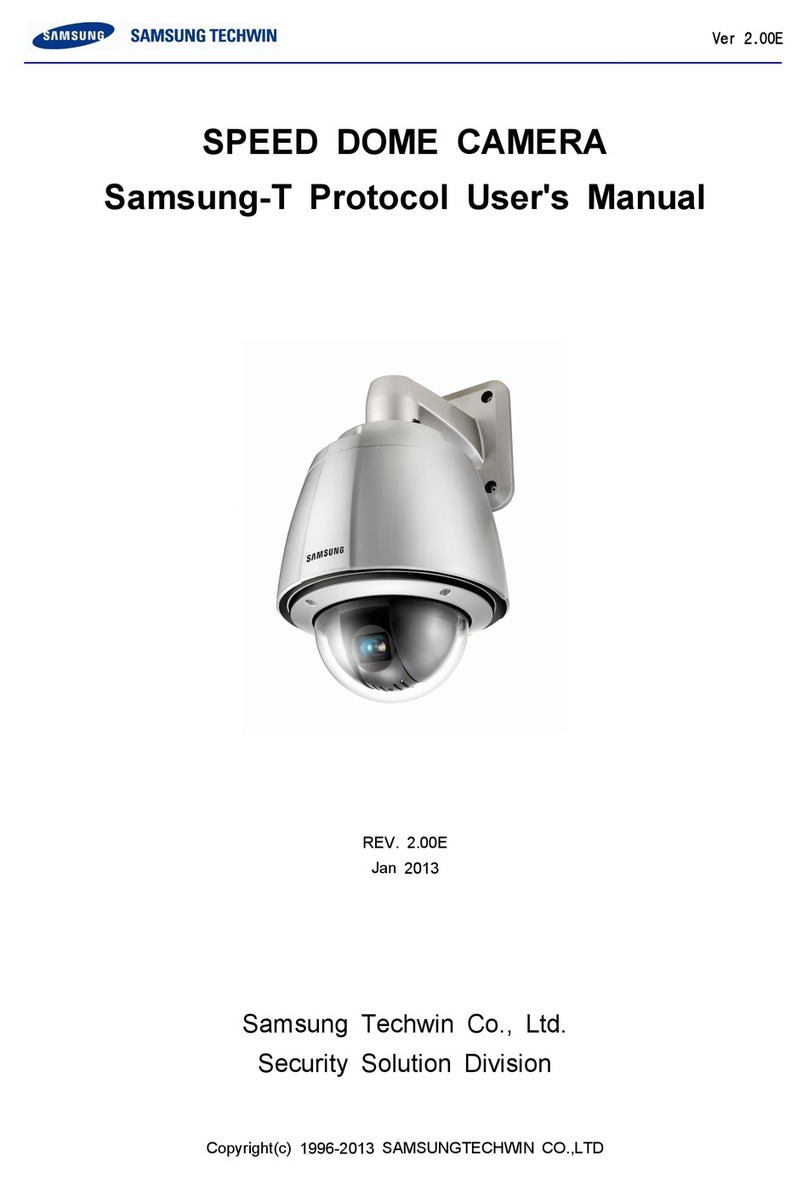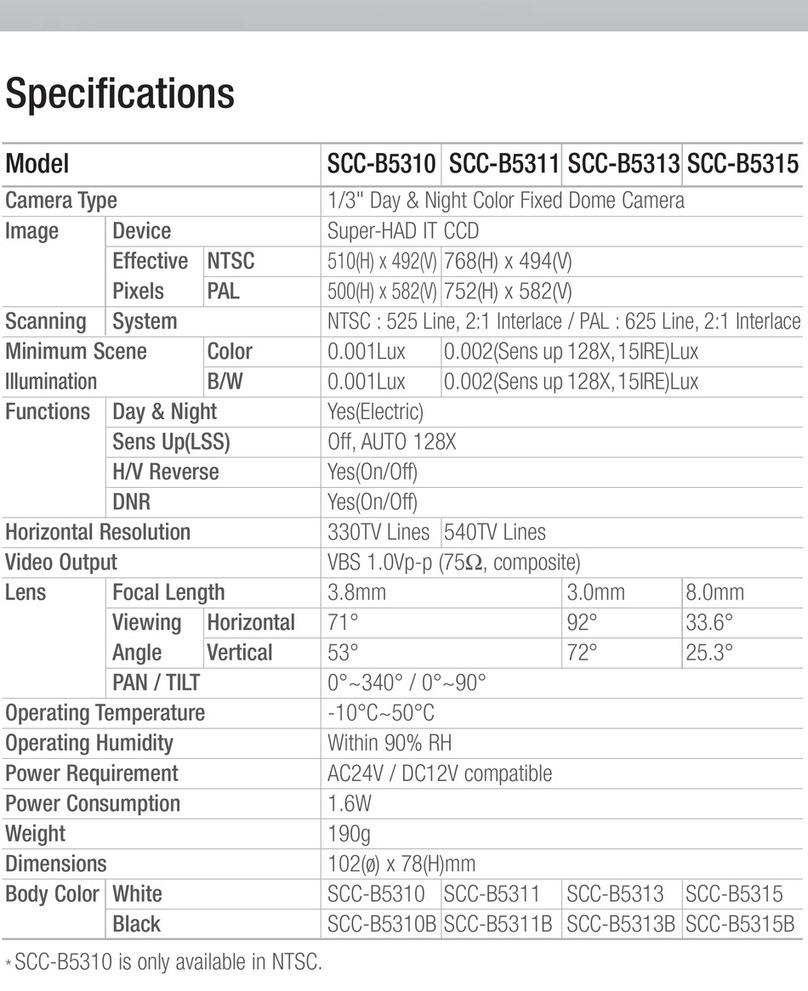COLOR DOME CAMERA SUD-3080F
4
COLOR DOME CAMERA SUD-3080F
5
Contents
Contents Features
•
Features
ÄÄÄÄÄÄÄÄÄÄÄÄÄÄÄÄÄÄÄÄÄÄÄÄÄÄ
•
Precautions
ÄÄÄÄÄÄÄÄÄÄÄÄÄÄÄÄÄÄÄÄÄÄÄÄÄ
•
Components and Accessories
ÄÄÄÄÄÄÄÄÄÄÄÄÄÄÄÄÄ
•
Overview
ÄÄÄÄÄÄÄÄÄÄÄÄÄÄÄÄÄÄÄÄÄÄÄÄÄ
•
Installation
ÄÄÄÄÄÄÄÄÄÄÄÄÄÄÄÄÄÄÄÄÄÄÄÄÄ
■Installation
ÄÄÄÄÄÄÄÄÄÄÄÄÄÄÄÄÄÄÄÄÄÄÄÄÄÄÄÄÄÄÄÄÄÄ
■
Adjust the panning, tilting and rotate mechanism while checking the position on the monitorÄ
■Adjusting varifocal lens zoom and focus
ÄÄÄÄÄÄÄÄÄÄÄÄÄÄÄÄÄÄ
•
Connection
ÄÄÄÄÄÄÄÄÄÄÄÄÄÄÄÄÄÄÄÄÄÄÄÄÄ
■System Diagram
ÄÄÄÄÄÄÄÄÄÄÄÄÄÄÄÄÄÄÄÄÄÄÄÄÄÄÄÄÄÄÄ
■RJ-45 Connector Schematic Diagram
ÄÄÄÄÄÄÄÄÄÄÄÄÄÄÄÄÄÄÄ
■Using Coaxial Communications
ÄÄÄÄÄÄÄÄÄÄÄÄÄÄÄÄÄÄÄÄÄÄÄ
•
Operating Your Camera
ÄÄÄÄÄÄÄÄÄÄÄÄÄÄÄÄÄÄÄÄ
■Menu Configuration
ÄÄÄÄÄÄÄÄÄÄÄÄÄÄÄÄÄÄÄÄÄÄÄÄÄÄÄÄÄ
■Menu Setup
ÄÄÄÄÄÄÄÄÄÄÄÄÄÄÄÄÄÄÄÄÄÄÄÄÄÄÄÄÄÄÄÄÄ
Â
LENS
ÄÄÄÄÄÄÄÄÄÄÄÄÄÄÄÄÄÄÄÄÄÄÄÄÄÄÄÄÄÄÄÄÄÄÄ
Â
EXPOSURE
ÄÄÄÄÄÄÄÄÄÄÄÄÄÄÄÄÄÄÄÄÄÄÄÄÄÄÄÄÄÄÄÄ
Â
WHITE BAL
ÄÄÄÄÄÄÄÄÄÄÄÄÄÄÄÄÄÄÄÄÄÄÄÄÄÄÄÄÄÄÄÄ
Â
BACKLIGHT
ÄÄÄÄÄÄÄÄÄÄÄÄÄÄÄÄÄÄÄÄÄÄÄÄÄÄÄÄÄÄÄÄ
Â
SSNR3
ÄÄÄÄÄÄÄÄÄÄÄÄÄÄÄÄÄÄÄÄÄÄÄÄÄÄÄÄÄÄÄÄÄÄ
Â
DAY/NIGHT
ÄÄÄÄÄÄÄÄÄÄÄÄÄÄÄÄÄÄÄÄÄÄÄÄÄÄÄÄÄÄÄÄ
Â
PROFILE
ÄÄÄÄÄÄÄÄÄÄÄÄÄÄÄÄÄÄÄÄÄÄÄÄÄÄÄÄÄÄÄÄÄÄ
Â
SPECIAL
ÄÄÄÄÄÄÄÄÄÄÄÄÄÄÄÄÄÄÄÄÄÄÄÄÄÄÄÄÄÄÄÄÄ
Â
EXIT
ÄÄÄÄÄÄÄÄÄÄÄÄÄÄÄÄÄÄÄÄÄÄÄÄÄÄÄÄÄÄÄÄÄÄÄÄ
•
Troubleshooting
ÄÄÄÄÄÄÄÄÄÄÄÄÄÄÄÄÄÄÄÄÄÄÄ
•
Specifications
ÄÄÄÄÄÄÄÄÄÄÄÄÄÄÄÄÄÄÄÄÄÄÄÄ
•Dimension ÄÄÄÄÄÄÄÄÄÄÄÄÄÄÄÄÄÄÄÄÄÄÄÄÄÄ
Day&Night (ICR)
This camera has a function that automatically selects the
mode that is appropriate for daytime or night-time
conditions.
The COLOR mode operates in daytime conditions to
provide optimum colors, and B/W mode operates in night-
time conditions to enhance the definition of the image.
SSNR3 (Samsung Super Noise
Reduction) Function
The high-performance SV-V DSP chip effectively
removes low-light gain noise and afterimage to
provide clear images even in dark environments.
Ultra High Resolution
By adopting a double-speed 410,000 pixel Sony CCD,
the camera produces clear picture quality with a
horizontal resolution of 600 TV lines for color, and 700
TV lines for B/W.
SSDR
(Samsung Super Dynamic Range)
For images with high contrast between bright and
dark areas from difficult lighting conditions such as
backlighting, this camera selectively illuminates
darker areas while retaining the same light level for
brighter areas to even out the overall brightness.
Intelligence
Without assistance from an external sensor, this
camera independently detects and traces objects
while examining stillness and movement to activate
the alarm.
Excellent Sensitivity
The built-in high sensitivity COLOR CCD produces a
clear image.
- Color : 0.3 Lux (50IRE, @F1.2),
0.0006LUX (SENS-UP, x512)
- B/W : 0.01 Lux (50IRE, @F1.2),
0.00002 LUX (SENS-UP, x512)
VPS(Virtual Progressive Scan)
Adopting Samsung’s unique development, the VPS
(Virtual Progressive Scan) enhances the sharpness of
moving subject’s outline. The VPS enables elective
output in progressive mode using the existing
interlaced input and effectively enhances the
sharpness of captured pictures from video and still
images. The function effectively removes blurred
outline problems resulting in excellent road
monitoring and improved license plate recognition.
WDR
By adopting a proprietary SV-V DSP chip, the camera
delivers clear, high quality pictures even when the scene
is backlight, by increasing exposure in dark areas while
decreasing it in bright areas; a corrected image with
clear details results.
PIP
PROFILE
You can set a mode according to the camera
installation conditions.
- BASIC, DAY/NIGHT, BACKLIGHT, ITS, INDOOR, USER
Displays a full-size image along with the thumbnail.
UTP TX
One UTP cable transmits power for the camera, video
signals and RS-485 data; installation is easy and clean.
(TIA/EIA-568B)