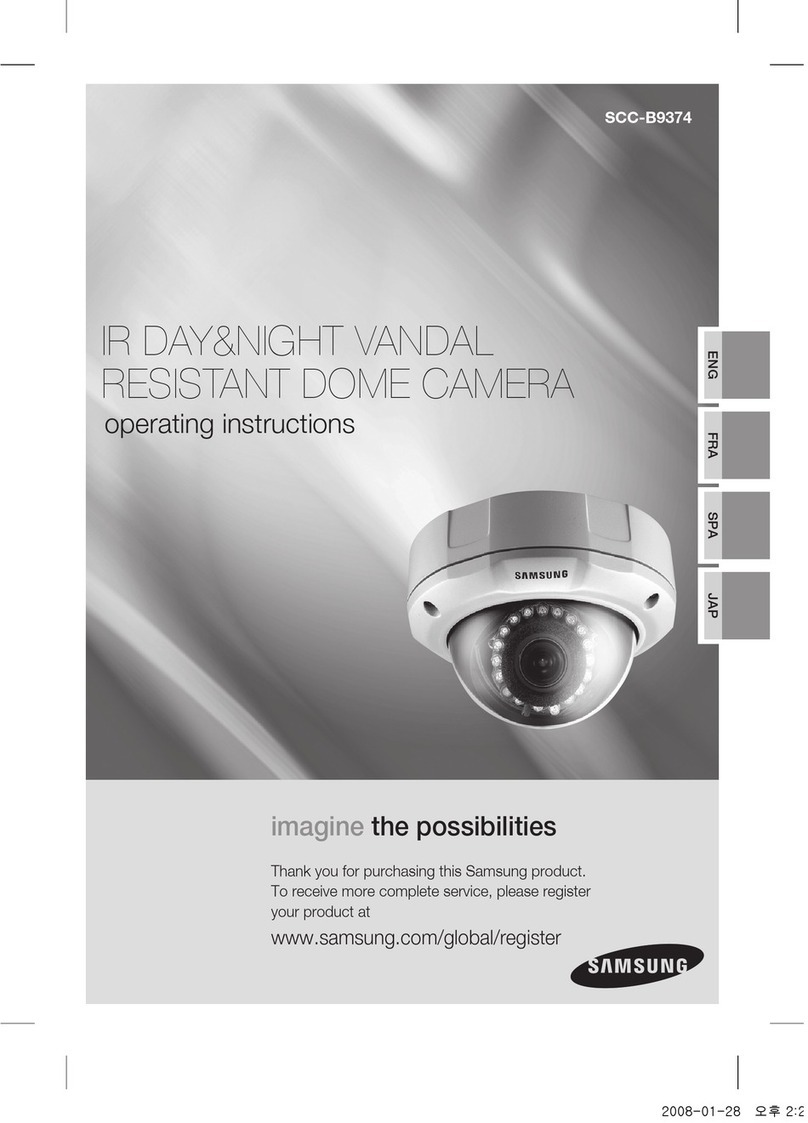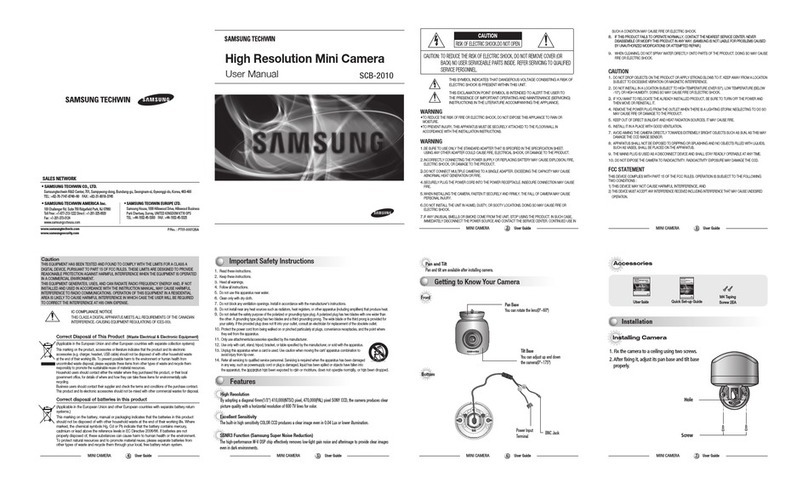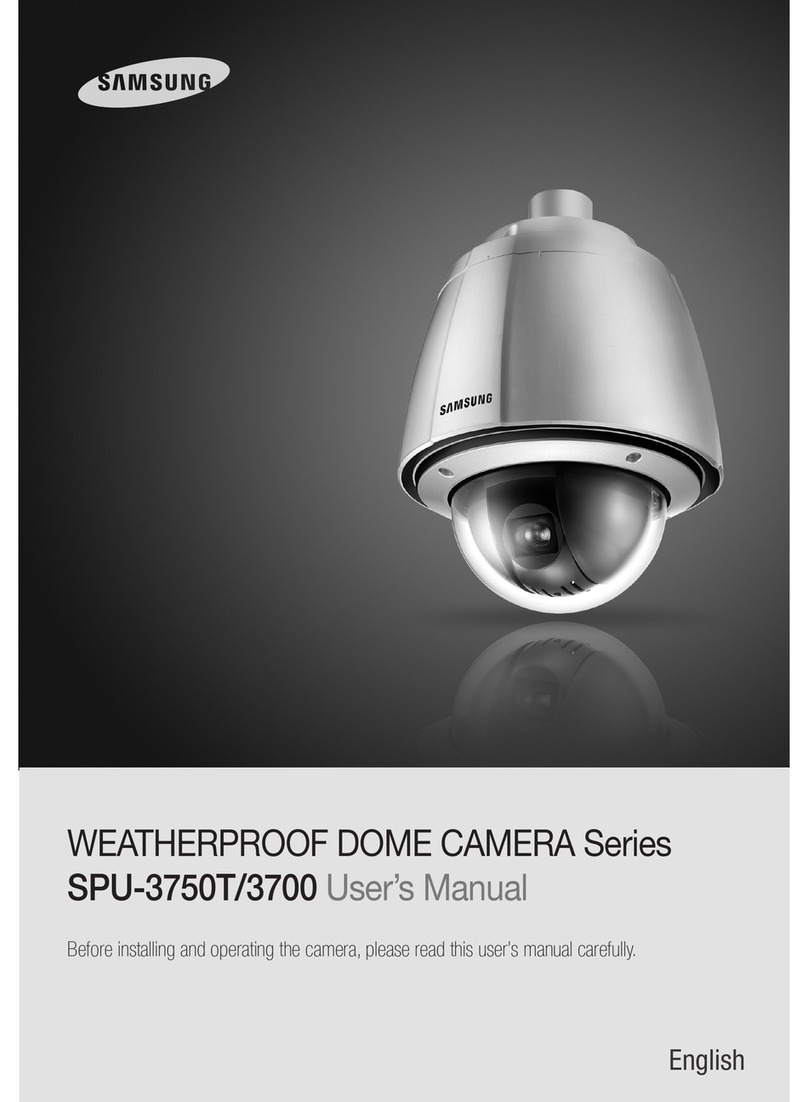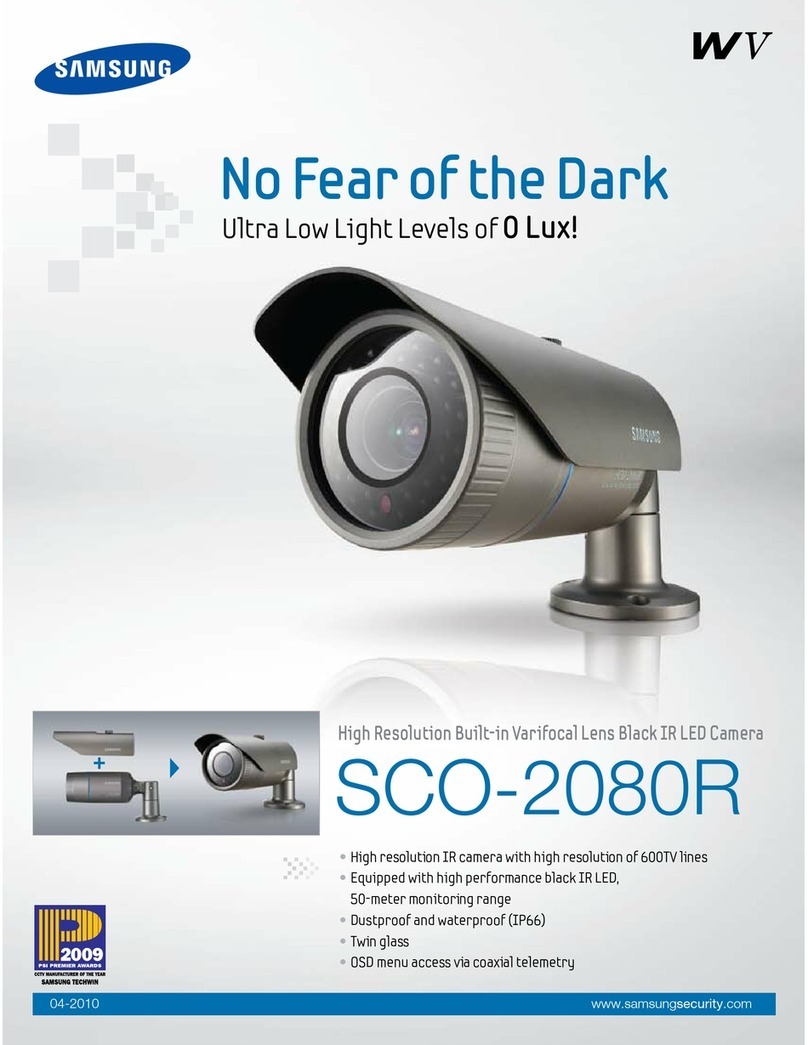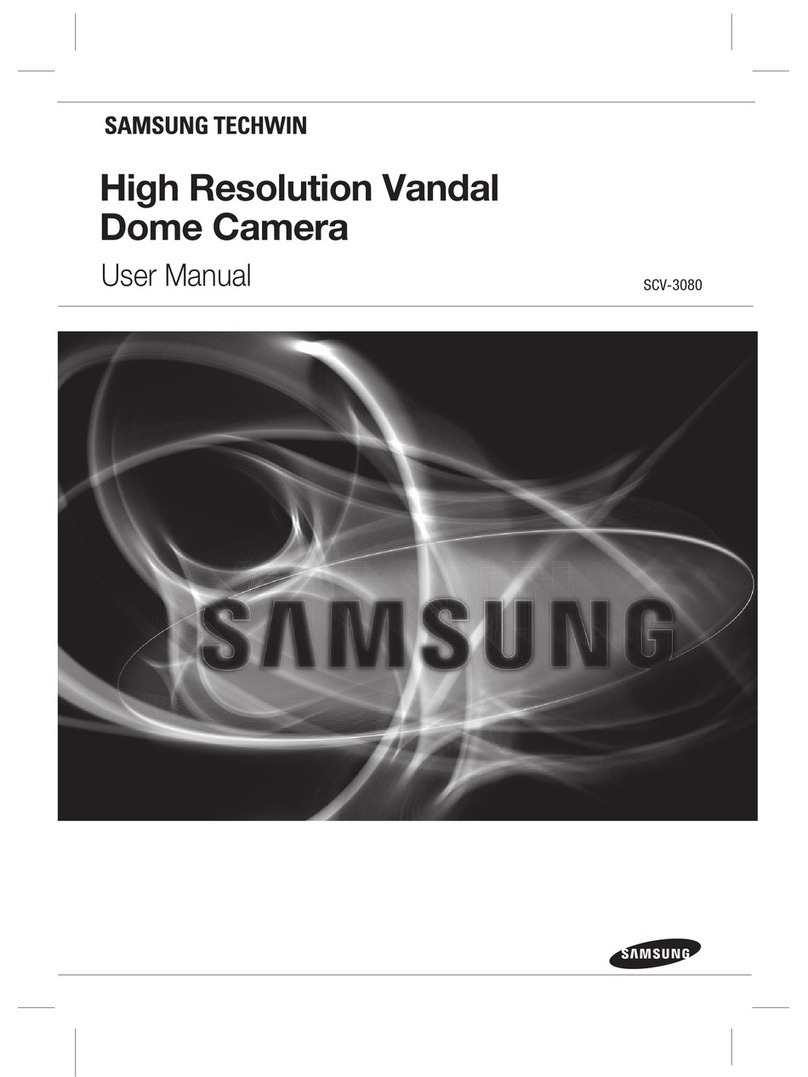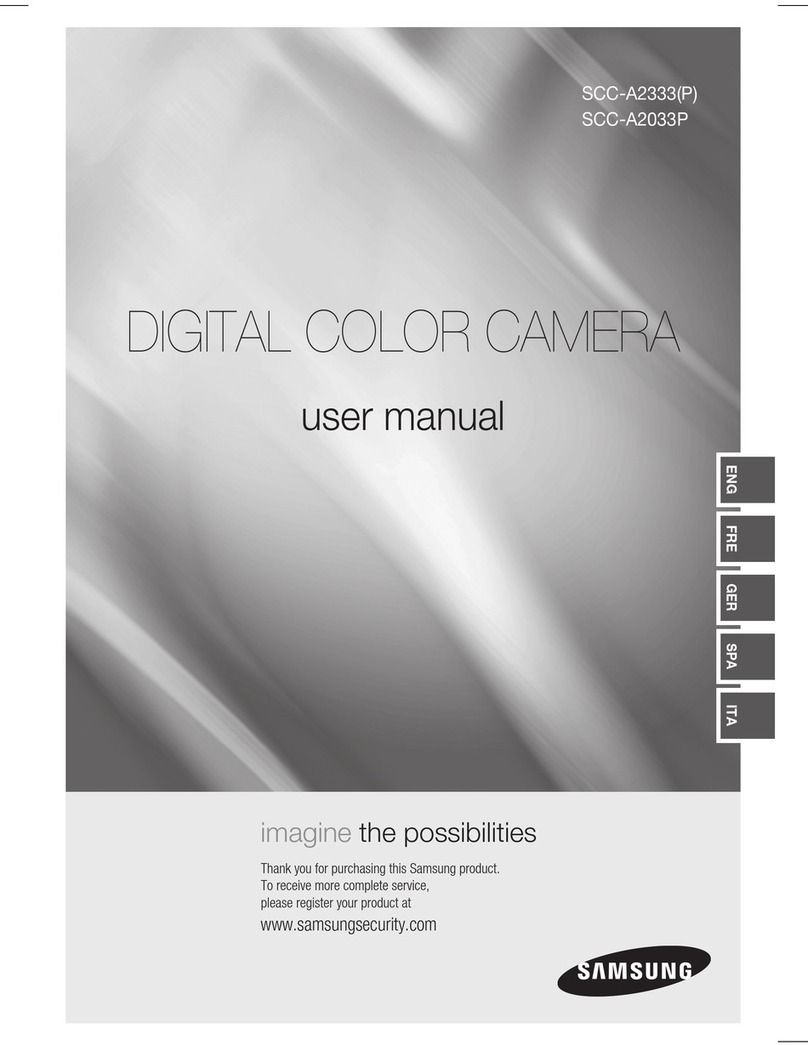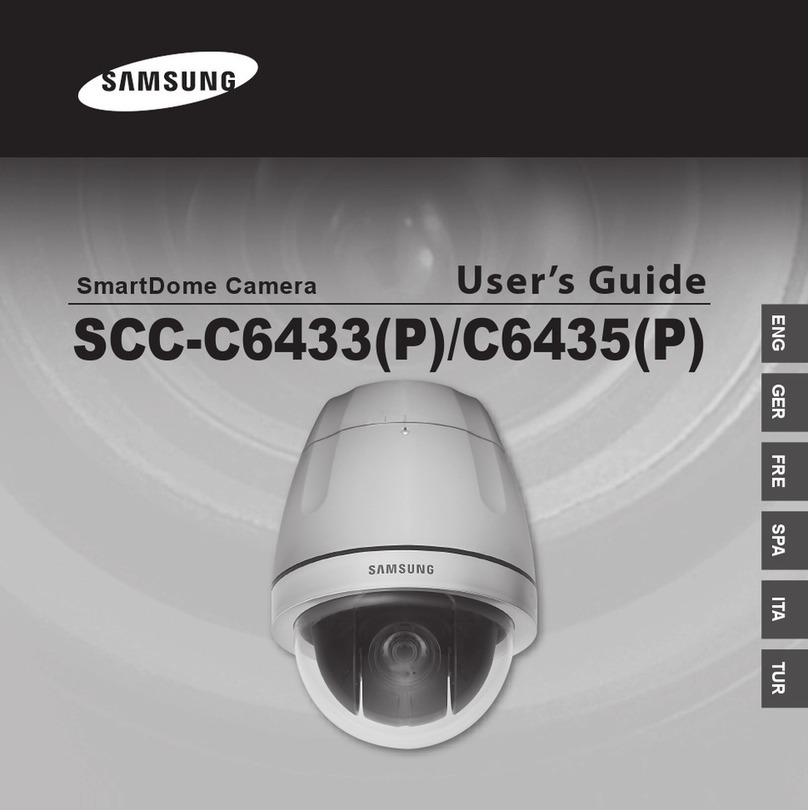NETWORK CAMERA User’s Manual
8
NETWORK CAMERA User’s Manual
9
t&YQPTVSFUPBTQPUMJHIUPSBOPCKFDUFNJUUJOHTUSPOHMJHIUNBZDBVTFTNFBSPSCMPPNJOH
t&OTVSFUIBUUIFQPXFSTPVSDFDPNQMJFTXJUIOPSNBMTQFDJGJDBUJPOTCFGPSFTVQQMZJOHJUUP
the camera.
Notes
Do not expose the camera to
radioactivity.
If it is exposed to radioactivity, For heated CCD, it
will be out of order.
Precautions
Ch1. Overview
1.1. SND-460V Network Camera Introduction
1.2. Features
The SND-460V is a high-tech network camera that uses MPEG-4 codec
technology
to allow high compression rates and clear picture quality by
allowing for high frame rates to be transmitted through the network.
By using the network, remote connection, monitoring, and control is possible
from any location for simple use; additionally, set-up requires only a network.
The SND-460V Network Camera utilizes embedded software solutions
(Embedded
Web Server, Embedded Streaming Server, Network Protocol)
developed by SamsungTechwin, and guarantees performance and safety while
offering various solutions through Internet integration.
High sensitivity against low illumination
The built-in high sensitivity COLOR CCD enable a
clear image even in 0.0006 Lux(Color, SENS-UP),
0.000004 Lux(B/W, SENS-UP) or lower illumination.
DAY & NIGHT fuction
Day & night function and Sens-up function by ICR (IR
Cut-Filter Removal) operation produce high quality
images for 24 hours.
Sens-Up function delays exposing time to improve
CCD sensitivity.
Day & Night function allows users choose color
mode or BW mode depending upon illumination.
PoE (Power Over Ethernet)
PoE function is to supply power through the LAN
cable together with data transmission without power
cable for user convenience.
DIS (Digital Image Stabilizer)
DIS (Digital Image Stabilizer) function compensates
camera shaking to obtain clear-cut images.
SD Memory function
4%.FNPSZGVODUJPOJTUPNFNPSJ[FBOFWFOUBUUIF
4%.FNPSZXIFOJUBDUJWBUFE
Privacy function
Privacy function is to determine surveillance area not
to display on the monitor for privacy protection.
Multi-channel Real-time image
encoding
4JOHMF$IJQ.1&(BOE+1&(DPEFDFOBCMFTSFBMUJNF
image encoding and transmission through multi-
DIBOOFMPGDMBTTJGJFESFTPMVUJPOPG%$*'2$*'
High Resolution
The horizontal resolution of 580TV lines at color mode
and 700TV lines at BW mode can be achieved by
using a high density CCD having speed 410,000
pixels, which provides clean, noiseless and reliable
pictures.
Combination of motion detection and
alarm
Combination of motion detection, video analytics and
BMBSNFOBCMFTTUJMMJNBHFTUPSBHFJOUIF4%.FNPSZ
or transmission of still image via email or FTP.
SSNR (Samsung Super Noise
Reduction)
Samsung’s high performance SSNR reduces GAIN
variance effectively to deliver clean and clear-cut
images.