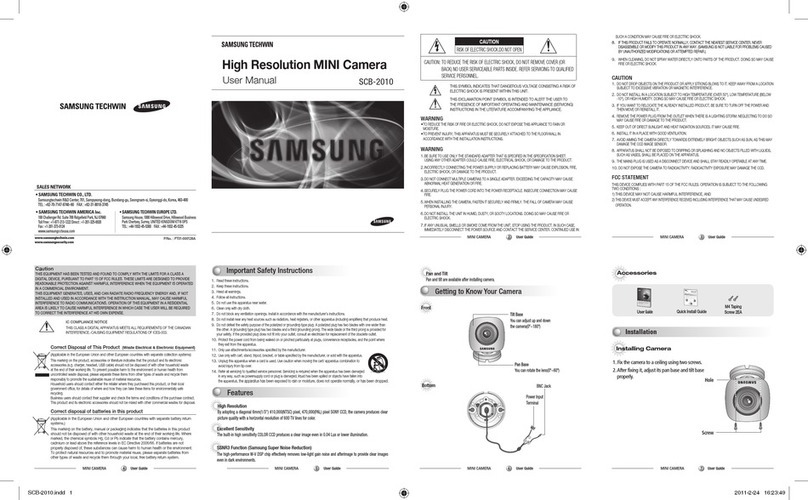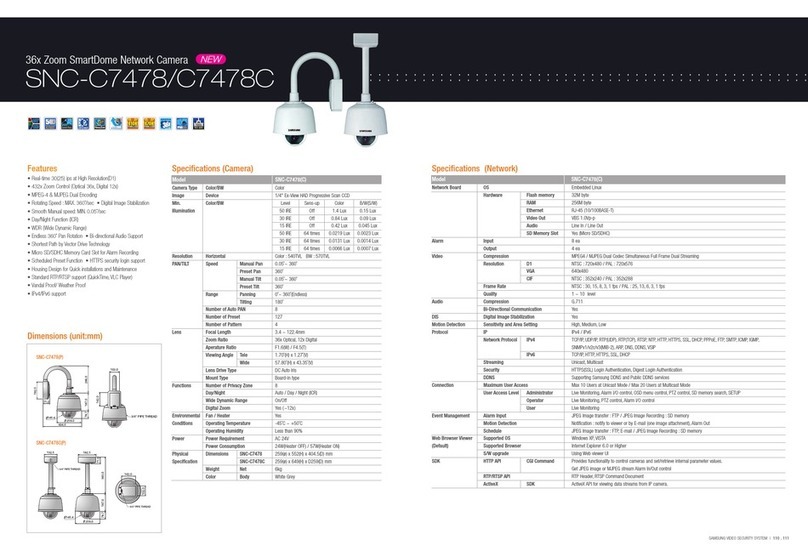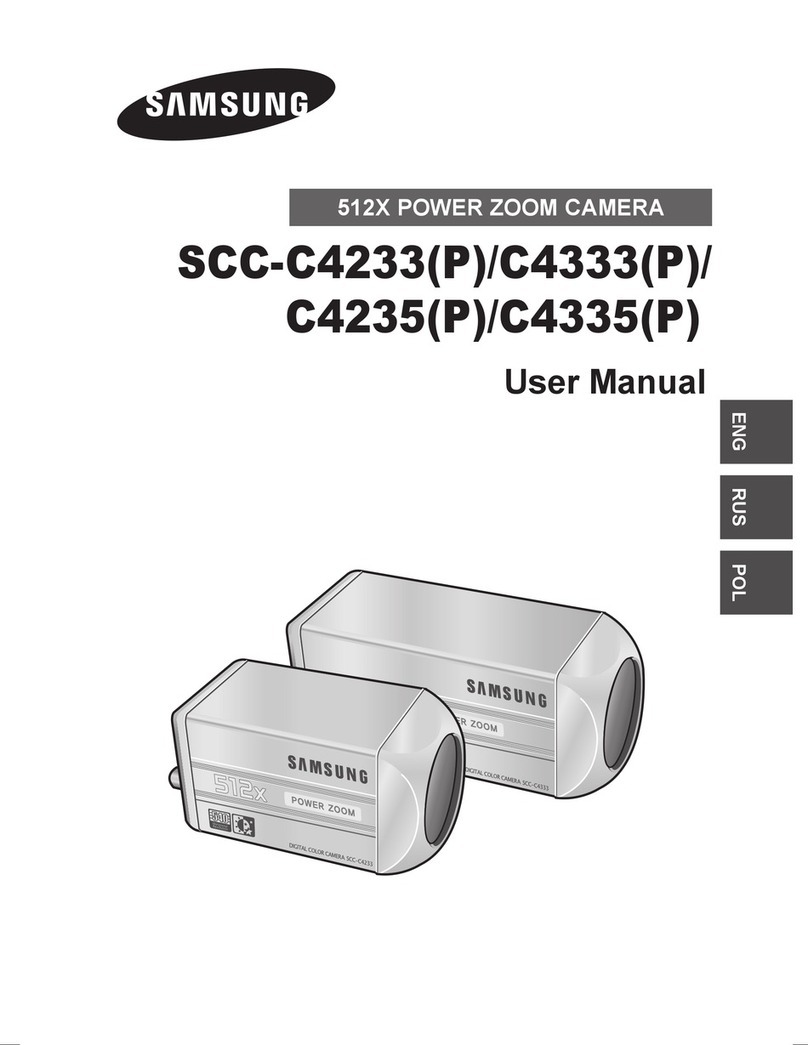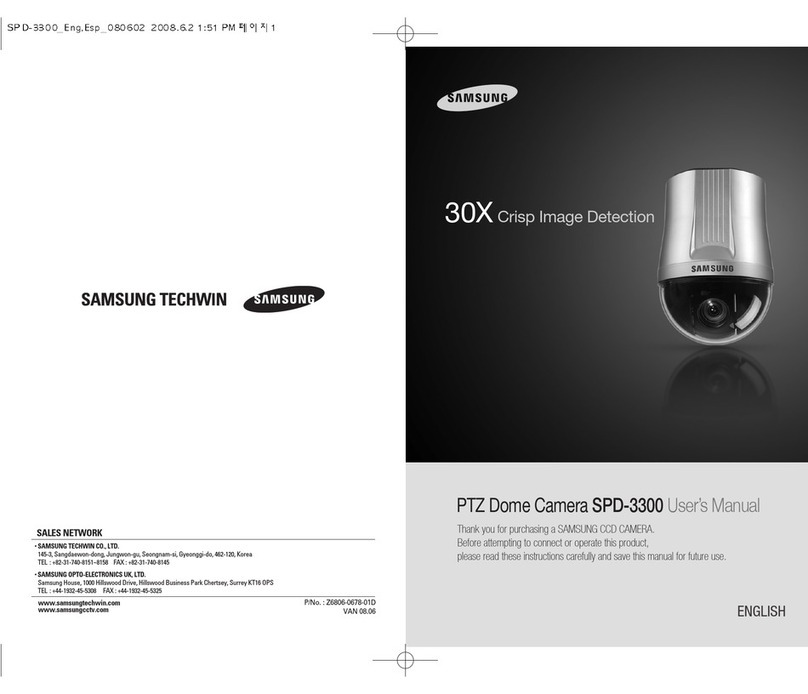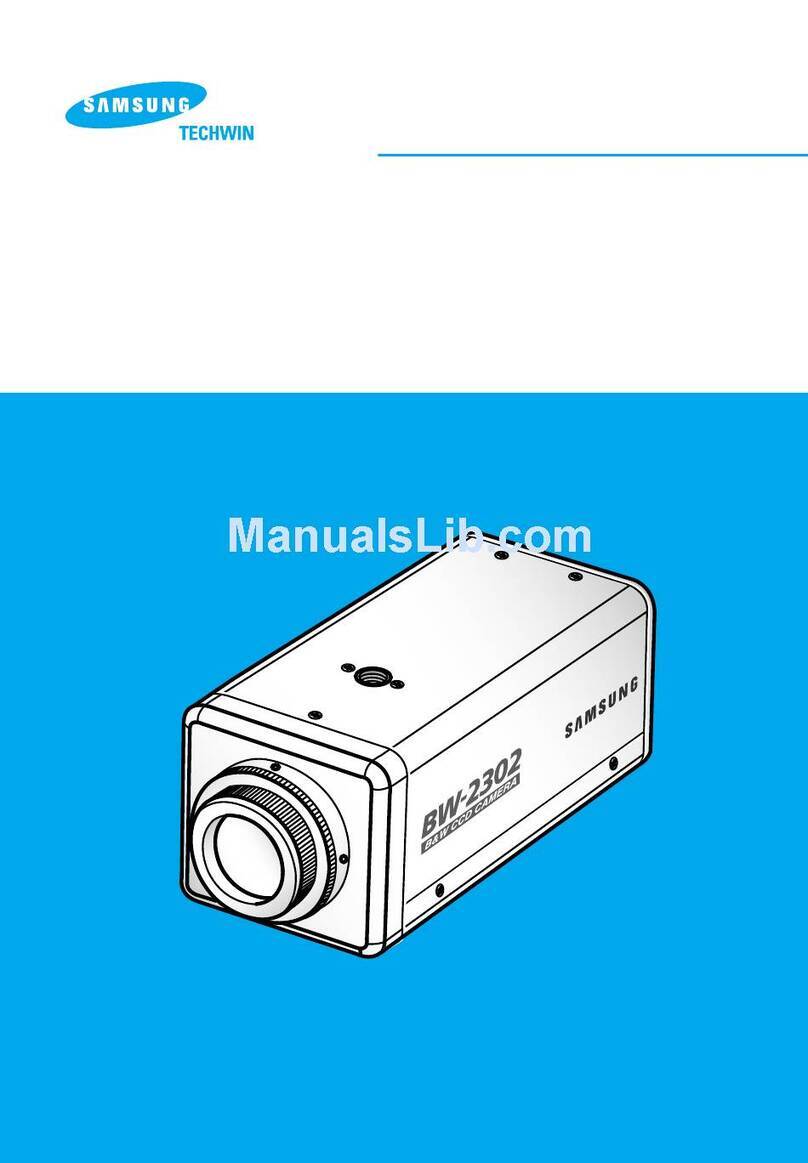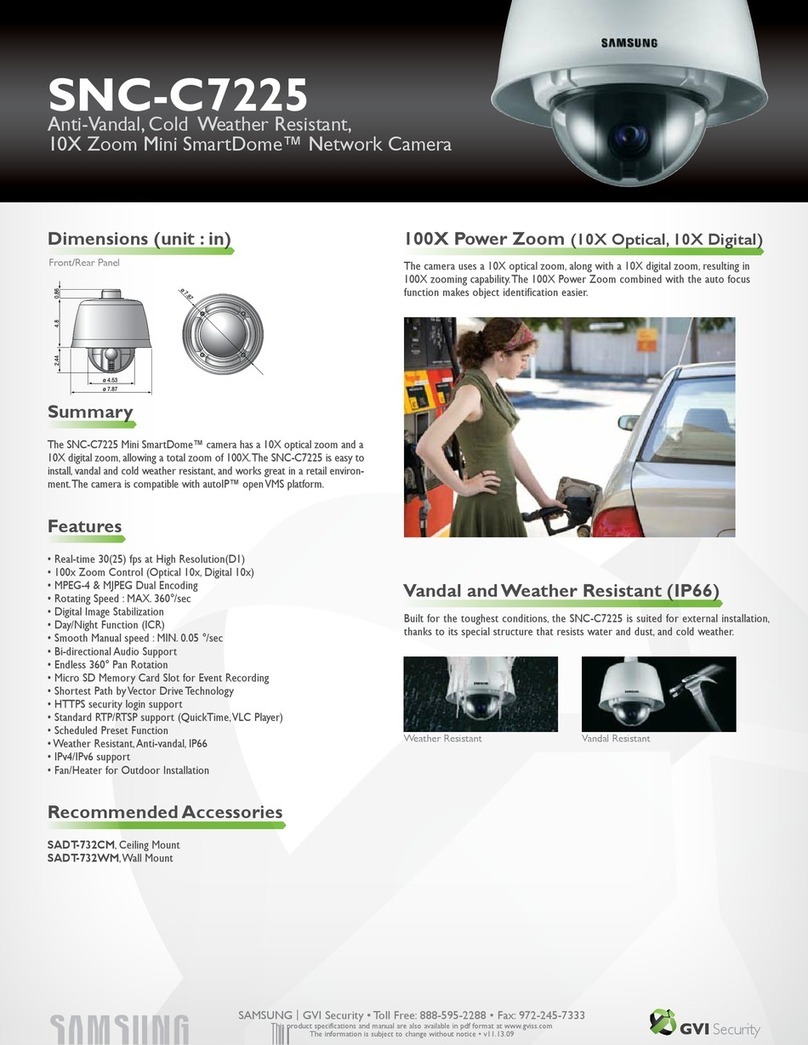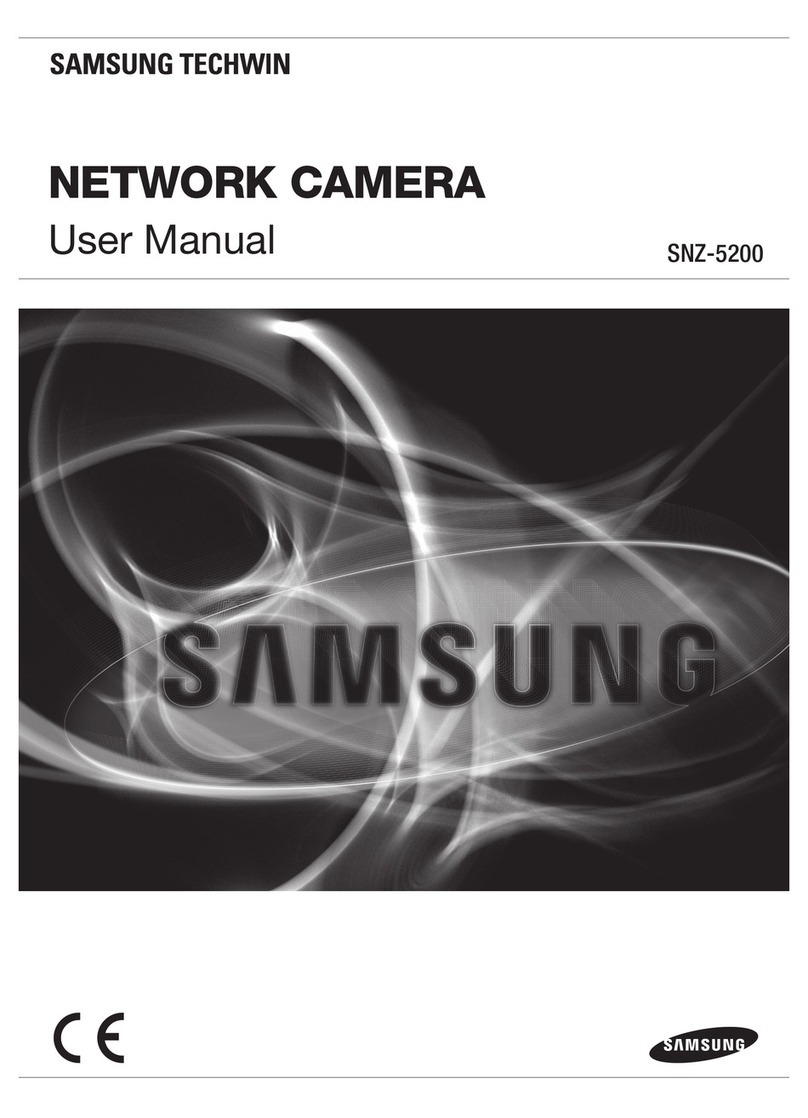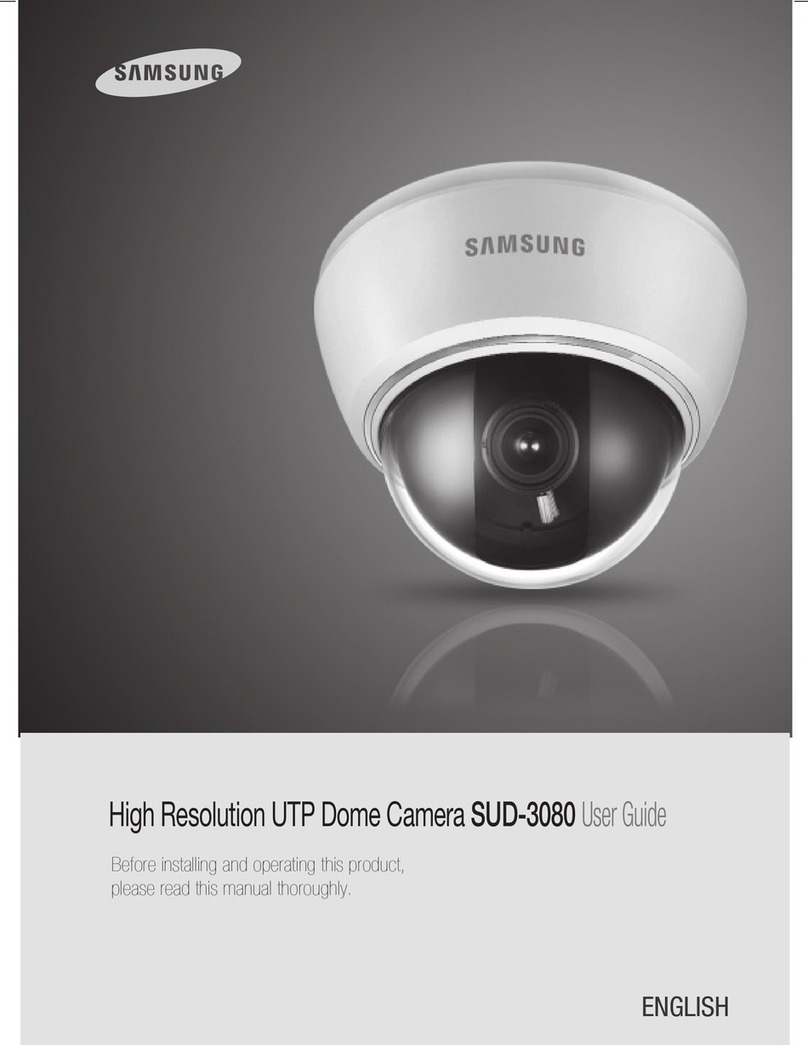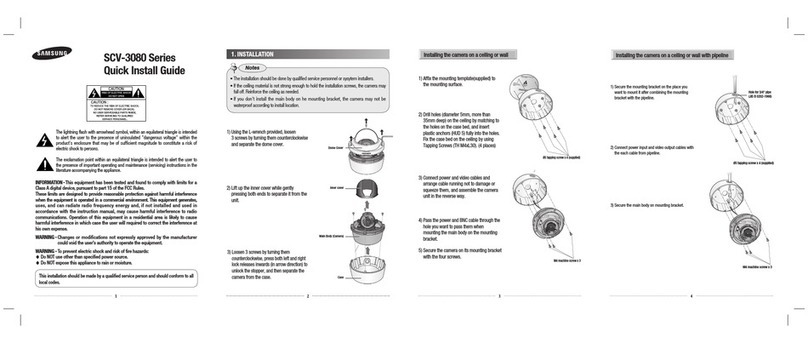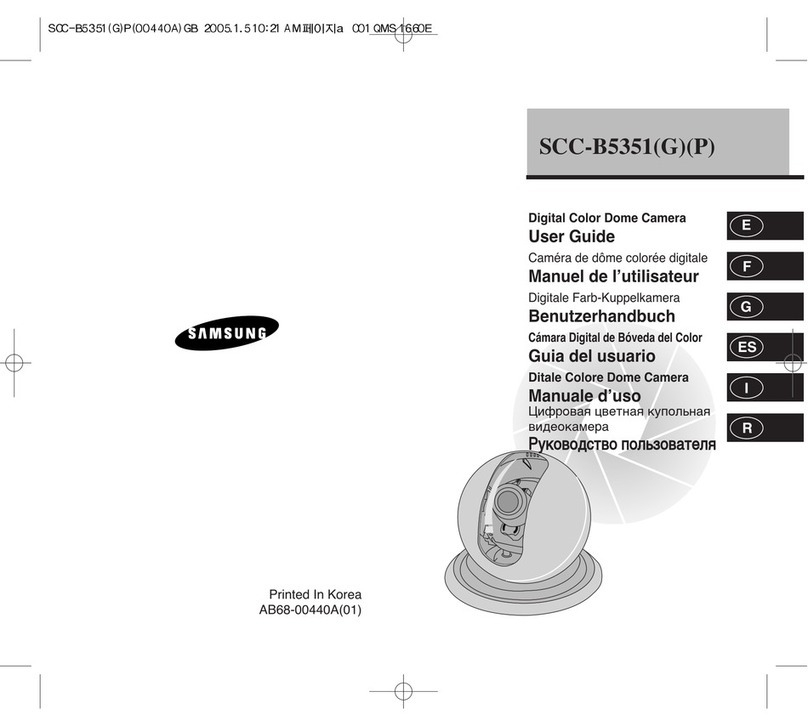1-4
E
1-3
4. Z NE SET ..................................................................................3-19
- PRIVACY Z NE .......................................................................3-19
- STYLE....................................................................................3-19
- BLANK ALL AB VE...............................................................3-20
- BLANK ALL BEL W..............................................................3-20
- PRYVACY Z NE MAP ..........................................................3-20
- SET Z NE AREA ...............................................................3-21
- SET Z M .........................................................................3-22
- REVERSE...........................................................................3-22
- EXIT ....................................................................................3-22
- Z NE DIR SET/Z NE AREA SET ...........................................3-22
- Z NE DIR SET .........................................................................3-23
- Z NE AREA .............................................................................3-23
- L CATI N.............................................................................3-24
- Z NE ID SET.........................................................................3-24
- Z NE ENABLE ......................................................................3-24
5. AUT SET ..................................................................................3-25
- AUT PAN................................................................................3-25
- P SITI N SET ......................................................................3-25
- DIRECTI N ...........................................................................3-26
- ENDLESS ..............................................................................3-26
- SPEED...................................................................................3-26
- DWELL TIME .........................................................................3-26
- PATTERN .................................................................................3-26
- SCAN ........................................................................................3-27
- AUT PLAY ..............................................................................3-28
- AUT RETURN .....................................................................3-28
- AUT PLAY...........................................................................3-28
- PLAY NUMBER .....................................................................3-28
6. ALARM SET ................................................................................3-29
- ALARM PRI RITY SET............................................................3-29
- ALARM IN SET .........................................................................3-29
- ALARM UT SET .....................................................................3-29
- AUT SET ................................................................................3-30
- AUX UT C NTR L................................................................3-30
7. THER SET................................................................................3-30
- PR P RTINAL P/T..................................................................3-30
- TURB P/T ...............................................................................3-31
- AUT CAL ................................................................................3-31
- D-FLIP.......................................................................................3-31
- CAM RESET .............................................................................3-31
- LANGUAGE ..............................................................................3-31
- PASSW RD .............................................................................3-31
8. SYSTEM INF ............................................................................3-32
9. SH RT KEYS .............................................................................3-33
Product specifications ............................................................................3-35
Before Usage...............................................................................................1-1
Chapter 1 SCC-C6407(P) verview
............................................................1-5
SCC-C6407(P) Introduction ...........................................................1-6
Locations of Control .......................................................................1-7
FR NT...........................................................................................1-7
BACK .............................................................................................1-8
ADAPTER C NNECTI N.............................................................1-9
INITIAL SETTING............................................................................................1-10
Setting RS-422A/RS-485 termination ............................................1-11
Chapter 2 SCC-C6407(P) Installation
.........................................................2-1
Before Installing .............................................................................2-2
Preparing the Cables .....................................................................2-3
Cable Connection ..........................................................................2-4
Installing SCC-C6407(P)................................................................2-5
Installing the Camera .....................................................................2-8
Chapter 3 Setup Menu verview
................................................................3-1
Structure of the Setup Menu ..........................................................3-2
1. CAMERA SET ...........................................................................3-4
- CAMERA ID.............................................................................3-4
- V-SYNC ...................................................................................3-5
- C L R/BW .............................................................................3-6
- M TI N DET ..........................................................................3-7
- Z M SPEED.........................................................................3-8
- DIGITAL Z M.......................................................................3-9
- EXIT.........................................................................................3-9
2. VIDE SET ...............................................................................3-9
- IRIS..........................................................................................3-9
- ALC.......................................................................................3-9
- BLC.......................................................................................3-10
- WDR .....................................................................................3-11
- MENU ...................................................................................3-12
- SHUTTER................................................................................3-12
- AGC .........................................................................................3-13
- M TI N ..................................................................................3-13
- WHITE BAL .............................................................................3-14
- DIS...........................................................................................3-15
- F CUS M DE ........................................................................3-16
- SPECIAL..................................................................................3-16
- EXIT.........................................................................................3-16
3. PRESET.....................................................................................3-17
- P SITI N SET........................................................................3-18
- PRESET ID..............................................................................3-18
- VIDE SET..............................................................................3-18
- PRESET SPEED .....................................................................3-18
- DWELL TIME...........................................................................3-18
- IMAGE H LD ..........................................................................3-18
- EXIT.........................................................................................3-18
Table of contents