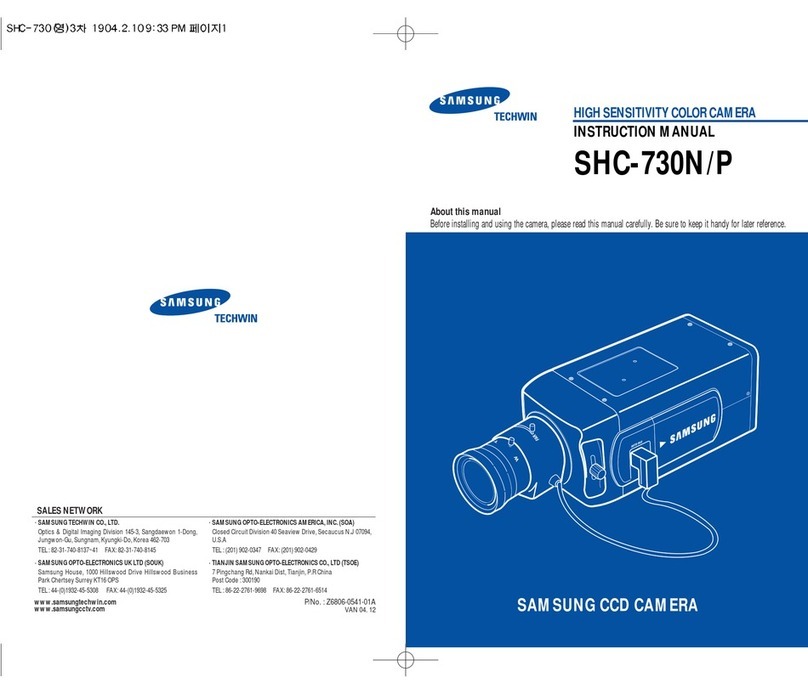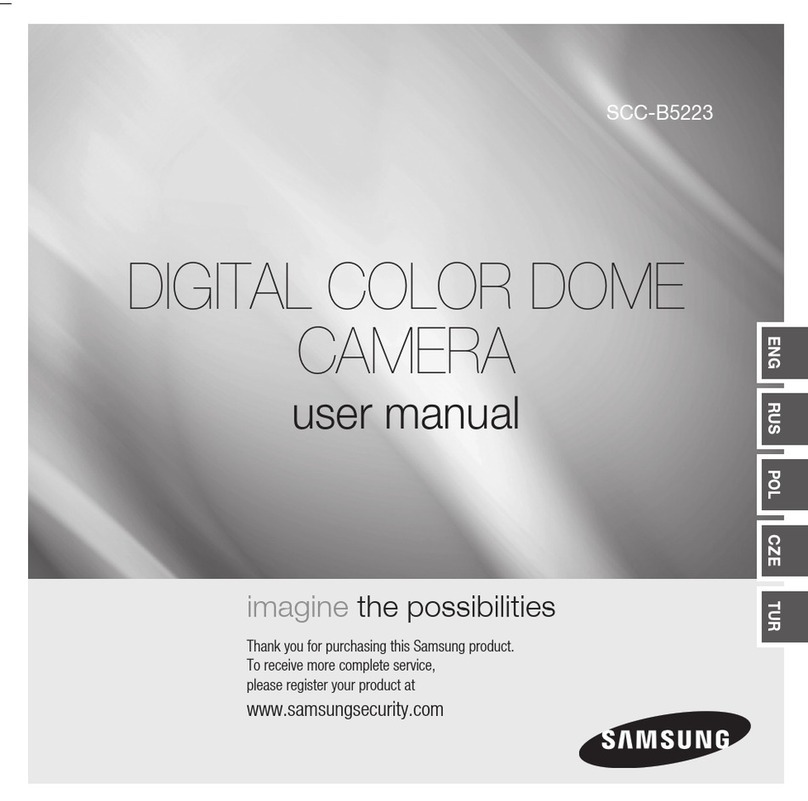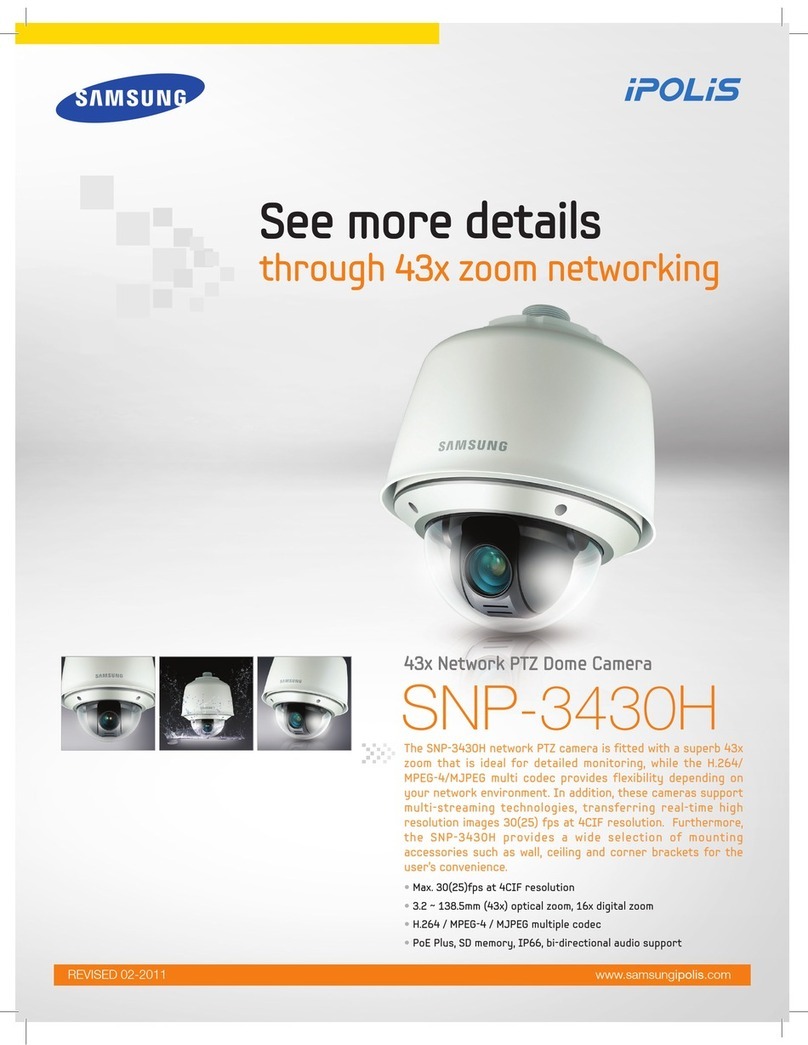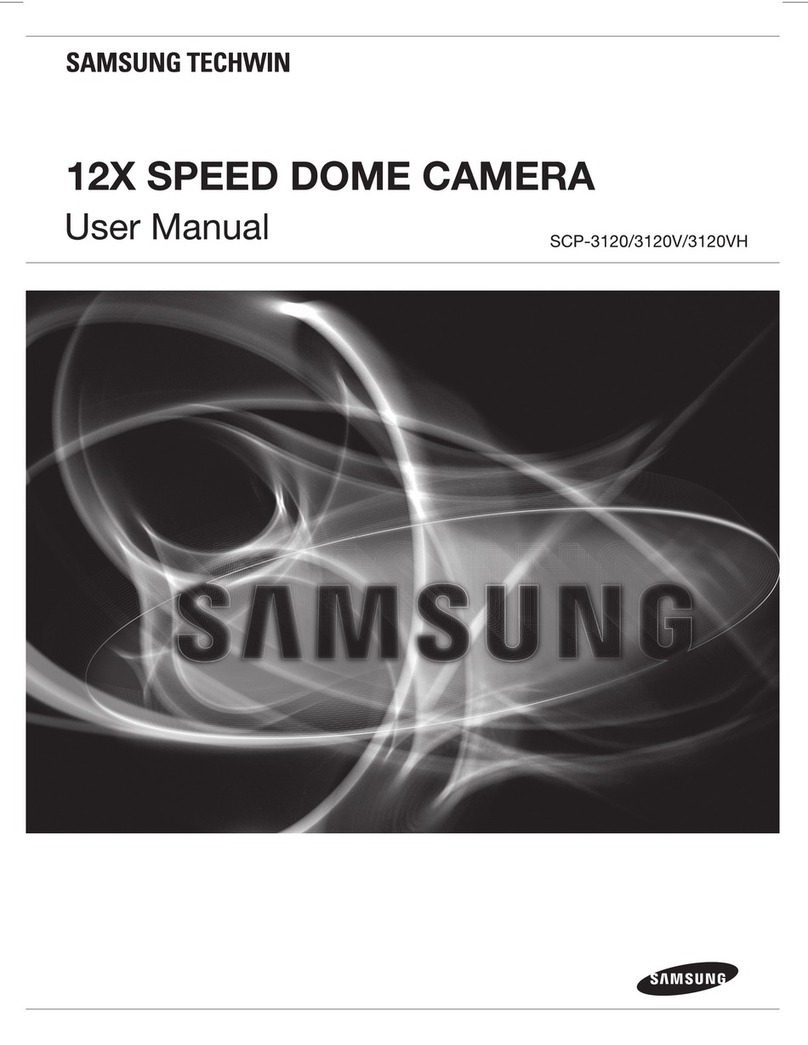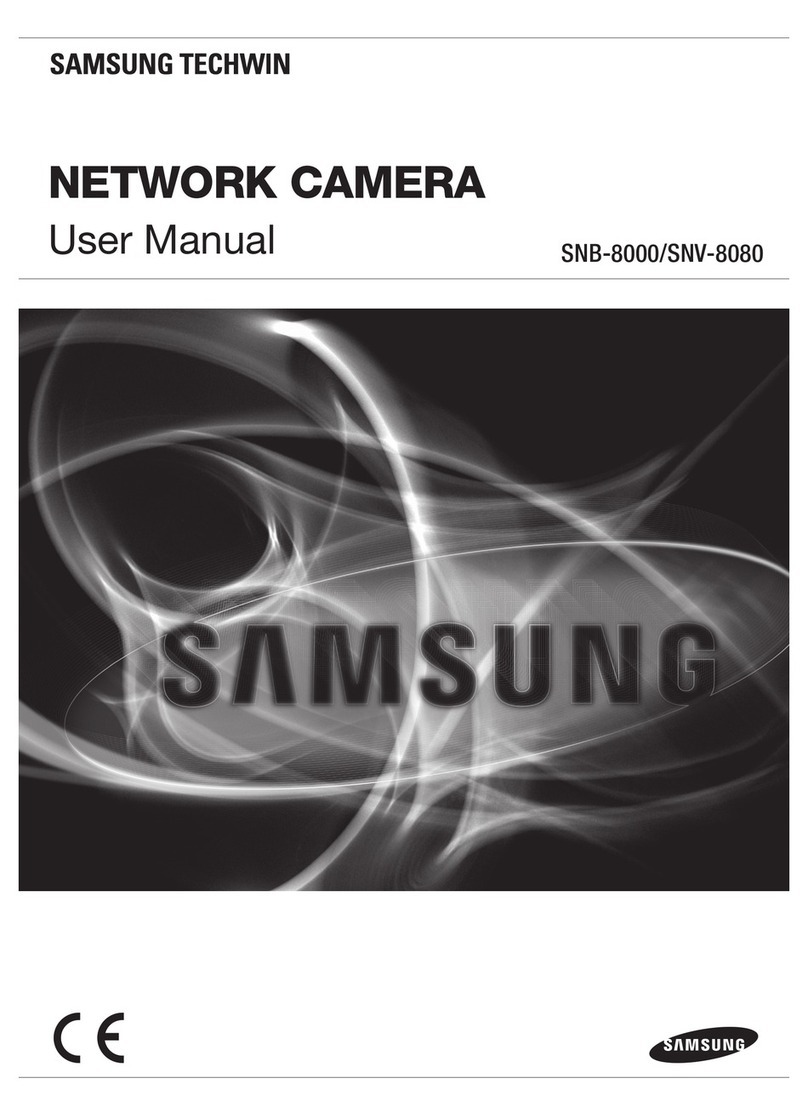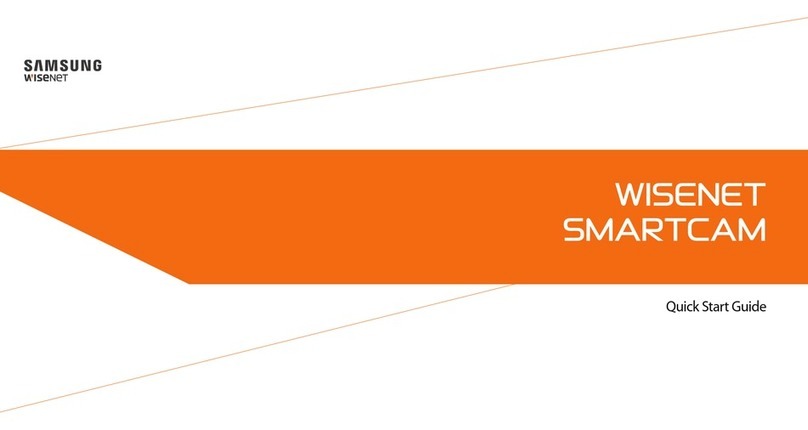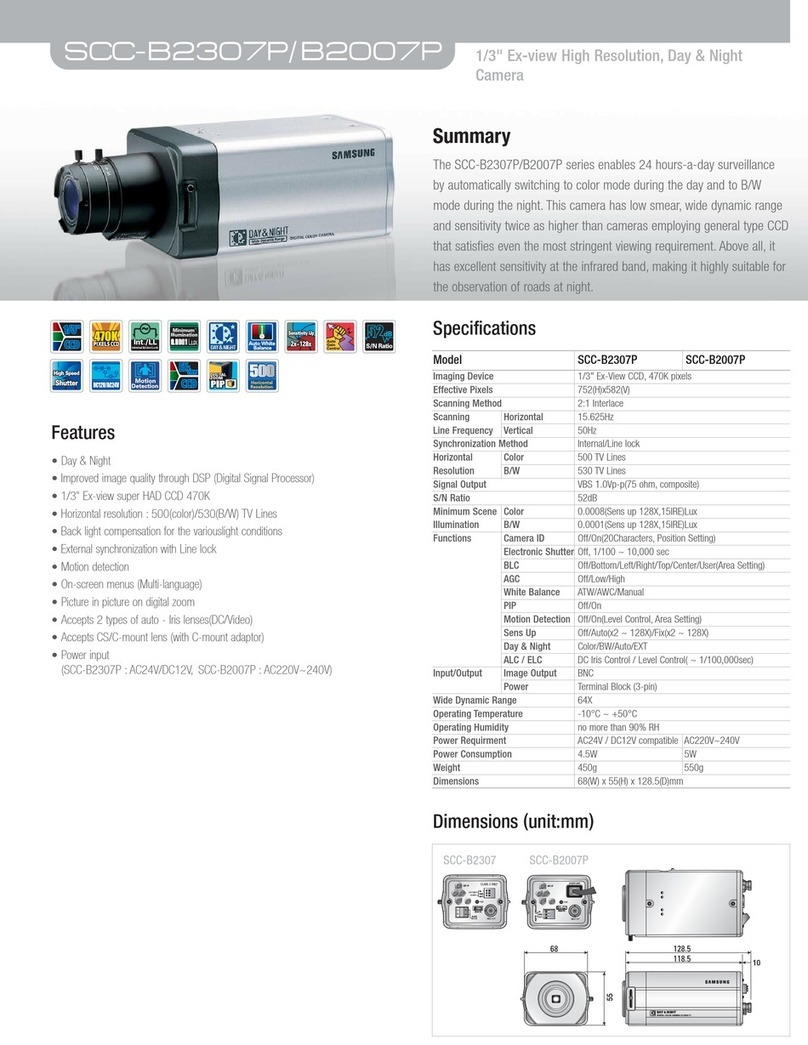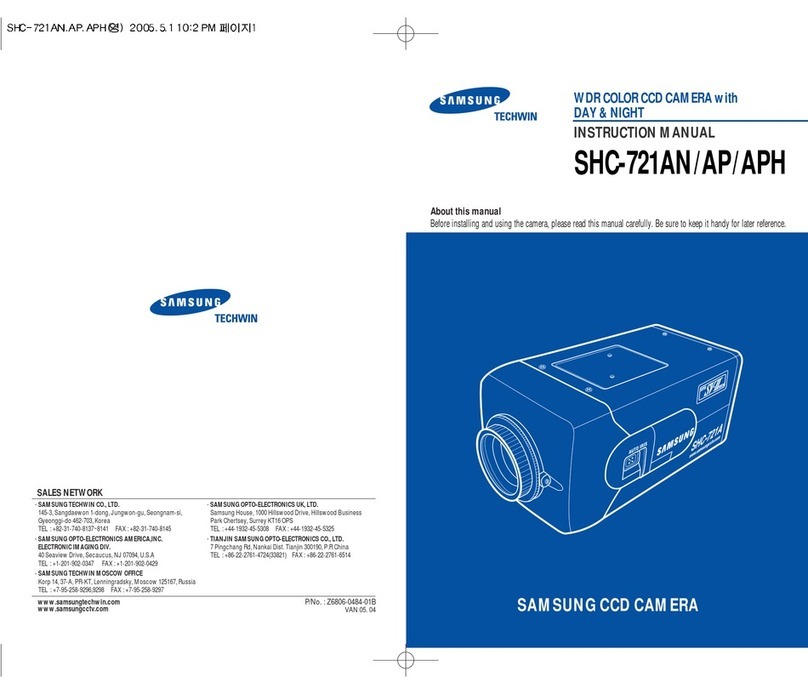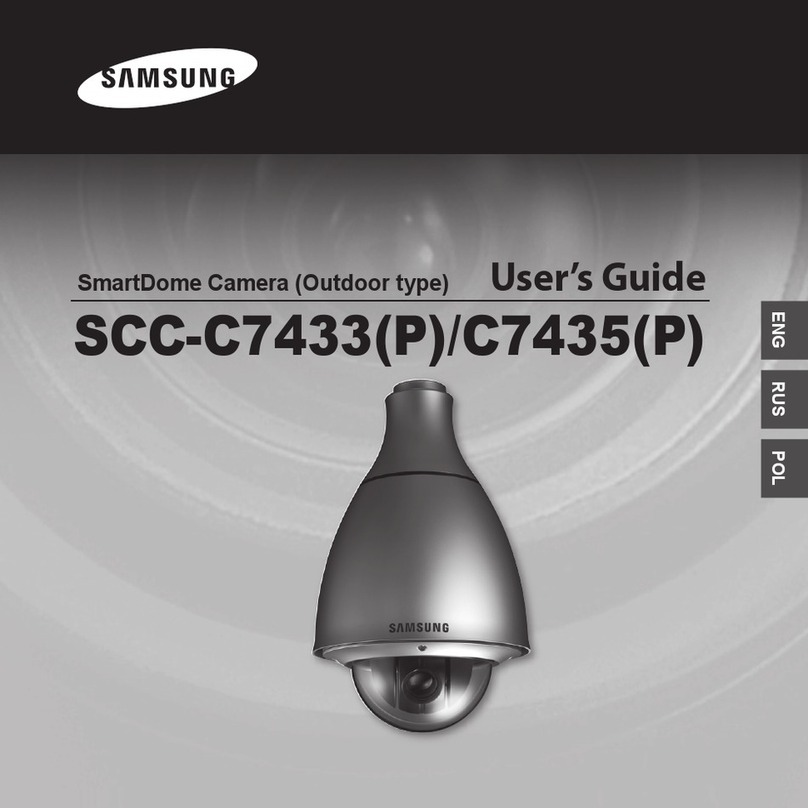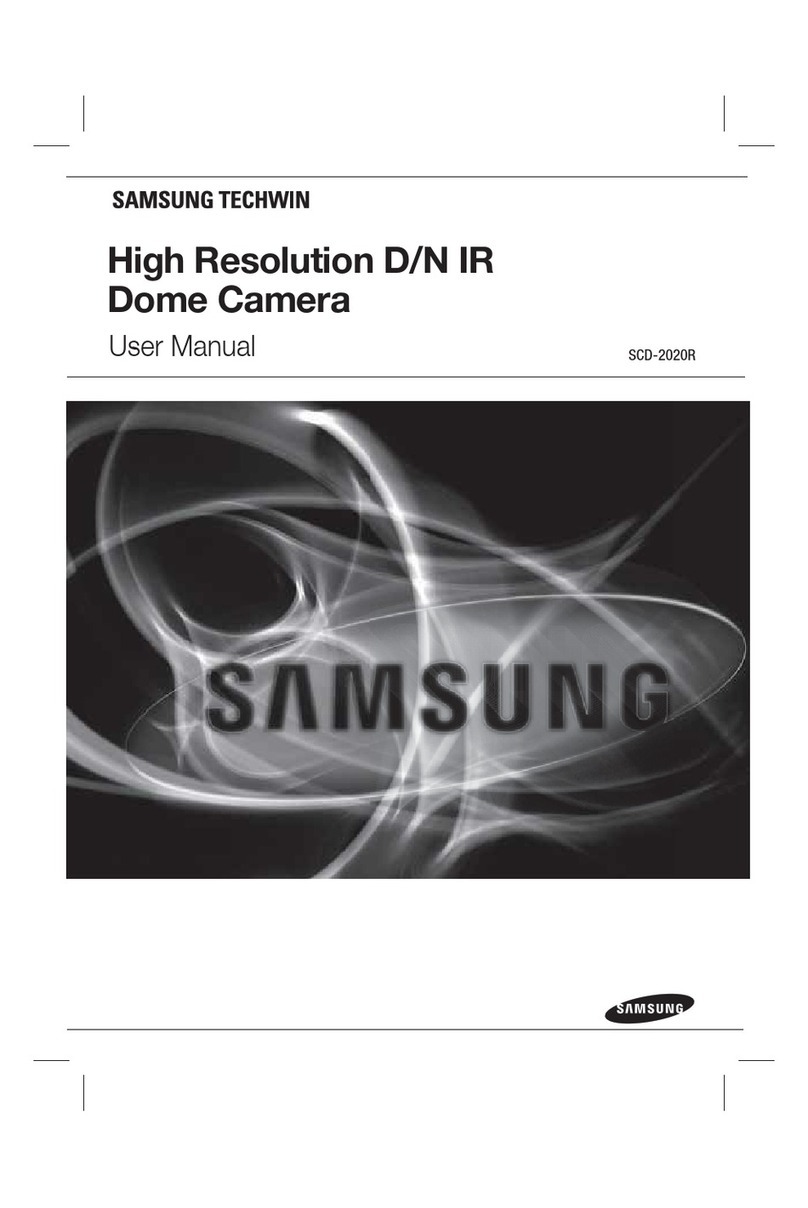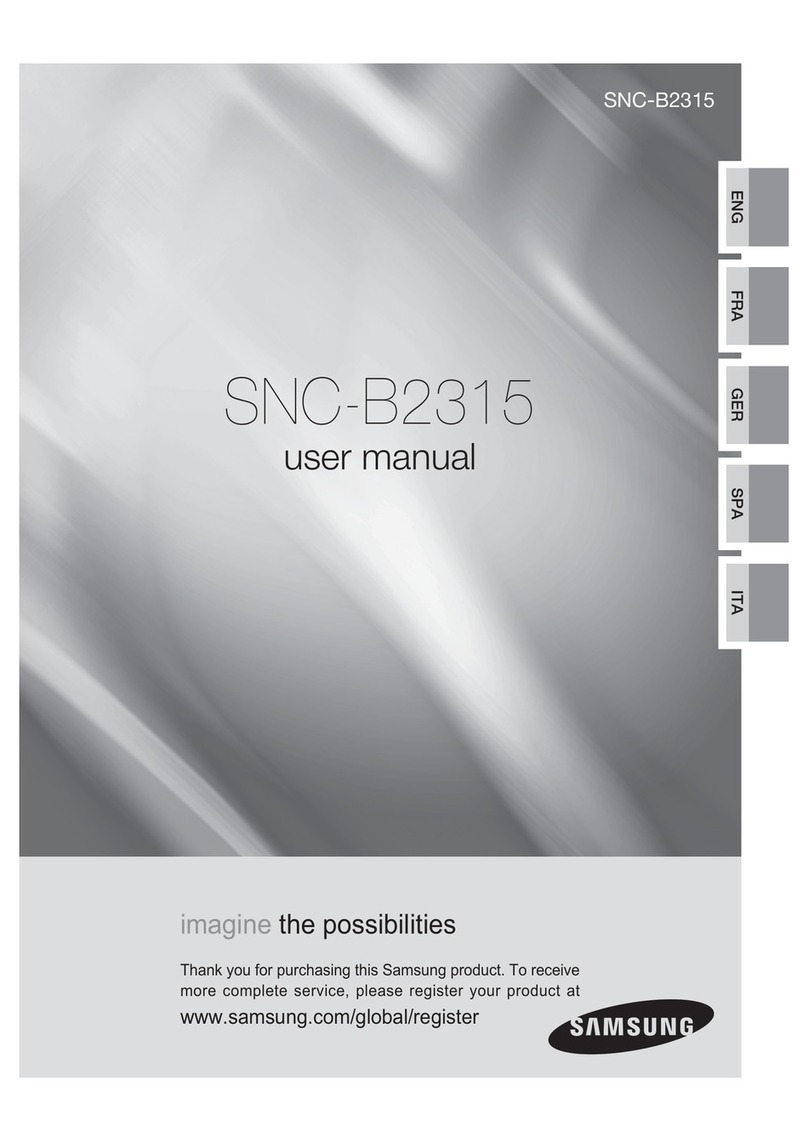SmartThings Vision
Welcome to your
Smart Light
DVS Sensor
Indicator LED
Function Button
USB Charging Port
Light Sensor
Holder
Installation Guide
Indoor installation is recommended. Avoid installing in wet or humid place, otherwise it
may cause malfunctions.
Avoid installing in high temperature environment or near a radiator, heating device,
stove, and other heat sources (including an amplifier).
This product must be attached to flat and clean wall surface. Remove the film on the
tape before use. In addition, holder can be attached to iron surface or furniture by
utilizing magnet on the holder.
Avoid installing on the appliances that generate vibration, such as refrigerator or air
conditioner. Otherwise it may cause malfunctions.
Since this product connects to WI-FI, please avoid installing it near devices that emit
strong EM waves.
1.
2.
3.
4.
5.
In the event of device fails to operate:
Please unplug the power cable and plug again after1 minute.If this status persists,
press and hold the function button for more than 7 seconds to reset the device.
Reset takes several minutes. Please do not unplug the power cable before indicator LED
status alternately flashes green and red light.
Trouble Shooting
Recommended
installation height :
1.5m ~ 1.7m
In the event of Internet is disconnected:
The indicator light shows red. Please check your internet connection.
1.
2.
In the event of app fails to operate:
Please re-start the app. If this status persists, please visit www.SmartThings.com.
3.
1.5m~1.7m
Power on Green On
Green Blinking System boot
Setting standby status Alternately flashes
green and red light
Setting error Red Blinking
Person detected Yellow Blinking for 3 seconds
Function error
Network error
Red Blinking
Red On
Error
Status
Power off No light
LED Status Indicator
※