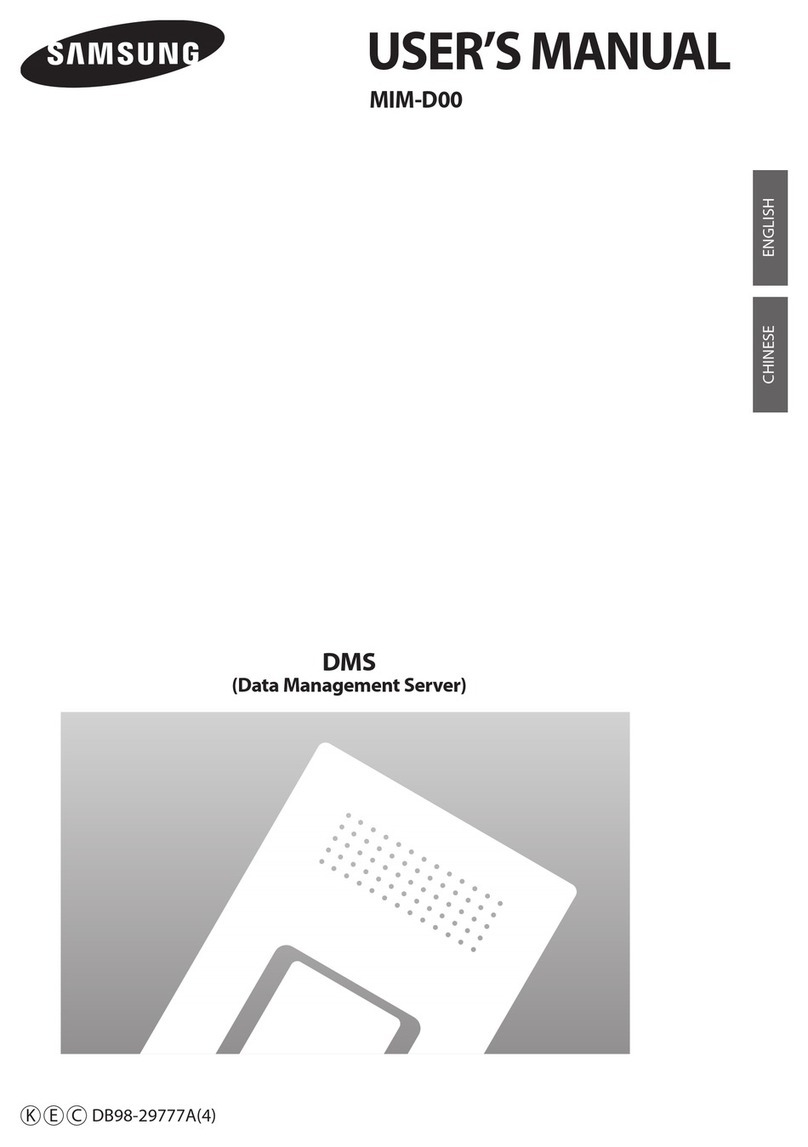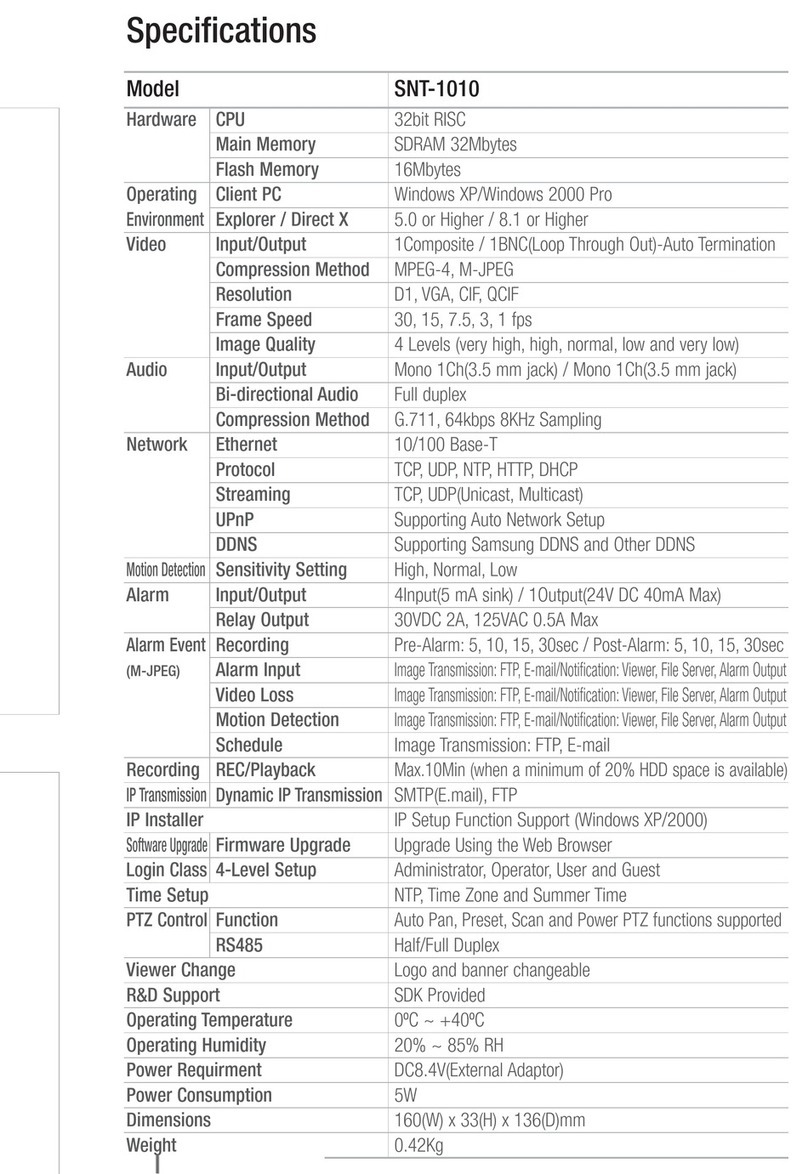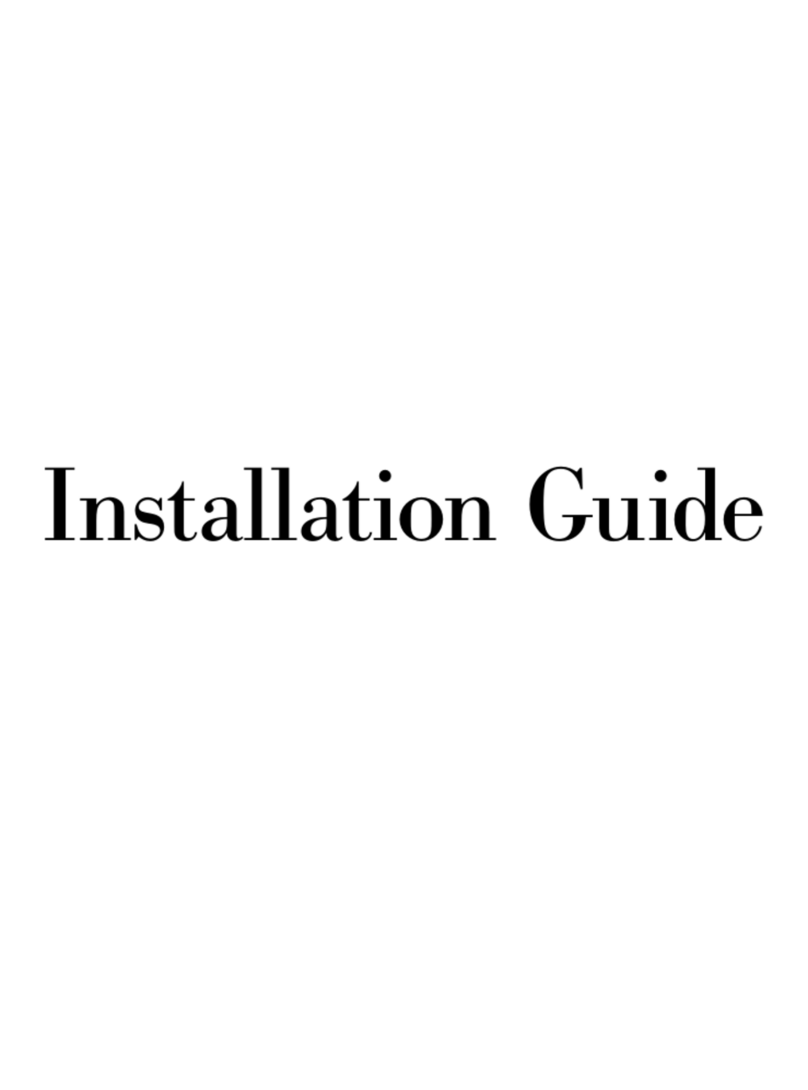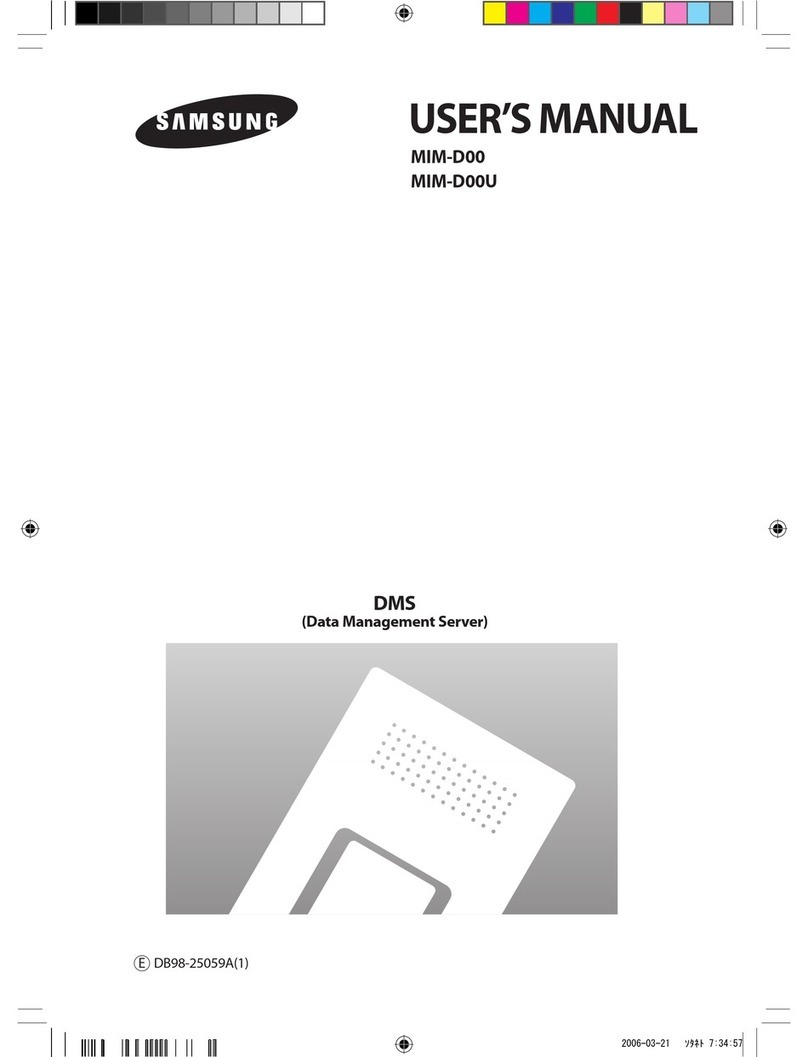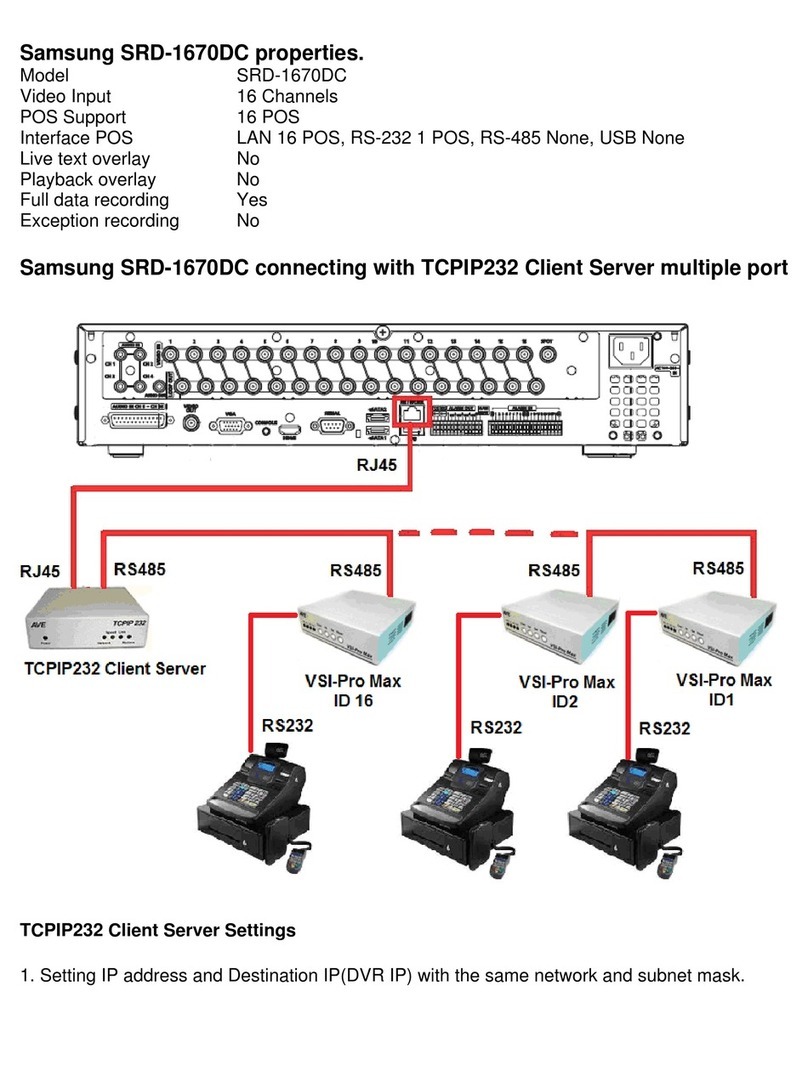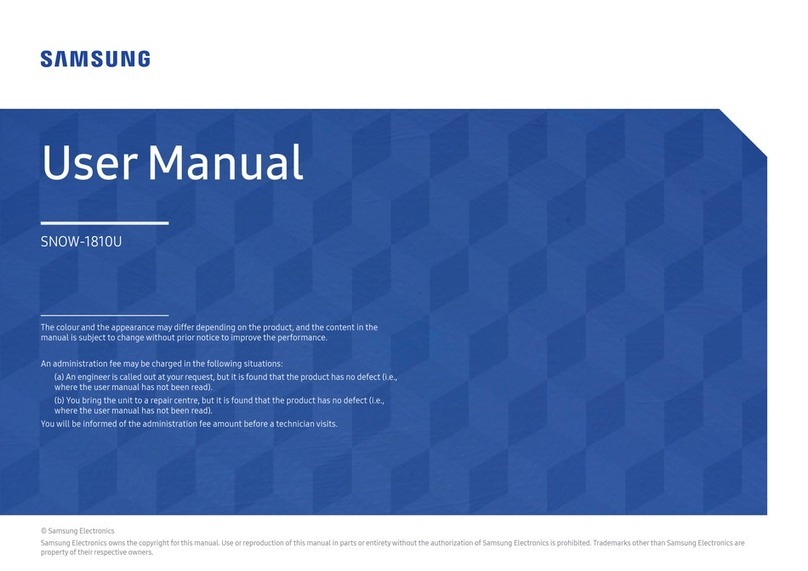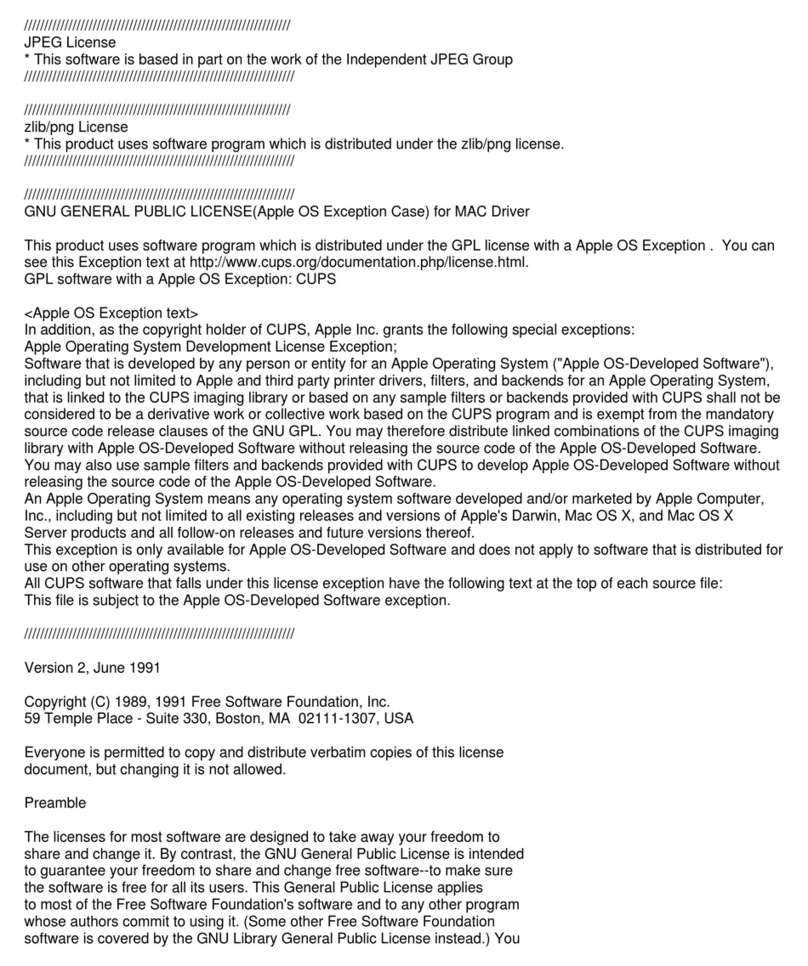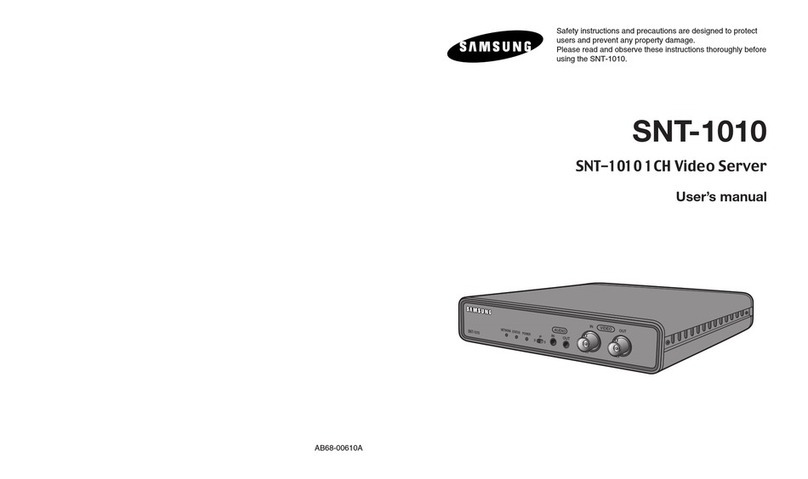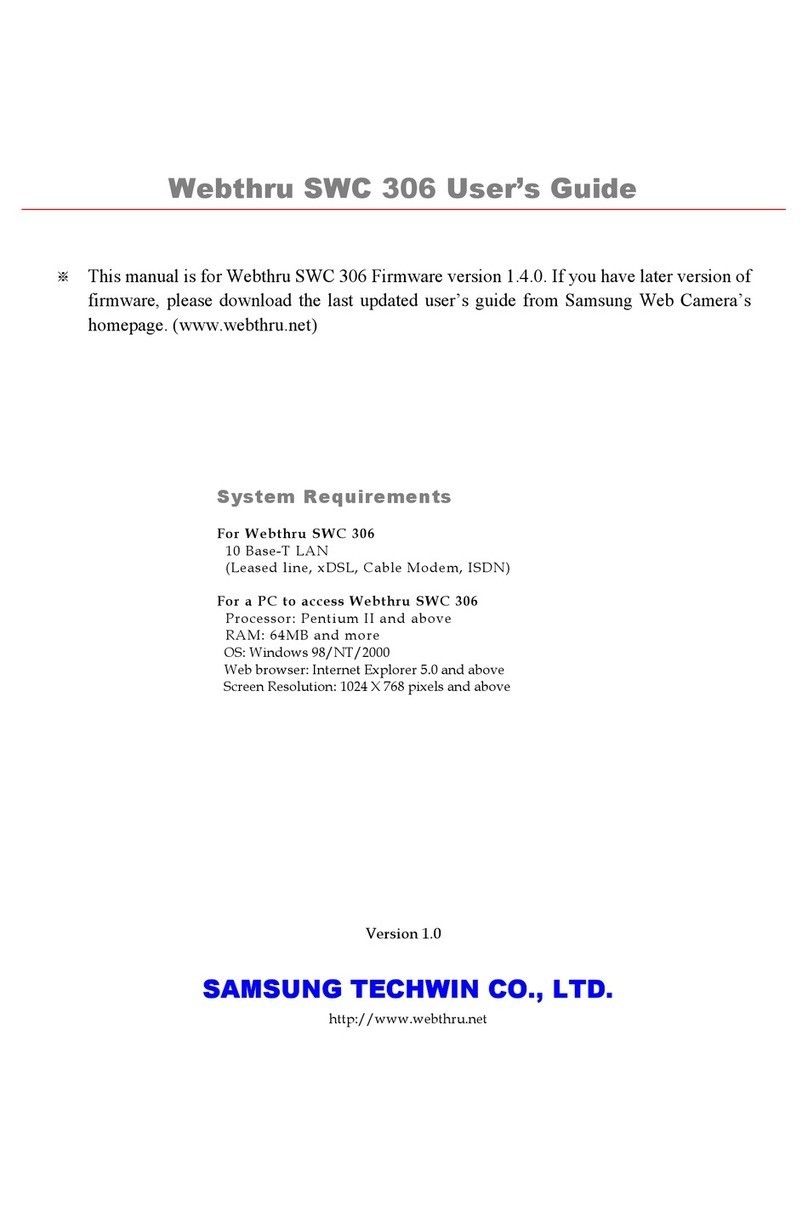Contents
Safety ............................v
Chapter 1. Introducing the SAMSUNG SmartServer 370.........1
Related publications .......................2
Notices and statements used in this book ...............3
Features and specifications.....................4
What your server offers ......................5
Reliability, availability, and serviceability features .............7
Active Memory .........................8
Memory scrubbing and Memory ProteXion ..............8
Memory mirroring .......................8
IBM Director ..........................8
The UpdateXpress program ....................9
Server controls, LEDs, and power ..................10
Front view .........................10
Rear view..........................12
Server power features ......................14
Turning on the server .....................14
Turning off the server .....................15
Chapter 2. Configuring the server .................17
Using the Configuration/Setup Utility program .............18
Starting the Configuration/Setup Utility program ............18
Configuration/Setup Utility menu choices ..............18
Remote console redirection ...................23
Passwords .........................24
Using the ServerGuide Setup and Installation CD ............25
ServerGuide features .....................25
Setup and configuration overview .................26
System Partition .......................27
Typical operating-system installation ................27
Setting up or updating multiple servers ...............28
Installing your operating system without ServerGuide..........29
Configuring the Gigabit Ethernet controller...............29
Using the Extensible Firmware Interface boot manager ..........29
Using the integrated system management firmware update utility program . . . 30
Using the LSI Logic Configuration Utility program ............31
Starting the LSI Logic Configuration Utility program ..........31
Formatting a SCSI hard disk drive.................31
Creating a mirrored pair of SCSI hard disk drives ...........32
Setting up the Remote Supervisor Adapter...............32
Remote Supervisor Adapter features ................32
Setup requirements ......................32
Using the documentation ....................33
Cabling and configuring the Remote Supervisor Adapter.........33
Using the ASM interconnect network ................43
Using the PXE boot agent utility program ...............50
Starting the PXE boot agent utility program .............50
PXE boot agent utility menu choices ................50
Using ServeRAID Manager ....................51
Configuring the controller ....................51
Viewing the configuration ....................56
Getting assistance ......................57
©Copyright SAMSUNG Electronics co., LTD. All rights reserved. iii