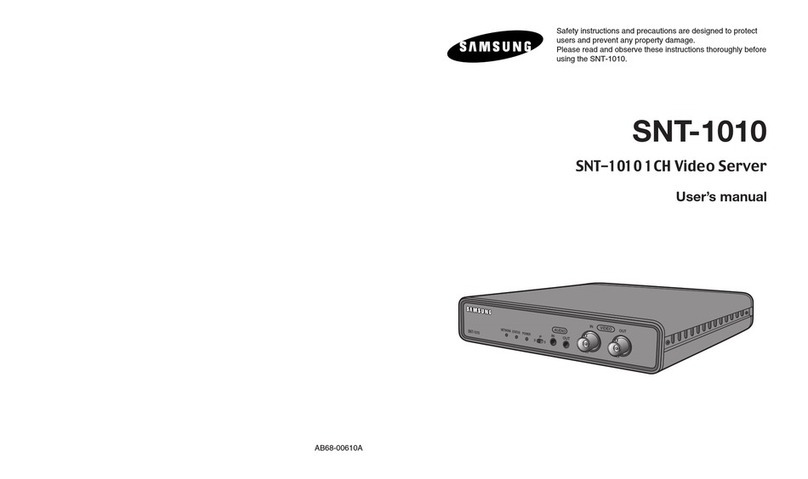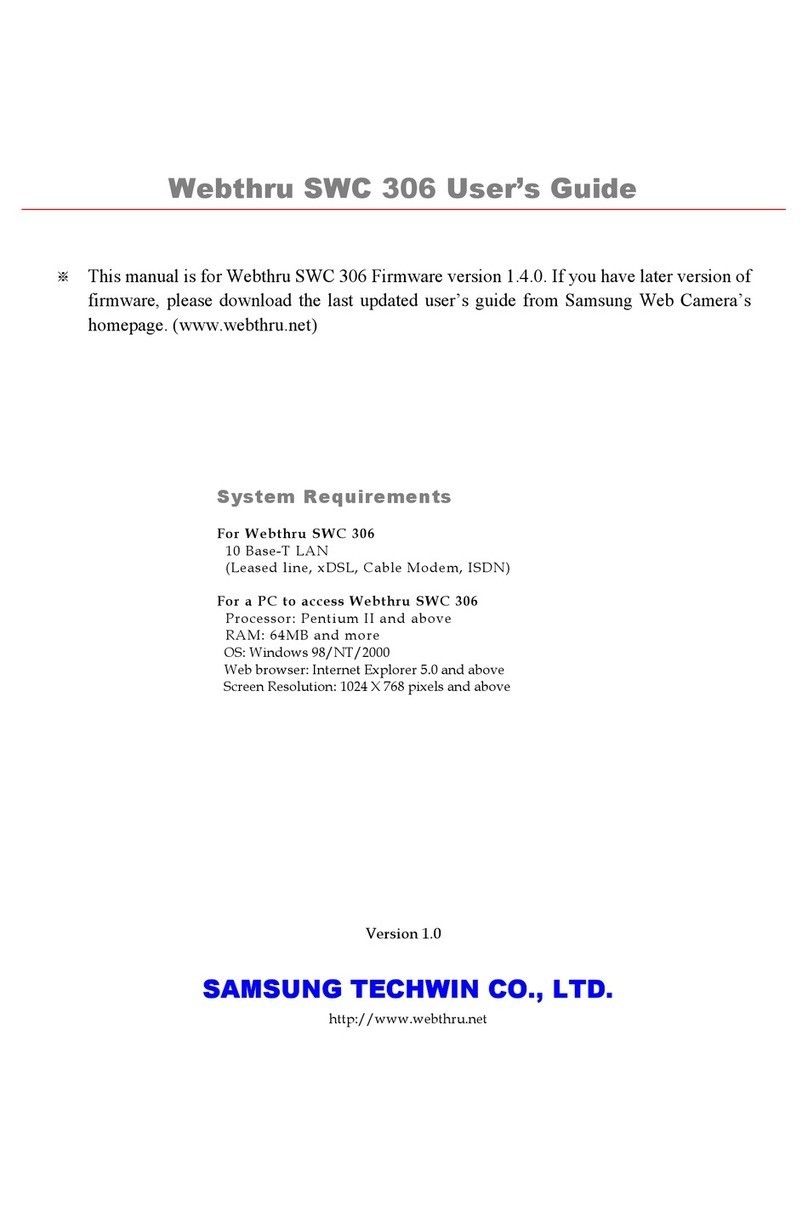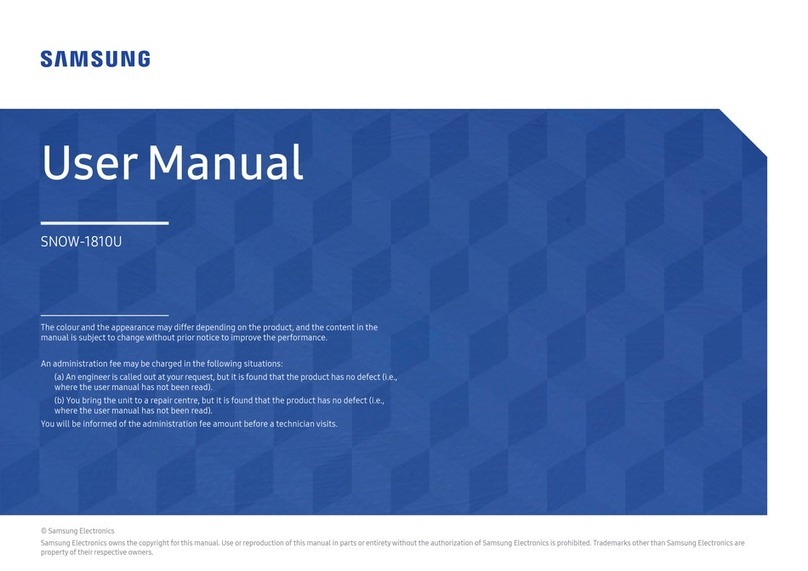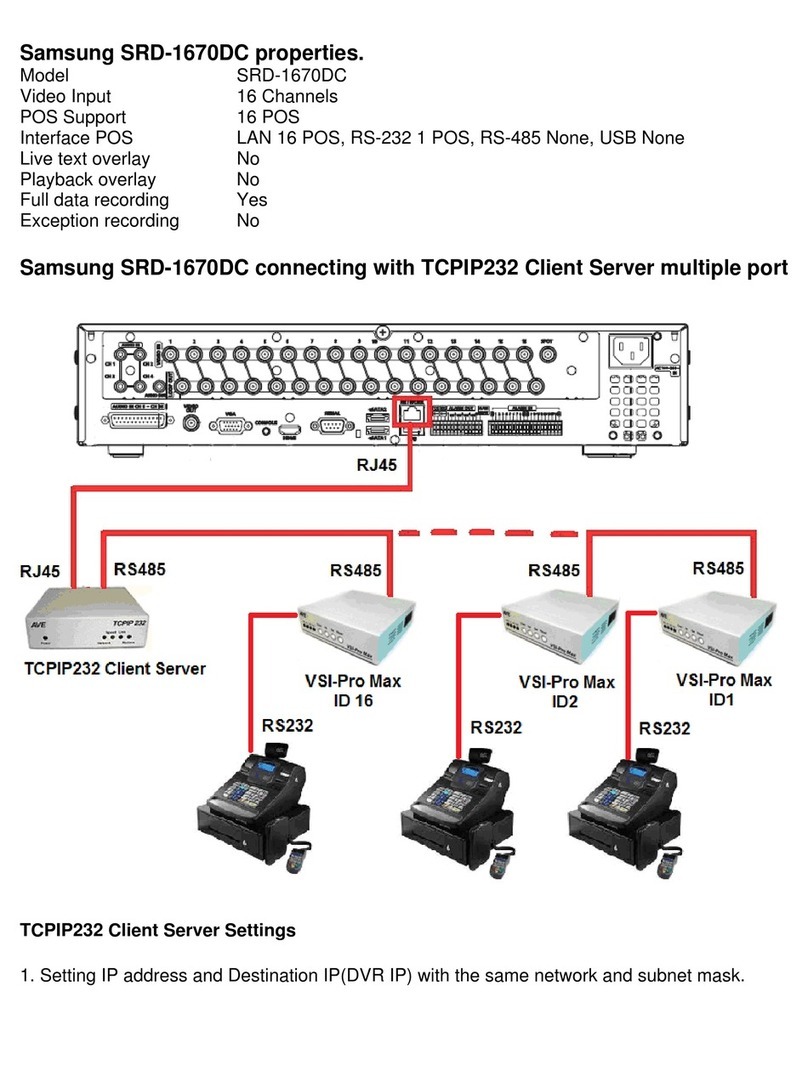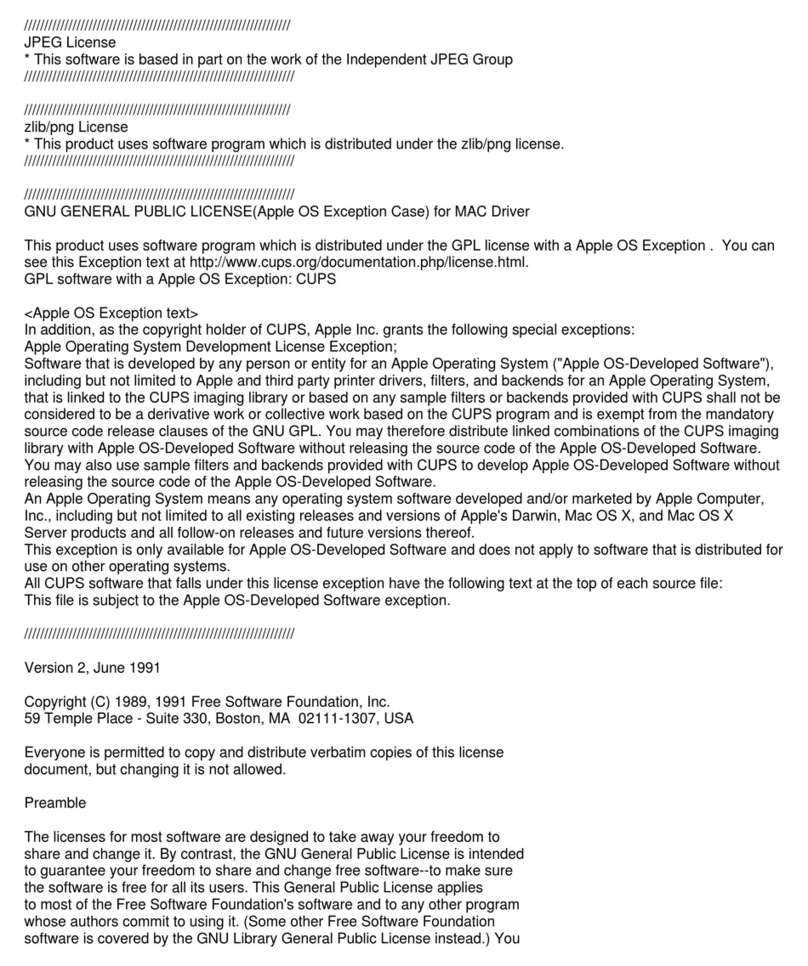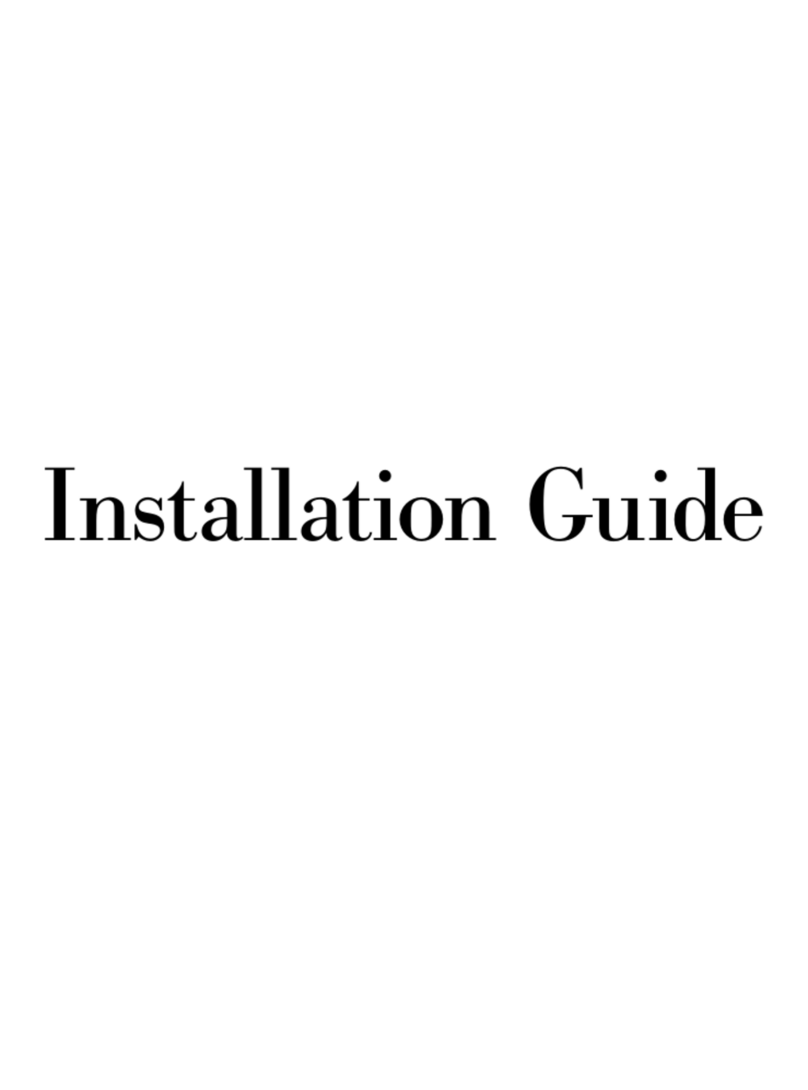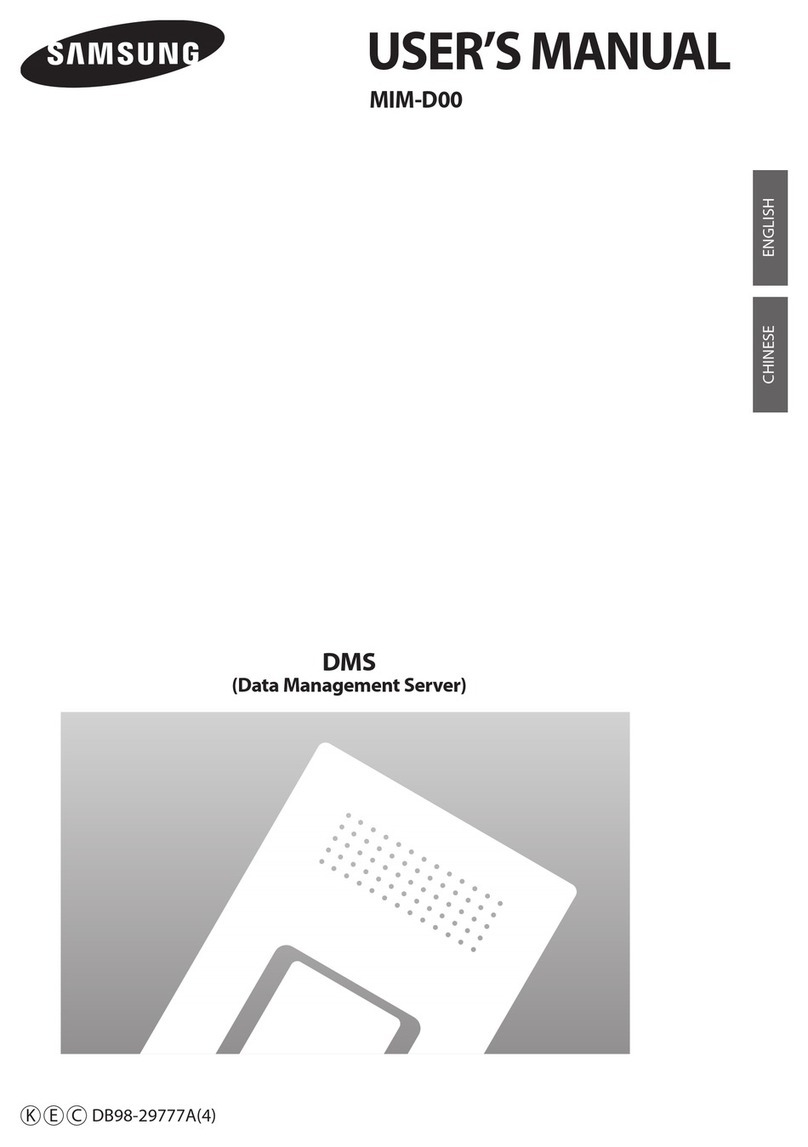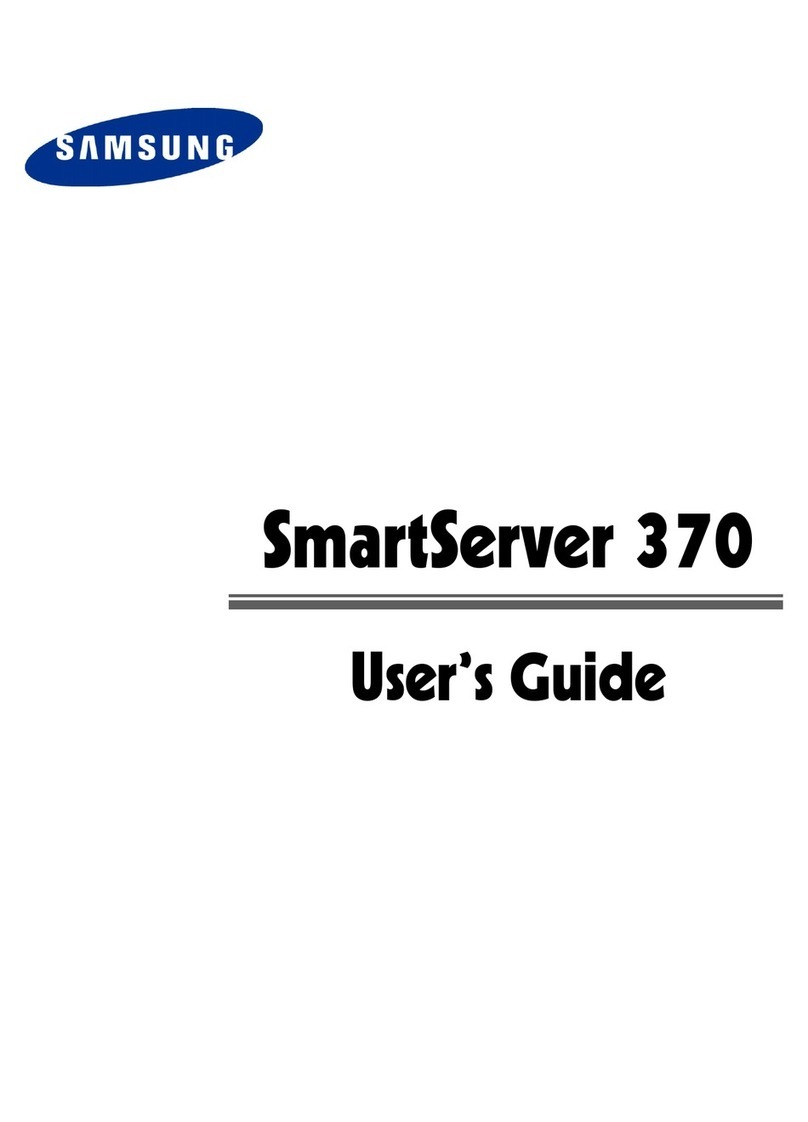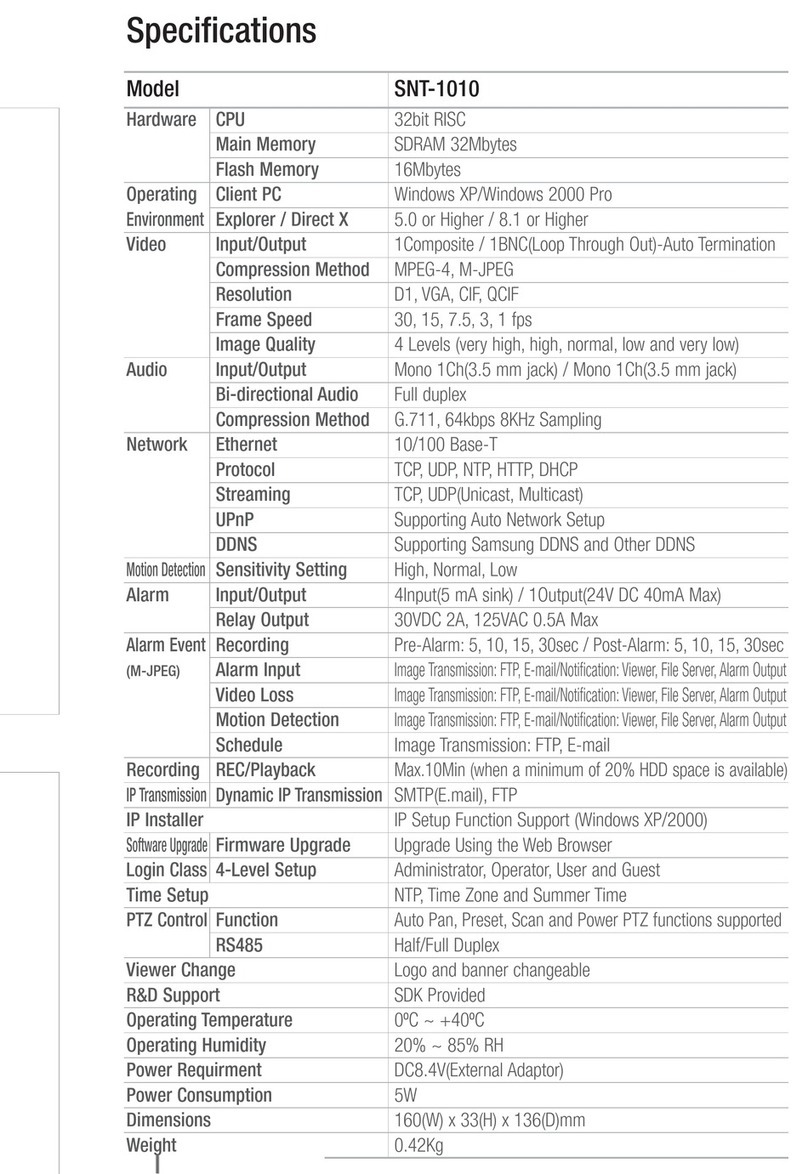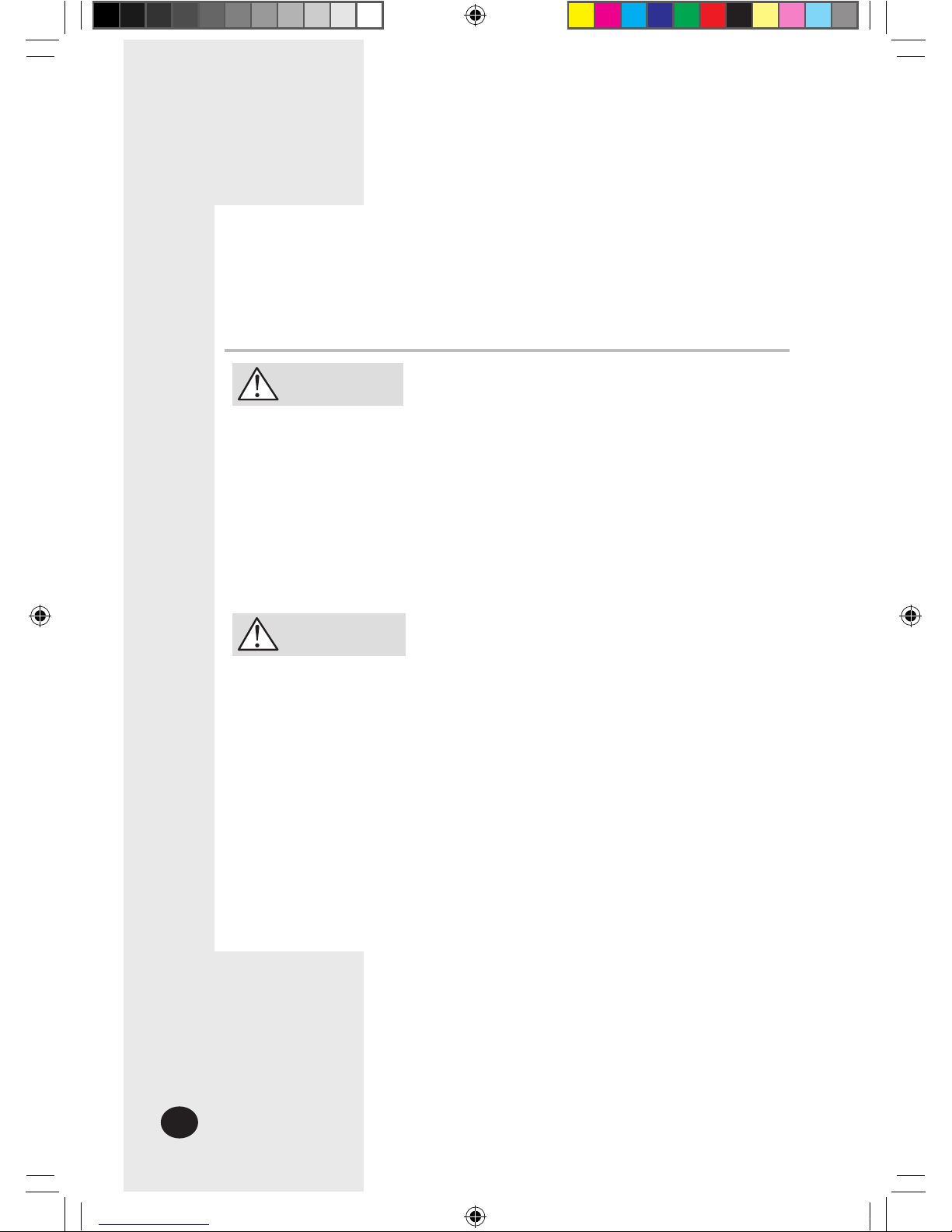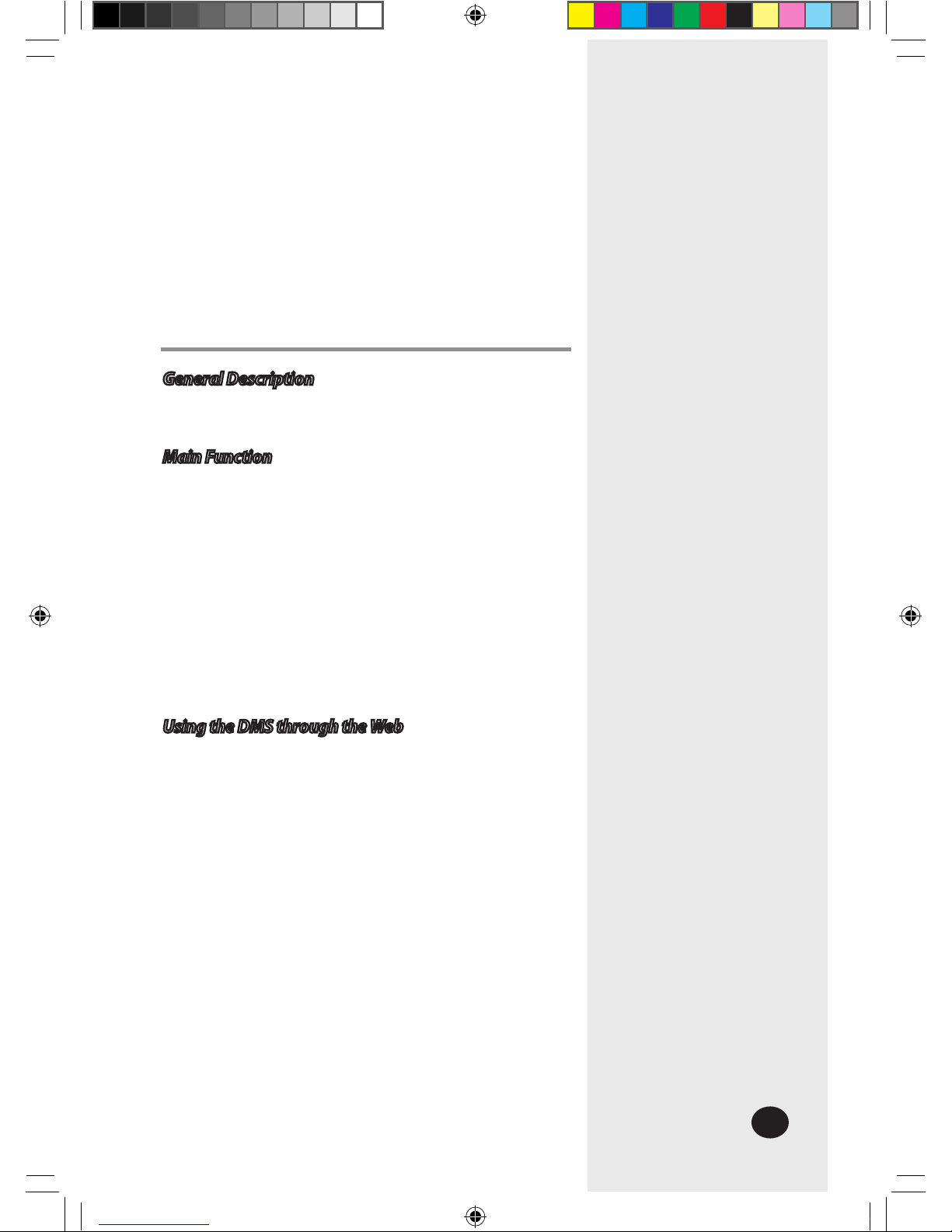Main Function (Continued)
3) Restrictions of indoor unit use
If operation mode of an indoor unit is Dry, Cool, and Auto, each indoor
unit is converted to Fan mode when peak power control is applied.
If an indoor unit is operated under Heat, run with one operation among
change to Fan mode, power off, and set temperature change
(16 degree.) It can be set on the upper controller or the Web.
If an indoor unit which the power is off belongs to a peak power
control group and a user turns on this indoor unit during peak
control, the DMS turns off the indoor unit again.
If an indoor unit which is operated under Fan mode is a peak
power control applied group and user changes the mode of an
indoor unit that belongs to the applied group to Cool/Heat,
the DMS converts the indoor unit to Fan mode again.
During peak power control for an indoor unit of peak power control
applied groups, all mode change orders from the upper controller
are constrained to indoor unit ON control, Cool, Auto, and Dry.
Mode change orders are constrained to indoor unit ON control, Cool,
Auto, and Dry by a Schedule during peak power control and Schedule
Events that is expired during peak power control is nullified.
If users want mode change to a centralized controller about the
peak power control applied groups and indoor unit ON control,
Cool, Auto, and Dry from a cable/wireless remote control during
peak power control, the DMS checks the condition of the indoor
unit and turns off or converts to the Dry again.
If a user turns off an indoor unit under peak power control or an
indoor unit is turned off by a Schedule, keep the off status after
finishing peak power control.
4) Other Options
If Tracking is executed during peak power control, the indoor
unit or the indoor units that was under peak power control
does not restore its previous status.
Changing the system time of the DMS during peak power
control does not affect the peak control circulation time.