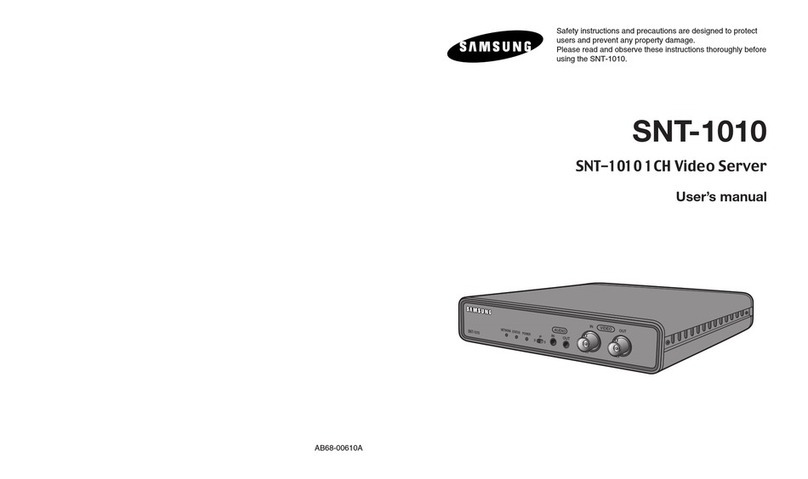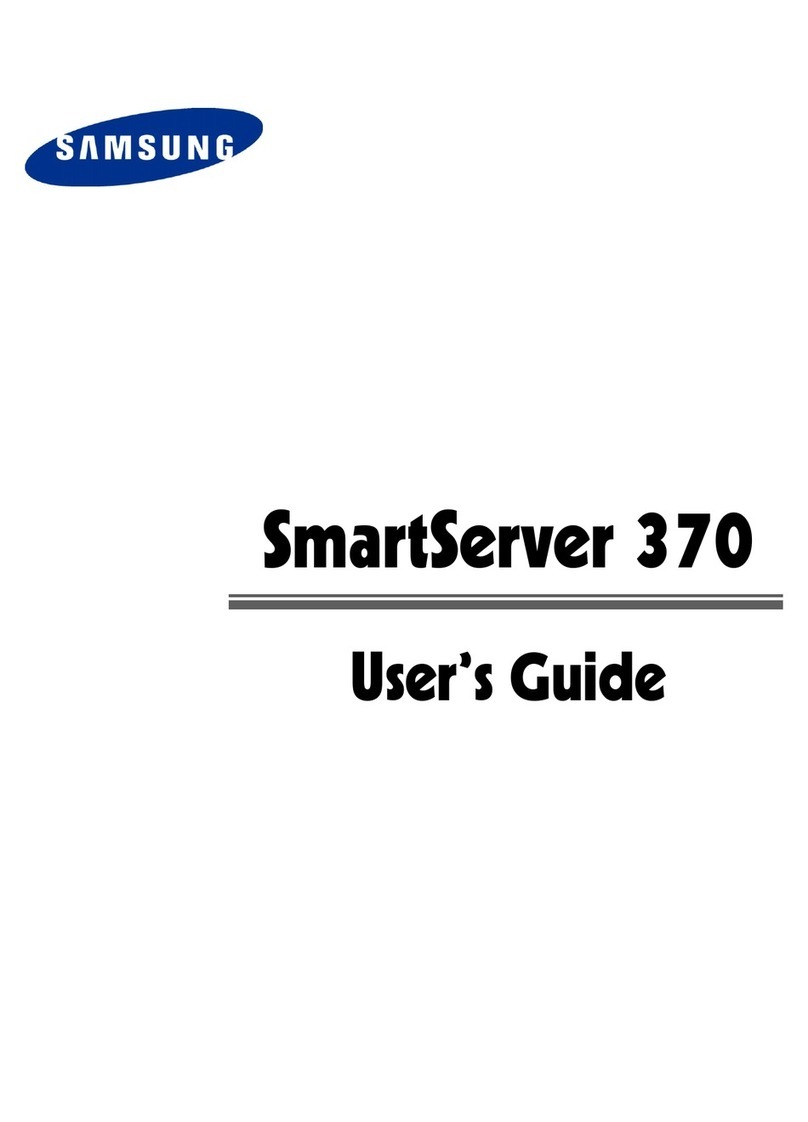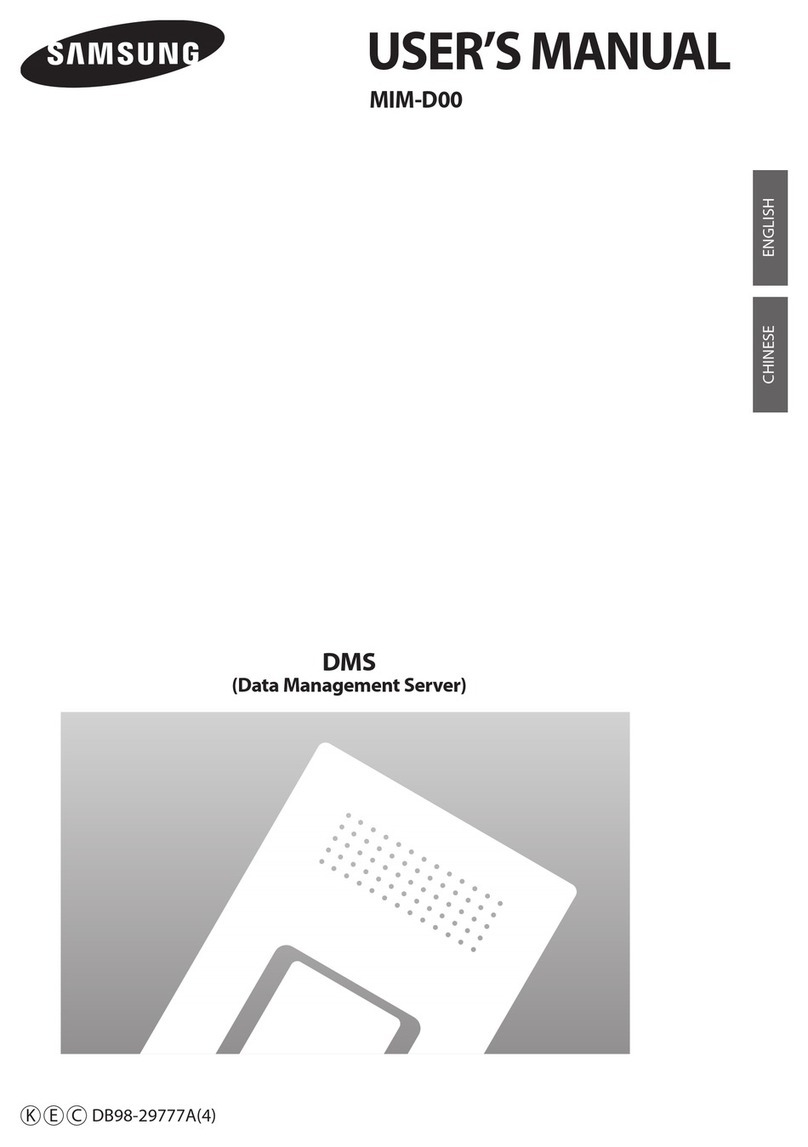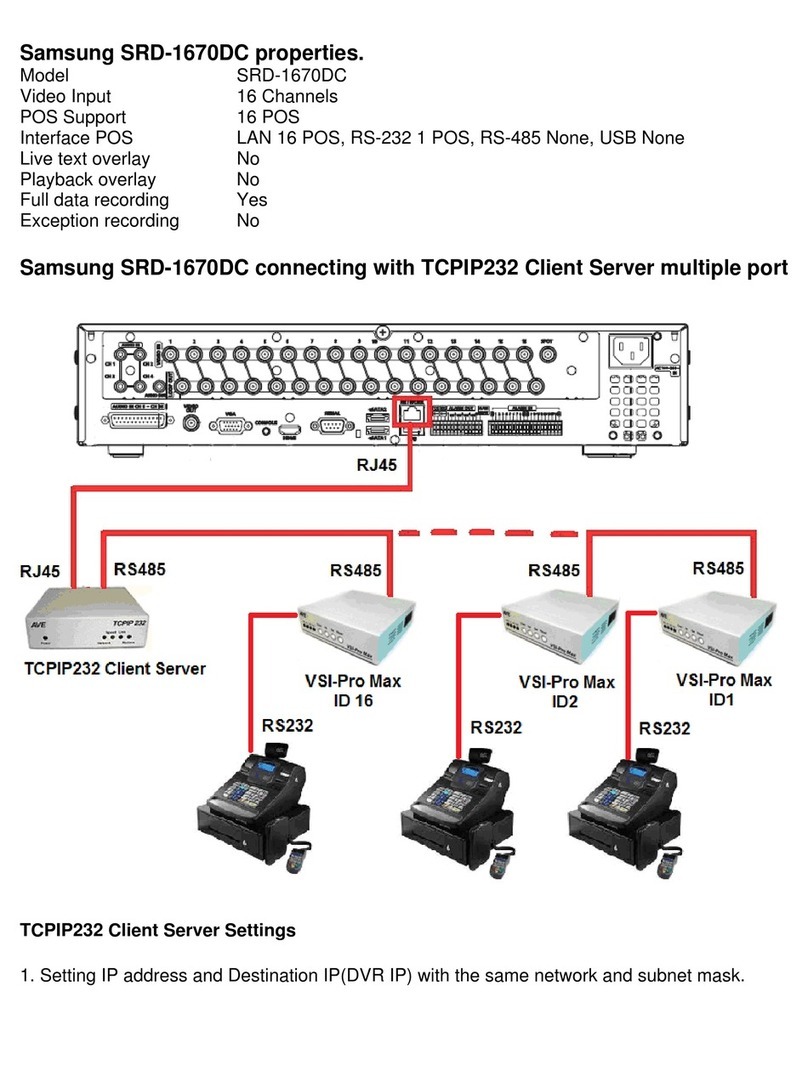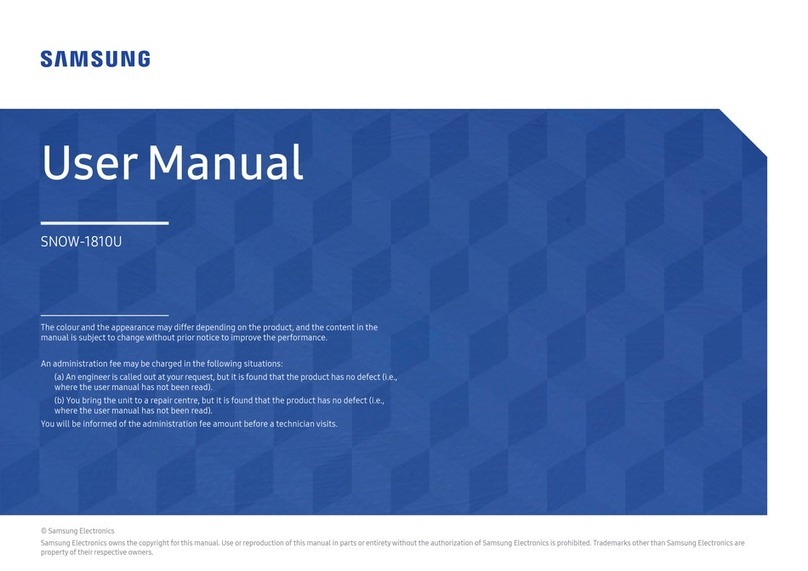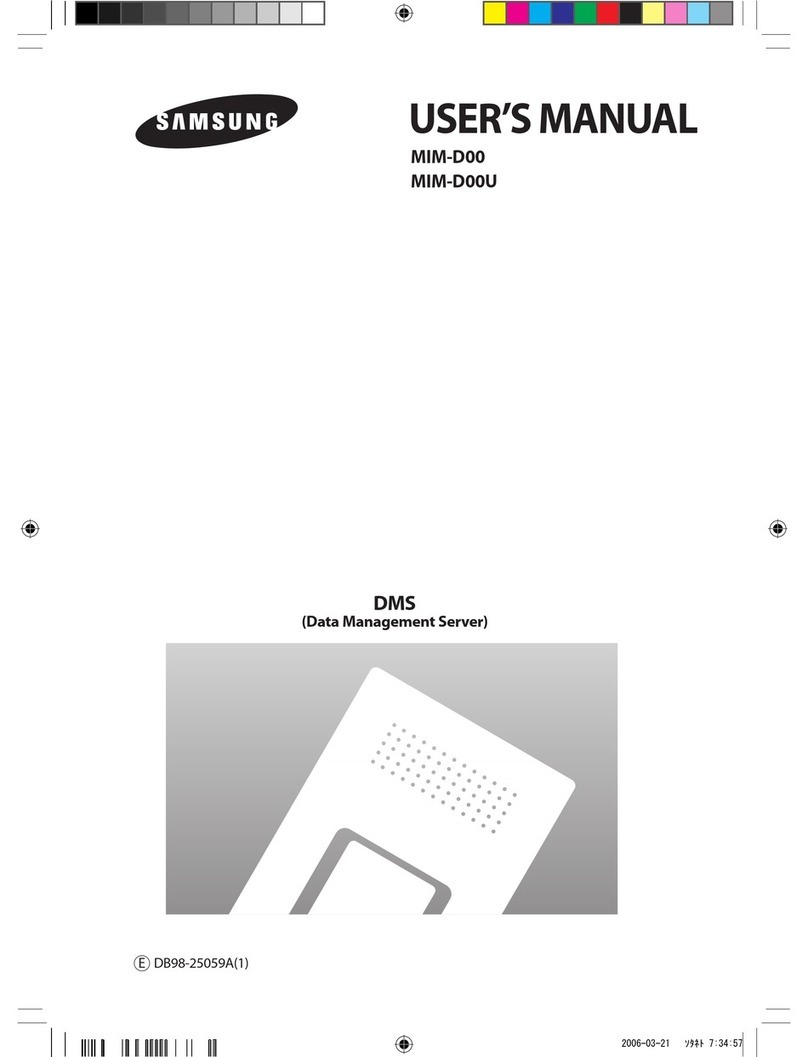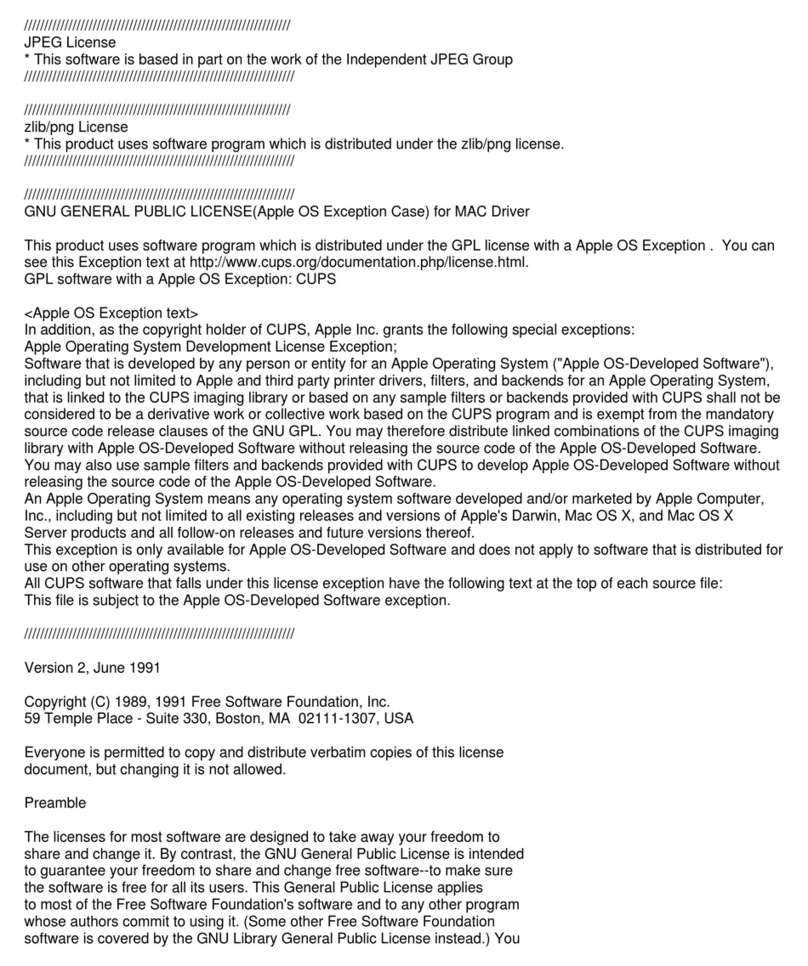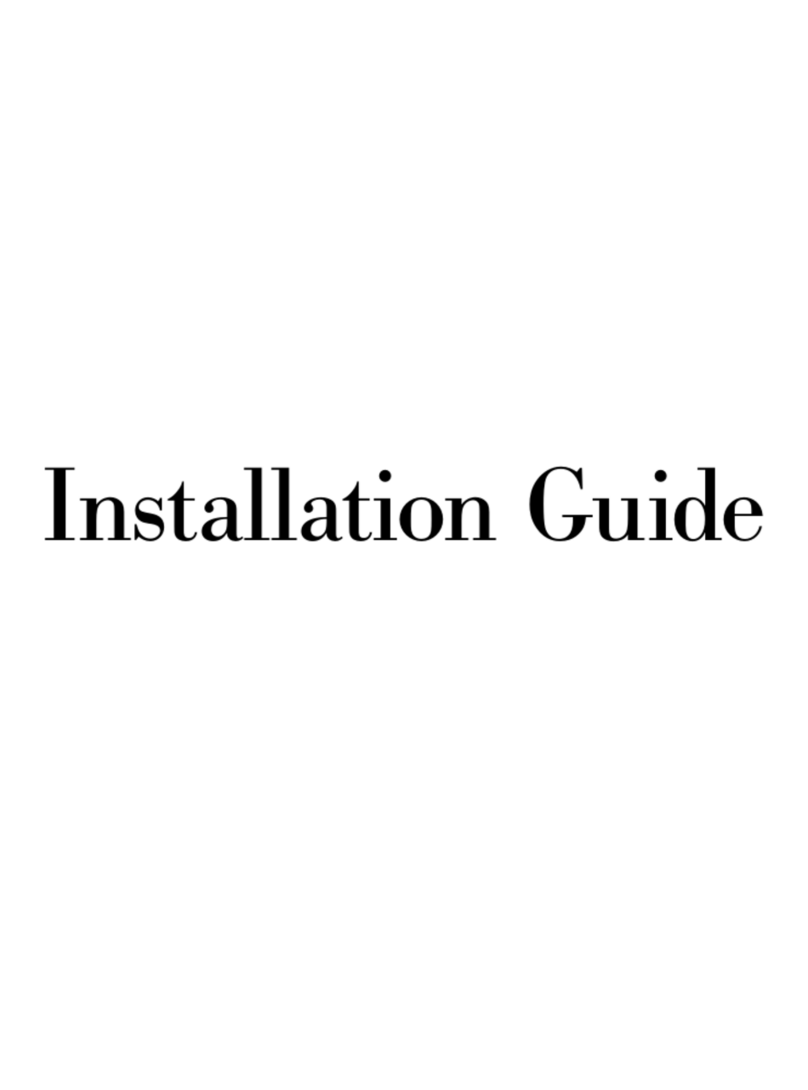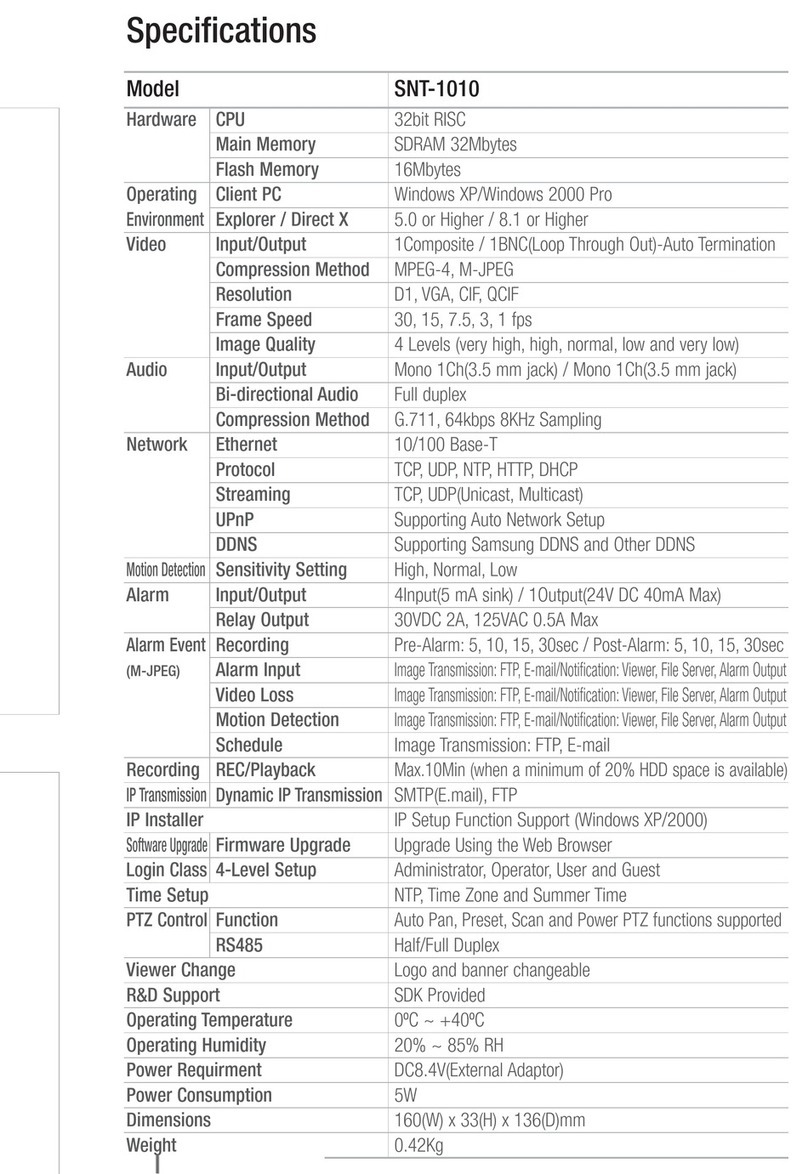3
Webthru SWC 306 User’s Guide
CONTENTS
I. Introduction........................................................................................................................................ 5
II. Product Description ......................................................................................................................... 6
1. Contents....................................................................................................................................... 6
2. Webthru SWC 306 View and Descriptions.................................................................................. 6
3. RS232/RS422/RS485 Descriptions ............................................................................................. 7
4. Description on LED of Ethernet Port ..........................................................................................8
5. Descriptions on DIP Switches ..................................................................................................... 8
III. Webthru SWC 306 Installation Summary, Connection & Placing............................................ 9
1. Installation Summary................................................................................................................... 9
2. Connecting................................................................................................................................... 9
IV. Installing Webthru SWC 306 Setup Program.............................................................................. 9
V. Assigning IP Address and Configuring Administrator’s Condition.......................................... 10
1. Connecting Webthru SWC 306 to a PC..................................................................................... 10
1) Connecting Webthru SWC 306 on Internet or LAN.......................................................... 10
2) Connecting Webthru SWC 306 to a PC............................................................................. 10
2. Assigning IP address and Configuring administrator’s condition with Setup program..............11
1) Starting Setup Program for Webthru SWC 306 ..................................................................11
2) Configuring Administrator’s Conditions ............................................................................11
3. Assigning IP Address with ARP command.................................................................................11
1) Using ARP in Windows 98 and NT ....................................................................................11
2) Verifying Installation ......................................................................................................... 12
VI.
Accessing Webthru SWC 306 Homepage & Monitoring Real-time Image
............................... 13
1. Starting Web browser................................................................................................................. 13
2. Login page ................................................................................................................................. 13
1) ID and password ................................................................................................................ 13
2) Behind Firewall ................................................................................................................. 13
3) Webthru Active-X for MS Explorer User .......................................................................... 13
4) Webthru Java Applet for Macintosh or Unix system User................................................. 13
5) FAQ ................................................................................................................................... 13
3. Various viewers in Webthru homepage...................................................................................... 14
1) Real time monitoring through Default Single Viewer ....................................................... 14
2) Real time monitoring through Default Multi Viewer ........................................................ 17
3) Real time monitoring through Server Push Viewer ........................................................... 17
VII.
Configuring Administrator’s Condition at Webthru SWC 306 Homepage
.............................. 19
1. Administrator Login .................................................................................................................. 19
1) Accessing through setup program...................................................................................... 19
2) Accessing through Web browser........................................................................................ 19
2. Configuring Administrator’s Condition at Homepage............................................................... 19
1) System Configuration ........................................................................................................ 19
2) User Configuration ............................................................................................................ 20
3) Network Configuration...................................................................................................... 20
4) Dynamic IP registration service for ISDN and xDSL users .............................................. 21
5) How to find a registered Webthru in Webthru Internet homepage .................................... 22