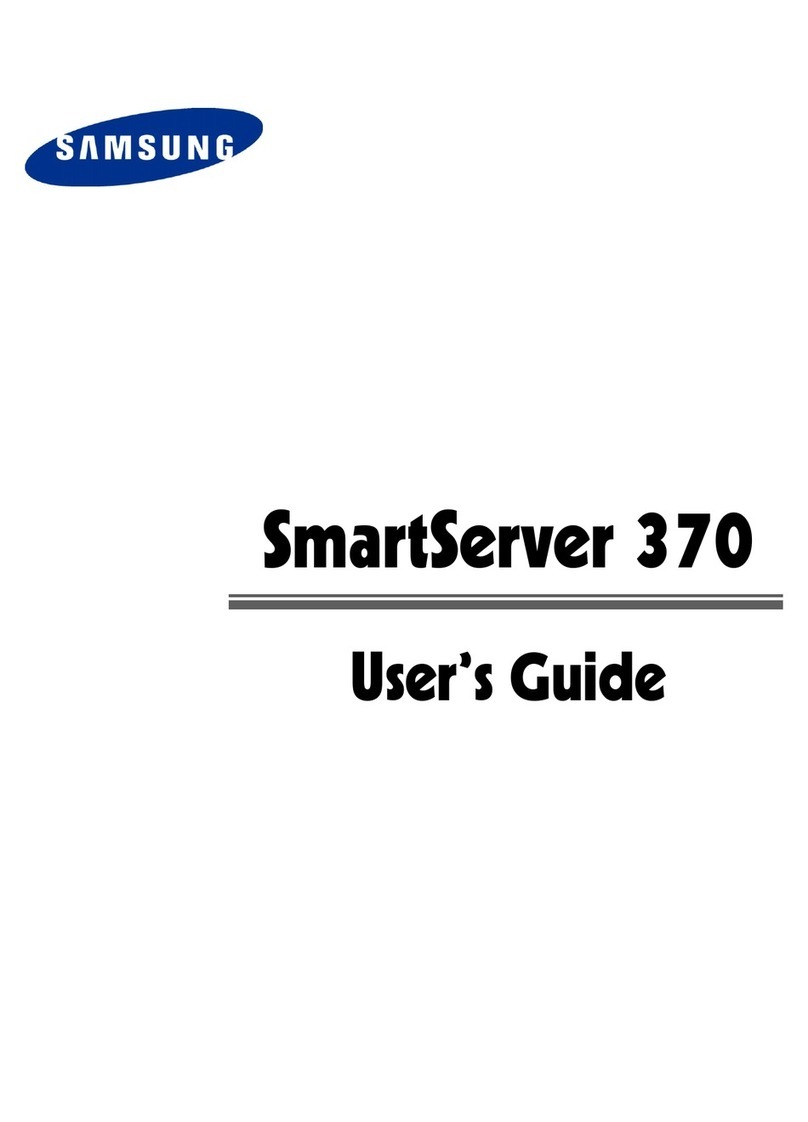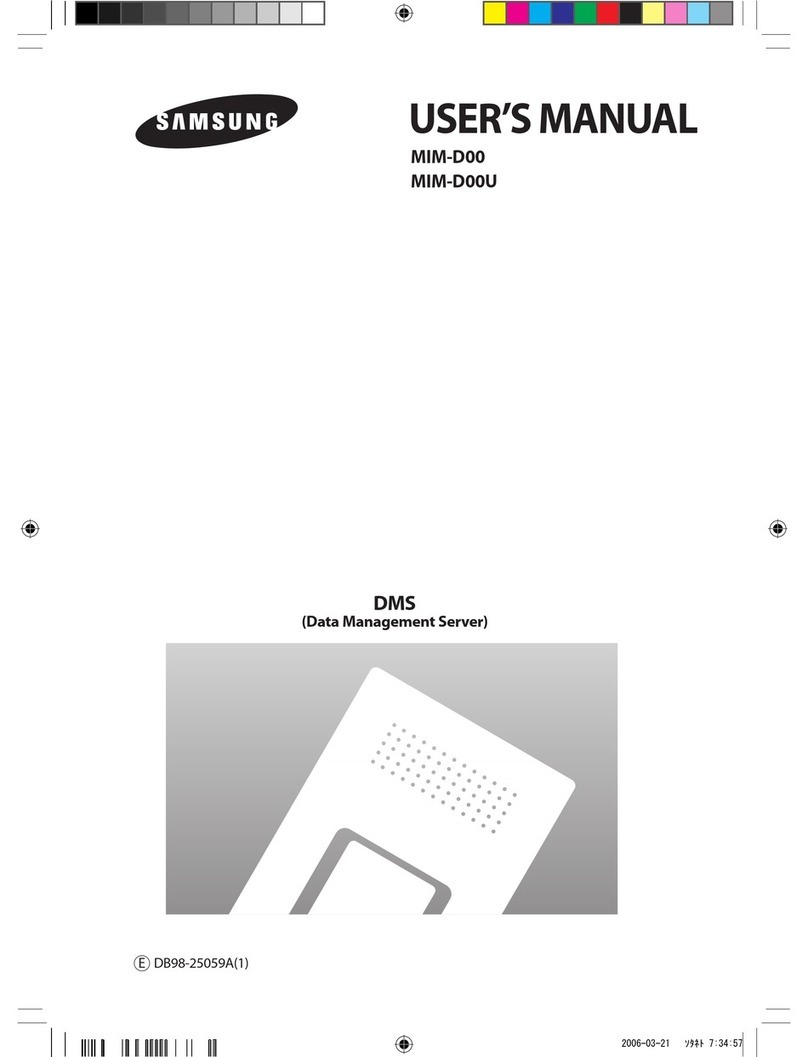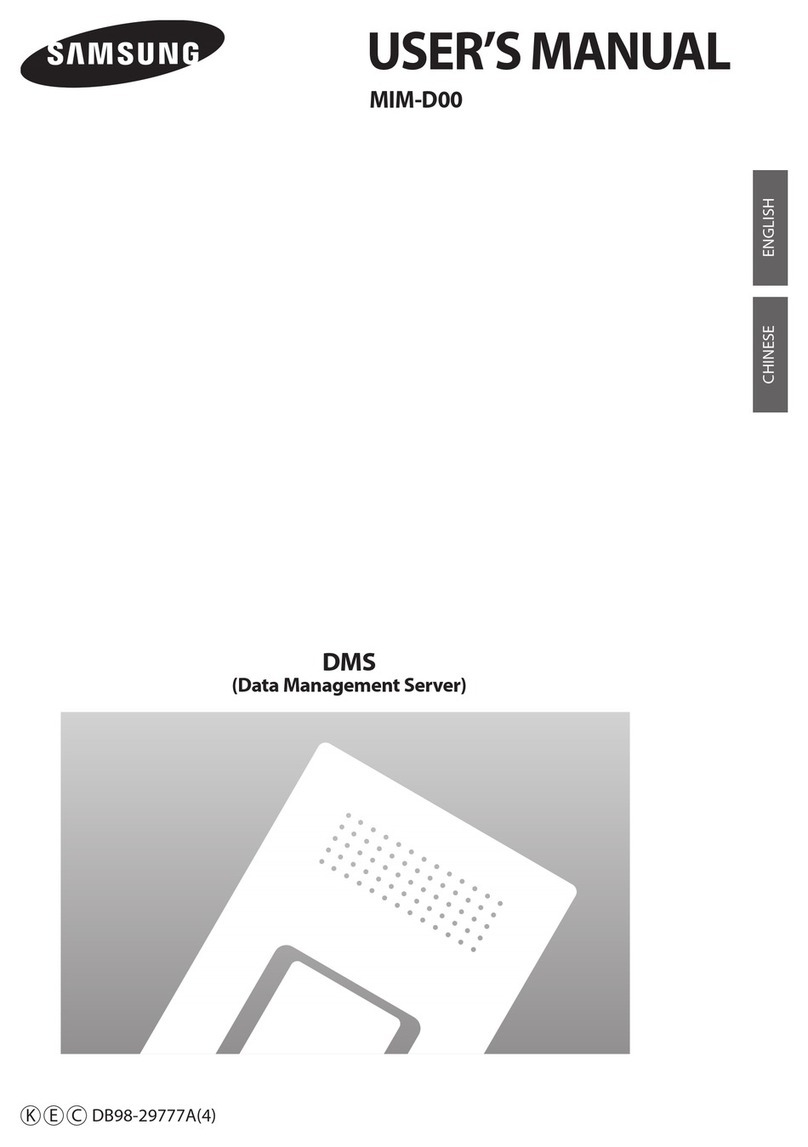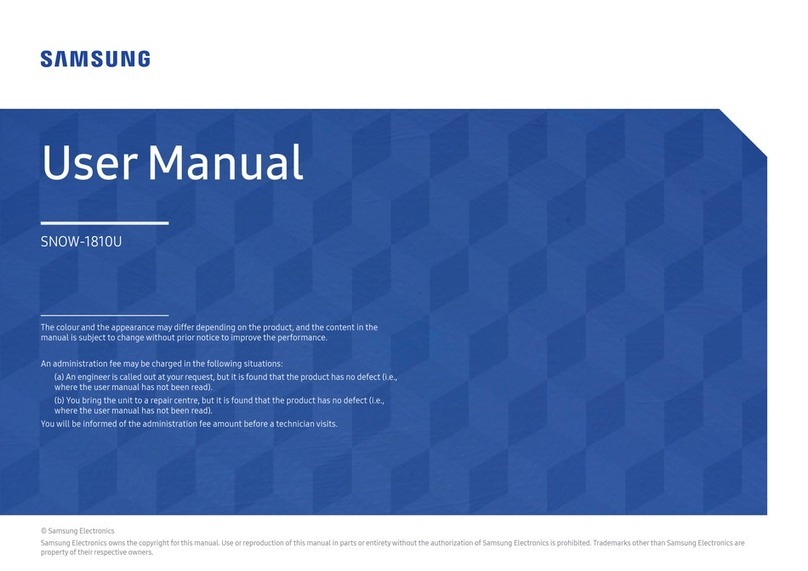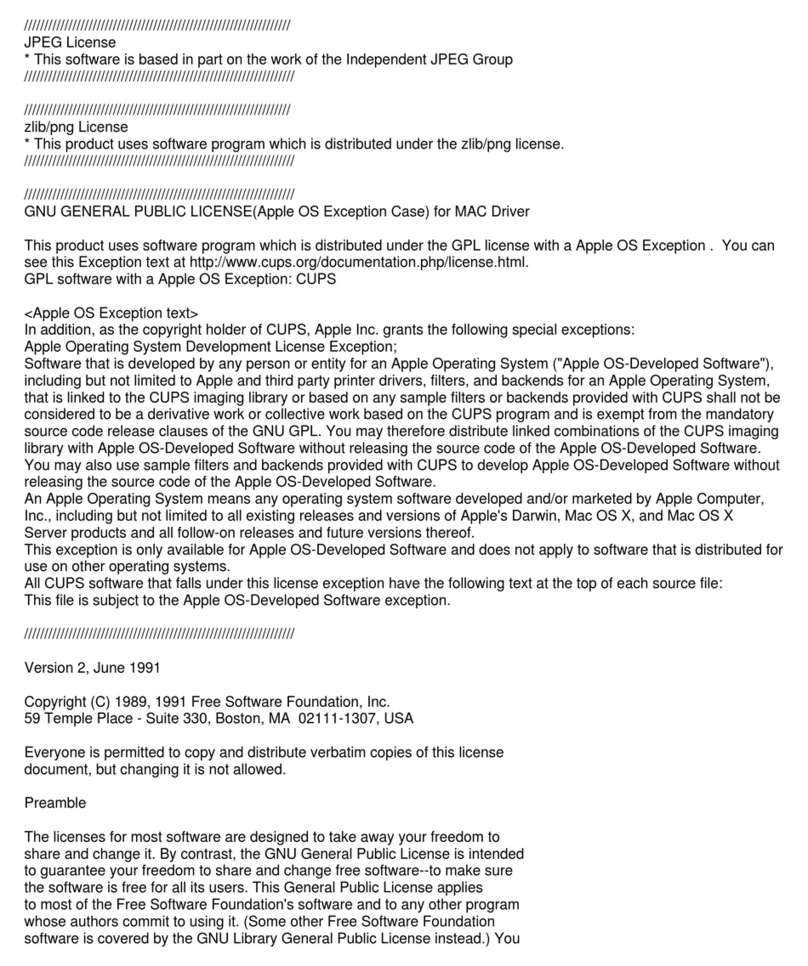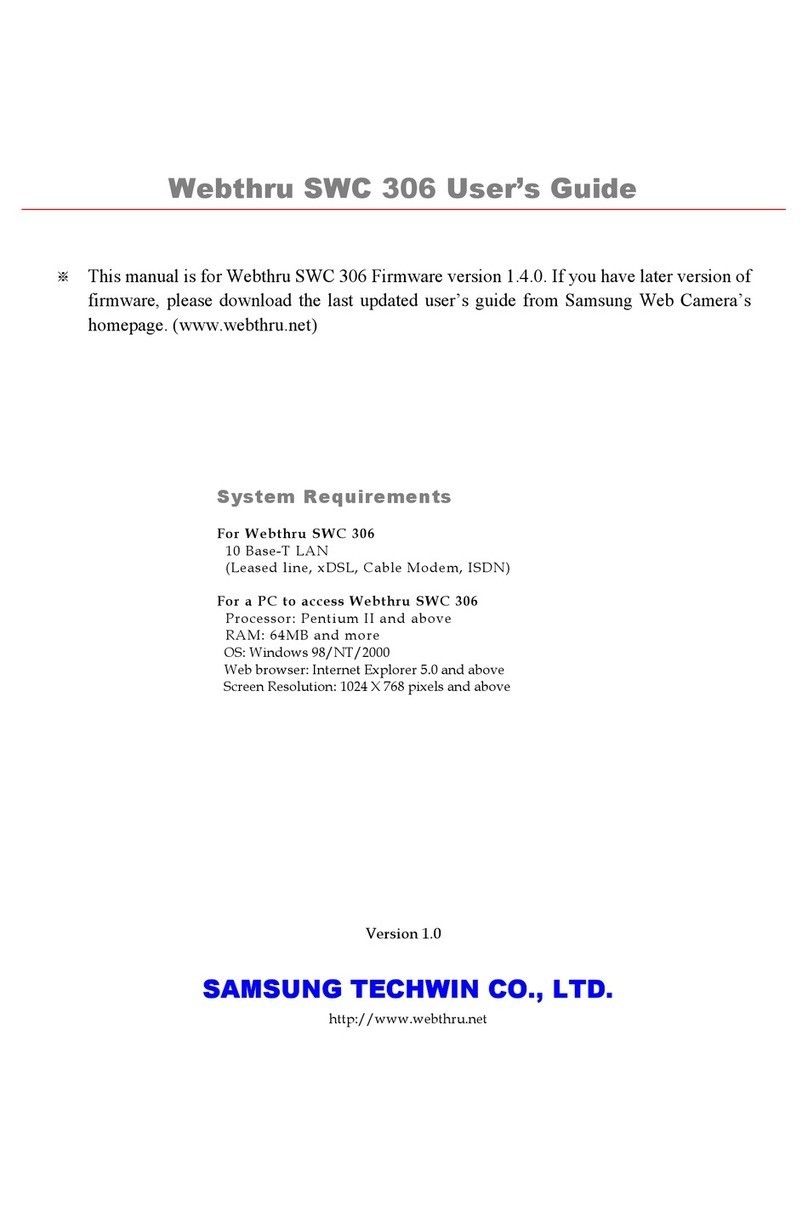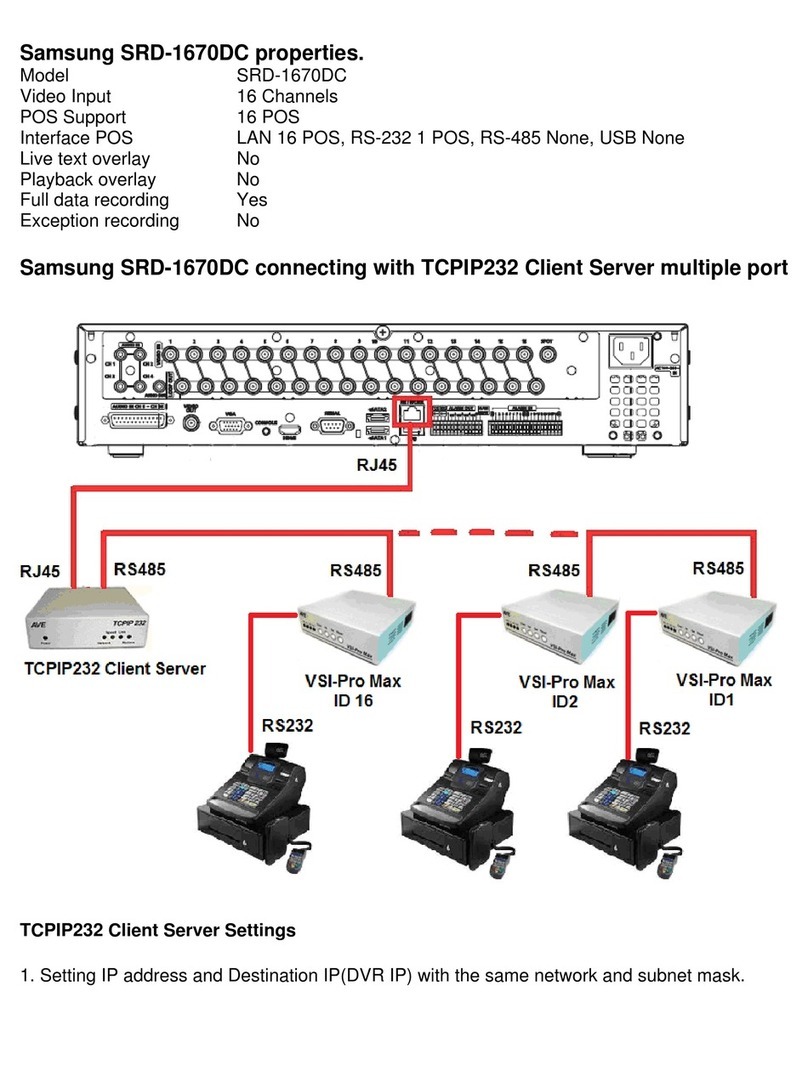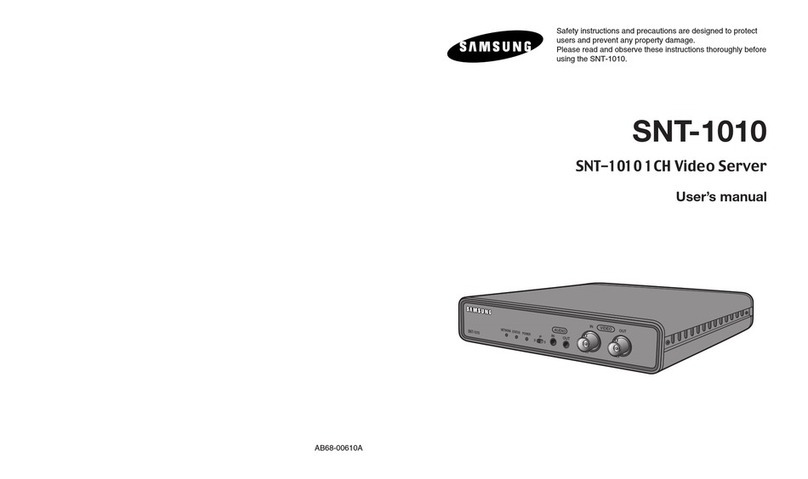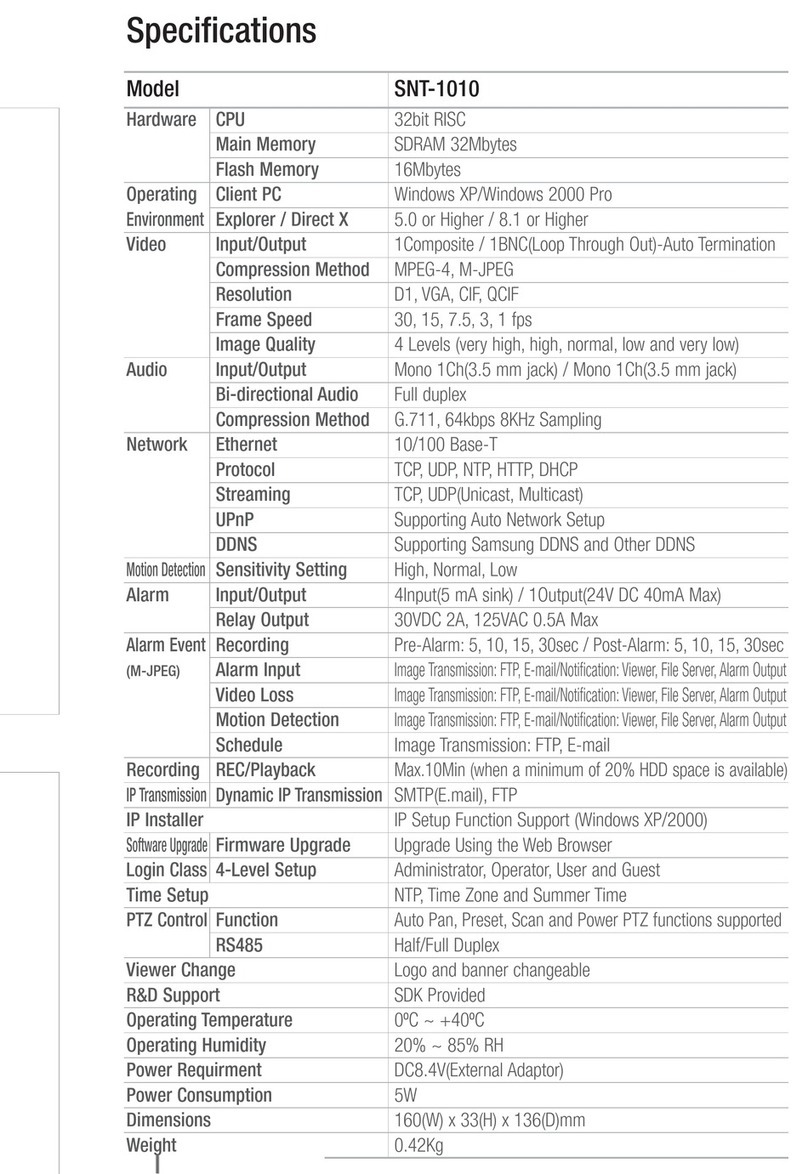iii
Contents
Safety. . . . . . . . . . . . . . . . . . . . . . . . . . . . . . . . . . . . . . . . . . . . . . . . . . . . . . . . . . . . . v
Chapter 1. Introduction . . . . . . . . . . . . . . . . . . . . . . . . . . . . . . . . . . . . . . . . . . . . . . 1
Features and specifications . . . . . . . . . . . . . . . . . . . . . . . . . . . . . . . . . . . . . . . . . . . . 2
Notices and statements used in this book . . . . . . . . . . . . . . . . . . . . . . . . . . . . . . . . . 3
Before you begin. . . . . . . . . . . . . . . . . . . . . . . . . . . . . . . . . . . . . . . . . . . . . . . . . . . . . 3
Working inside a server with power on. . . . . . . . . . . . . . . . . . . . . . . . . . . . . . . . . . . . 4
Handling static-sensitive devices . . . . . . . . . . . . . . . . . . . . . . . . . . . . . . . . . . . . . . . . 4
Major components of the SS3840 server. . . . . . . . . . . . . . . . . . . . . . . . . . . . . . .5
Chapter 2. Installing options . . . . . . . . . . . . . . . . . . . . . . . . . . . . . . . . . . . . . . . . . . 7
Opening the cover. . . . . . . . . . . . . . . . . . . . . . . . . . . . . . . . . . . . . . . . . . . . . . . . . . . . 7
PCI and PCI-X adapters . . . . . . . . . . . . . . . . . . . . . . . . . . . . . . . . . . . . . . . . . . . . . . . 8
PCI and PCI-X adapter considerations. . . . . . . . . . . . . . . . . . . . . . . . . . . . . . . . . . . . 8
Installing adapters . . . . . . . . . . . . . . . . . . . . . . . . . . . . . . . . . . . . . . . . . . . . . . . . . 9
Cabling a ServeRAID adapter . . . . . . . . . . . . . . . . . . . . . . . . . . . . . . . . . . . . . . . 11
SMP Expansion Module . . . . . . . . . . . . . . . . . . . . . . . . . . . . . . . . . . . . . . . . . . . . . 13
Removing an SMP Expansion Module and cover . . . . . . . . . . . . . . . . . . . . . . . . . . 14
Installing and replacing a microprocessor . . . . . . . . . . . . . . . . . . . . . . . . . . . . . . 18
DIMMs . . . . . . . . . . . . . . . . . . . . . . . . . . . . . . . . . . . . . . . . . . . . . . . . . . . . . . . . . 23
Installing DIMMs. . . . . . . . . . . . . . . . . . . . . . . . . . . . . . . . . . . . . . . . . . . . . . . . . . 24
Reinstalling an SMP Expansion Module and cover . . . . . . . . . . . . . . . . . . . . . . . . . 26
Completing the installation . . . . . . . . . . . . . . . . . . . . . . . . . . . . . . . . . . . . . . . . . . . . 29
Working with cables . . . . . . . . . . . . . . . . . . . . . . . . . . . . . . . . . . . . . . . . . . . . . . . 30
SMP expansion cabling: . . . . . . . . . . . . . . . . . . . . . . . . . . . . . . . . . . . . . . . 31
Power cabling: . . . . . . . . . . . . . . . . . . . . . . . . . . . . . . . . . . . . . . . . . . . . . . . 31
RXE expansion cabling:. . . . . . . . . . . . . . . . . . . . . . . . . . . . . . . . . . . . . . . . 31
SCSI cabling:. . . . . . . . . . . . . . . . . . . . . . . . . . . . . . . . . . . . . . . . . . . . . . . . 32
USB cabling: . . . . . . . . . . . . . . . . . . . . . . . . . . . . . . . . . . . . . . . . . . . . . . . . 32
Video cabling: . . . . . . . . . . . . . . . . . . . . . . . . . . . . . . . . . . . . . . . . . . . . . . . 32
Auxiliary pointing device cabling:. . . . . . . . . . . . . . . . . . . . . . . . . . . . . . . . . 32
Keyboard cabling: . . . . . . . . . . . . . . . . . . . . . . . . . . . . . . . . . . . . . . . . . . . . 32
Gigabit Ethernet cabling: . . . . . . . . . . . . . . . . . . . . . . . . . . . . . . . . . . . . . . . 32
RXE Management cabling: . . . . . . . . . . . . . . . . . . . . . . . . . . . . . . . . . . . . . 32
Remote Supervisor Adapter cabling:. . . . . . . . . . . . . . . . . . . . . . . . . . . . . . 33
Chapter 3. Server power, controls, and options . . . . . . . . . . . . . . . . . . . . . . . . . 35
Server controls and indicators . . . . . . . . . . . . . . . . . . . . . . . . . . . . . . . . . . . . . . . . . 35
Front view. . . . . . . . . . . . . . . . . . . . . . . . . . . . . . . . . . . . . . . . . . . . . . . . . . . . . . . 35
Rear view . . . . . . . . . . . . . . . . . . . . . . . . . . . . . . . . . . . . . . . . . . . . . . . . . . . . . . . 37
Turning on the server . . . . . . . . . . . . . . . . . . . . . . . . . . . . . . . . . . . . . . . . . . . . . . 39
Turning off the server . . . . . . . . . . . . . . . . . . . . . . . . . . . . . . . . . . . . . . . . . . . . . . 40
Standby mode . . . . . . . . . . . . . . . . . . . . . . . . . . . . . . . . . . . . . . . . . . . . . . . . . . . 41
Chapter 4. Configuring your server . . . . . . . . . . . . . . . . . . . . . . . . . . . . . . . . . . . 43
Using the Configuration/Setup Utility program . . . . . . . . . . . . . . . . . . . . . . . . . . . . . 44
Using the SCSISelect utility program . . . . . . . . . . . . . . . . . . . . . . . . . . . . . . . . . . . . 44
Using the ServerGuide CD . . . . . . . . . . . . . . . . . . . . . . . . . . . . . . . . . . . . . . . . . . . . 45
Using the Remote Supervisor Adapter. . . . . . . . . . . . . . . . . . . . . . . . . . . . . . . . . . . 45
Using the ServeRAID configuration programs . . . . . . . . . . . . . . . . . . . . . . . . . . . . . 46
Chapter 5. Solving problems. . . . . . . . . . . . . . . . . . . . . . . . . . . . . . . . . . . . . . . . . 47
Diagnostic tools overview . . . . . . . . . . . . . . . . . . . . . . . . . . . . . . . . . . . . . . . . . . . . . 47
POST beep codedescriptions.. . . . . . . . . . . . . . . . . . . . . . . . . . . . . . . . . . . . . . . .47