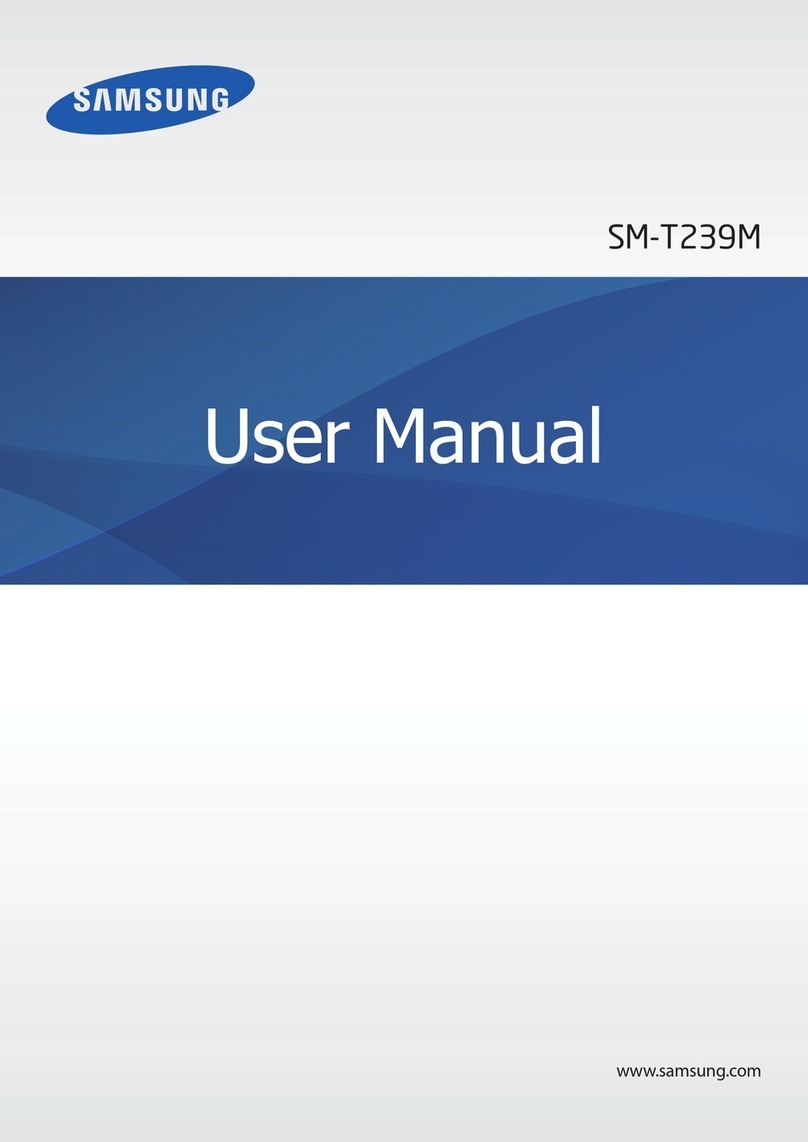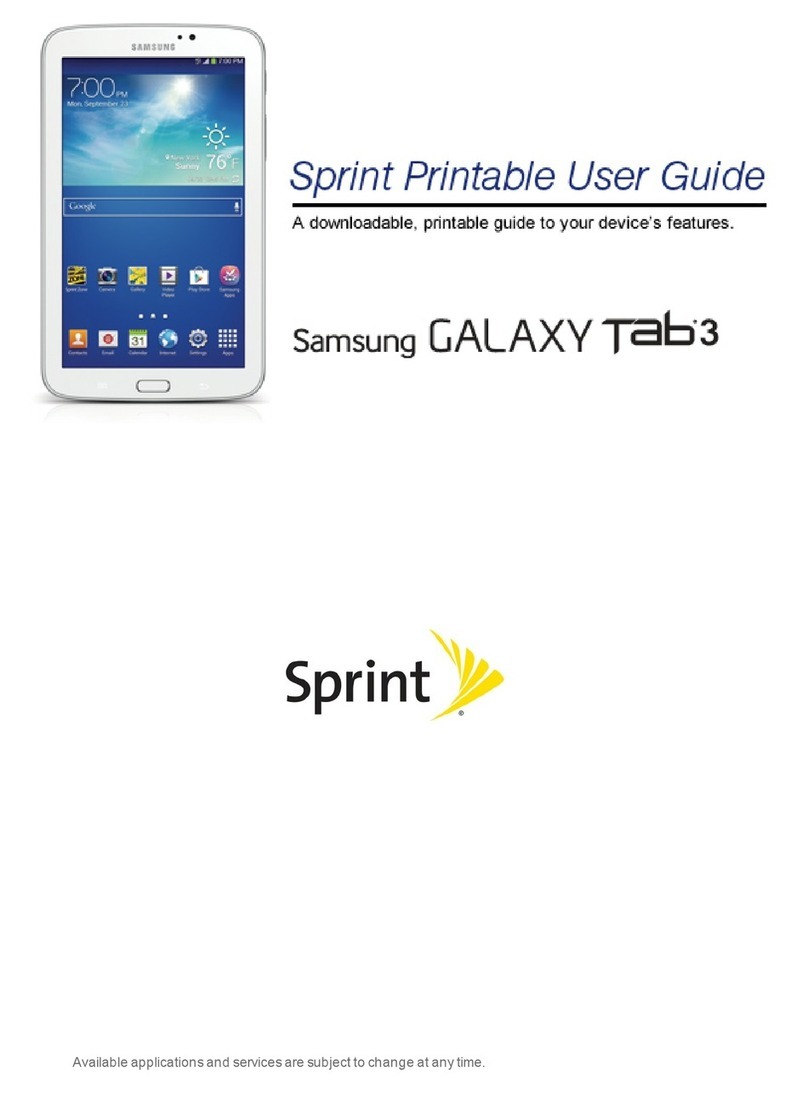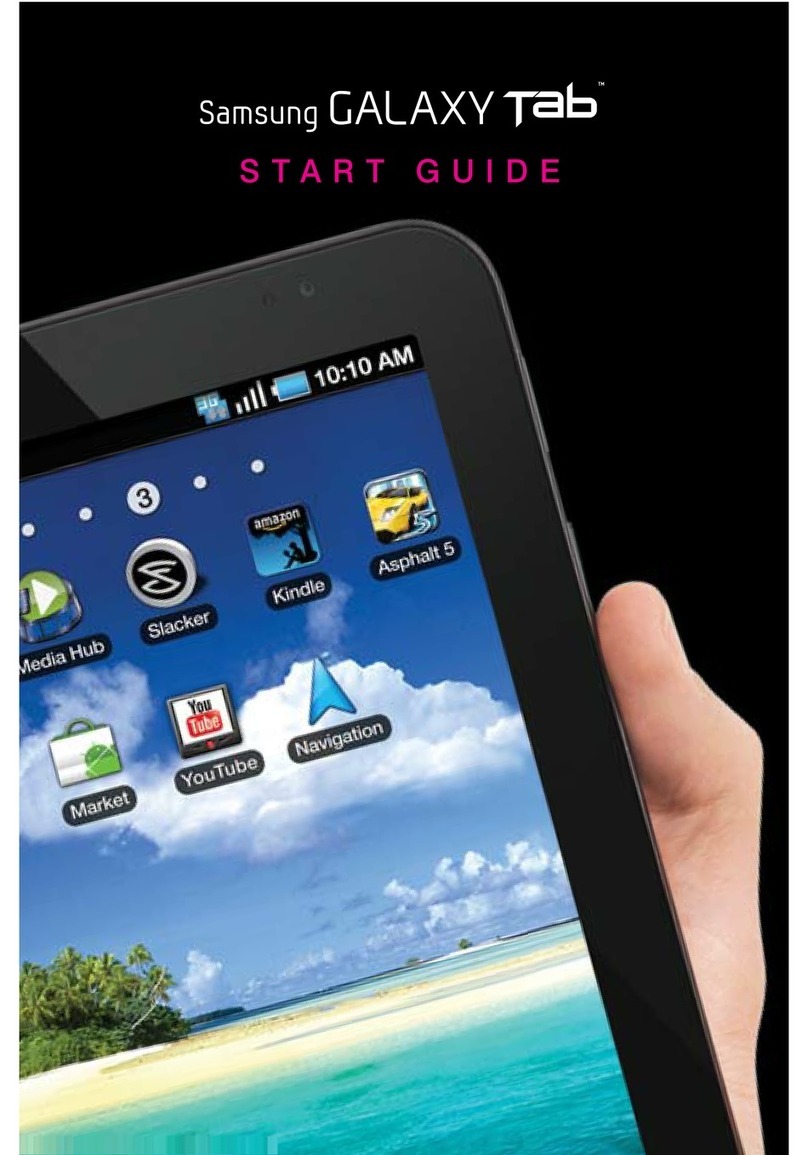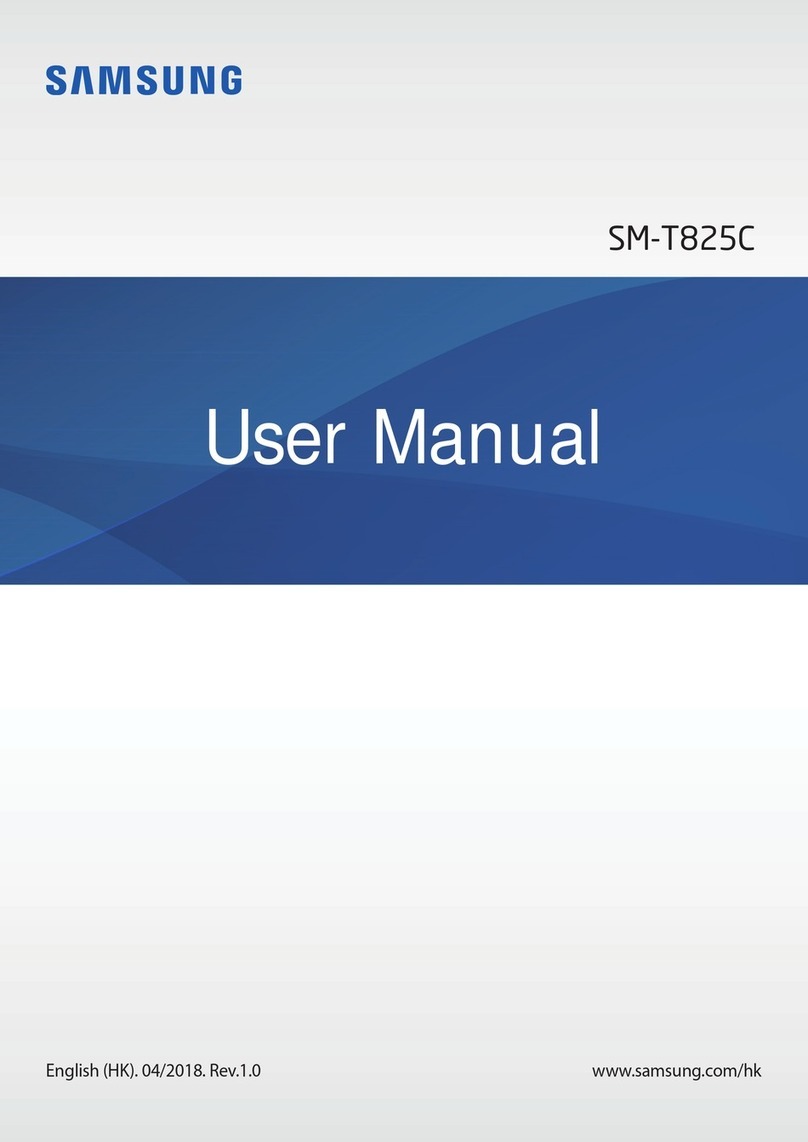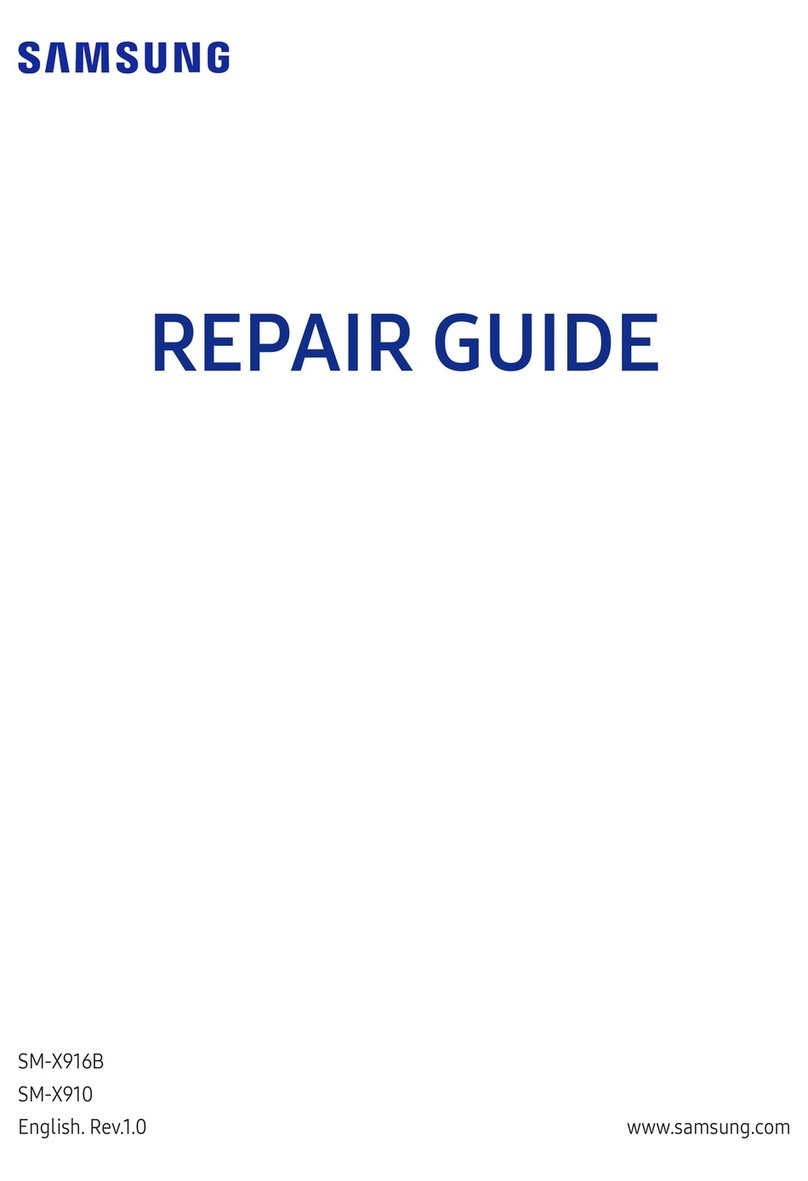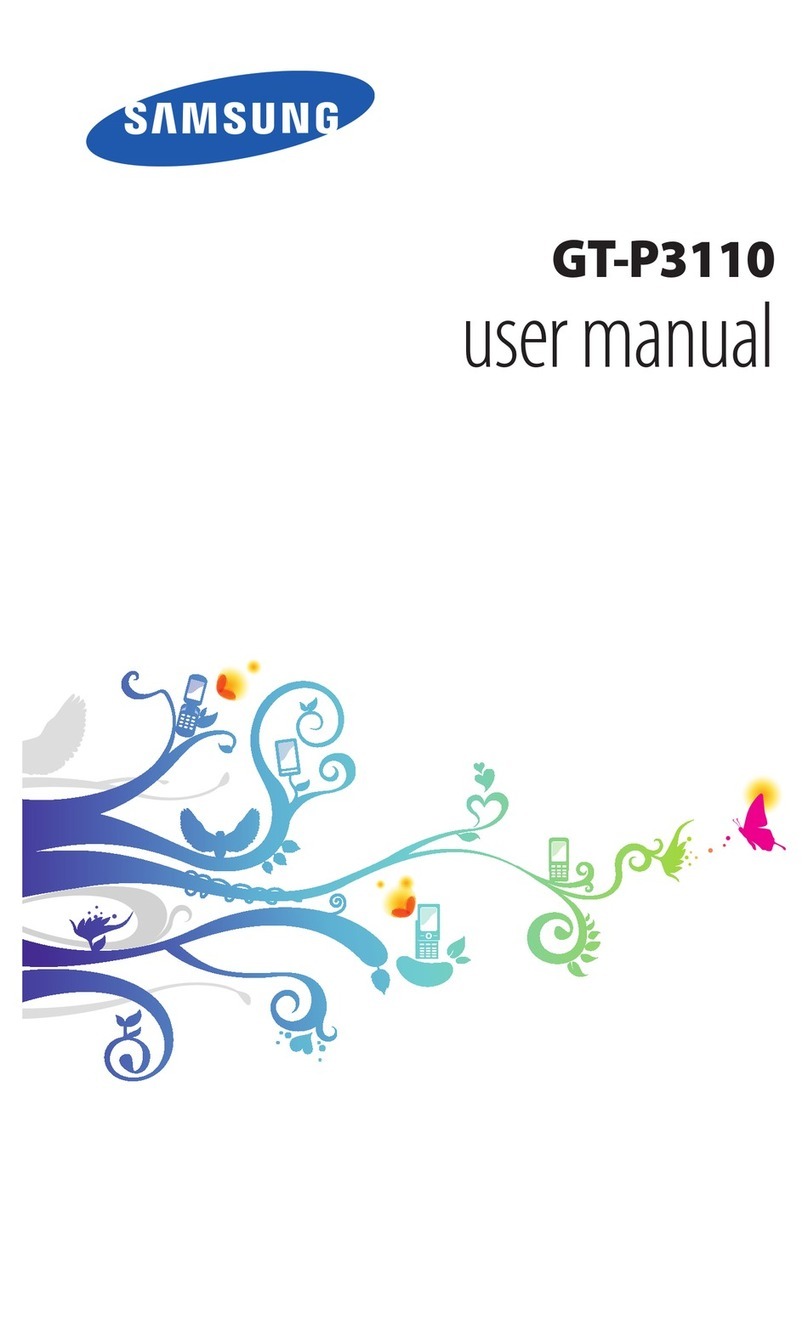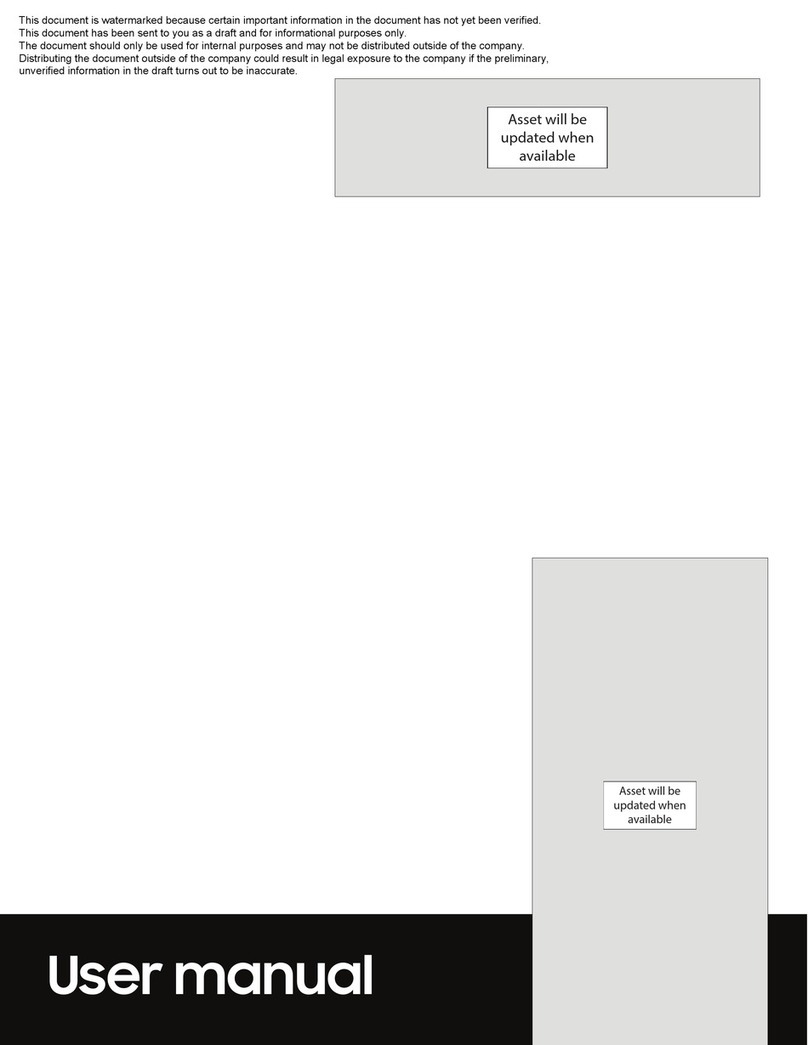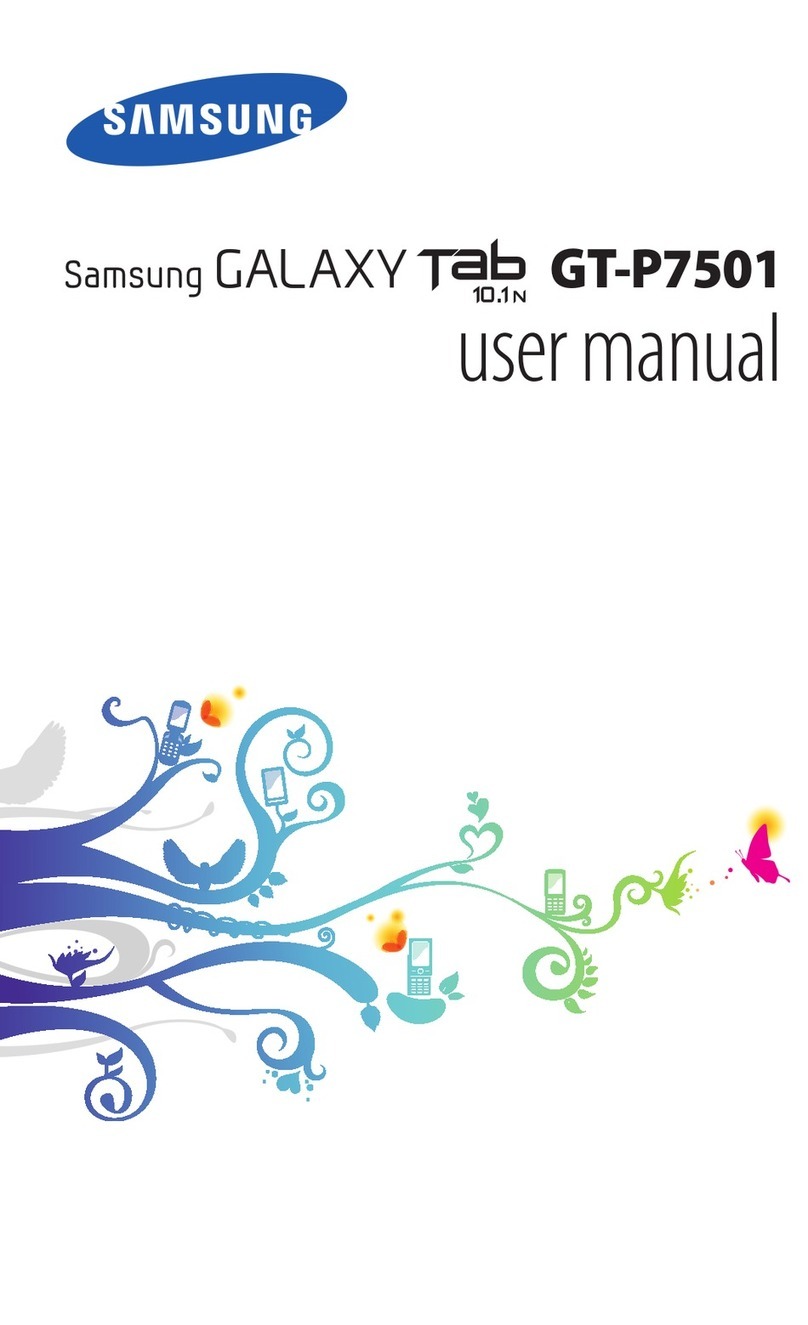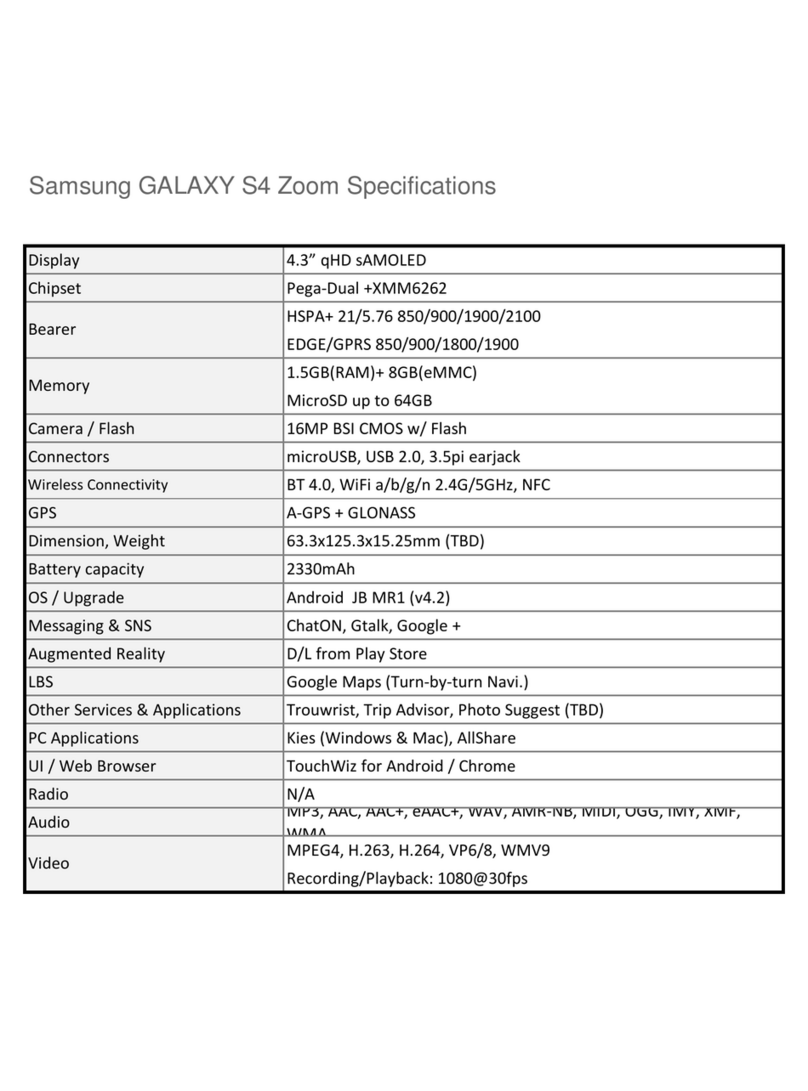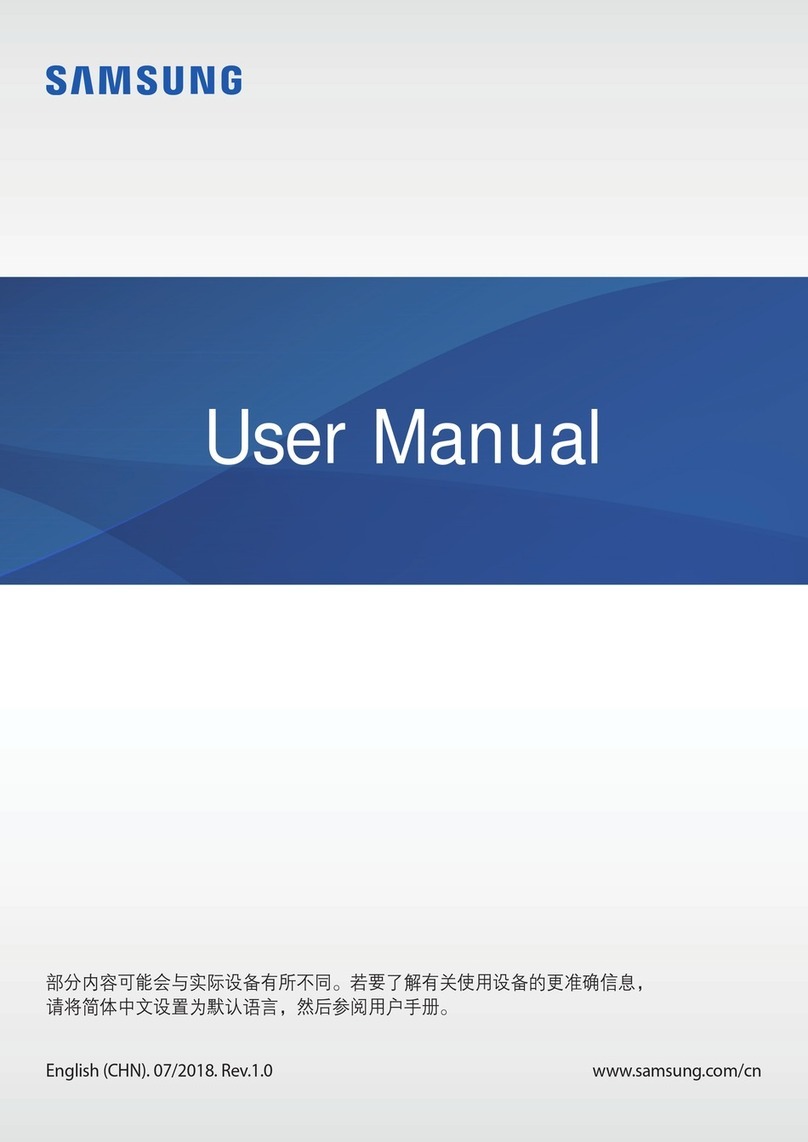USB/Charger port
Camera
Phone Camera
Power/Lock
Fingerprint
scanner
Volume
microSD™ card
slot
Camera
About your device
Device features
Samsung Care
Quick
Reference
Manual Contact us for support:
• For hardware or software support, visit
samsung.com/us/support/contact or
call us at 1.800.SAMSUNG
• Find a service location nearyou, at
samsung.com/us/support/service/
locations
Get to know your product:
• Access user manuals, tips and more at
samsung.com/us/support
Ask the community:
• Ask questions and get solutions from
Samsung customers, at
us.community.samsung.com
Customize your device
Tap Settings to customize, connect or turn on
options to personalize your device.
Wallpaper
Change the look of the Home
and Lock screens.
Accounts and backup
Tap Users to add
additional users forthe device.
Biometrics and security
Set biometric security options.
Printed in Vietnam
GH68-51046A
Expandable storage Expand storage
with a microSD™ card.
Flexible security Biometric security
feature.
Family share Connect with yourloved ones
by sharing photos, events, reminders and
notes.
Bixby home See upcoming appoint-
ments, photos, tomorrow’s weather and
more.
Multiuser Allows multiple users for one
device.
Connections Connect to Wi-Fi network,
Bluetooth device and other connection
options.
Display Customize the Home screen and
display brightness.
Sounds and vibrations Set device volume
and sounds.
Lockscreen Select a screen lock type and
set security options.
Get more than just protection for your device. Pick the time and
place, and a team member will meet you to setup, troubleshoot,
repair or replace your product.
Enroll, at samsung.com/us/support/premium-care
©2019 Samsung Electronics America, Inc.Samsung and
Galaxy Tab are both trademarks of Samsung Electronics
Co., Ltd. Android, Google, Google Play, and other marks
are trademarks of Google LLC. Other company and
product names mentioned herein may be trademarks of
their respective owners. Screen images simulated.
Appearance of tablet may vary.
1 Data and messaging services are compatible with most
U.S. carriers. Visit www.samsung.com for more informa-
tion on your device. See your provider for compatibility
details.