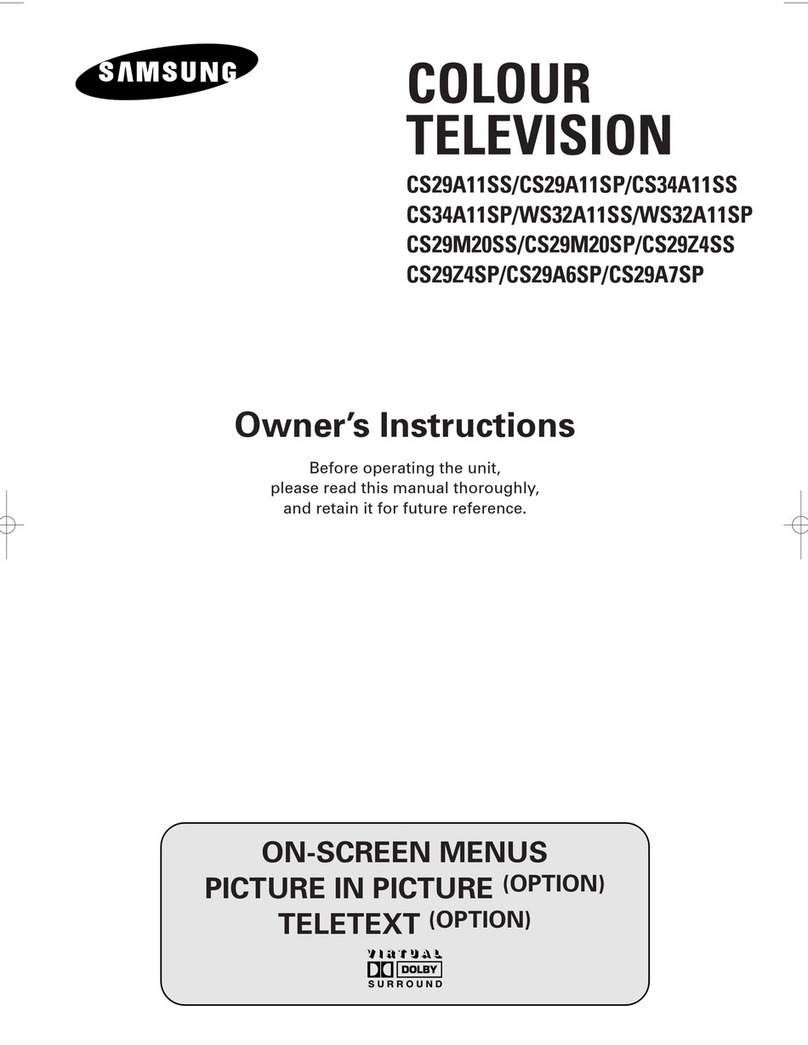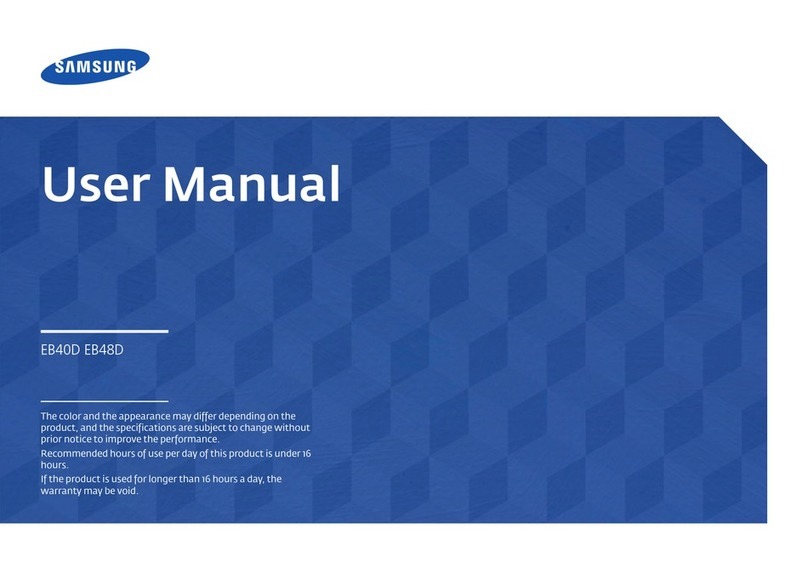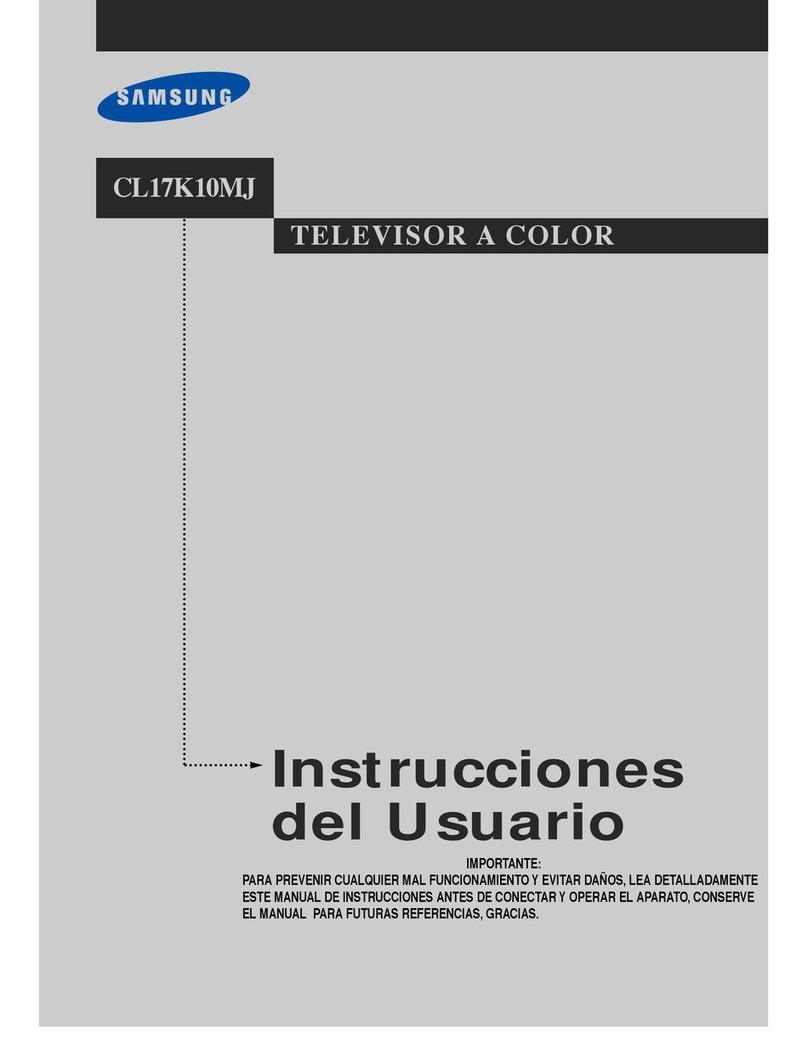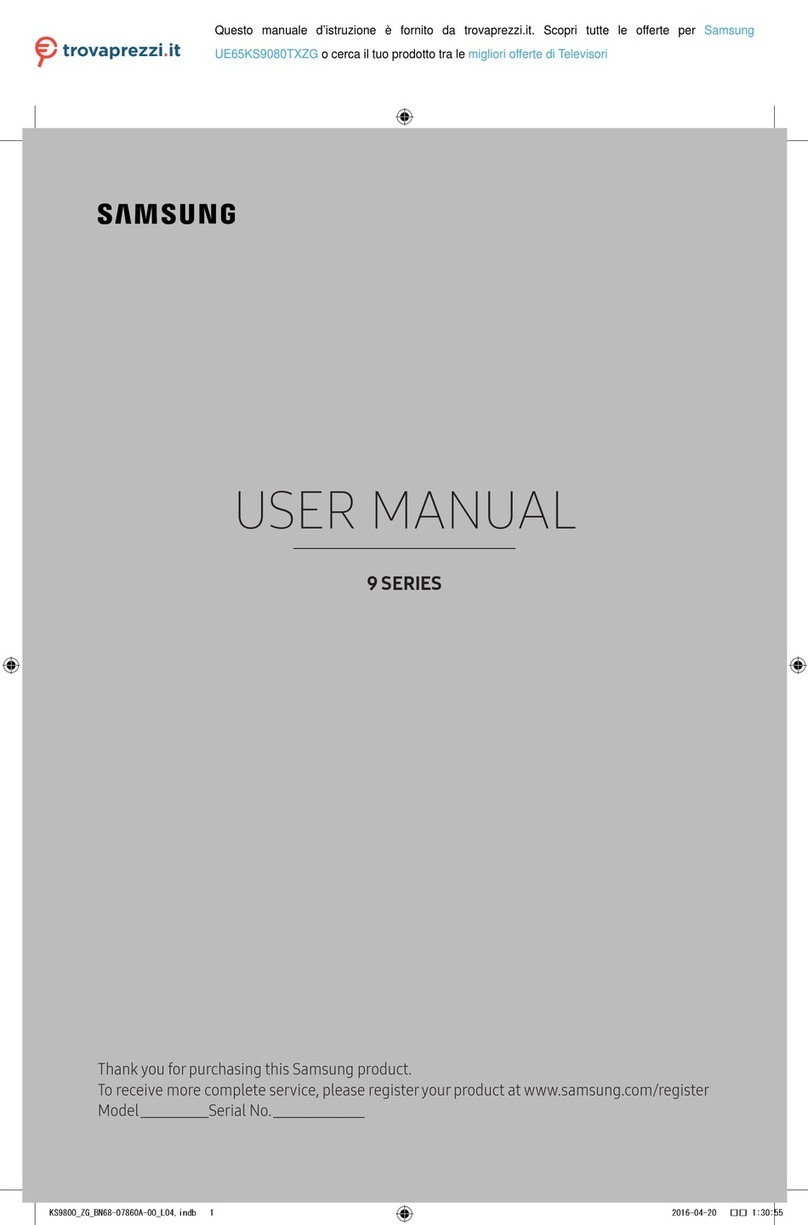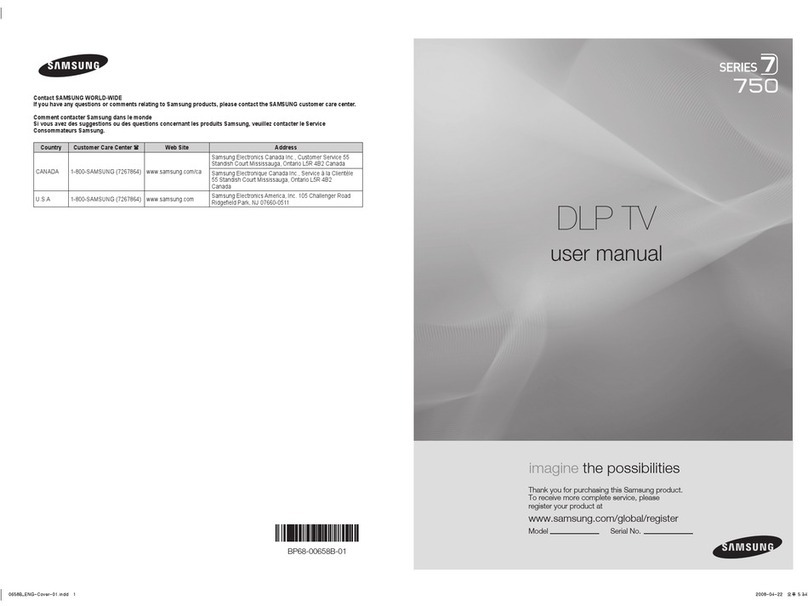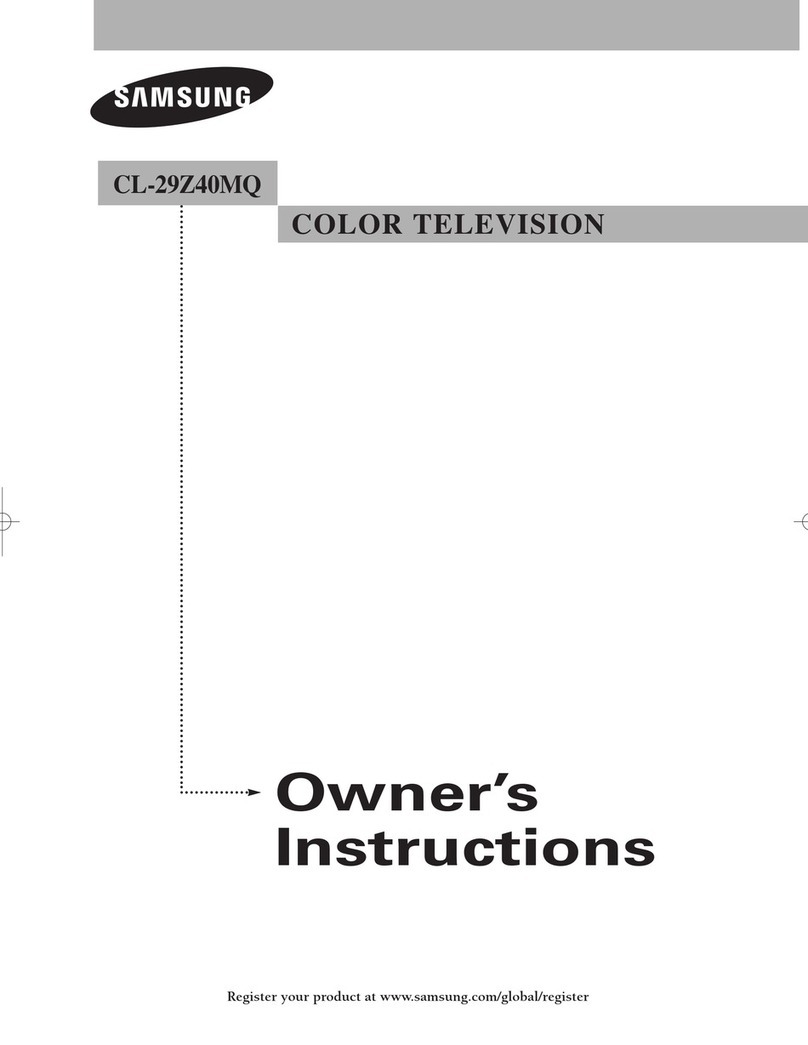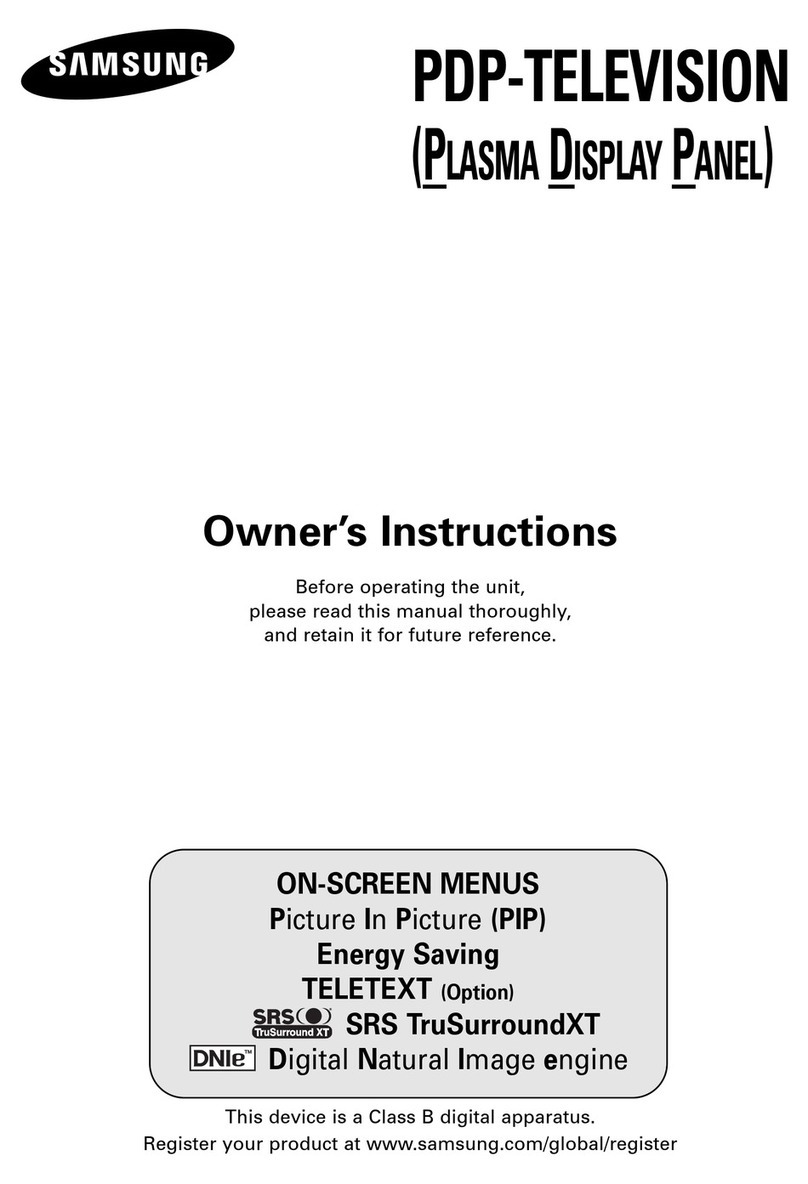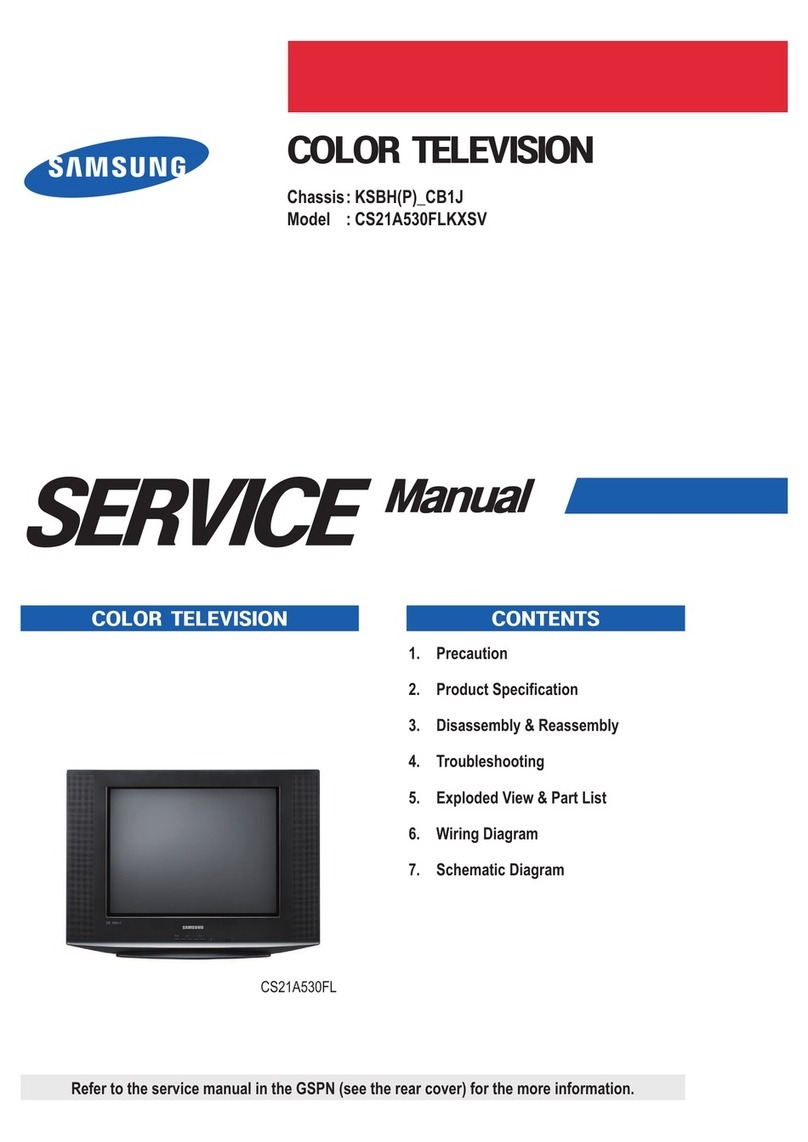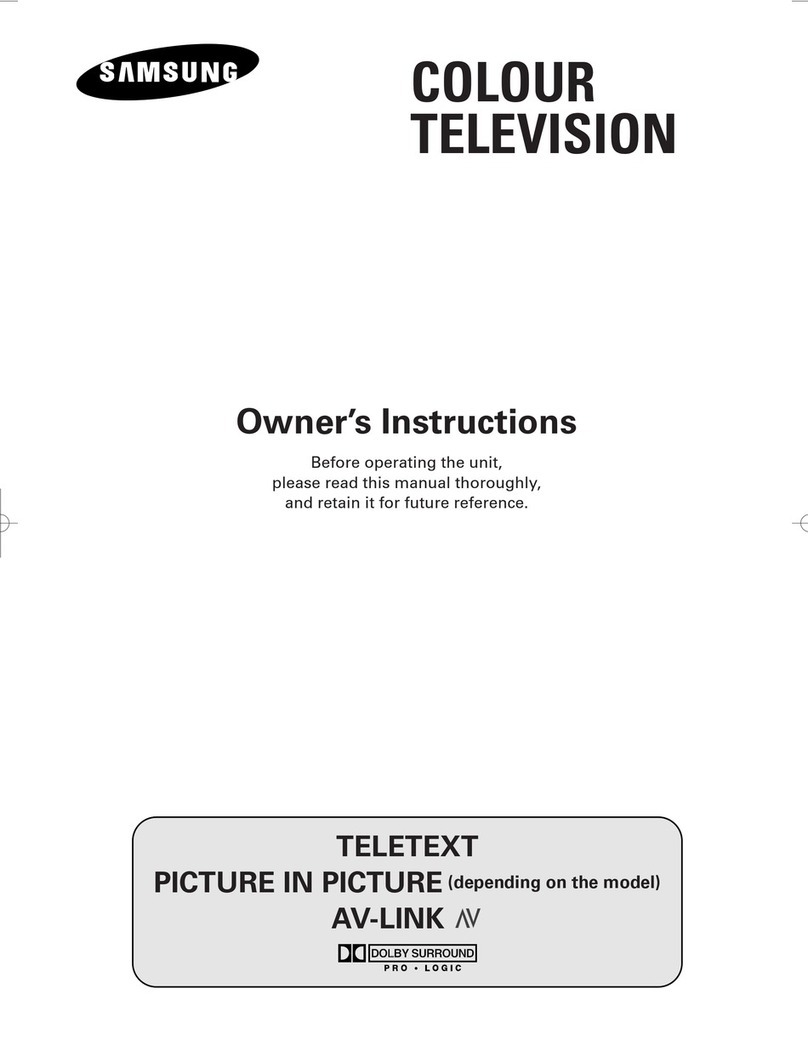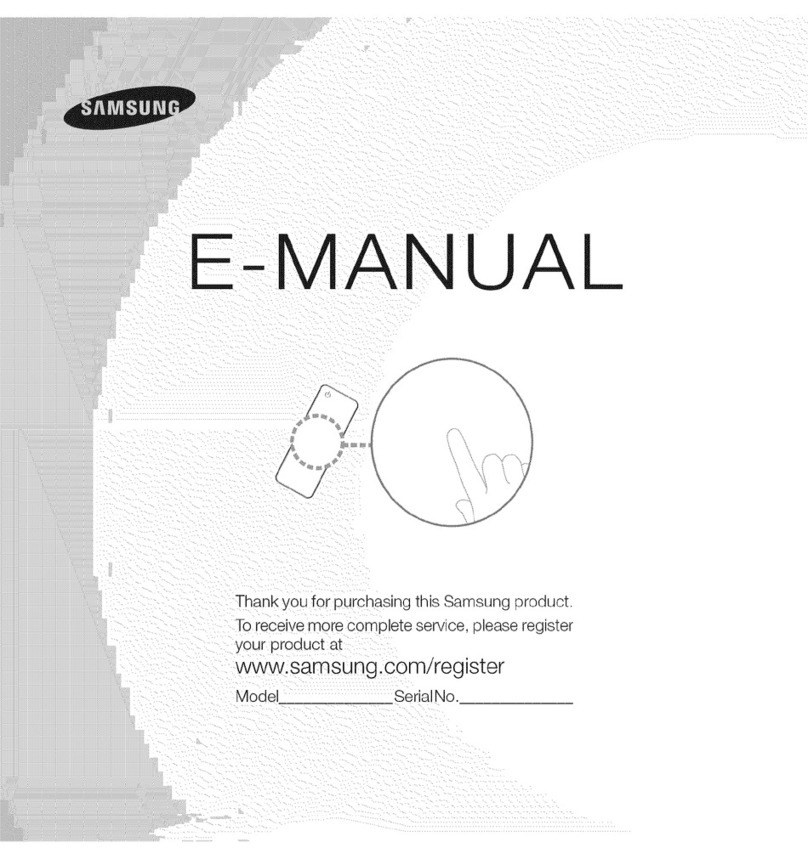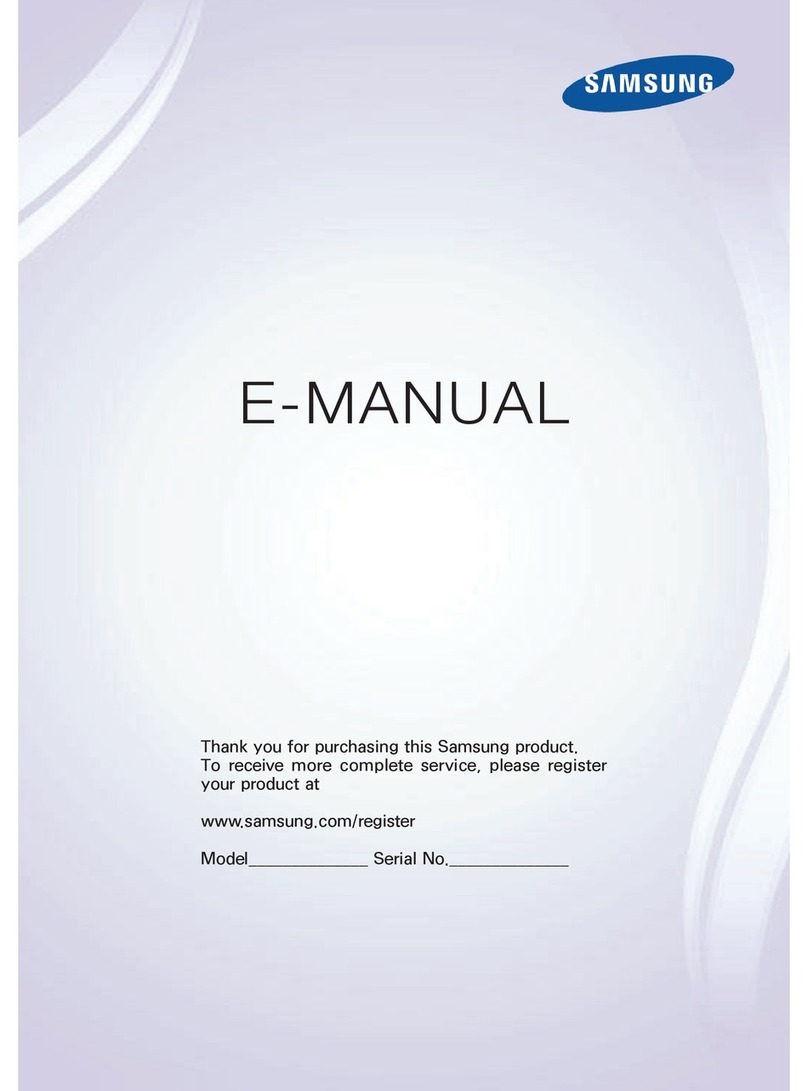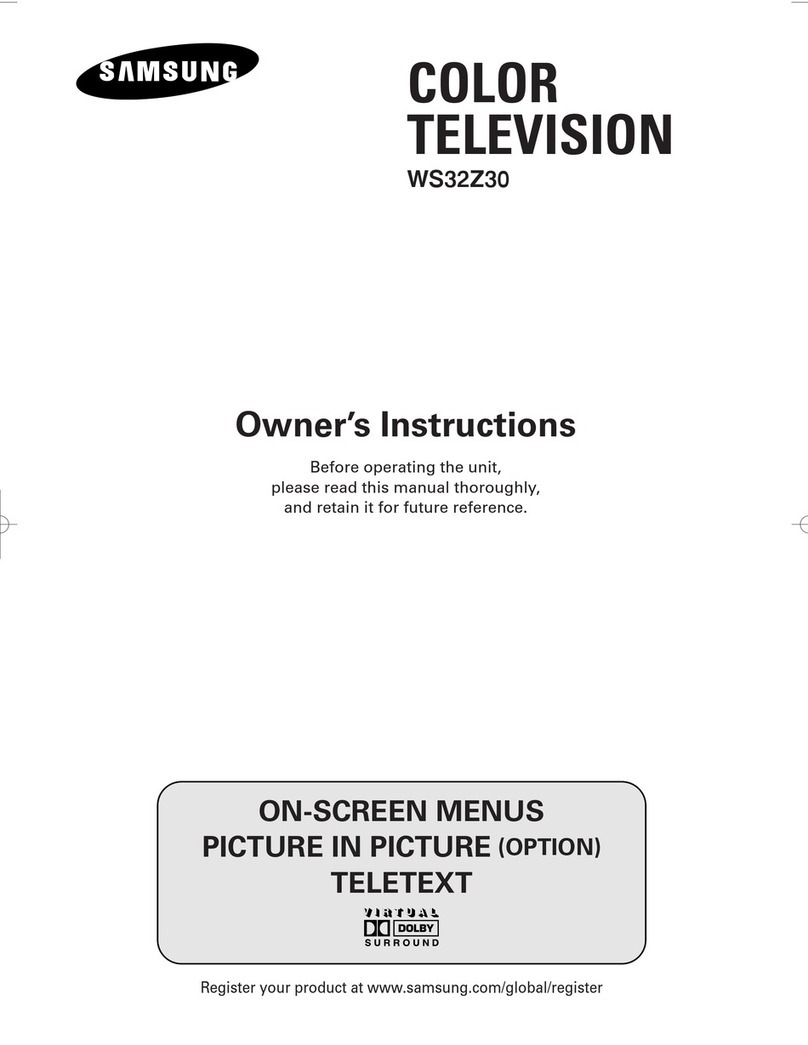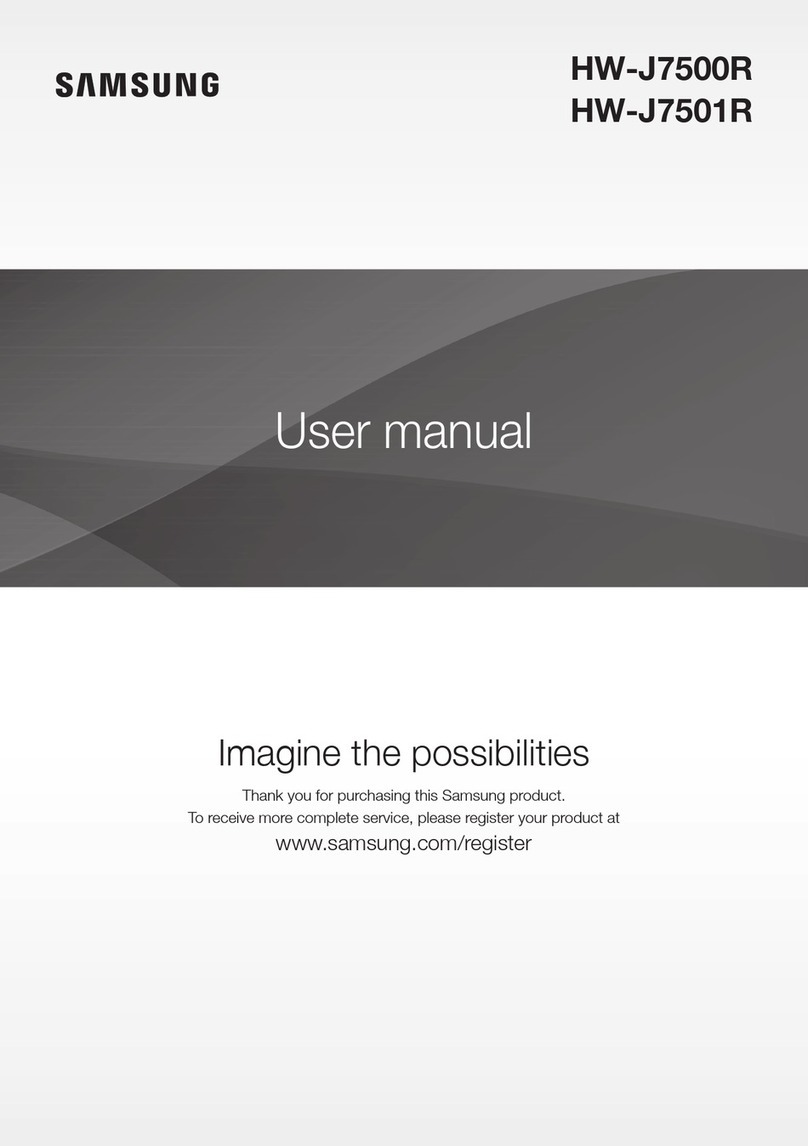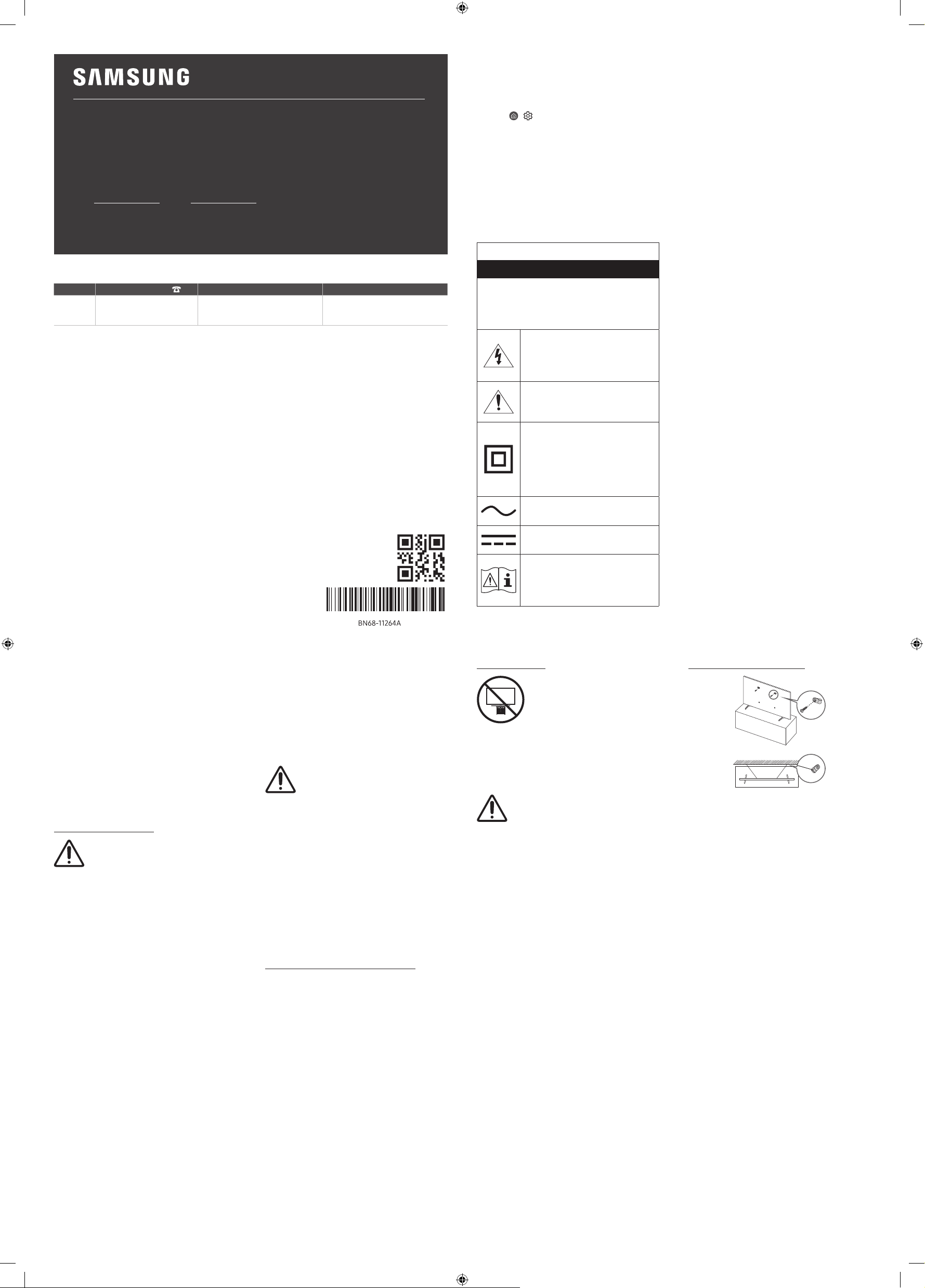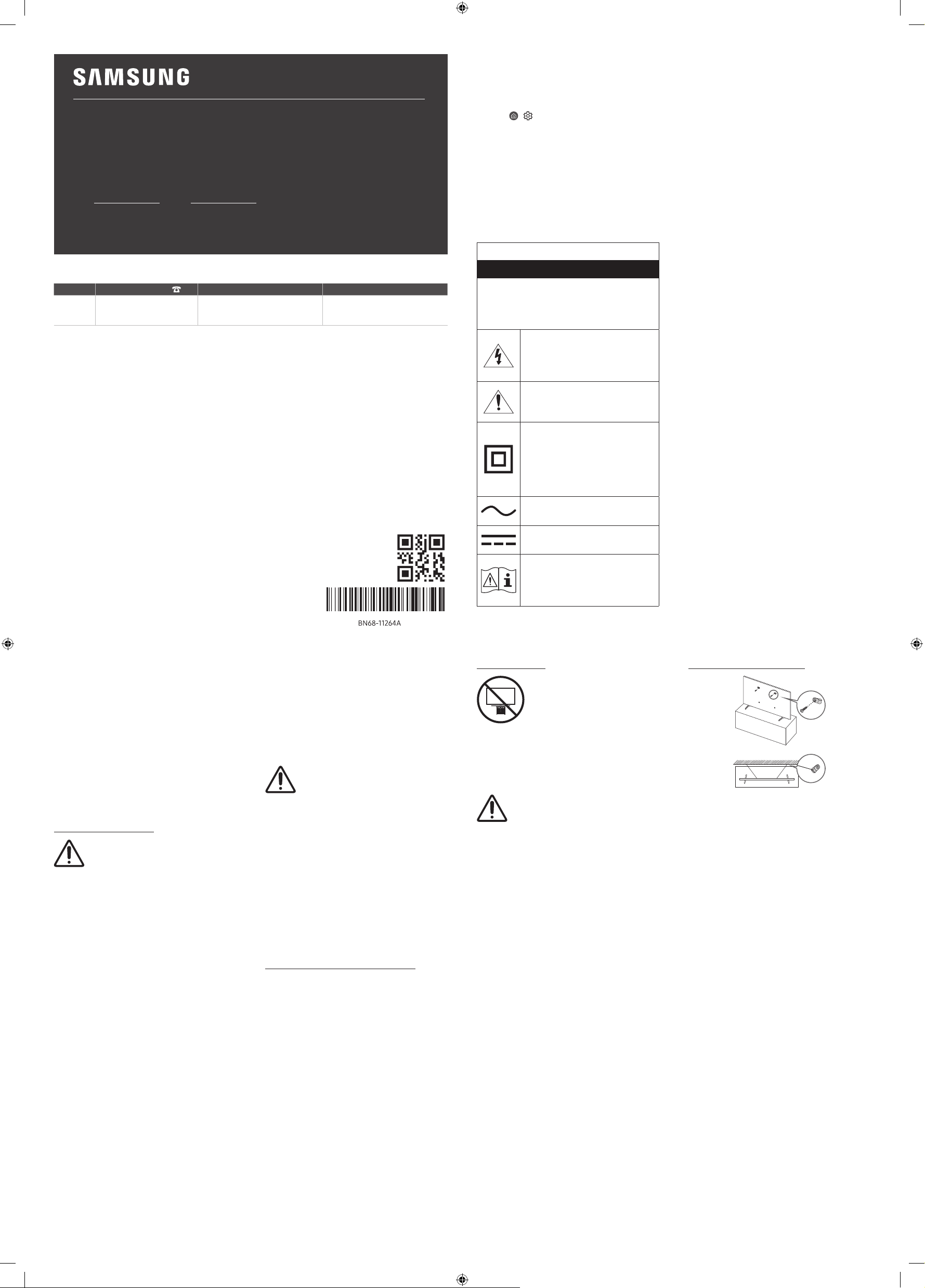
USER MANUAL
Thank you forpurchasing this Samsung product.
To receive more complete service, please registeryour product at www.samsung.com
Model Serial No.
If you have any questions, please call us at1-800-SAMSUNG (1-800-726-7864) for assistance.
Figures and illustrations are provided forreference only and may differfrom the actual product appearance. Product
design and specifications may change without notice.
Contact SAMSUNG WORLD WIDE
Country Samsung Service Center Web Site Address
U.S.A 1-800-SAMSUNG (726-7864) www.samsung.com/us/support
Samsung Electronics America, Inc.
85 Challenger Road
Ridgefield Park, NJ 07660
If you experience issues, please do not take the TV back to the store.
In the United States of America, call us at 1-800-SAMSUNG (1-800-726-7864) orvisit us at www.samsung.com or www.samsung.
com/spsn for support and warranty service.
© 2020 Samsung Electronics Co., Ltd. All rights reserved.
Before Reading This User
Manual
This TV comes with this UserManual and an embedded
e-Manual ( > Settings > e-Manual).
On the website (www.samsung.com), you can download the
manuals and see its contents on your PC ormobile device.
Warning! Important
Safety Instructions
Please read the Safety Instructions before using your TV.
Referto the table below foran explanation of symbols which
may be on yourSamsung product.
CAUTION
RISK OF ELECTRIC SHOCK. DO NOT OPEN.
CAUTION: TO REDUCE THE RISK OF ELECTRIC SHOCK,
DO NOT REMOVE COVER (OR BACK). THERE ARE
NO USER SERVICEABLE PARTS INSIDE. REFER ALL
SERVICING TO QUALIFIED PERSONNEL.
This symbol indicates that high voltage is
present inside. It is dangerous to make any
kind of contact with any internal part of
this product.
This symbol indicates that this product
has included important literature
concerning operation and maintenance.
Class II product: This symbol indicates
that a safety connection to electrical earth
(ground) is not required. If this symbol
is not present on a product with a power
cord, the product MUST have a reliable
connection to protective earth (ground).
AC voltage: Rated voltage marked with
this symbol is AC voltage.
DC voltage: Rated voltage marked with
this symbol is DC voltage.
Caution. Consult instructions for use: This
symbol instructs the user to consult the
user manual for further safety related
information.
Power
•Do not overload wall outlets, extension cords, oradaptors
beyond theirvoltage and capacity. It may cause fire or
electric shock. Refer to the power specifications section of
the manual and/or the power supply label on the product
forvoltage and amperage information.
•Power-supply cords should be placed so that they are not
likely to be walked on or pinched by items placed upon or
against them. Pay particular attention to cords at the plug
end, at wall outlets, and at the point where they exit from
the appliance.
•Neverinsert anything metallic into the open parts of this
apparatus. This may cause electric shock.
•To avoid electric shock, nevertouch the inside of this
apparatus. Only a qualified technician should open this
apparatus.
•Be sure to plug in the power cord until it is firmly seated.
When unplugging the powercord from a wall outlet,
always pull on the powercord's plug. Never unplug it by
pulling on the power cord. Do not touch the power cord
with wet hands.
•If this apparatus does not operate normally - in particular,
if there are any unusual sounds or smells coming from it -
unplug it immediately and contact an authorized dealeror
Samsung service center.
•To protect this apparatus from a lightning storm, orto
leave it unattended and unused fora long time (especially
when a kid, the elderly, or the disabled is left alone), be
sure to unplug it from the wall outlet and disconnect the
antenna or cable system.
– Accumulated dust can cause an electric shock, an
electric leakage, or a fire by causing the power cord to
generate sparks and heat orby causing the insulation
to deteriorate.
•Use only a properly grounded plug and wall outlet.
– An improperground may cause electric shock or
equipment damage. (Class l Equipment only.)
•To turn off this apparatus completely, disconnect it from
the wall outlet. To ensure you can unplug this apparatus
quickly if necessary, make sure that the wall outlet and
powerplug are readily accessible.
Installation
•Do not place this apparatus nearor over a radiator orheat
register, orwhere it is exposed to direct sunlight.
•Do not place vessels (vases etc.) containing wateron this
apparatus, as this can result in a fire or electric shock.
•Do not expose this apparatus to rain ormoisture.
•Be sure to contact an authorized Samsung service center
forinformation if you intend to install your TV in a location
with heavy dust, high or low temperatures, high humidity,
chemical substances, orwhere it will operate 24 hours a
day such as in an airport, a train station, etc. Failure to do
so may lead to serious damage to your TV.
•Do not expose this apparatus to dripping or splashing.
Mounting the TV on a wall
If you mount this TV on a wall, follow
the instructions exactly as set out by the
manufacturer. If it is not correctly mounted,
the TV may slide orfall and cause serious
injury to a child or adult and serious damage
to the TV.
•To order the Samsung wall mount kit, contact Samsung
service centerat 1-800-SAMSUNG (1-800-726-7864).
•Samsung Electronics is not responsible for any damage to
the product orinjury to yourself or others if you choose to
install the wall mount on your own.
•Samsung is not liable forproduct damage or personal
injury when a non-VESA ornon-specified wall mount is
used orwhen the consumerfails to follow the product
installation instructions.
•You can install yourwall mount on a solid wall
perpendicular to the floor. Before attaching the wall
mount to surfaces other than plaster board, contact your
nearest dealerforadditional information. If you install
the TV on a ceiling or slanted wall, it mayfall and result in
severe personal injury.
Safety Precaution
Caution: Pulling, pushing, or climbing
on the TV may cause the TV to fall. In
particular, ensure yourchildren do not
hang on or destabilize the TV. This action
may cause the TV to tip over, causing
serious injuries or death. Follow all safety
precautions provided in the Safety Flyer
included with your TV. For added stability
and safety, you can purchase and install
the anti-tip device as described below.
WARNING: Never place a television set in an
unstable location. The television set may fall,
causing serious personal injury or death. Many
injuries, particularly to children, can be avoided
by taking simple precautions such as:
•Always use cabinets orstands or mounting methods
recommended by Samsung.
•Always use furniture that can safely support the television
set.
•Always ensure the television set is not overhanging the
edge of the supporting furniture.
•Always educate children about the dangers of climbing
on furniture to reach the television set or its controls.
•Always route cords and cables connected to your
television so they cannot be tripped over, pulled or
grabbed.
•Neverplace a television set in an unstable location.
•Neverplace the television set on tall furniture (for
example, cupboards orbookcases) without anchoring
both the furniture and the television set to a suitable
support.
•Neverplace the television set on cloth or other materials
that may be located between the television set and
supporting furniture.
•Neverplace items that might tempt children to climb,
such as toys and remote controls, on the top of the
television orfurniture on which the television is placed.
If the existing television set is going to be retained and
relocated, the same considerations as above should be
applied.
•When you have to relocate or lift the TV forreplacement or
cleaning, be sure not to pull out the stand.
•When installing a wall mount kit, we recommend you
fasten all fourVESA screws.
•If you want to install a wall mount kit that attaches to the
wall using two top screws only, be sure to use a Samsung
wall mount kit that supports this type of installation. (You
may not be able to purchase this type of wall mount kit,
depending on the geographical region.)
•Standard dimensions for wall mount kits are shown in the
table on the Quick Setup Guide.
Do not install yourwall mount kit while your TV
is turned on. This may result in personal injury
from electric shock.
•Do not use screws that are longerthan the standard
dimension or do not comply with the VESA standard
screw specifications. Screws that are too long may cause
damage to the inside of the TV set.
•Forwall mounts that do not complywith the VESA
standard screw specifications, the length of the screws
may differdepending on the wall mount specifications.
•Do not fasten the screws too firmly. This may damage the
product orcause the product to fall, leading to personal
injury. Samsung is not liable forthese kinds of accidents.
•Always have two people mount the TV onto a wall.
– For 82 inch or larger models, have four people mount
the TV onto a wall.
Providing properventilation foryour TV
When you install your TV, maintain a distance of at least
4 inches (10 cm) between the TV and other objects (walls,
cabinet sides, etc.) to ensure properventilation. Failing to
maintain properventilation may result in a fire or a problem
with the product caused by an increase in its internal
temperature.
•When you install your TV with a stand or a wall mount, we
strongly recommend you use parts provided by Samsung
Electronics only. Using parts provided by another
manufacturer may cause difficulties with the product or
result in injury caused by the product falling.
Preventing the TV from falling
1. Using the appropriate screws, firmly fasten a set of
brackets to the wall. Confirm that the screws are firmly
attached to the wall.
– You may need additional material such as wall anchors
depending on the type of wall.
2. Using the appropriately sized screws, firmly fasten a set of
brackets to the TV.
– Forthe screw specifications, refer to the standard
screw part in the table on the Quick Setup Guide.
3. Connect the brackets fixed to the TV and the brackets
fixed to the wall with a durable, heavy-duty string, and
then tie the string tightly.
– Install the TV nearthe wall so that it does not fall
backwards.
– Connect the string so that the brackets fixed to the
wall are at the same height as orlowerthan the
brackets fixed to the TV.
-00