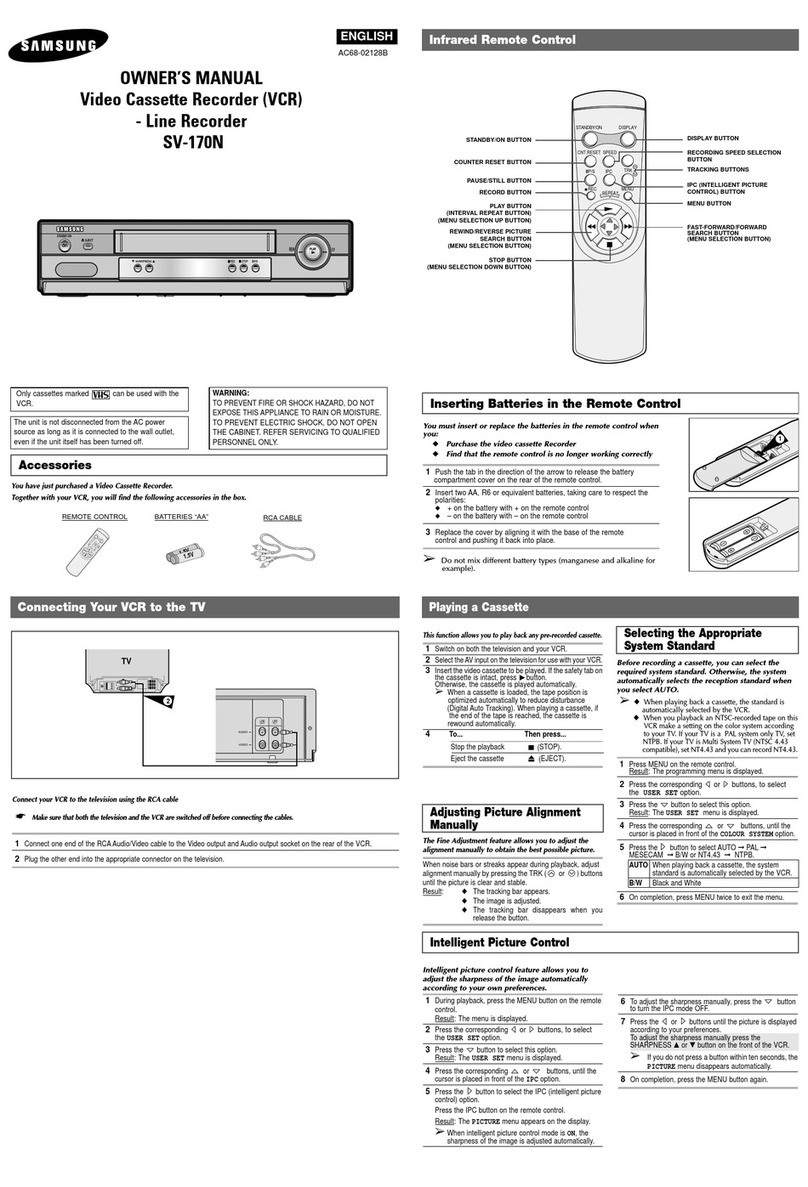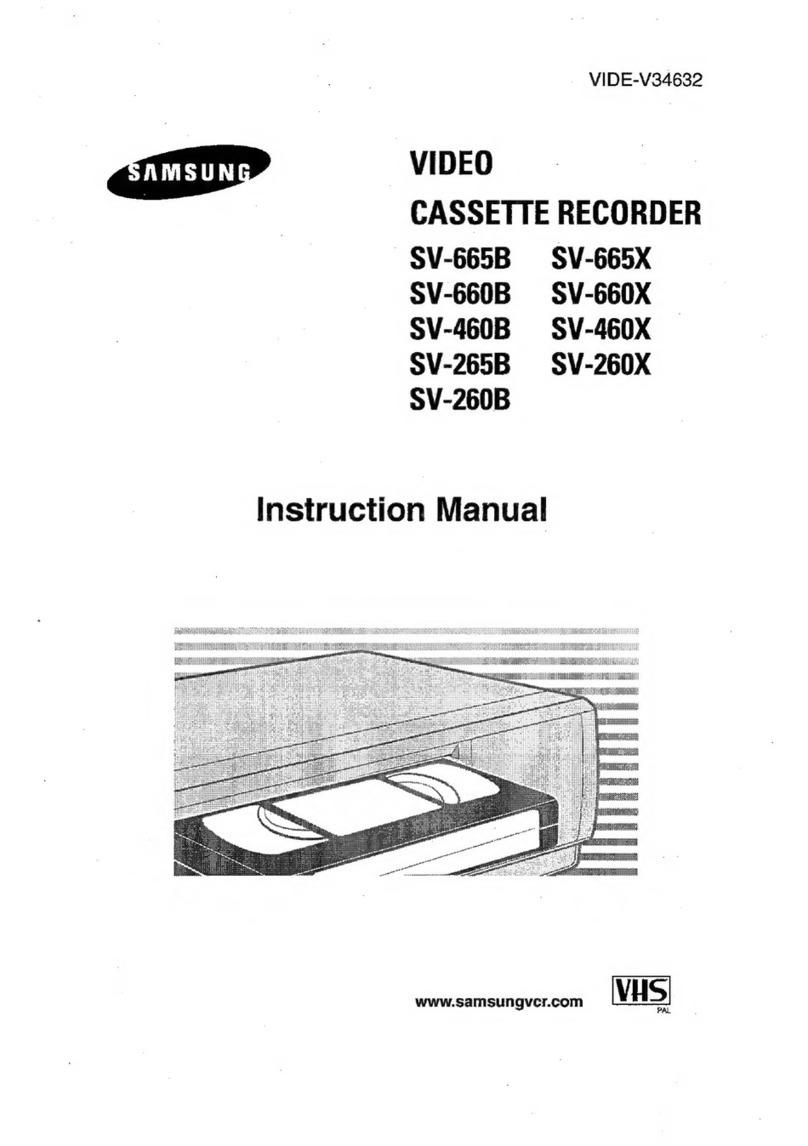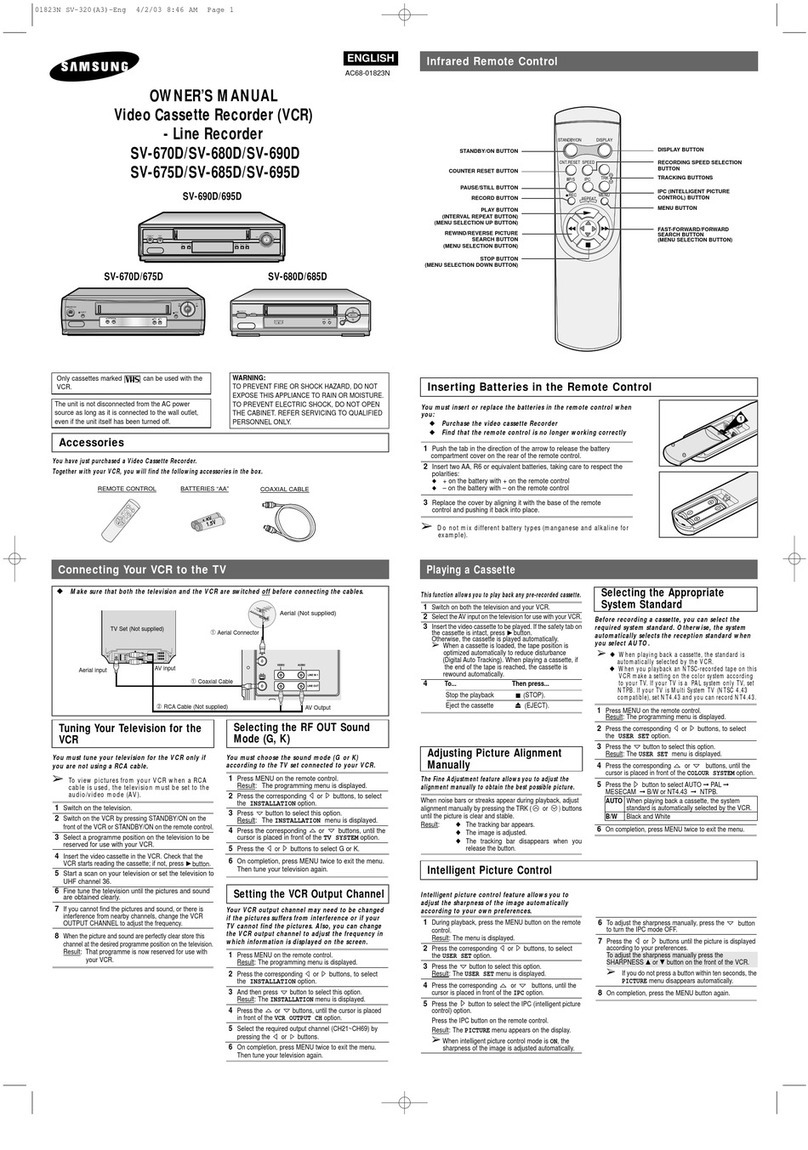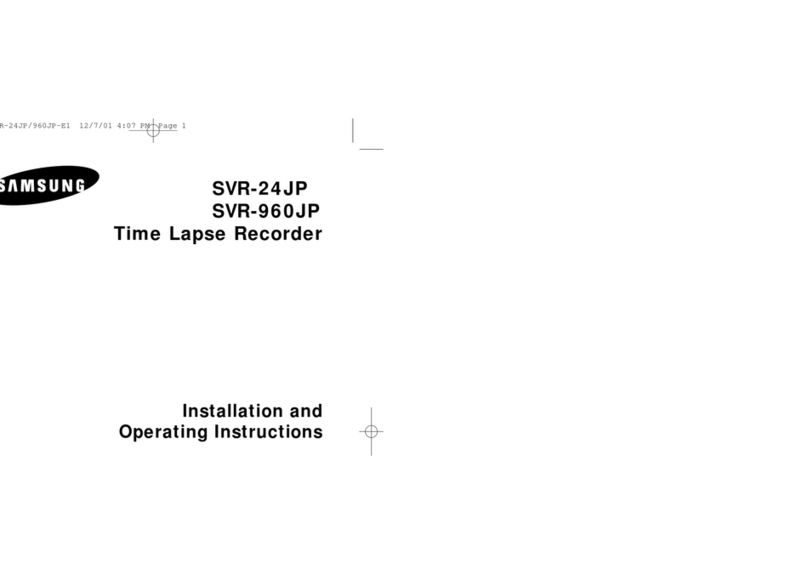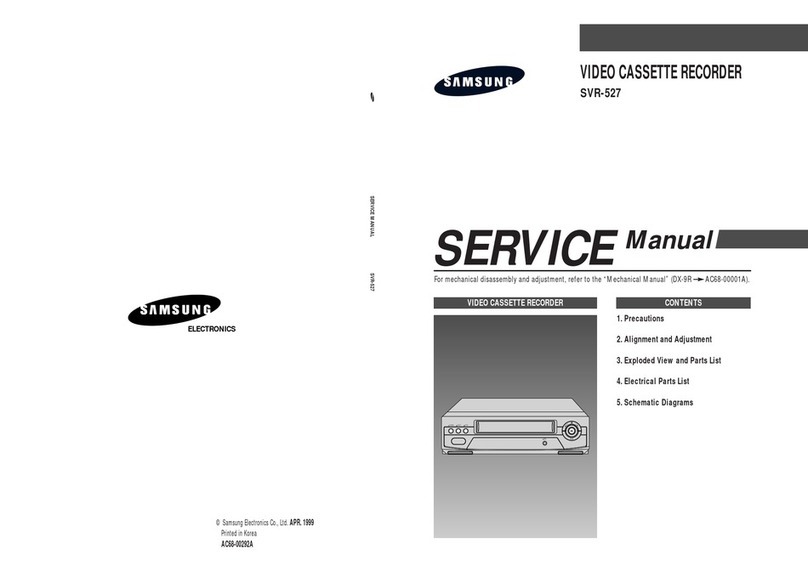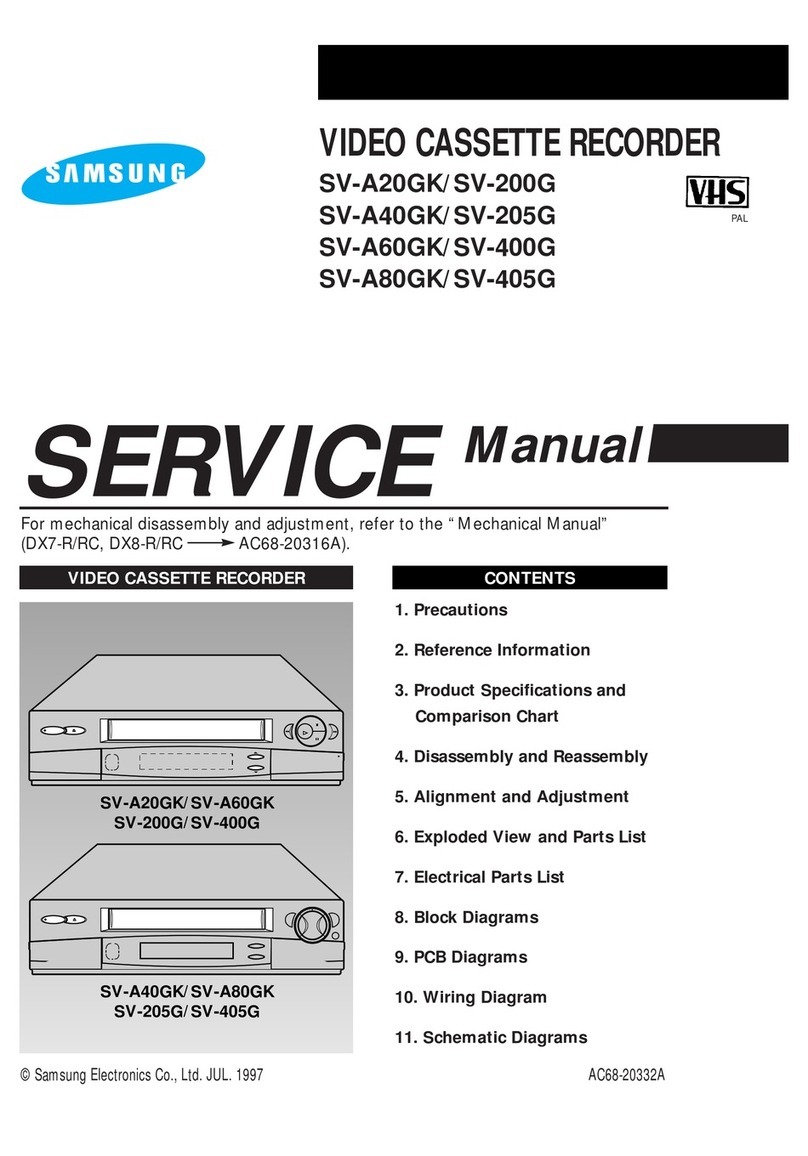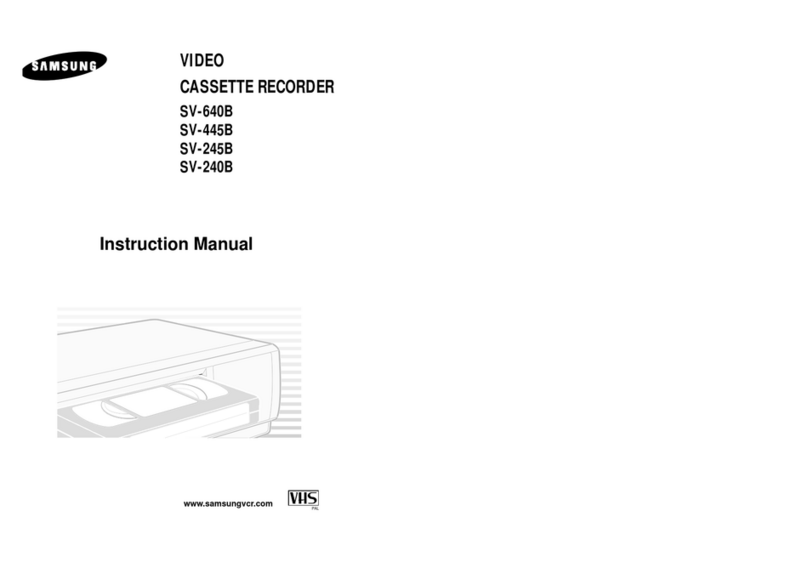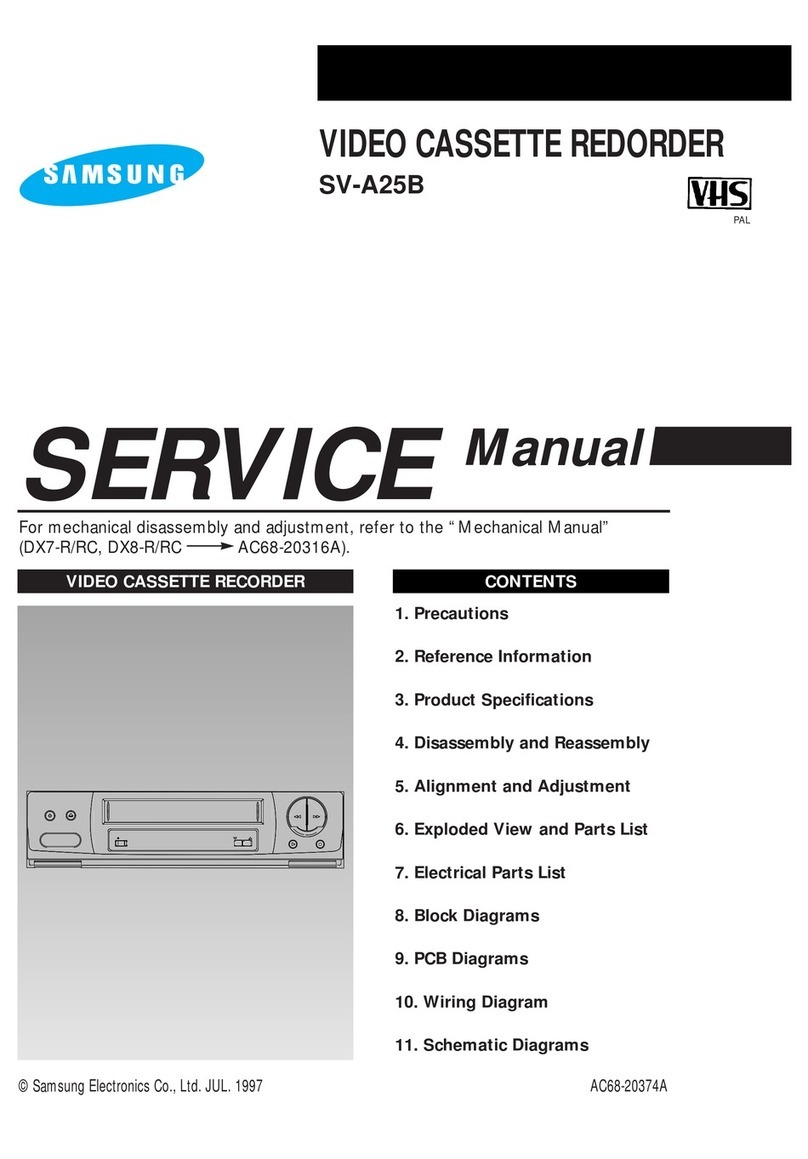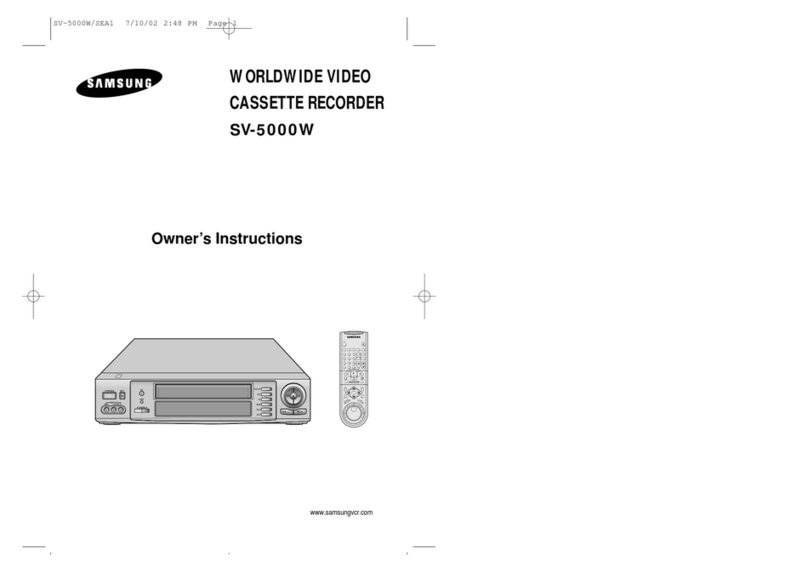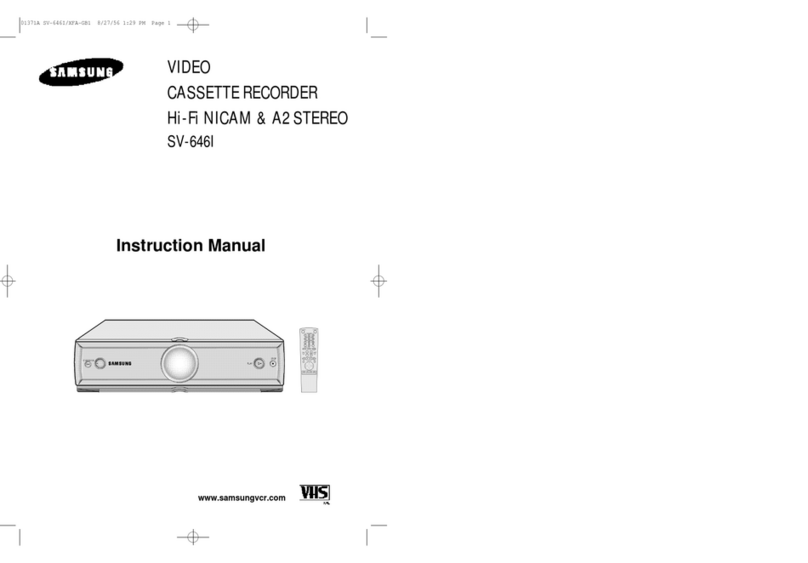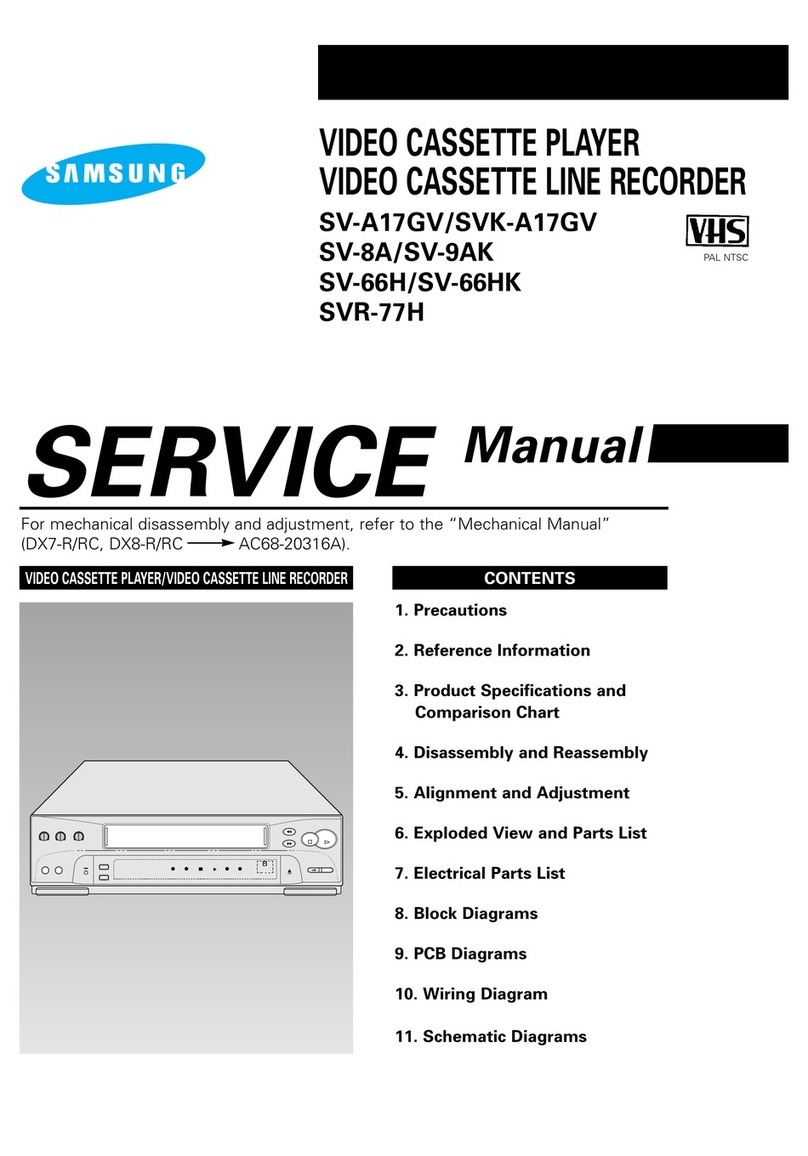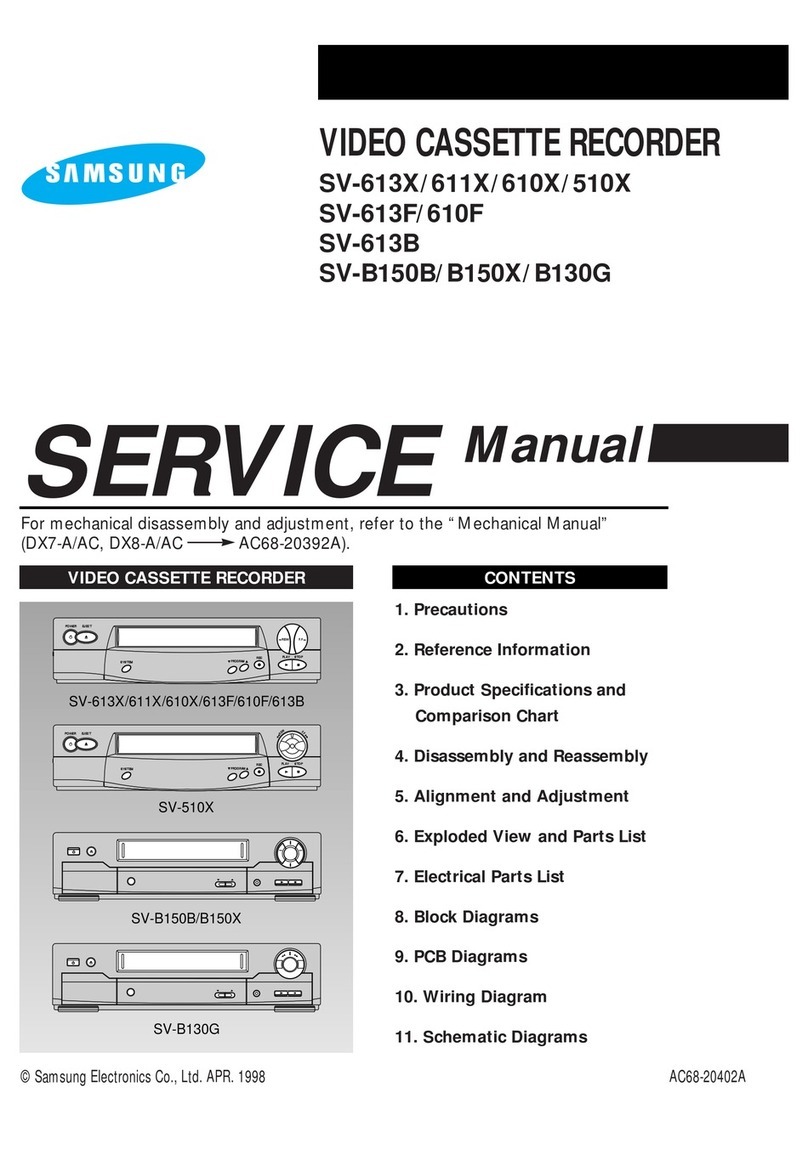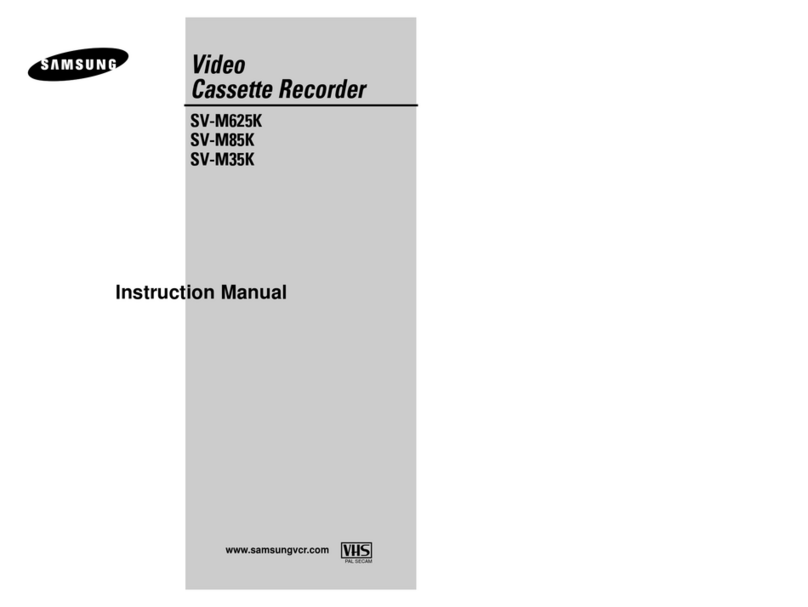REMOTE CONTROL BATTERIES “AA” COAXIAL CABLE
ENGLISH
OWNER’S MANUAL
Video Cassette Recorder (VCR)
- Line Recorder
SV-5L
AC68-02010A
Only cassettes marked can be used with the
VCR.
The unit is not disconnected from the AC power
source as long as it is connected to the wall outlet,
even if the unit itself has been turned off.
WARNING:
TO PREVENT FIRE OR SHOCK HAZARD, DO NOT
EXPOSE THIS APPLIANCE TO RAIN OR MOISTURE.
TO PREVENT ELECTRIC SHOCK, DO NOT OPEN
THE CABINET. REFER SERVICING TO QUALIFIED
PERSONNEL ONLY. 1
You must insert or replace the batteries in the remote control when
you:
◆Purchase the video cassette Recorder
◆Find that the remote control is no longer working correctly
1Push the tab in the direction of the arrow to release the battery
compartment cover on the rear of the remote control.
2Insert two AA, R6 or equivalent batteries, taking care to respect the
polarities:
◆+ on the battery with + on the remote control
◆–on the battery with –on the remote control
3Replace the cover by aligning it with the base of the remote
control and pushing it back into place.
➢Do not mix different battery types (manganese and alkaline for
example).
Infrared Remote Control
Inserting Batteries in the Remote Control
◆Make sure that both the television and the VCR are switched offbefore connecting the cables.
Connecting Your VCR to the TV
Tuning Your Television for the
VCR
Selecting the RF OUT Sound
Mode
You must tune your television for the VCR only if
you are not using a RCA cable.
➢To view pictures from your VCR when a RCA
cable is used, the television must be set to the
audio/video mode (AV).
1Switch on the television.
2
Switch on the VCR by pressing STANDBY/ON on the
front of the VCR or STANDBY/ON on the remote control.
3Select a programme position on the television to be
reserved for use with your VCR.
4
Insert the video cassette in the VCR. Check that the
VCR starts reading the cassette; if not, press ❿button.
5Start a scan on your television or set the television to
UHF channel 36.
6Fine tune the television until the pictures and sound
are obtained clearly.
7
If you cannot find the pictures and sound, or there is
interference from nearby channels, change the VCR
OUTPUT CHANNEL to adjust the frequency.
8
When the picture and sound are perfectly clear store this
channel at the desired programme position on the television.
Result: That programme is now reserved for use with
your VCR.
Your VCR output channel may need to be changed
if the pictures suffer from interference or if your TV
cannot find the pictures. Also, you can change the
VCR output channel to adjust the frequency in
which information is displayed on the screen.
1Press MENU on the remote control.
Result: The programming menu is displayed.
2Press the corresponding
➛
or
❿
buttons to select the
INSTALLATION option.
3Press the
❷
button to select this option.
Result: The INSTALLATION menu is displayed.
4Press the corresponding
or
❷
buttons, until the VCR
OUTPUT CH option is selected.
5Select the required output channel (CH21~CH69) by
pressing the
➛
or
❿
buttons.
6On completion, press MENU twice to exit the menu.
Then tune your television again.
Setting the VCR Output Channel
Playing a Cassette
Selecting the Appropriate
System Standard
This function allows you to play back any pre-recorded cassette.
1
Switch on both the television and your VCR.
2
Select theAV input on the television for use with your VCR.
3
Insert the video cassette to be played. If the safety tab on
the cassette is intact, press ❿button.
Otherwise, the cassette is played automatically.
➢When a cassette is loaded, the tape position is
optimized automatically to reduce disturbance
(Digital Auto Tracking). When playing a cassette, if
the end of the tape is reached, the cassette is
rewound automatically.
4
To... Then press...
Stop the playback (STOP).
Eject the cassette (EJECT).
Adjusting Picture Alignment
Manually
The Fine Adjustment feature allows you to adjust the
alignment manually to obtain the best possible picture.
When noise bars or streaks appear during playback, adjust
alignment manually by pressing the TRK ( or ) buttons
until the picture is clear and stable.
Result: ◆The tracking bar appears.
◆The image is adjusted.
◆The tracking bar disappears when you
release the button.
Intelligent Picture Control
Before recording a cassette, you can select the
required system standard. Otherwise, the system
automatically selects the reception standard when
you select AUTO.
➢
◆ When playing back a cassette, the standard is
automatically selected by the VCR.
◆
When you playback an NTSC-recorded tape on this
VCR make a setting on the color system according
to your TV. If your TV is a PAL system only TV, set
NTPB. If your TV is Multi System TV (NTSC 4.43
compatible), set NT4.43 and you can record NT4.43.
1Press MENU on the remote control.
Result: The programming menu is displayed.
2Press the corresponding
➛
or
❿
buttons to select the
USER SET option.
3
Press the
❷
button to select this option.
Result: The USER SET menu is displayed.
4
Press the corresponding
or
❷
buttons, until the
COLOUR SYSTEM option is selected.
5
Press the
❿
button to select AUTO ➞PAL ➞ MESECAM
➞ B/W or NT4.43 ➞ NTPB.
AUTO When playing back a cassette, the system
standard is automatically selected by the VCR.
B/W Black and White
6
On completion, press MENU twice to exit the menu.
Intelligent picture control feature allows you to
adjust the sharpness of the image automatically
according to your own preferences.
1
During playback, press the MENU button on the remote
control.
Result: The menu is displayed.
2Press the corresponding
➛
or
❿
buttons to select the
USER SET option.
3
Press the
❷
button to select this option.
Result: The USER SET menu is displayed.
4
Press the corresponding
or
❷
buttons, until the
IPC option is selected.
5
Press the
❿
button to select the IPC (intelligent picture
control) option.
Result: The PICTURE menu appears on the display.
➢When intelligent picture control mode is ON, the
sharpness of the image is adjusted automatically.
6
To adjust the sharpness manually, press the
❷
button
to turn the IPC mode OFF.
7
Press the
➛
or
❿
buttons until the picture is displayed
according to your preferences.
To adjust the sharpness manually press the
SHARPNESS
▲
or
▼
button on the front of the VCR.
➢If you do not press a button within ten seconds, the
PICTURE menu disappears automatically.
8
On completion, press the MENU button again.