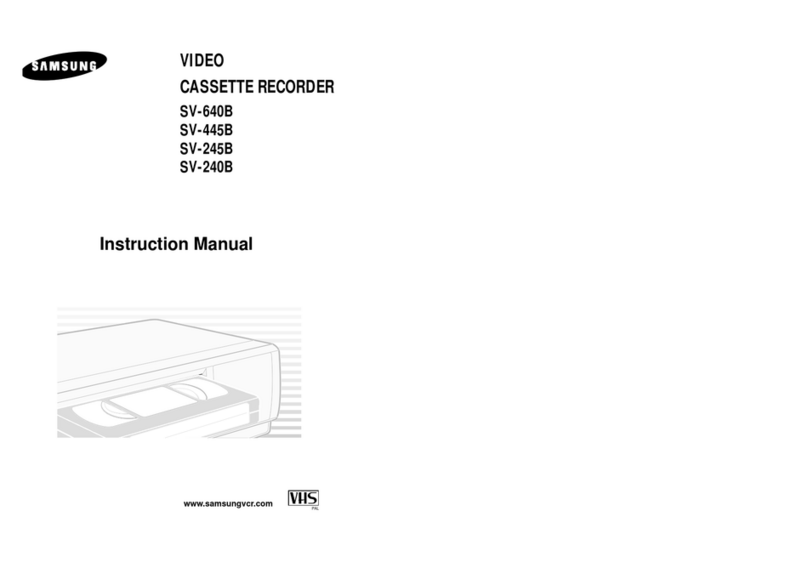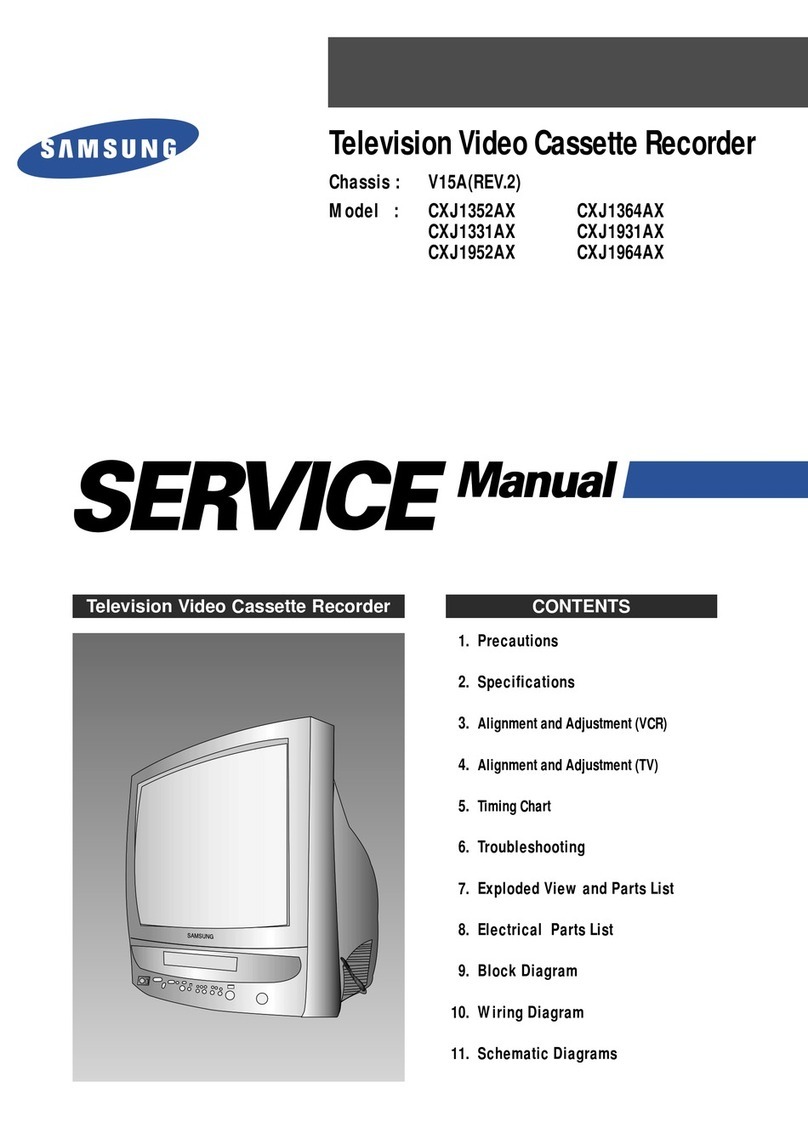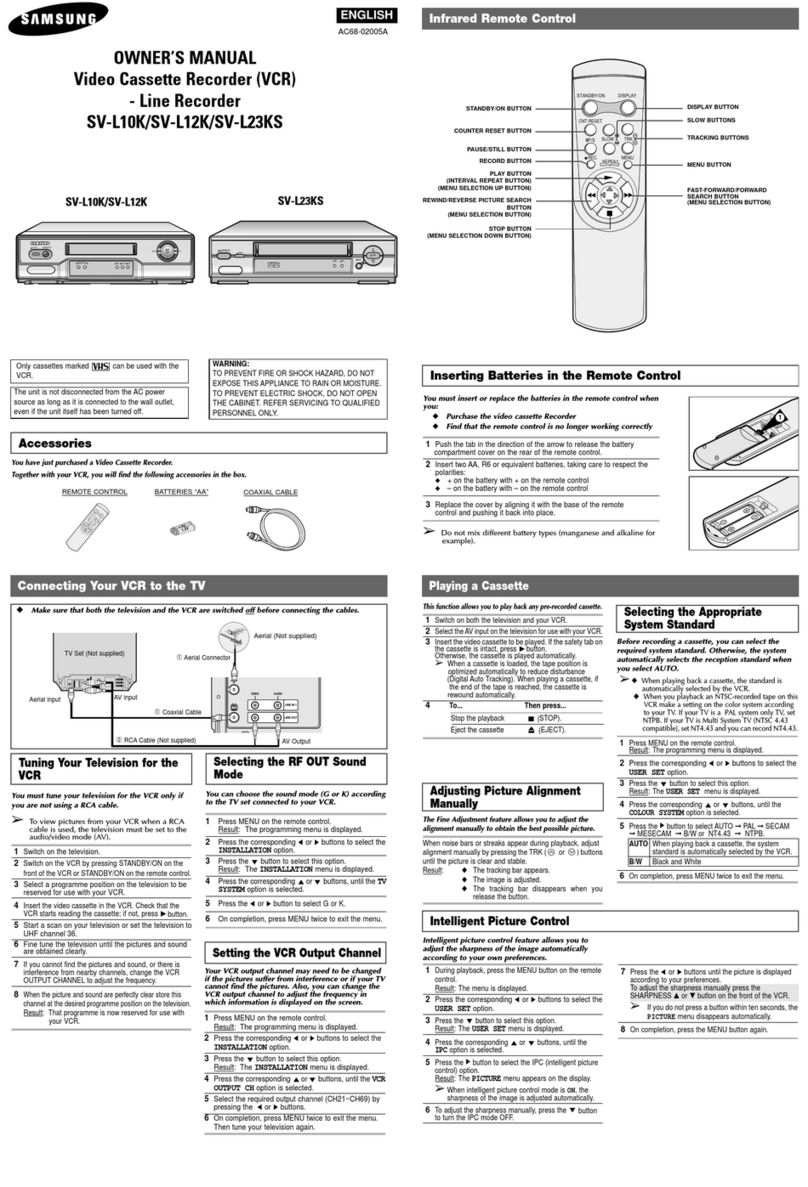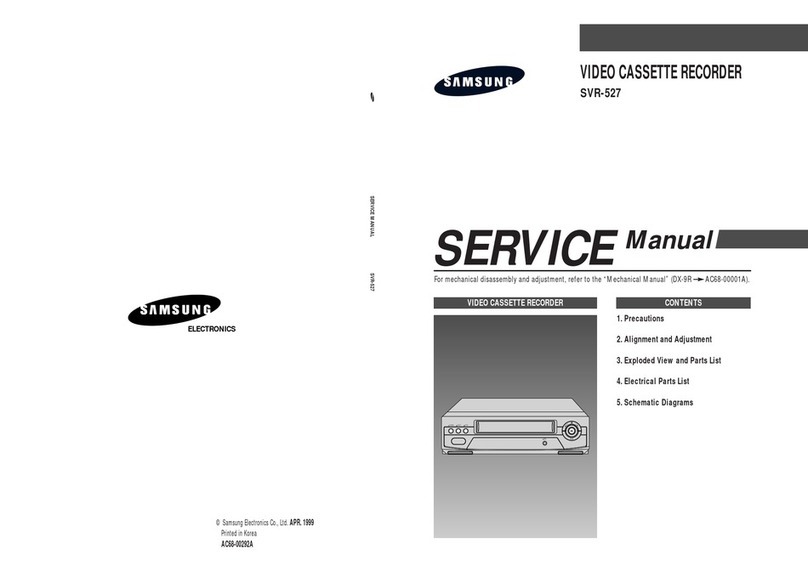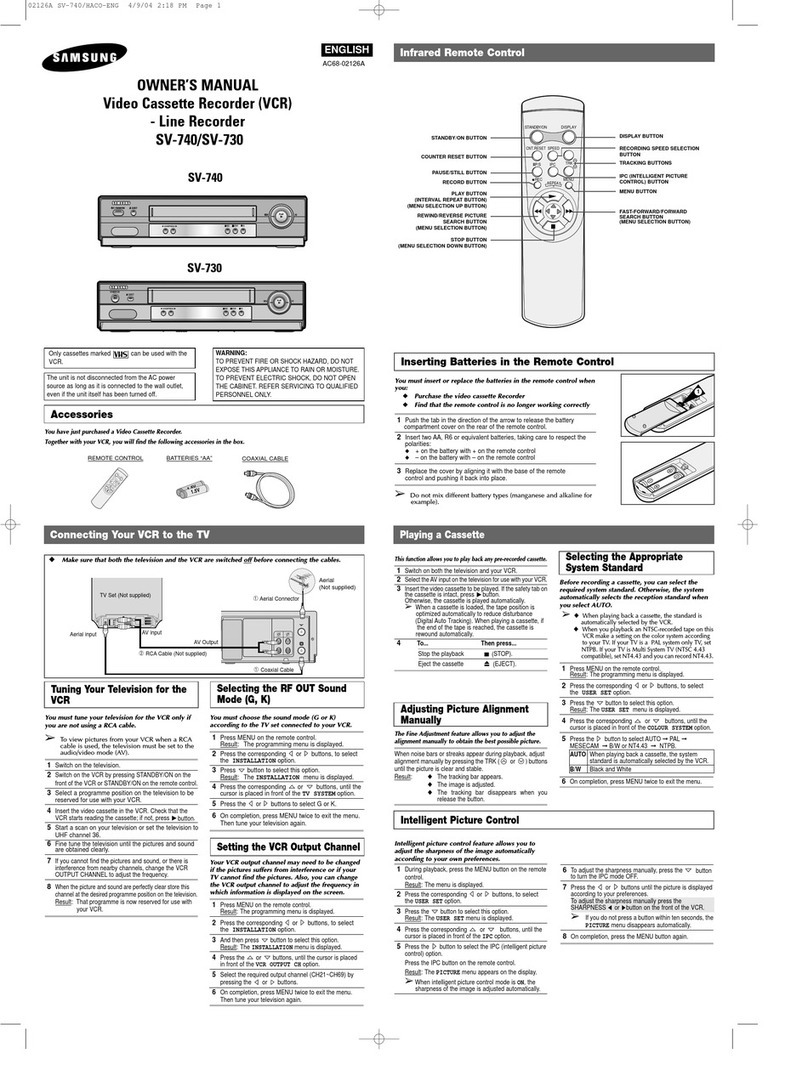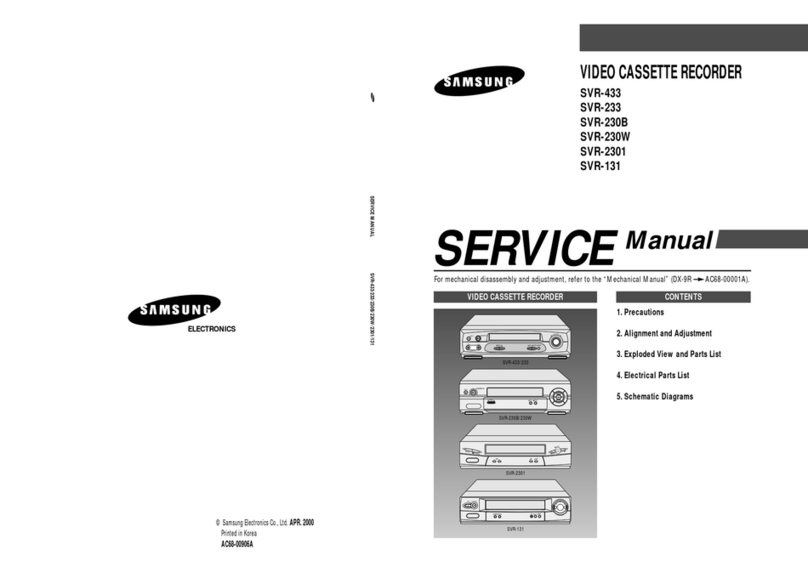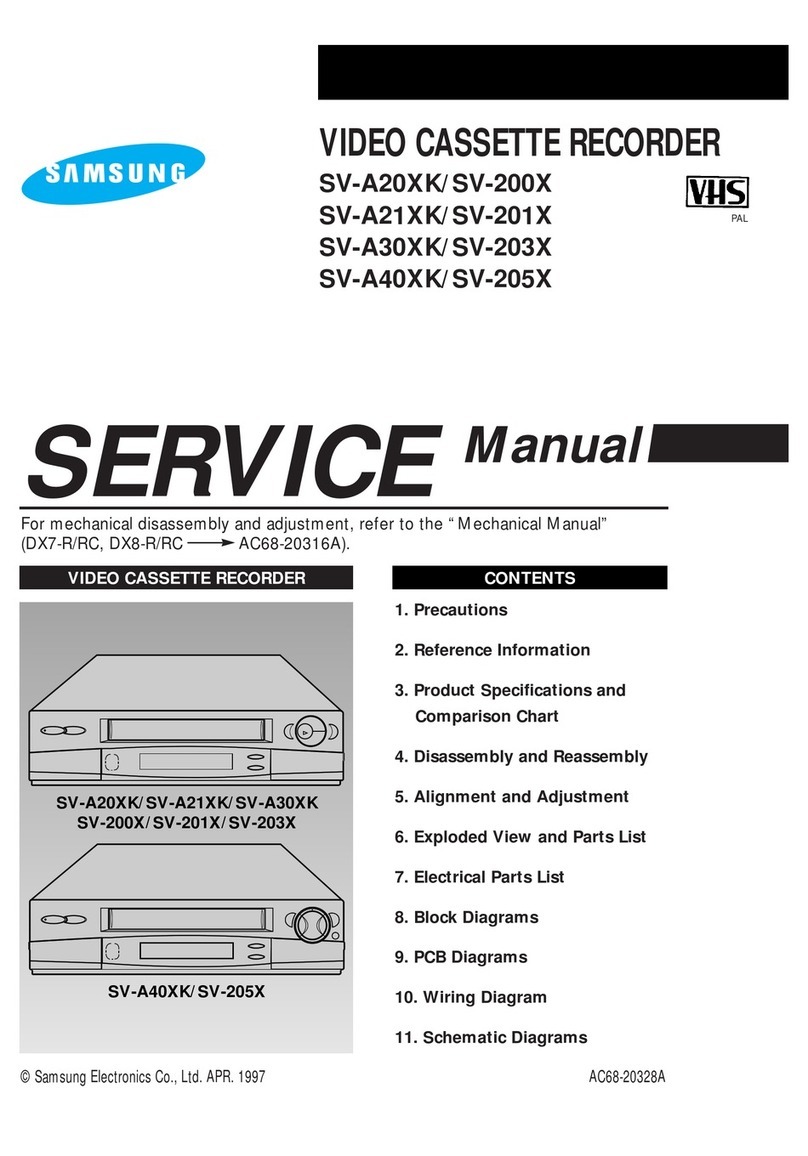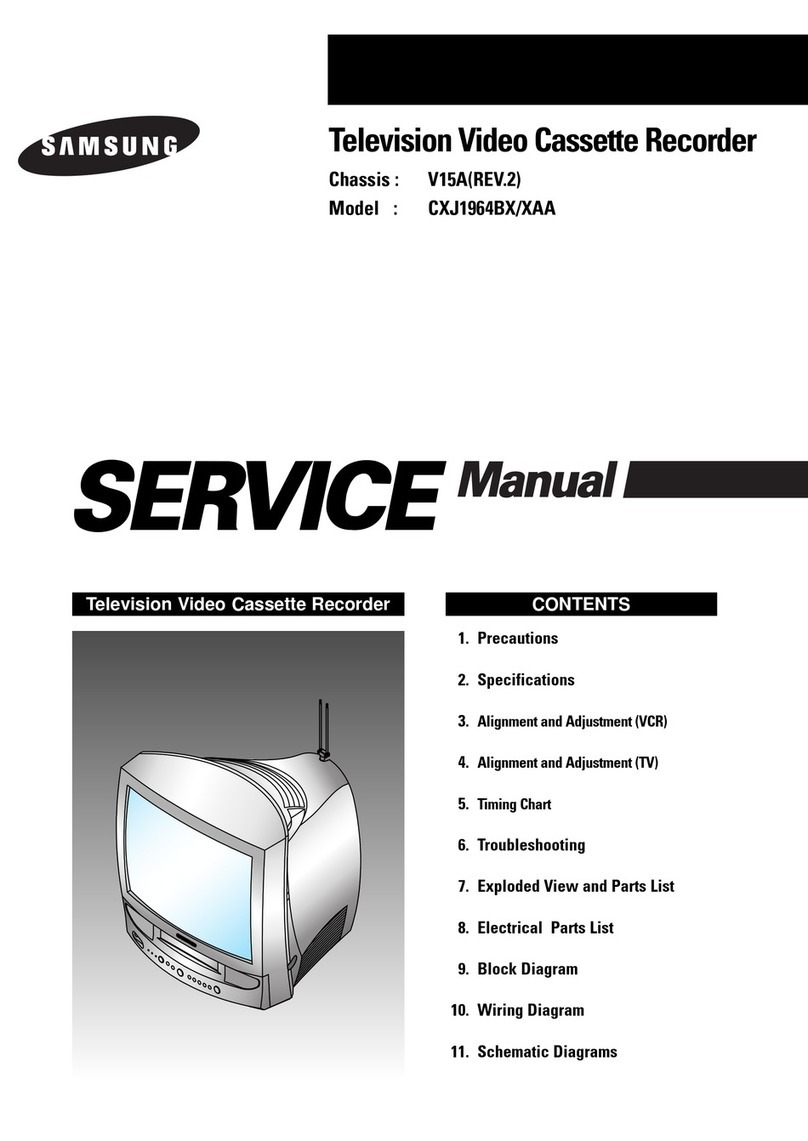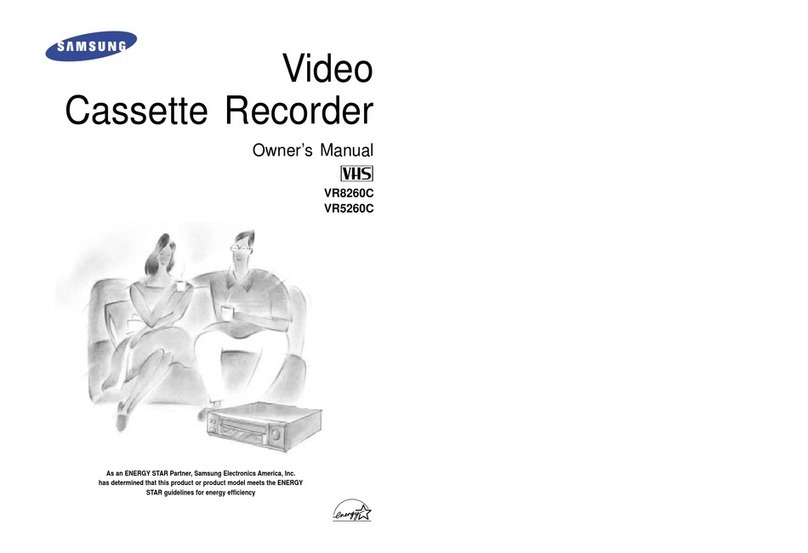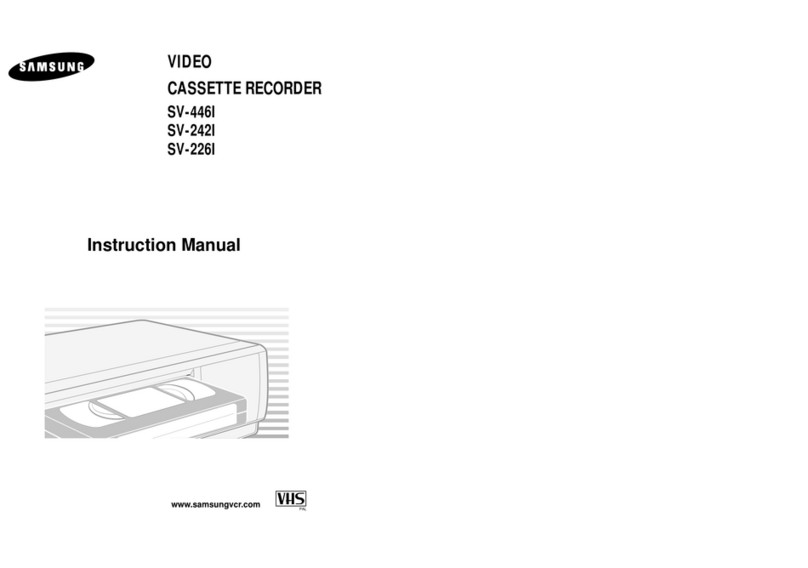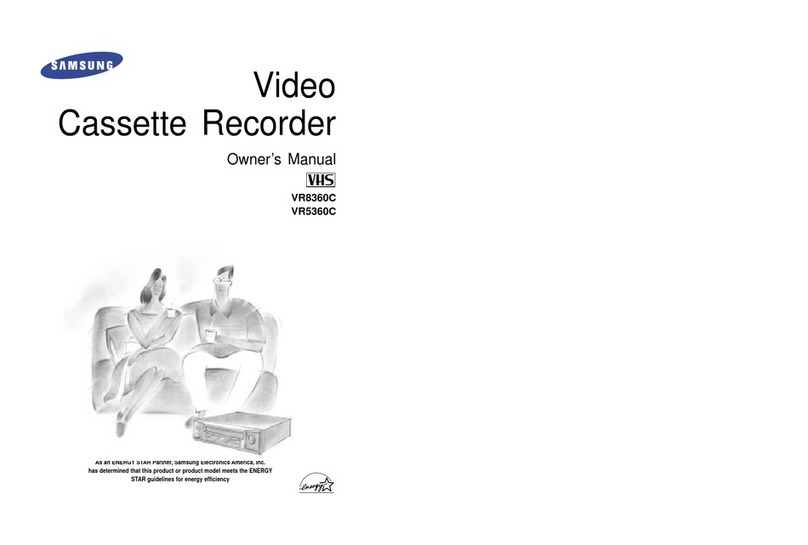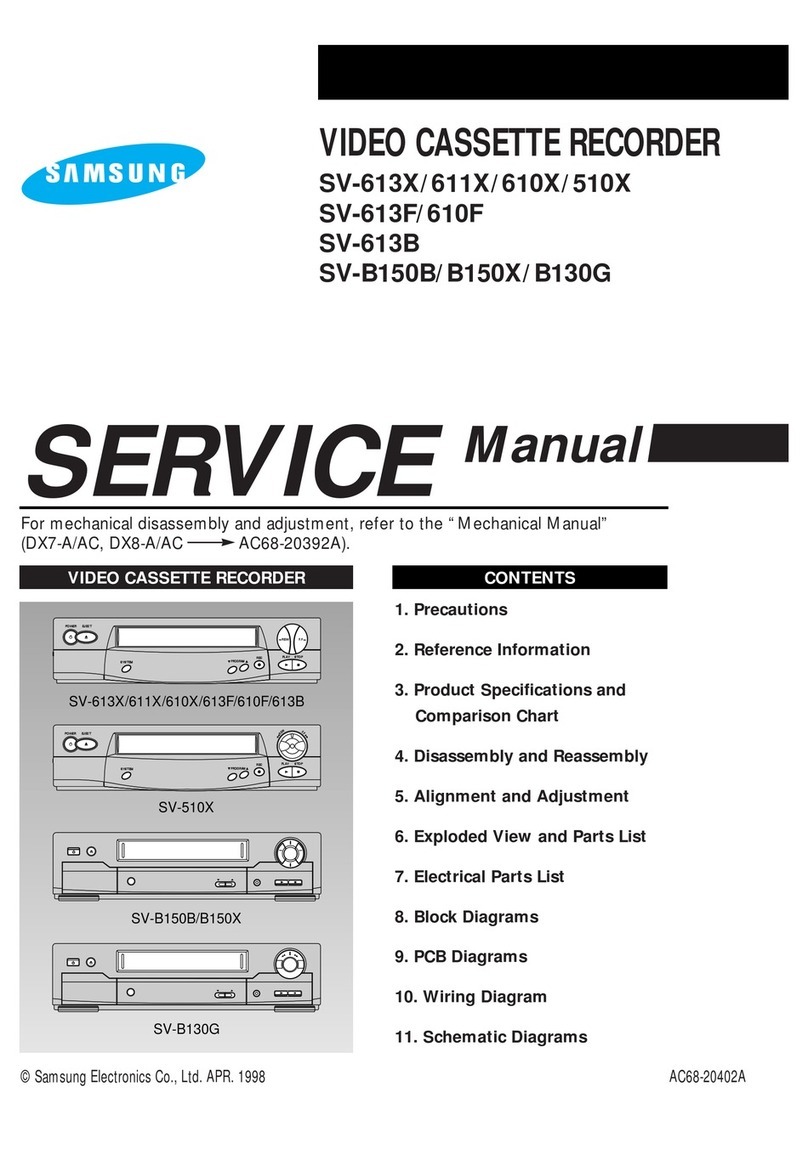GB
3
Contents
◆FOREWORD
■Safety Instructions......................................................................................... 5
◆VCR OVERVIEWS
■Front View of the VCR................................................................................... 6
■Rear View of the VCR ................................................................................... 6
■Infrared Remote Control................................................................................ 7
■Display Indicator............................................................................................ 8
■Accessories................................................................................................... 8
◆CONNECTING YOUR VIDEO CASSETTE RECORDER
■Deciding How to Connect Your VCR............................................................. 9
■Connecting Your VCR to the TV using the Coaxial Cable............................. 10
■Connecting Your VCR to the TV using the SCART Cable ............................ 10
■Connecting a Decoder for scrambled PAY TV broadcasts............................ 11
■Connecting Your VCR to the Satellite receiver or Other Equipment............. 12
■Plug & Auto Set Up........................................................................................ 13
■Tuning your Television for the VCR............................................................... 14
◆SETTING UPYOUR VIDEO CASSETTE RECORDER
■Inserting Batteries in the Remote Control...................................................... 15
■Setting the Date and Time............................................................................. 15
■Displaying/Hiding On-Screen Information ..................................................... 16
■Choosing Your Language.............................................................................. 16
■Setting the VCR Output Channel................................................................... 17
■Selecting the RF OUT Sound Mode (B/G-D/K)............................................. 17
■Presetting the Stations Automatically............................................................ 18
■Presetting the Stations Manually................................................................... 19
■Clearing a Preset Station............................................................................... 20
■Changing the Preset Station Table................................................................ 21
■Switching between the TV and VCR Modes.................................................. 22
◆RECORDING TELEVISION BROADCASTS
■Selecting the Cassette Type.......................................................................... 23
■Selecting the Recording Speed (SV-645X/SV-641X/SV-445G/SV-441G).... 23
■NICAM (SV-645X/SV-641X).......................................................................... 24
■Protecting a Recorded Cassette.................................................................... 25
■Recording a Programme Immediately........................................................... 25
■Recording a Programme with Automatic Stop............................................... 26
■Using the ShowView Feature (SV-645X/SV-445G/SV-245G)....................... 27
■Modifying ShowView Programming (SV-645X/SV-445G/SV-245G) ............. 28
■Using the Timer Programming Feature......................................................... 29
■Checking a Preset Recording........................................................................ 30
■Cancelling a Preset Recording...................................................................... 30
2
About this manual
Thank you for purchasing a Samsung Video Cassette Recorder (VCR).
Your Owner’s Instructions contain much valuable information on setting up and
using your VCR. Please take the time to read them as they will help you take full
advantage of your VCR’s features.
The instructions in this manual are for models, SV-645X, SV-641X, SV-445G,
SV-441G, SV-245G and SV-241G.
Before you start reading this manual please check your model number.
It is displayed on the rear of the VCR.
Features Chart
- ★(SV-645X): Exceptions only for a certain model, for example SV-645X.
- Gray shaded areas marked with a star indicate instructions that are
only relevant to one model.
Feature SV-645X SV-641X SV-445G SV-441G SV-245G SV-241G
IPC (Intelligent Picture Control) ●●●●●●
Format 16:9 ●●●●●●
Changing recording speed (SP/LP) ●●●●
Connecting a Decoder for scrambled ●●●●●●
PAY TV broadcasts
Child door Lock ●●●
SHOWVIEW recording ●●●
VPS (Video Programme System) / ●●
PDC (Programme Delivery Control)
Connecting an RCA Audio/Video cable
●●● ●
A2/NICAM ●●
Dual VCR/TV remote Control ●●
Hi-Fi ●●