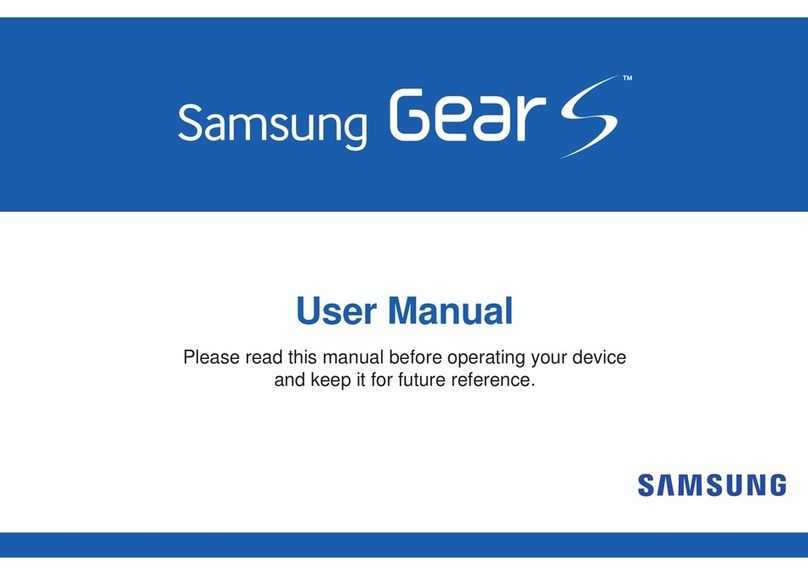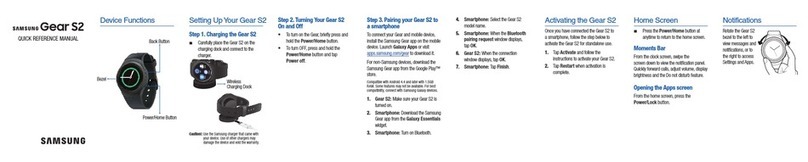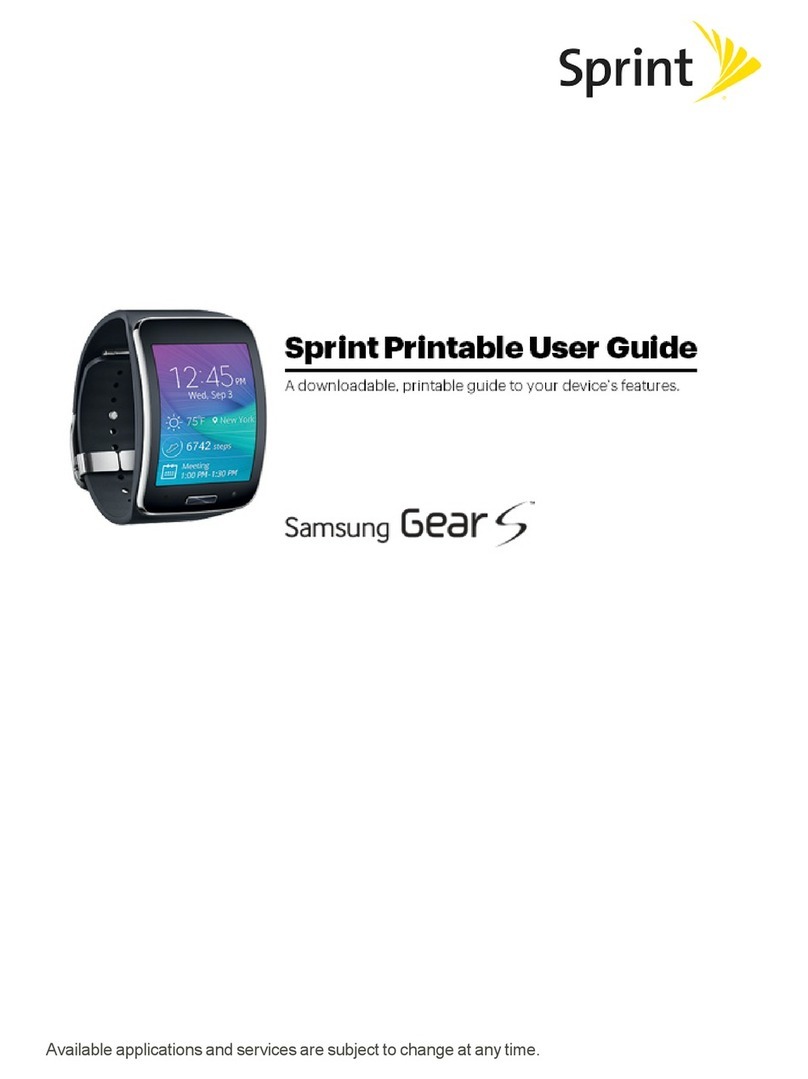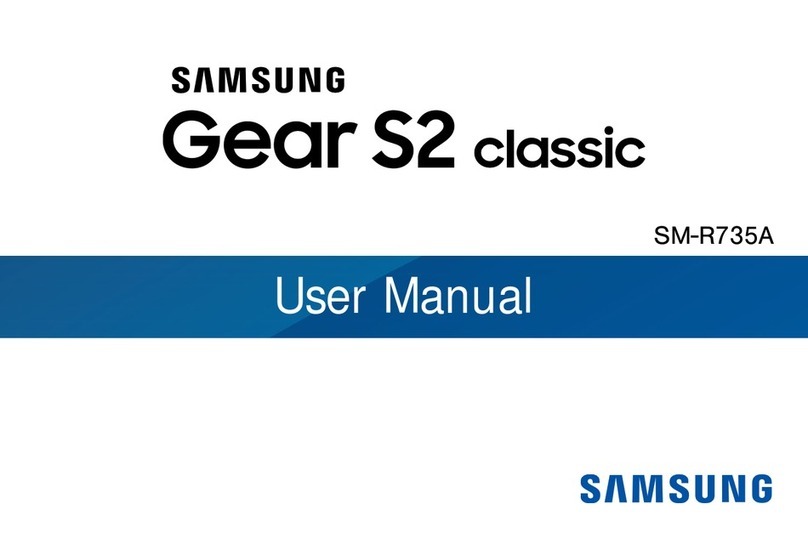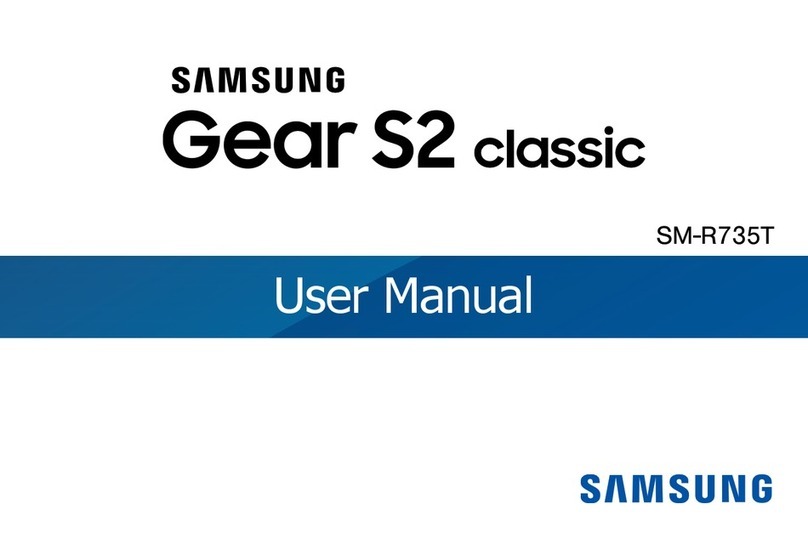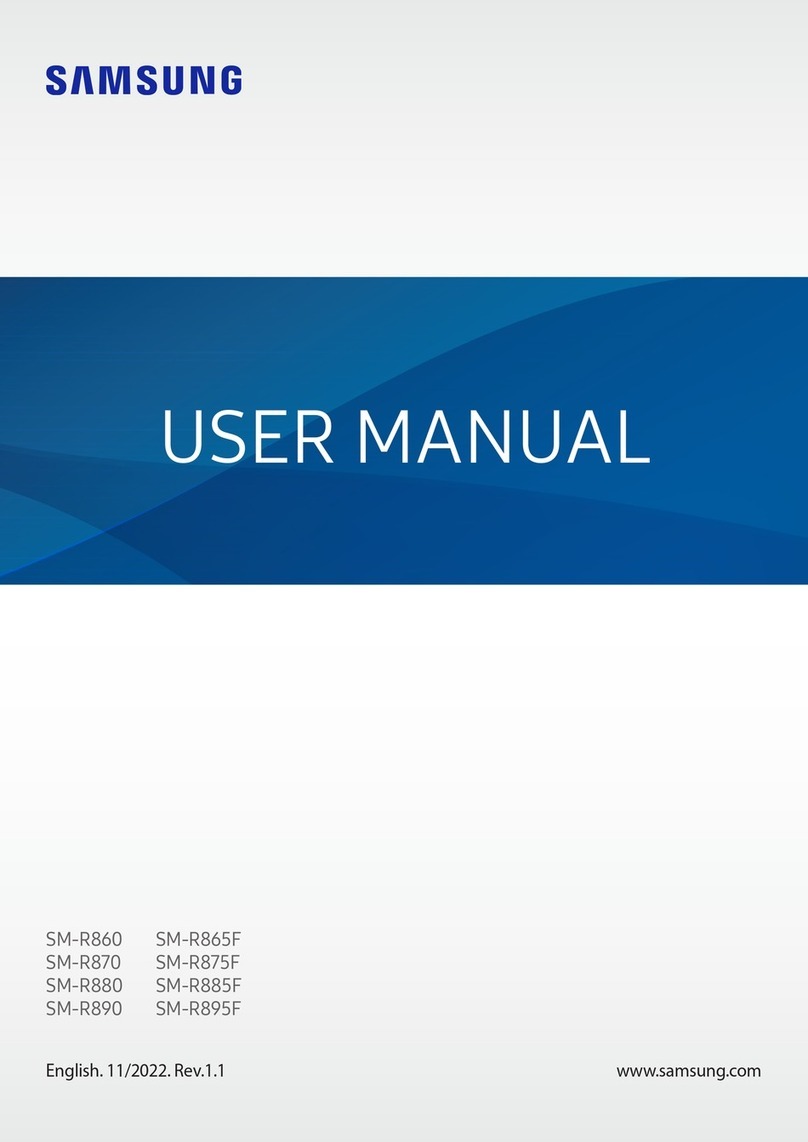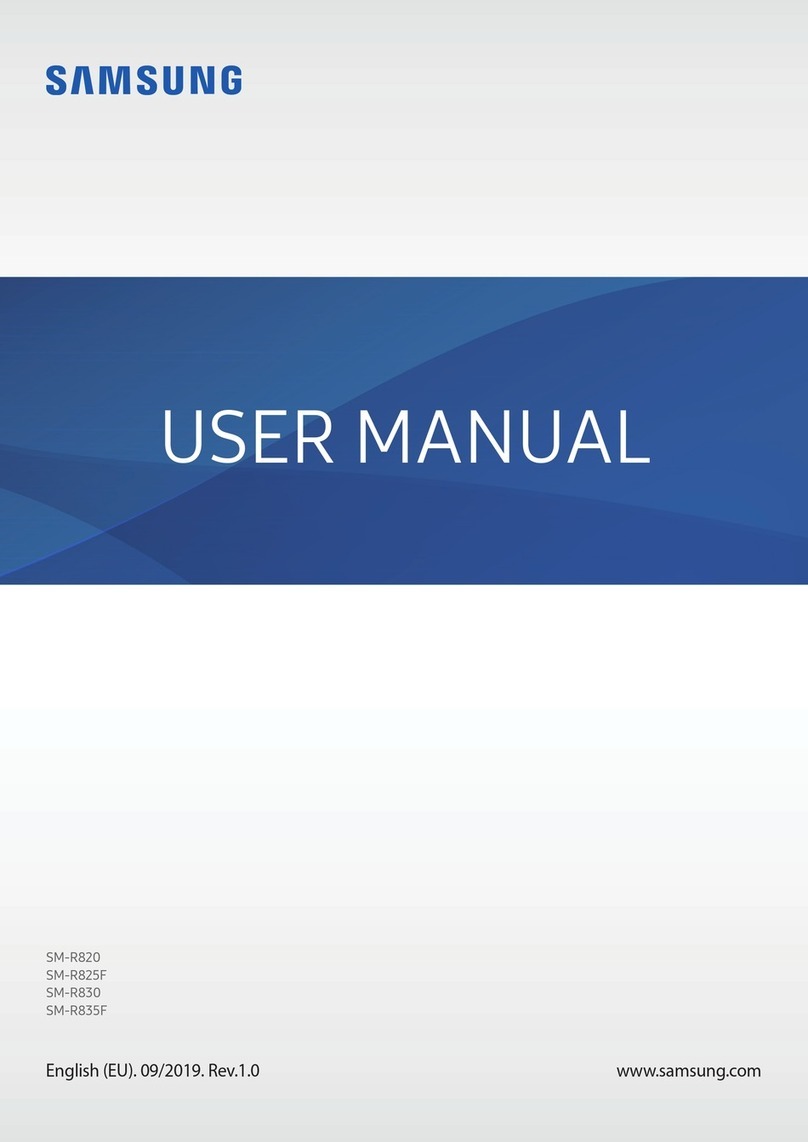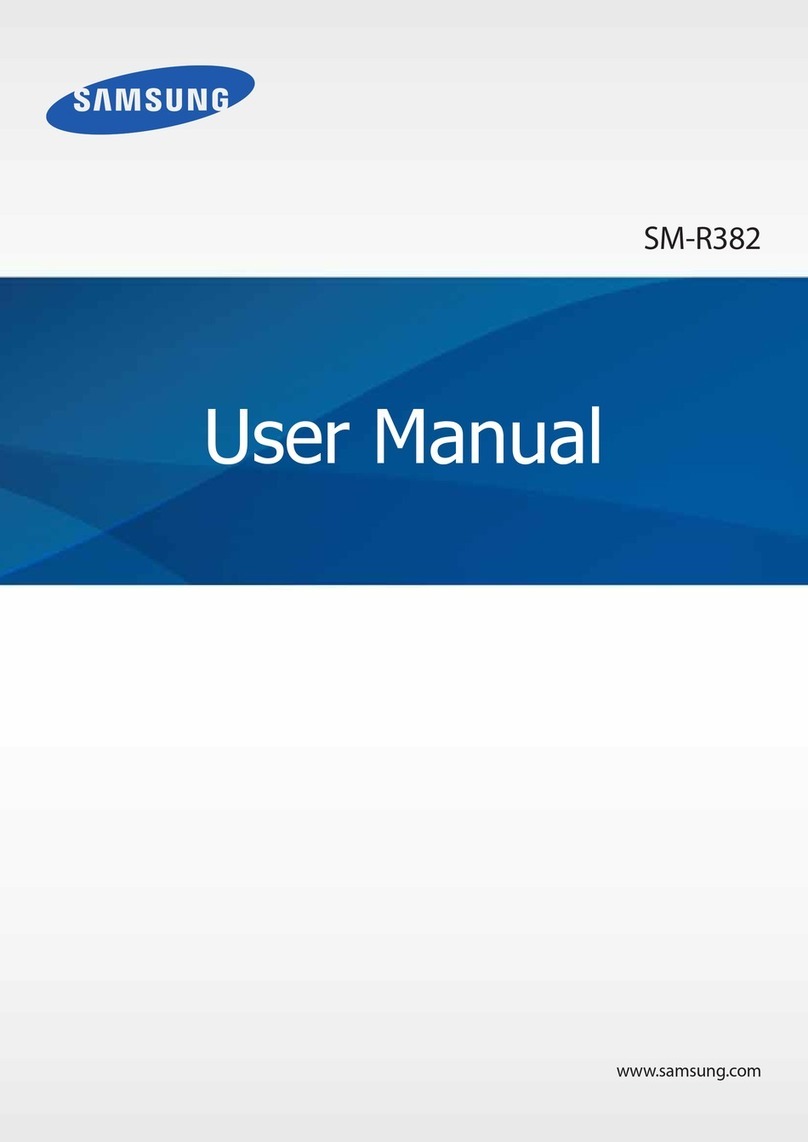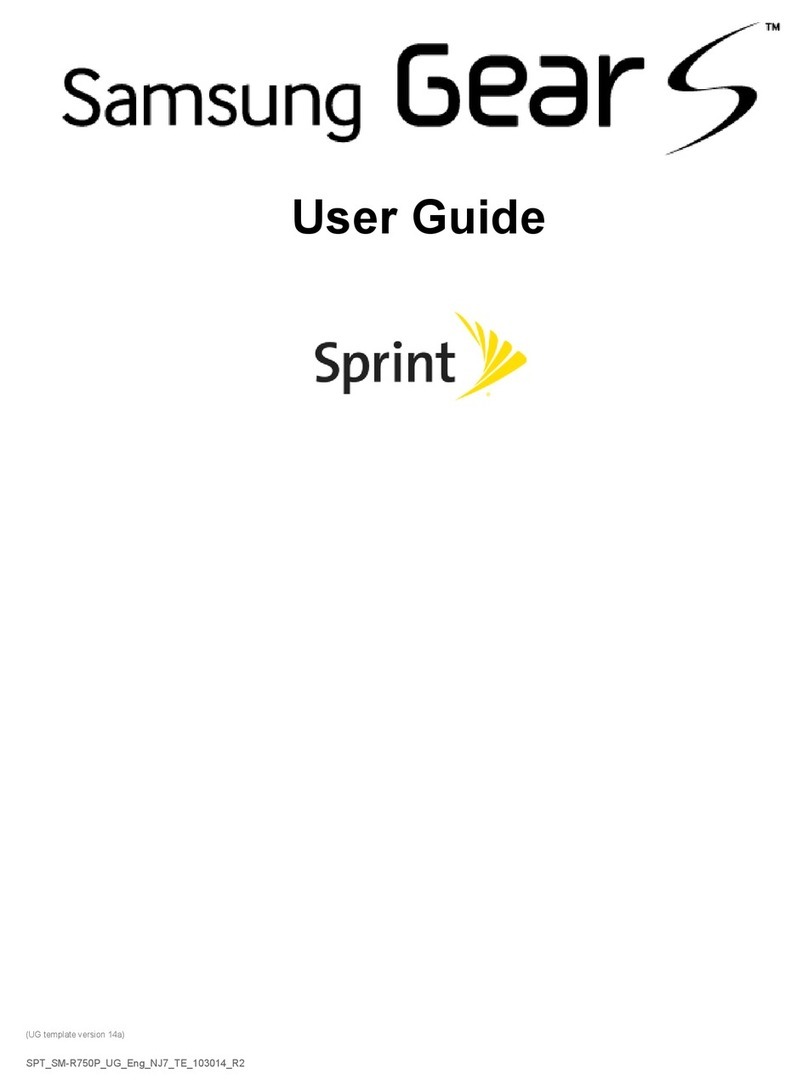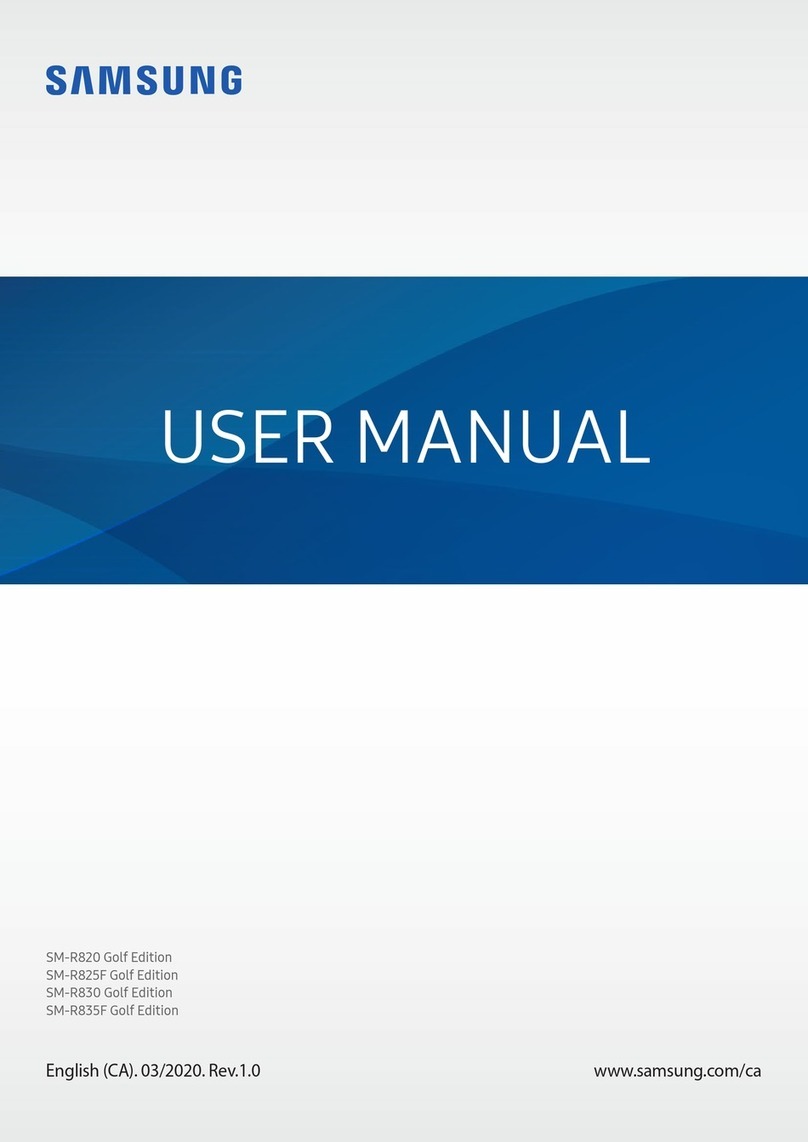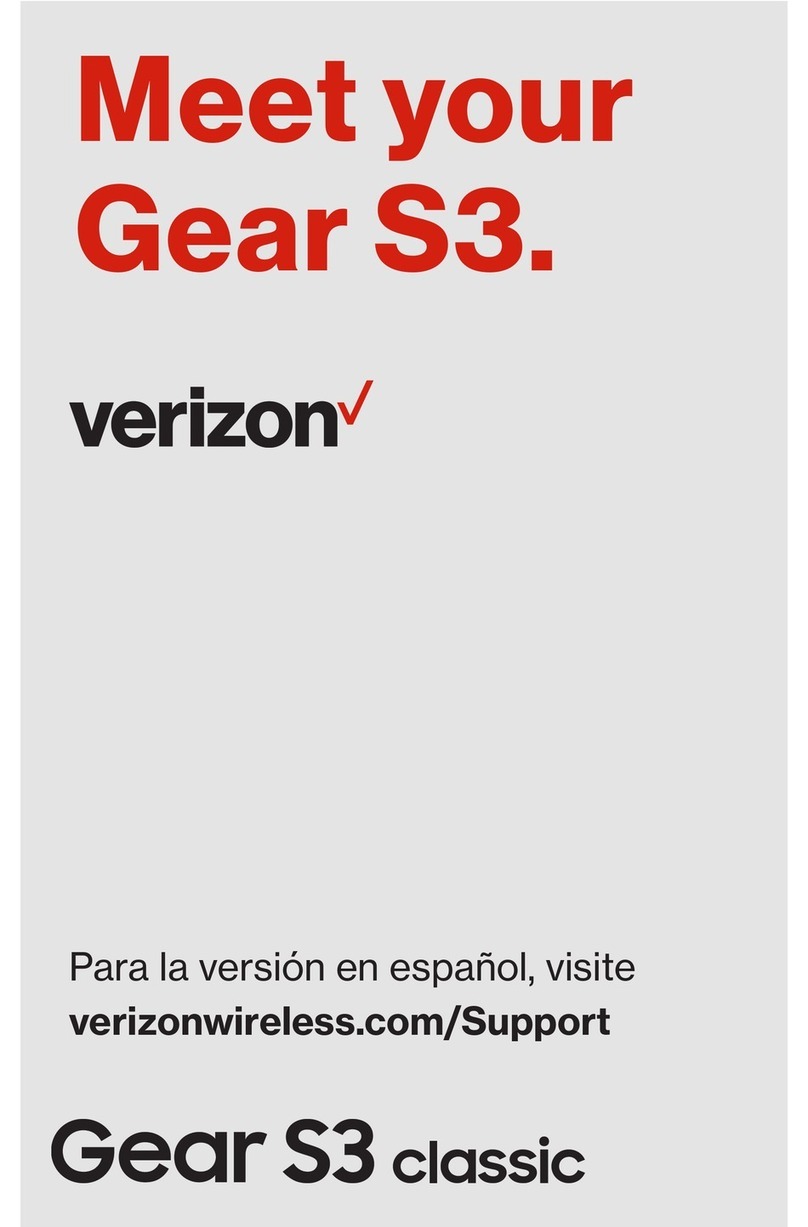Notes
Printed in Vietnam | 02/16 | GH68-45925A
©2016 Samsung Electronics America, Inc. Samsung
and Samsung Gear S are both trademarks of Samsung
Electronics Co., Ltd. Bluetooth is a registered trademark
of Bluetooth SIG. Other company and product names
mentioned herein may be trademarks of their respective
owners. Screen images simulated.Appearance of device
may vary.
Need more help? Go to www.samsung.com/us/gearsupport
Viewing a Message
1. From the home screen, rotate the
bezel to the left to view notifications.
2. Tap Messages and scroll up to view
your messages.
3. To reply to a message, tap .
4. Enter your message and tap
to send.
Customize
¬Connected smartphone: Tap Apps
→Samsung Gear .
• Tap Notifications to manage
your notifications.
• Tap Apps layout to add,
remove and organize apps.
• Tap Samsung Gear Apps
to download and install
apps for your Gear S2.
Connection Modes
• Bluetooth: Connected to the
smartphone via Bluetooth.
Receive notifications and calls from
the connected smartphone.
• Connected remotely: Connected
to the smartphone via the wireless
network.
Receive notifications and calls from
the smartphone and Gear S2 phone
number.
• Standalone: Not connected to
the smartphone.
Send and receive calls and
notifications from the Gear S2
phone number only.
Messages
Sending a Message
1. From the Apps screen, tap
Messages .
2. Tap More Options gNew
message.
3. Enter a recipient phone number or
tap to add from contacts g
NEXT.
Calls
Making a call
¬Open the Apps screen, tap Phone
→, enter a number to dial, and
then tap .
NOTE: If a Bluetooth connection between the Gear S2
and smartphone is not available, outgoing calls
will be made from the Gear S2 phone number.
Forwarding calls to the Gear S2
Set the smartphone to forward incoming calls
to the Gear S2. Make sure the Gear S2 is
connected to the smartphone when you turn
on call forwarding.
1. From the Apps screen, tap Settings
→Call →Call forwarding.
2. Tap Turn On → to automatically
forward your calls to your Gear S2.
Connection Settings
To see your Connection settings on the
Gear S2, press the Power/Home
button,and then tap Settings →
Connections.
Bluetooth
BT headset: Search for Bluetooth headsets.
Mobile Networks
• Gear network: Let the Gear S2
connect to the mobile network
when not connected to a smartphone.
• Mobile data: Turn mobile data on
and off.
• Data roaming: Use data
connections when you are roaming.
• Roaming network: Select a
preferred network for roaming.
Wi-Fi
Let your Gear S2 connect to a Wi-Fi
network to update news and weather when
in standalone mode.
NFC
Make payments and buy tickets for events
after downloading the required app.
• NFC: Activate the NFC feature to
link your Gear S2 to your credit or
debit card.
• Tap and pay: Set the default
payment app for mobile payments.
Airplane Mode
Turn off calls and messaging functions and
mobile data and connectivity functions such
as Wi-Fi.
Data Usage
Keep track of your data usage.
Location
Set the Gear S2 to allow apps to use your
current location information.