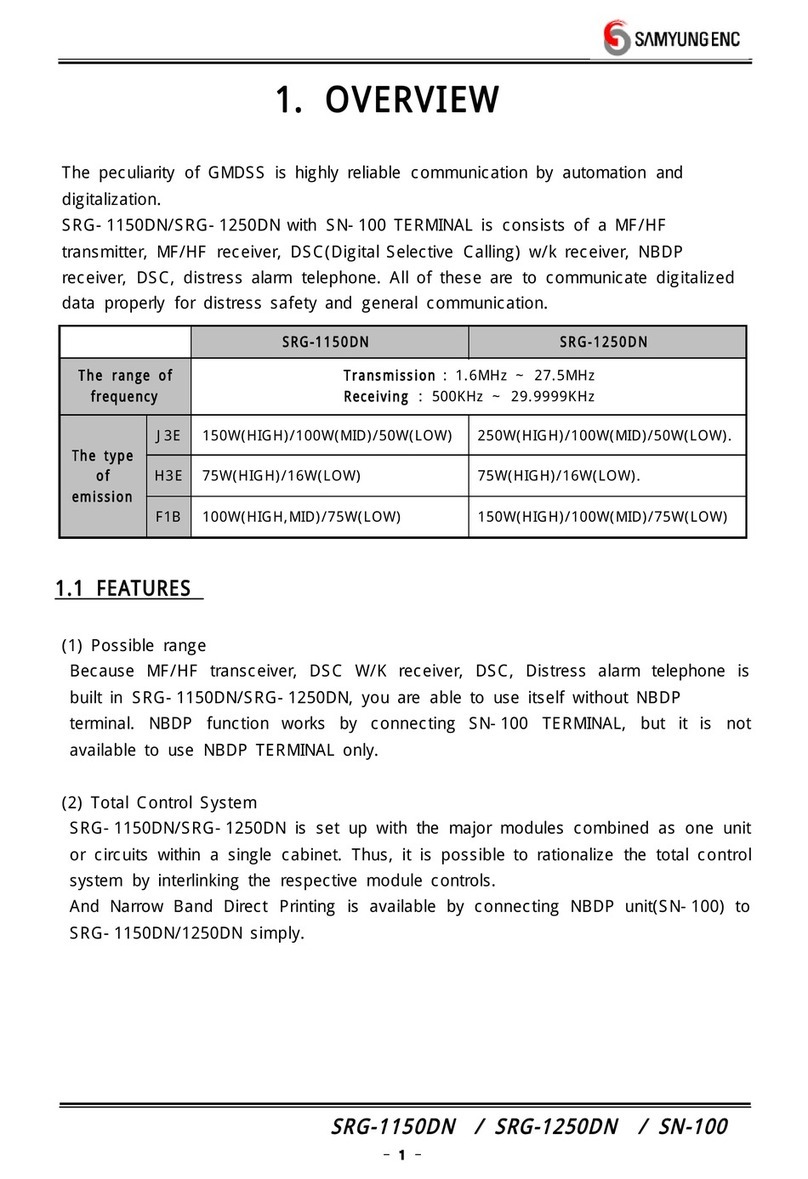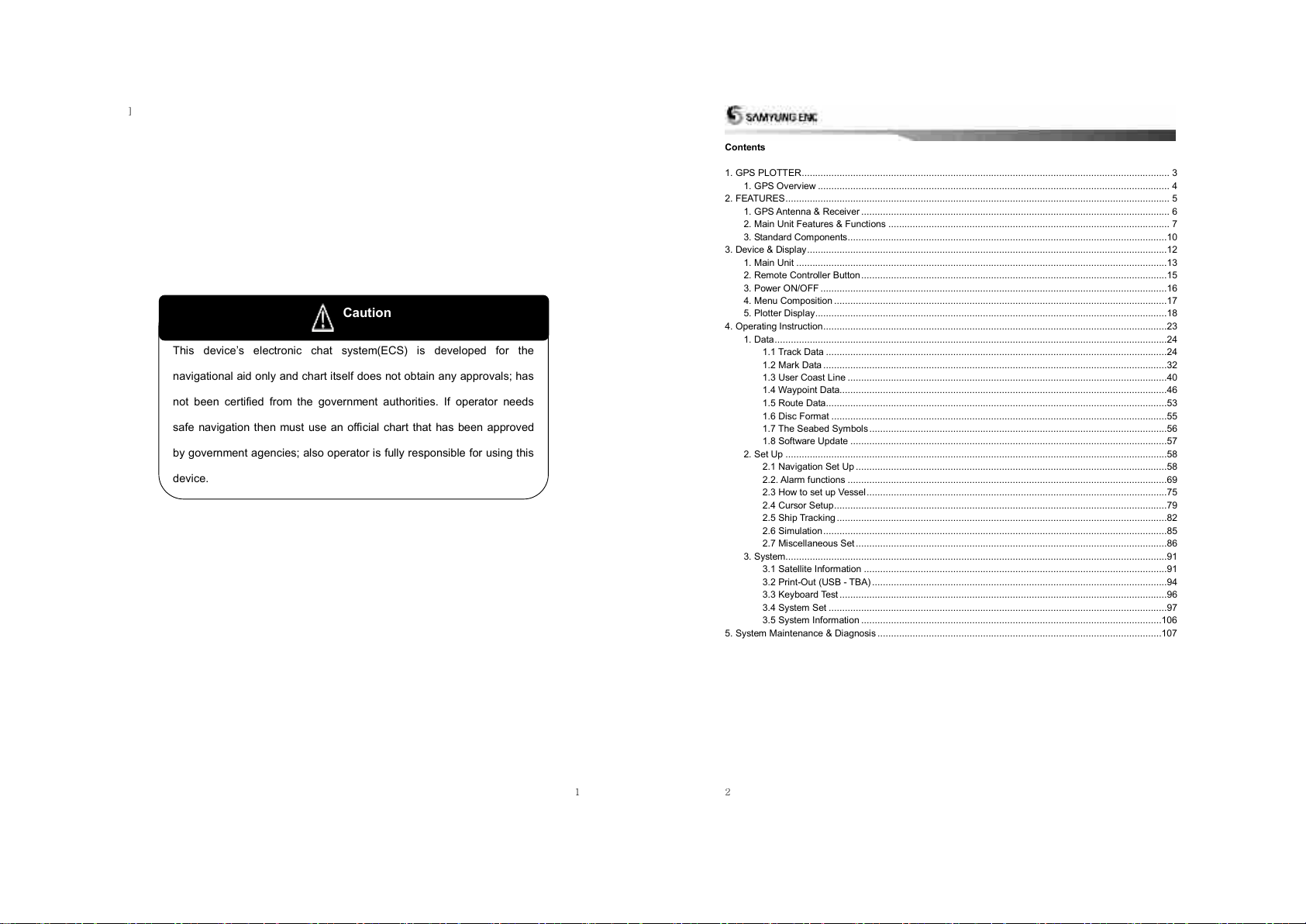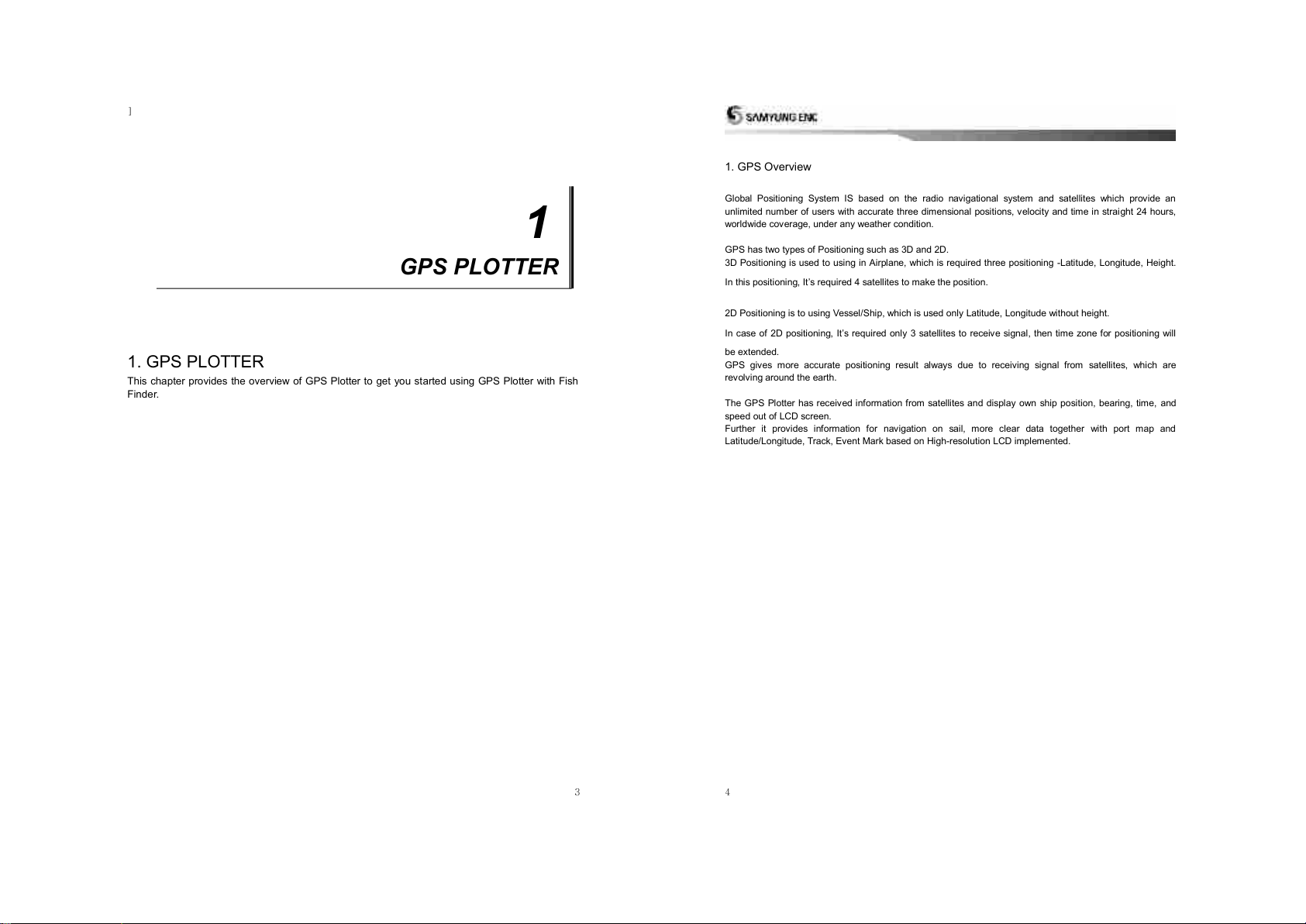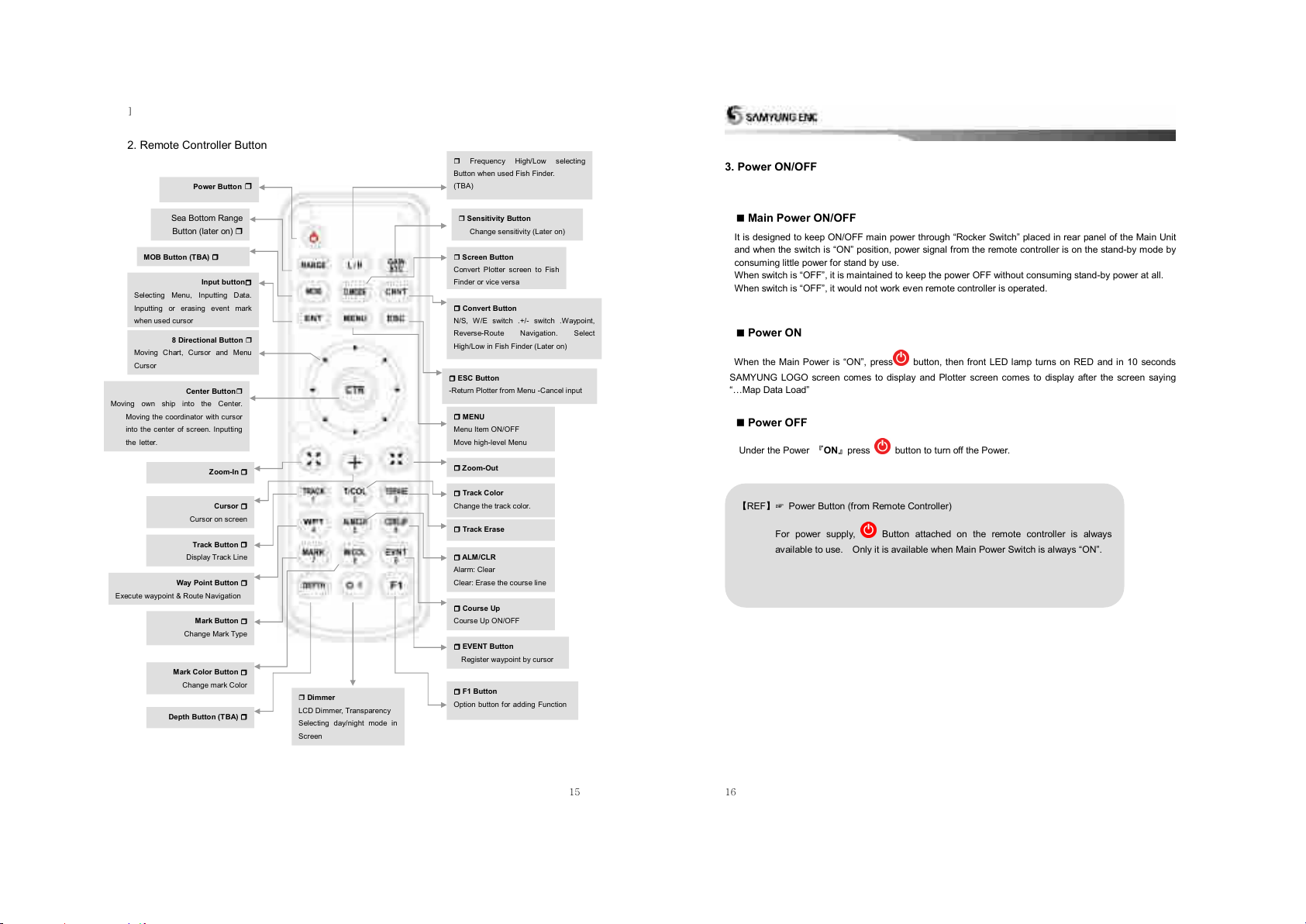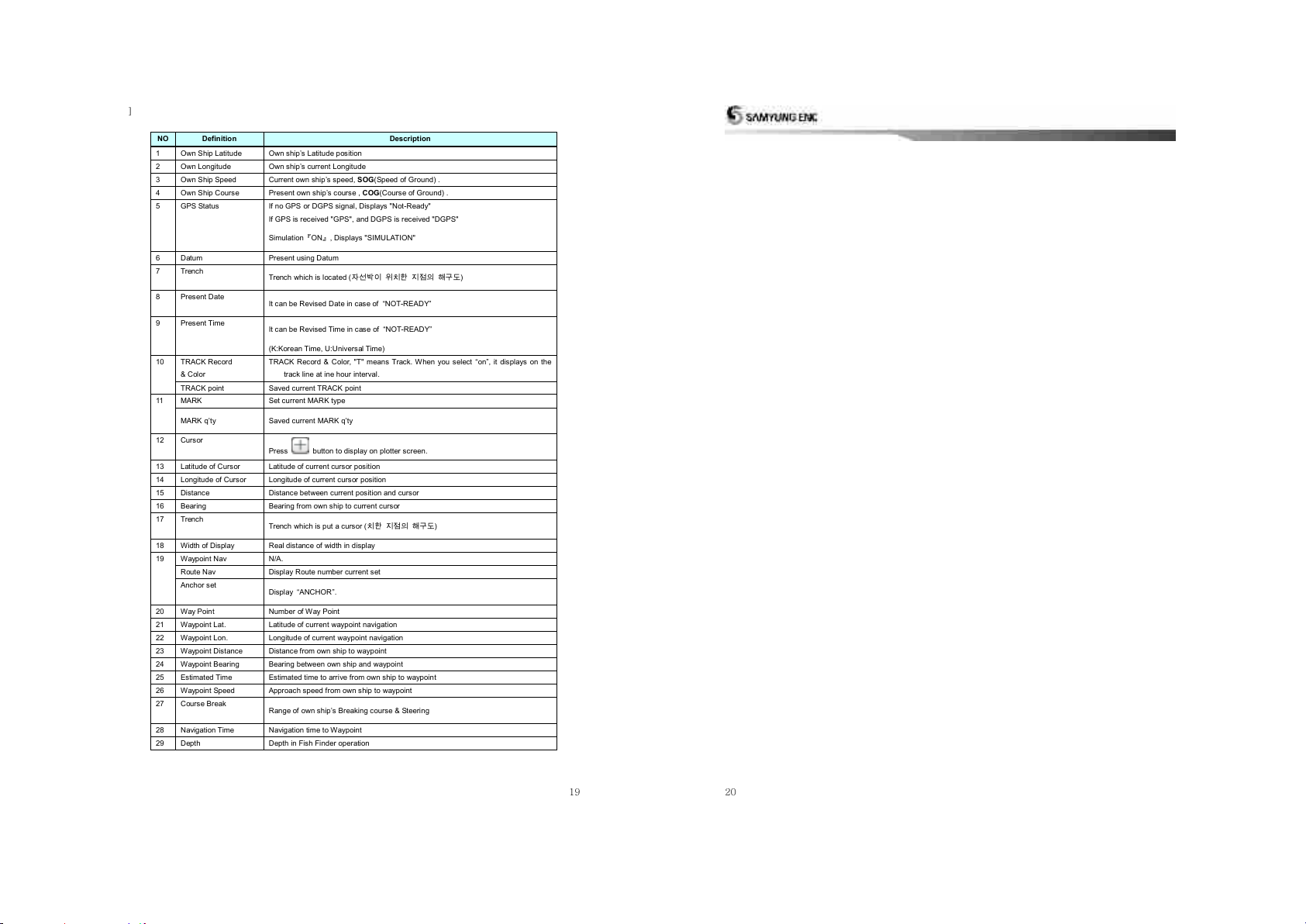2
Contents
1. GPS PLOTTER........................................................................................................................................ 3
1. GPS Overview .................................................................................................................................. 4
2. FEATURES.............................................................................................................................................. 5
1. GPS Antenna & Receiver .................................................................................................................. 6
2. Main Unit Features & Functions ........................................................................................................ 7
3. Standard Components......................................................................................................................10
3. Device & Display.....................................................................................................................................12
1. Main Unit .........................................................................................................................................13
2. Remote Controller Button.................................................................................................................15
3. Power ON/OFF ................................................................................................................................16
4. Menu Composition ...........................................................................................................................17
5. Plotter Display..................................................................................................................................18
4. Operating Instruction...............................................................................................................................23
1. Data.................................................................................................................................................24
1.1 Track Data ..............................................................................................................................24
1.2 Mark Data ...............................................................................................................................32
1.3 User Coast Line ......................................................................................................................40
1.4 Waypoint Data.........................................................................................................................46
1.5 Route Data..............................................................................................................................53
1.6 Disc Format ............................................................................................................................55
1.7 The Seabed Symbols ..............................................................................................................56
1.8 Software Update .....................................................................................................................57
2. Set Up .............................................................................................................................................58
2.1 Navigation Set Up ...................................................................................................................58
2.2. Alarm functions ......................................................................................................................69
2.3 How to set up Vessel...............................................................................................................75
2.4 Cursor Setup...........................................................................................................................79
2.5 Ship Tracking ..........................................................................................................................82
2.6 Simulation...............................................................................................................................85
2.7 Miscellaneous Set ...................................................................................................................86
3. System.............................................................................................................................................91
3.1 Satellite Information ................................................................................................................91
3.2 Print-Out (USB - TBA) .............................................................................................................94
3.3 Keyboard Test .........................................................................................................................96
3.4 System Set .............................................................................................................................97
3.5 System Information ...............................................................................................................106
5. System Maintenance & Diagnosis .........................................................................................................107