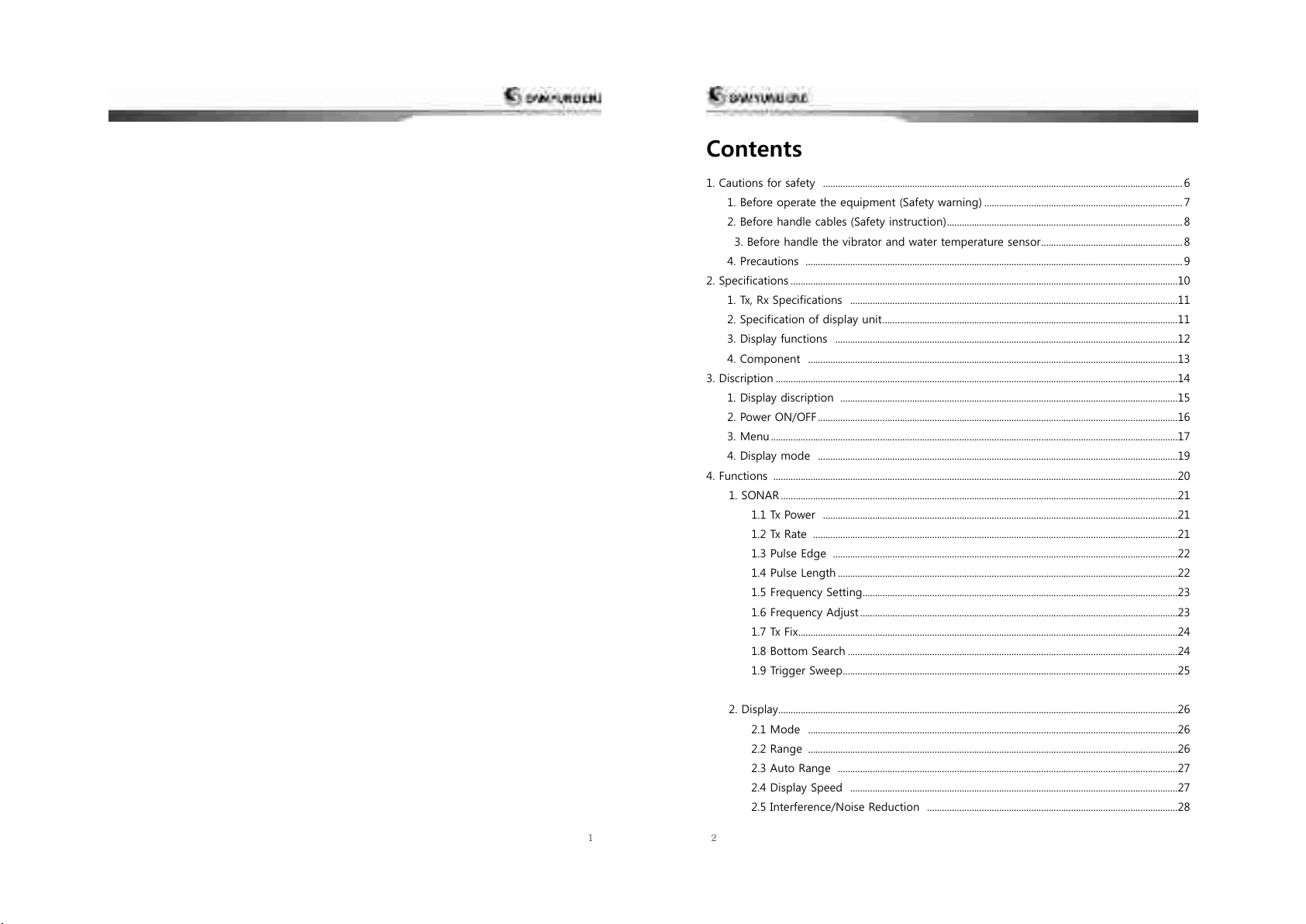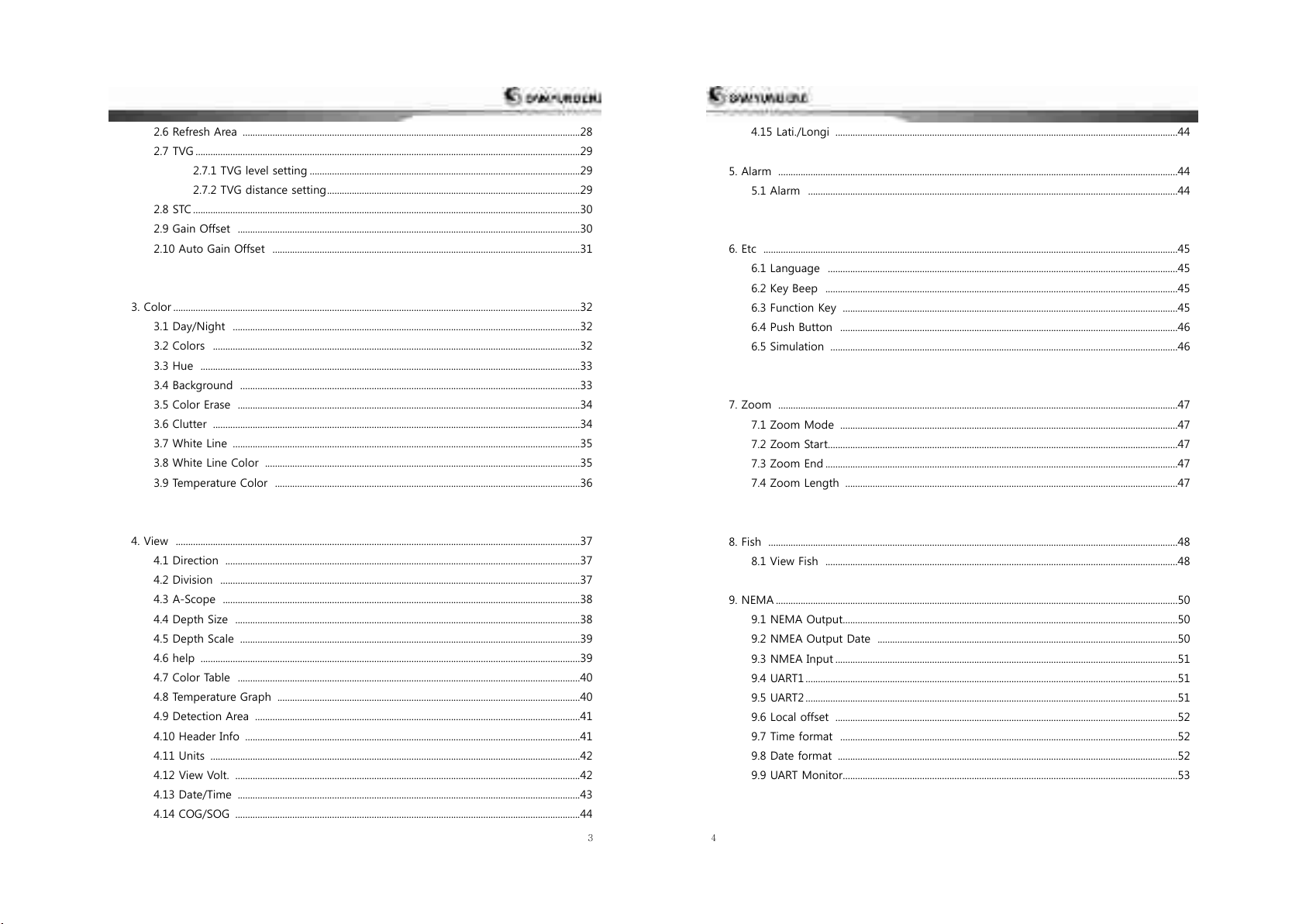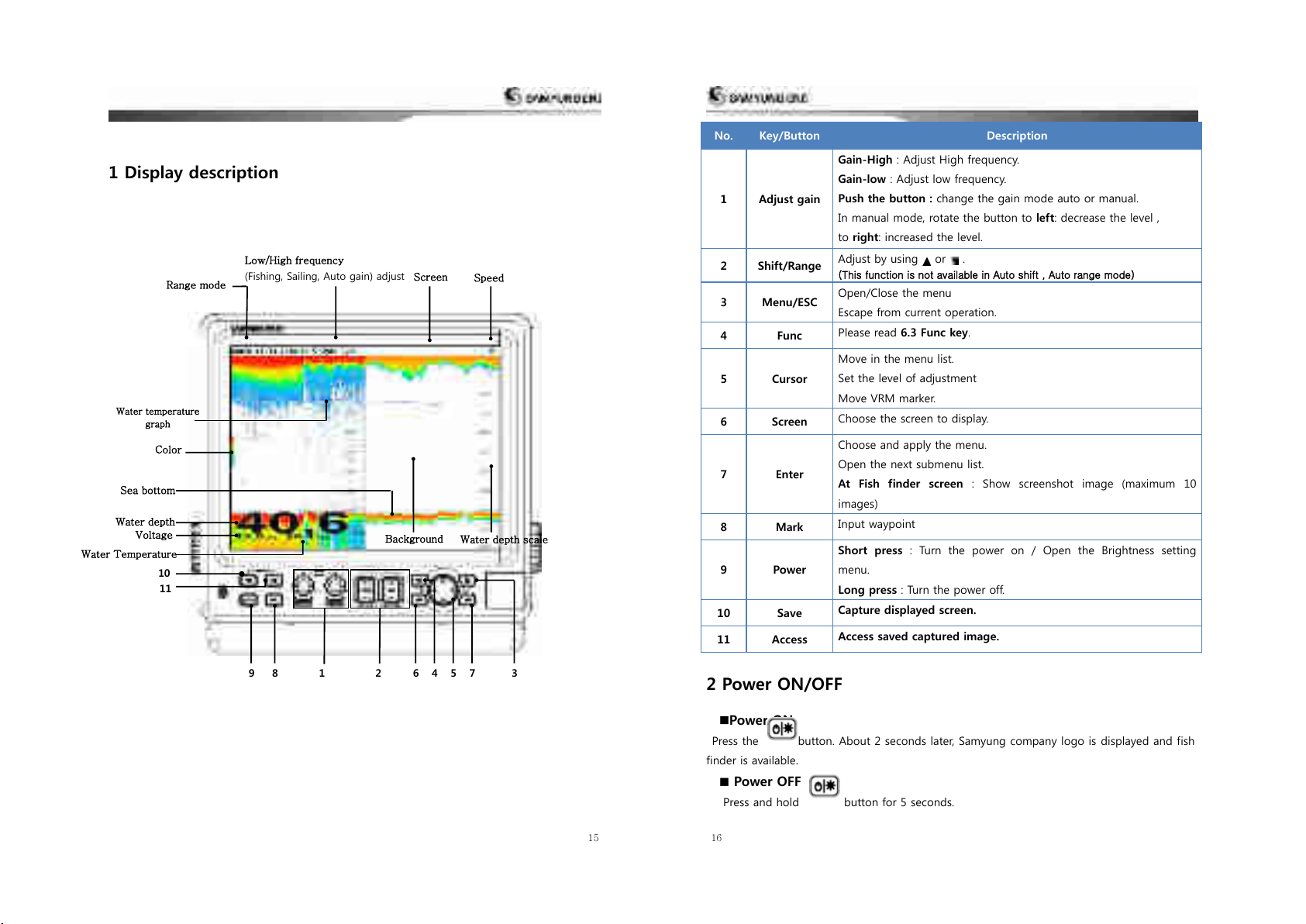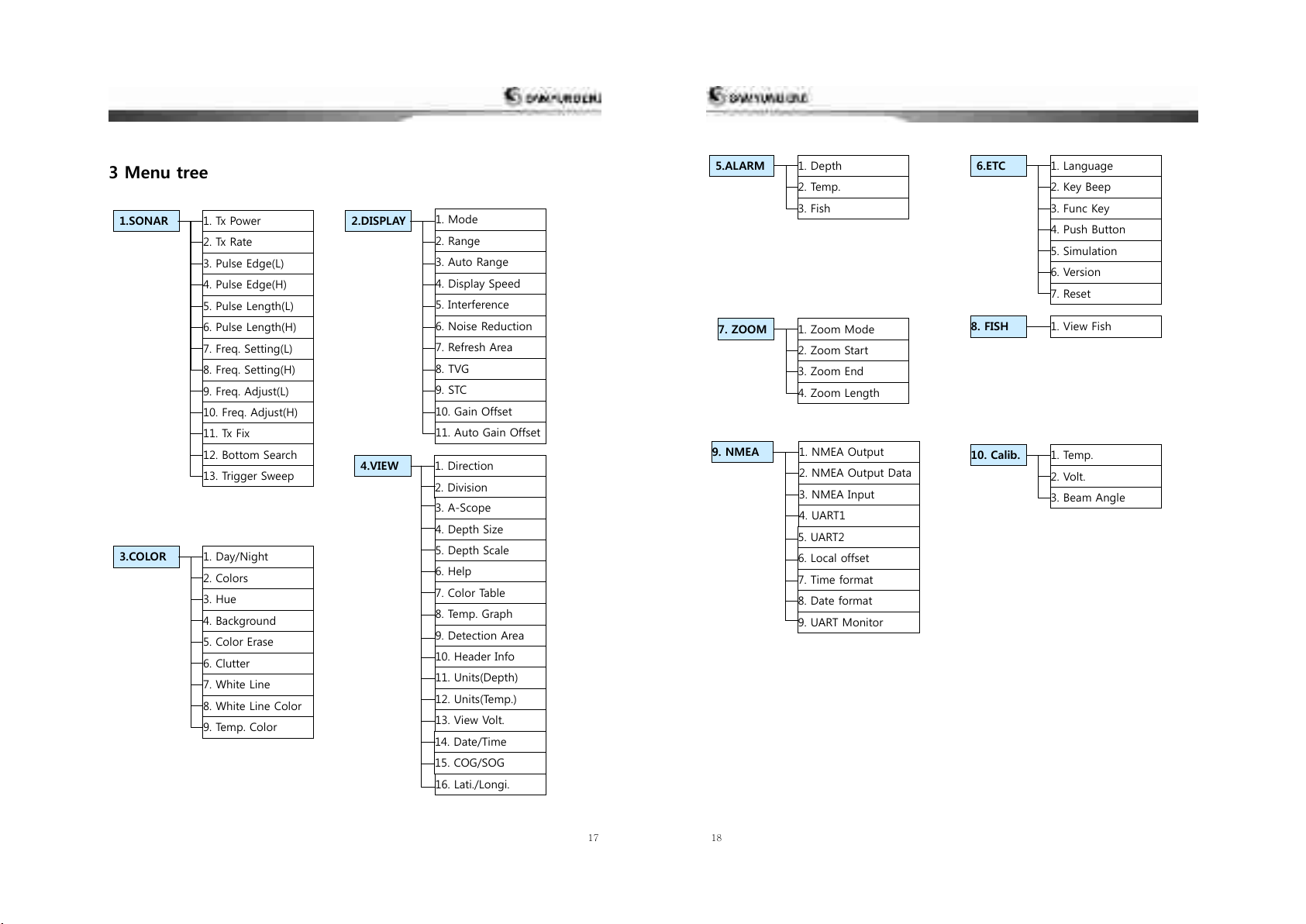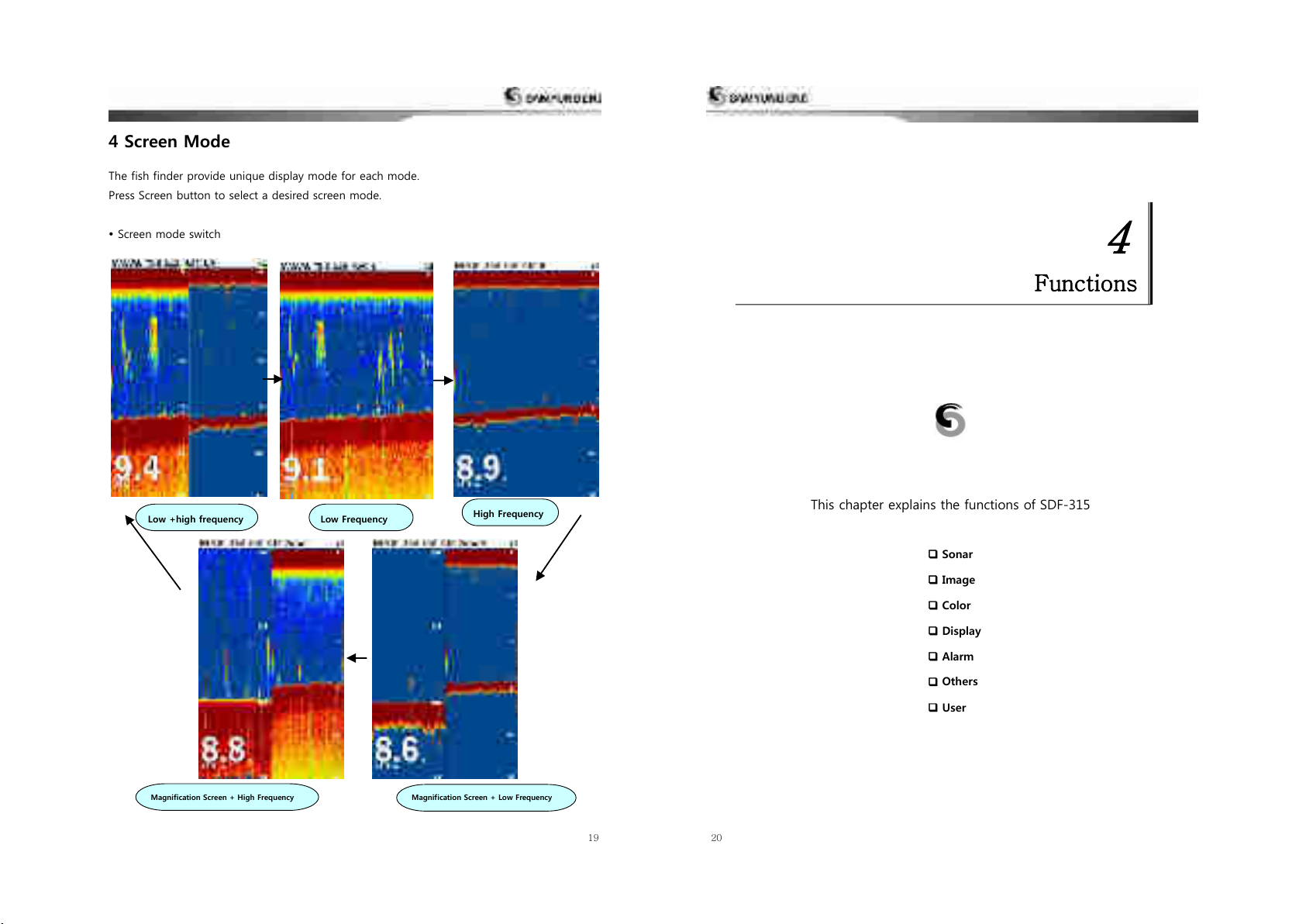Contents
1. Cautions for safety ................................................................................................................................................. 6
1. Before operate the equipment (Safety warning) ................................................................................7
2. Before handle cables (Safety instruction)...............................................................................................8
3. Before handle the vibrator and water temperature sensor.........................................................8
4. Precautions ........................................................................................................................................................ 9
2. Specifications ............................................................................................................................................................10
1. Tx, Rx Specifications ....................................................................................................................................11
2. Specification of display unit.......................................................................................................................11
3. Display functions ..........................................................................................................................................12
4. Component .....................................................................................................................................................13
3. Discription ..................................................................................................................................................................14
1. Display discription ........................................................................................................................................15
2. Power ON/OFF.................................................................................................................................................16
3. Menu ....................................................................................................................................................................17
4. Display mode .................................................................................................................................................19
4. Functions ...................................................................................................................................................................20
1. SONAR ................................................................................................................................................................21
1.1 Tx Power ...............................................................................................................................................21
1.2 Tx Rate ...................................................................................................................................................21
1.3 Pulse Edge ...........................................................................................................................................22
1.4 Pulse Length .........................................................................................................................................22
1.5 Frequency Setting...............................................................................................................................23
1.6 Frequency Adjust ................................................................................................................................23
1.7 Tx Fix.........................................................................................................................................................24
1.8 Bottom Search .....................................................................................................................................24
1.9 Trigger Sweep.......................................................................................................................................25
2. Display.................................................................................................................................................................26
2.1 Mode .....................................................................................................................................................26
2.2 Range .....................................................................................................................................................26
2.3 Auto Range .........................................................................................................................................27
2.4 Display Speed ....................................................................................................................................27
2.5 Interference/Noise Reduction .....................................................................................................28