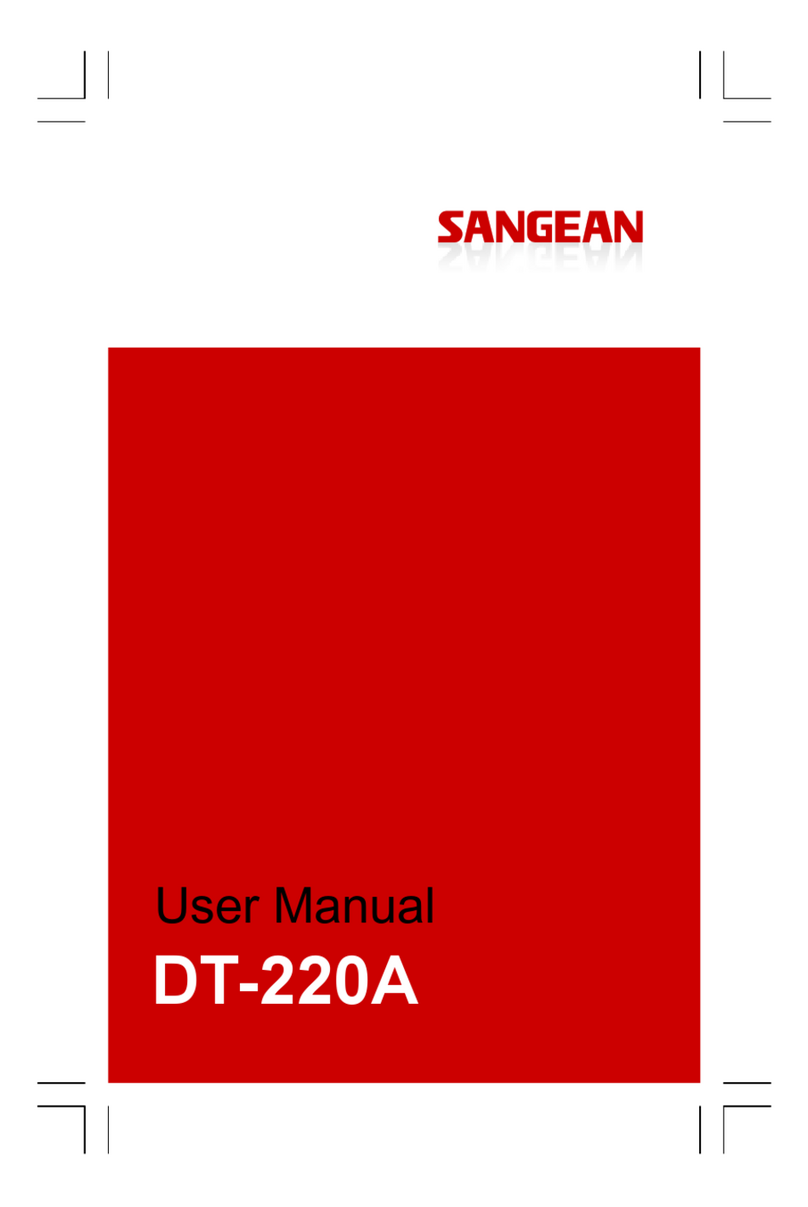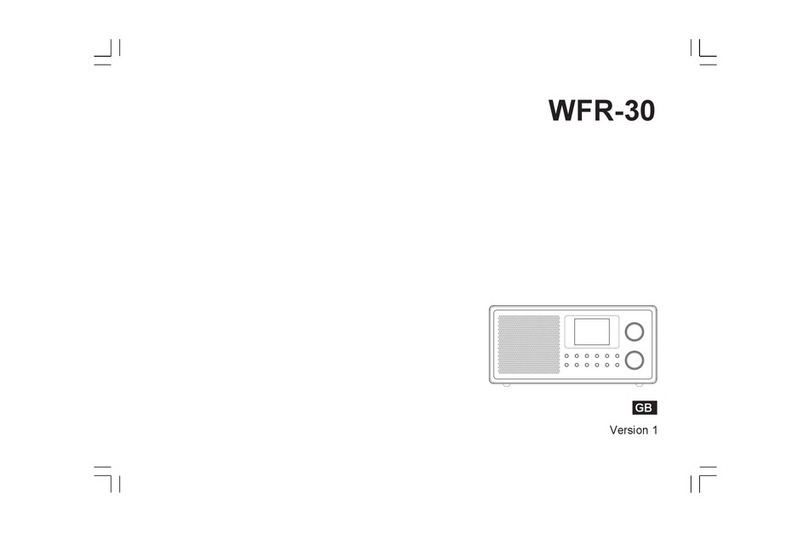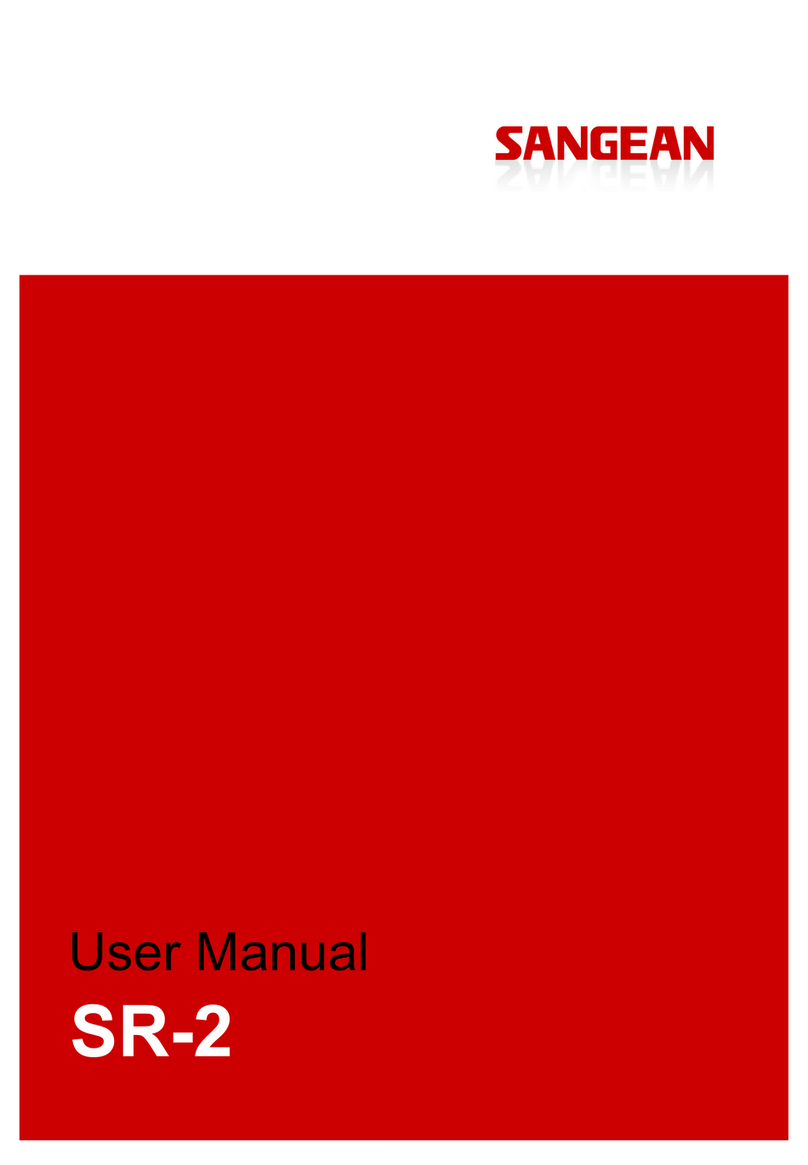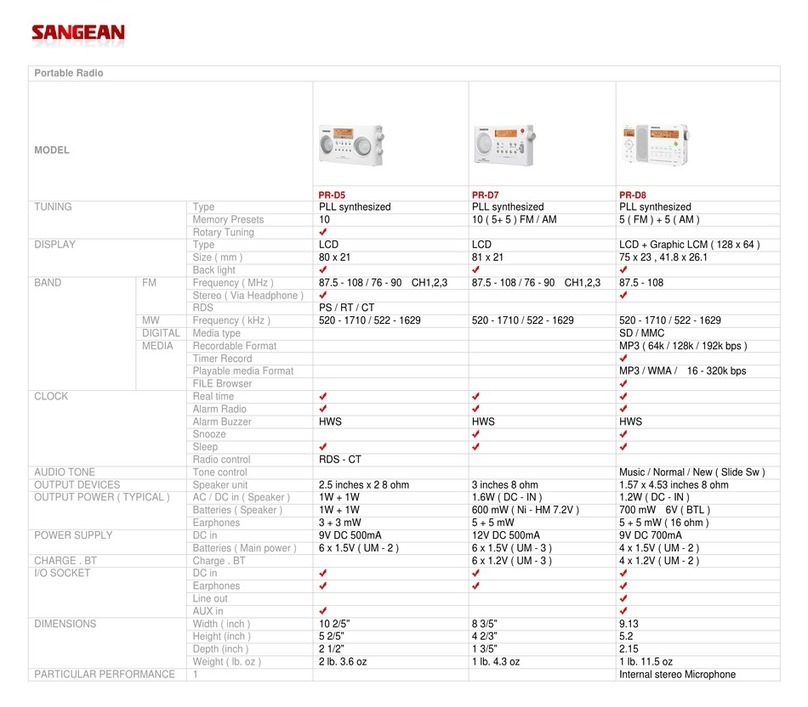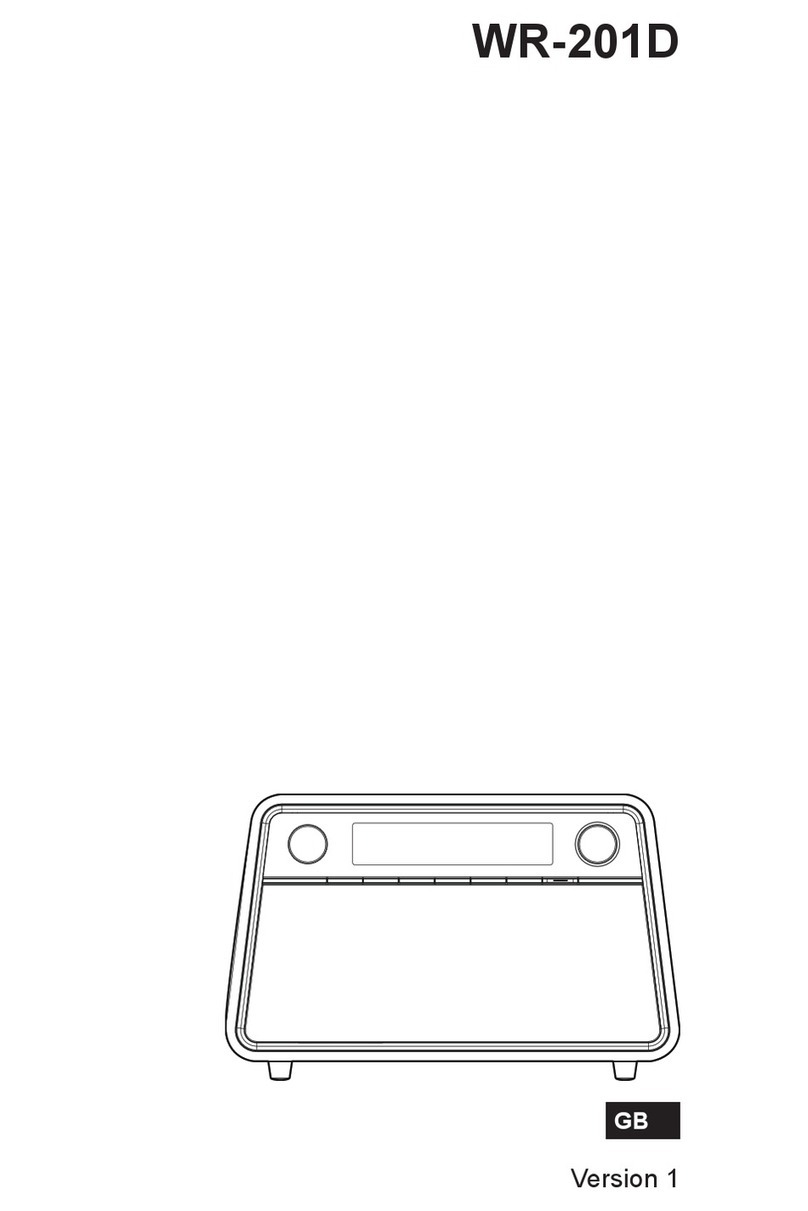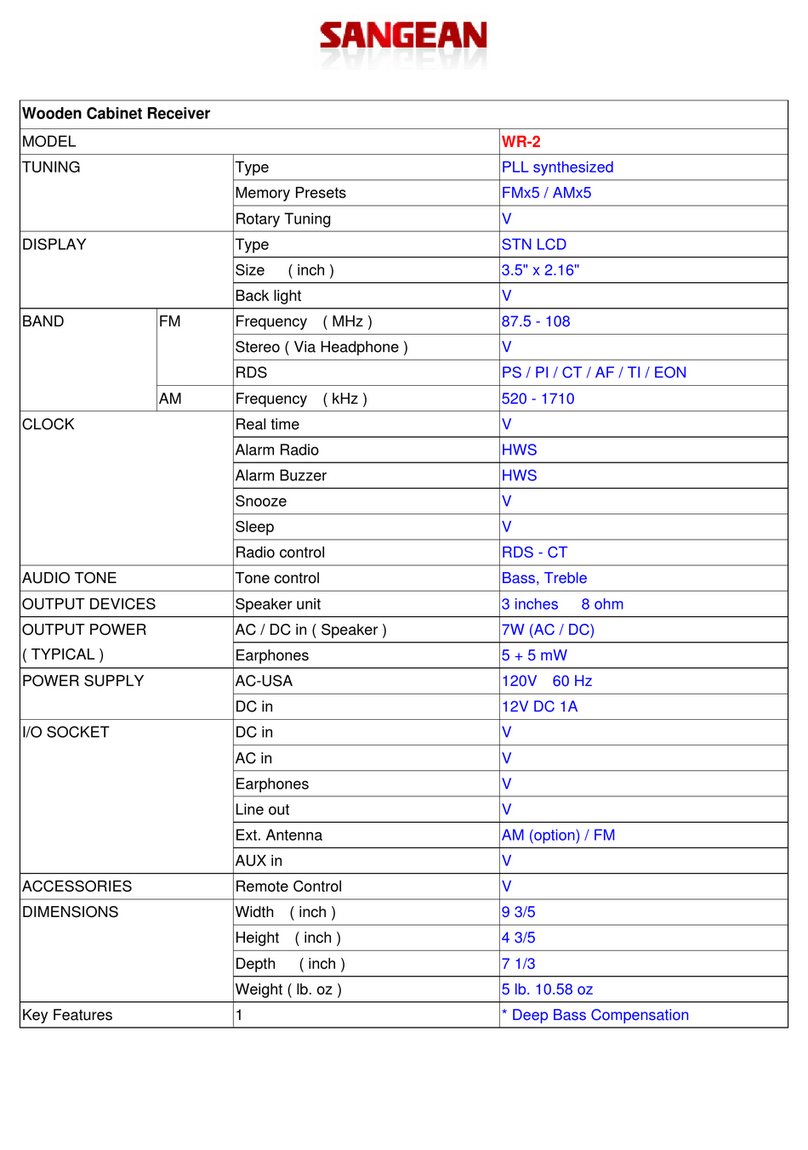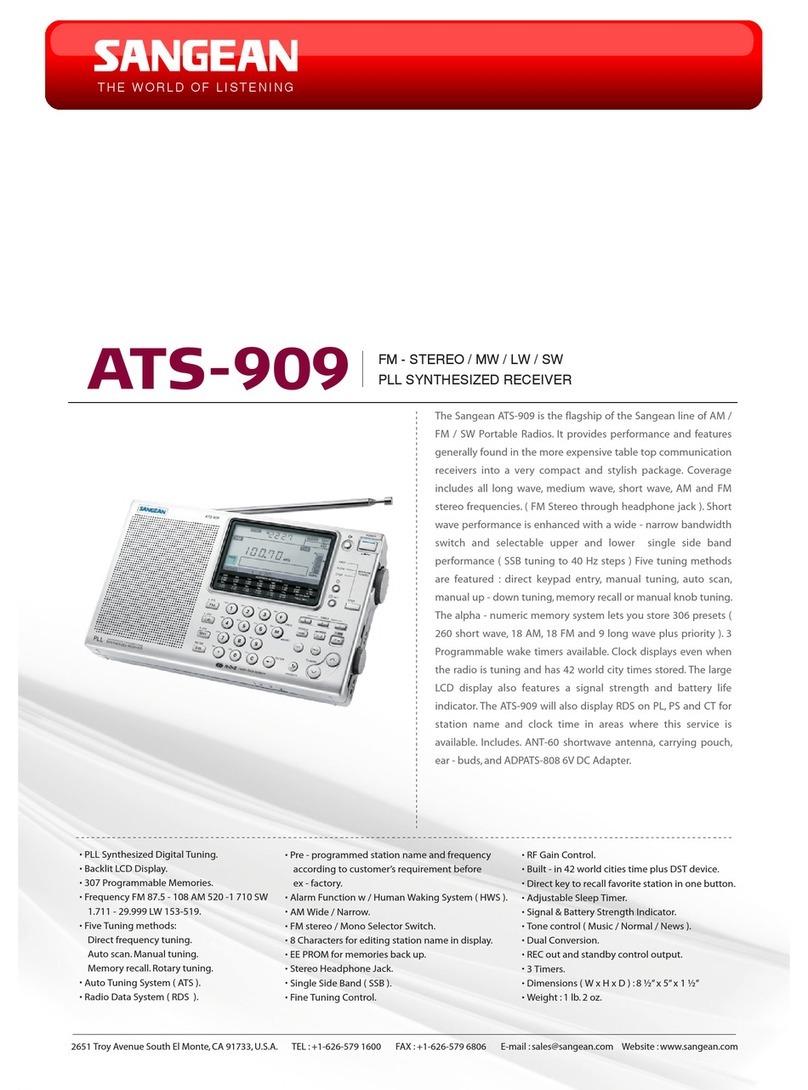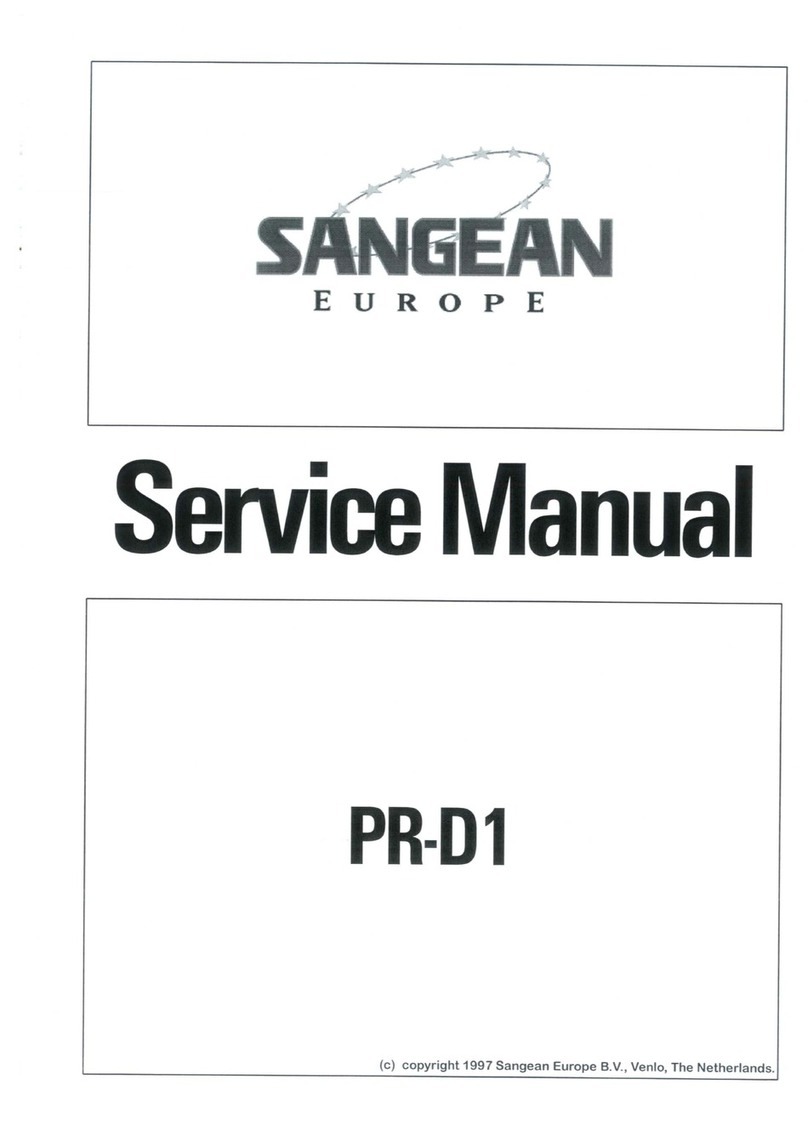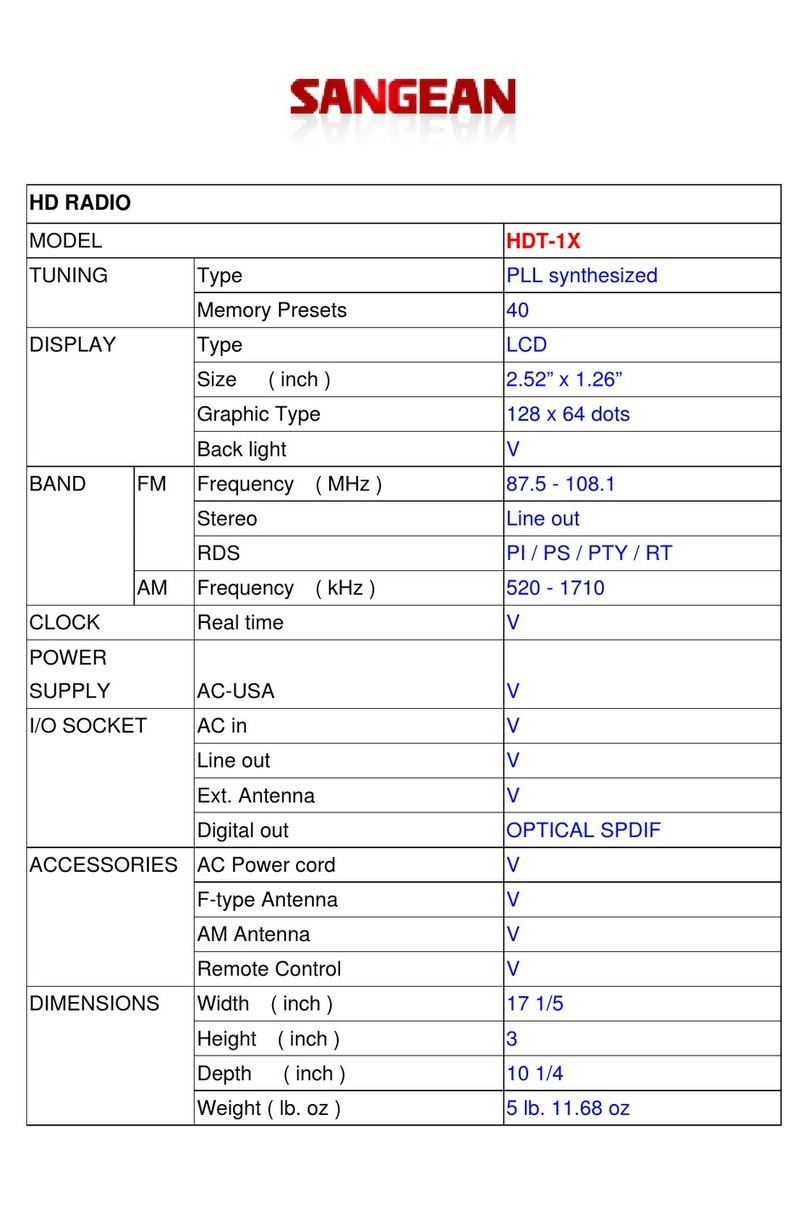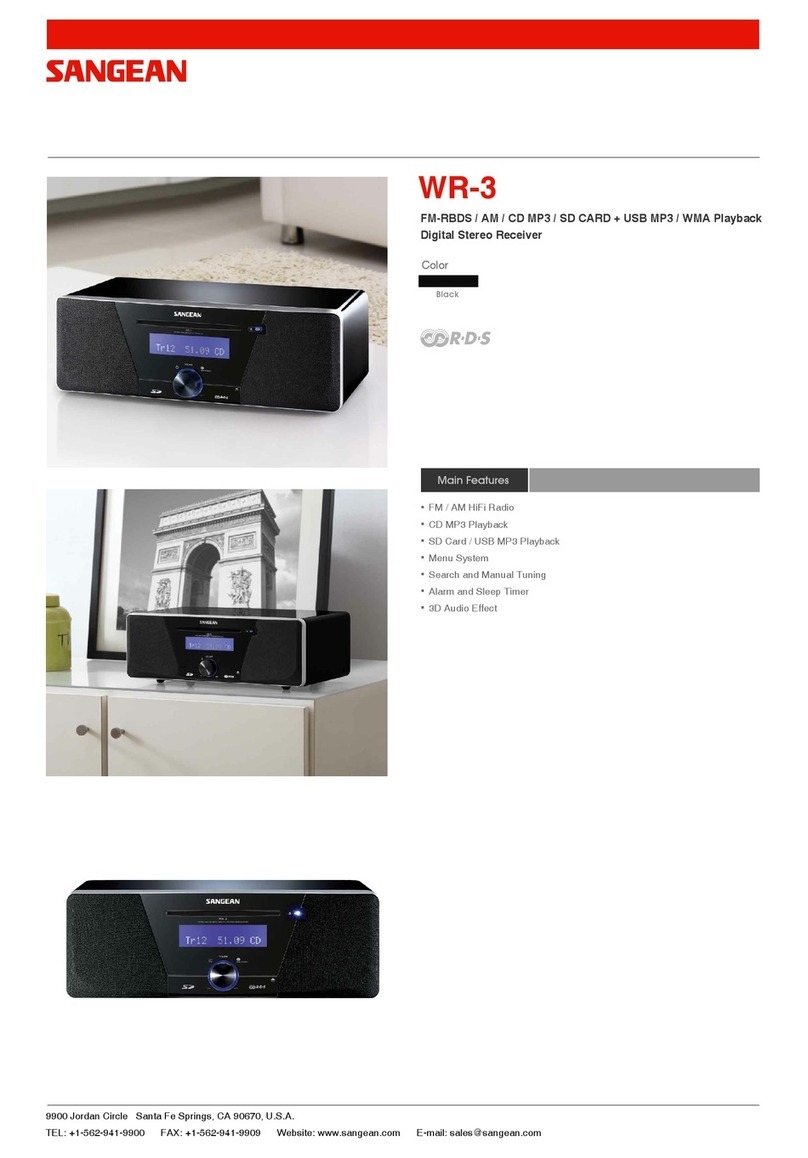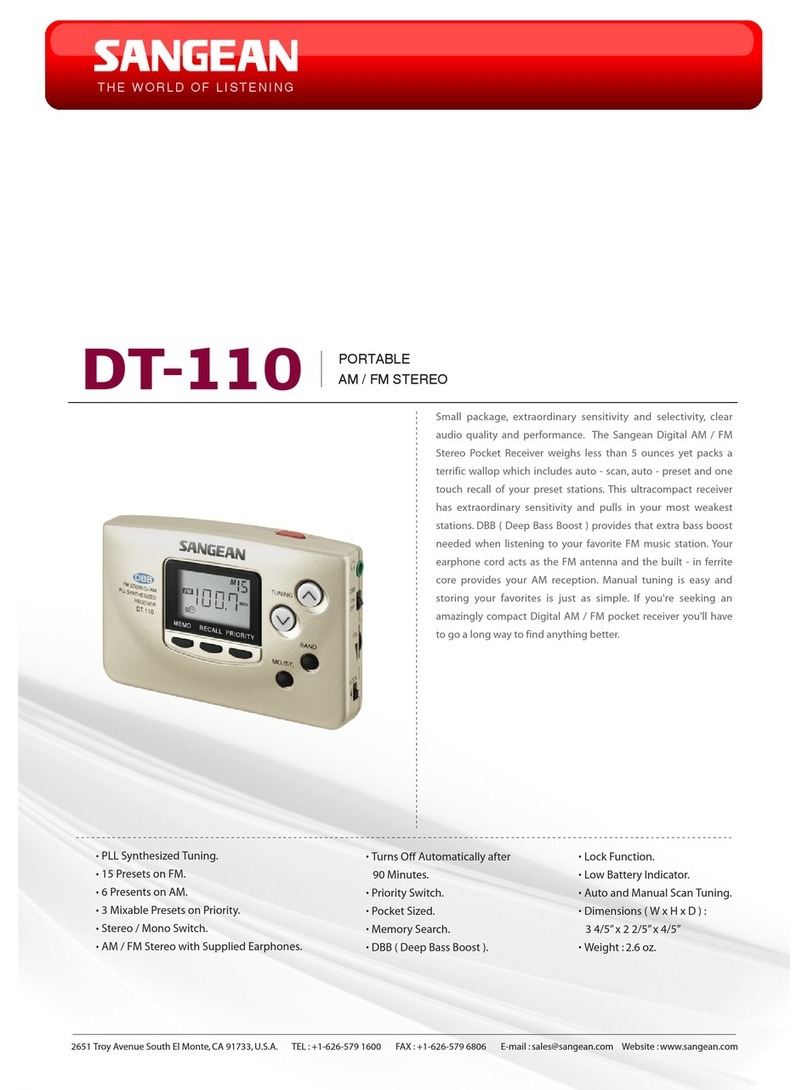2
Contents
Introduction ……………………………….……...………........……… 3-10
Important safety instructions ............................................................. 3
Before you can use this product ……………………………….........… 4
Controls and connections …………………………………………..... 5-7
Remote control operation ……………………….......……………..… 8-9
Navigation controls …………………..……………......…….………… 10
Network conguration ……………...………….......……………… 11-20
Connecting your radio to your computer network …...............… 11-16
Manual network conguration ......................................................... 17
Using the UNDOK app ............................................................... 18-19
Network remote control options ....................................................... 20
Using an Ethernet connection ......................................................... 20
Internet Radio mode ……………..……………………………….… 21-33
Internet Radio-the basics ………………………………...........…...… 21
Selecting a radio station by location and genre .……………...… 22-24
Searching for a radio station by name …………….………………… 25
Selecting a new or popular station …………………………...……… 26
Selecting a podcast ……………….............................…….………… 27
Presetting stations ………………………………………..…….……… 28
Display modes ……………………………………………………… 29-30
Customizing your stations list ………………………..……………..… 31
Selecting favorite stations ….........…………………………………… 32
Selecting your added stations ......................................................... 33
Music Player mode ………………….......……………..…………… 34-46
Use with Windows, Apple Mac and Linux ………..…….........……… 34
Accessing your audio les via a UPnP server …..…………….... 35-36
Locating and playing media les using UPnP .……………………… 37
Media selection ………………………………………………………… 38
Controlling playback …………………..…………………….......… 39-40
Display modes …………………………………..……………………… 41
Playlists …………………………..……….…………………....…… 42-44
Prune servers ………………………...………………………………… 45
Windows 'Play to'/'Cast to Device' function ………….....…………… 46
Listening to Spotify …………………………………….………….....… 47
Listening to Napster/Deezer/Qobuz/TIDAL ..…..……………….…… 47
Listening to Amazon Music .............................................................. 47
Listening music via Bluetooth streaming ….…………………… 48-50
Pairing and playing your device via NFC ........................................ 51
DAB mode ……………………………………...……......…………… 52-59
Using DAB mode for the rst time ................................................... 52
Selecting a DAB radio station …………..…………………………..... 53
Display modes ………………………..………………………………… 54
Finding new DAB radio stations ……………………………………… 55
Manual Tuning ………………..………………………………………… 56
Dynamic Range Control Settings …………………………………..… 57
Station order setup ………………………………………………..…… 58
Prune stations …………………………………..….....…………..…… 59
FM mode ………………………………………….........……...……… 60-65
Operating your radio in FM mode .................................................... 60
Manual tuning ………………………………………......……….......… 61
Display modes ................................................................................. 62
Scan tuning ………………………...…………………………………… 63
Stereo/Mono switching ………………………………………………… 64
Presetting stations in DAB and FM modes ……………..…………… 65
CD/MP3/WMA ………………………………………………………… 66-74
Compact discs ………………………………………….….…………… 66
Playing a CD ………………………………………………...……… 67-69
CD track programming ………………………………………………… 70
CD/MP3/WMA mode ………………………………..…...………… 71-74
SD/USB playback and recording …..………………...…………… 75-83
Using SD cards or USB memory devices ........................................ 75
SD/USB le and folder selection …………………..…………...… 76-78
Recording to SD/USB ……………………………………………… 79-81
Deleting les ……………………………………...………………… 82-83
Clock and Alarms ……………...………………..……………..……. 84-93
Automatically updating the clock ………...…………………………… 84
Setting the clock format ………………..……………………………… 85
Manually setting the clock ………………………………………… 86-87
Setting the alarm clock ………………..…………………………… 88-90
When the alarm sounds …………..…………………………………… 90
Disabling alarms ………………..……………………………………… 91
Snooze timer ……………….………………………………..…………. 92
Sleep timer ….....…………………………………………….…………. 92
Inactive standby .............................................................................. 93
Display and Auto ……….…………………………………......…… 94-100
Equaliser function …………….……………………………………. 94-95
Brightness control ..………………………………………..…………… 96
Language selection ……………………………………….....………… 97
Mute function ……………………………………………..…..………… 97
Headphone socket and Line out socket ………….…………..……… 98
Auxiliary input socket ………………………………………...………… 99
Optical S/PDIF output socket …………..…………………………… 100
Aerial removal ………………………………………………………… 100
Information ………………………....……………………………… 101-106
Factory reset ……………….….……………………………………… 101
Software update ……………..…………………………..…………… 102
Network proles ……...……………………………..………………… 103
Clear network settings ................................................................... 104
Software version display ………………………...…...……………… 104
Audio codecs …………………………………..…..…………..……... 105
Specications ………………………….……………………………… 106