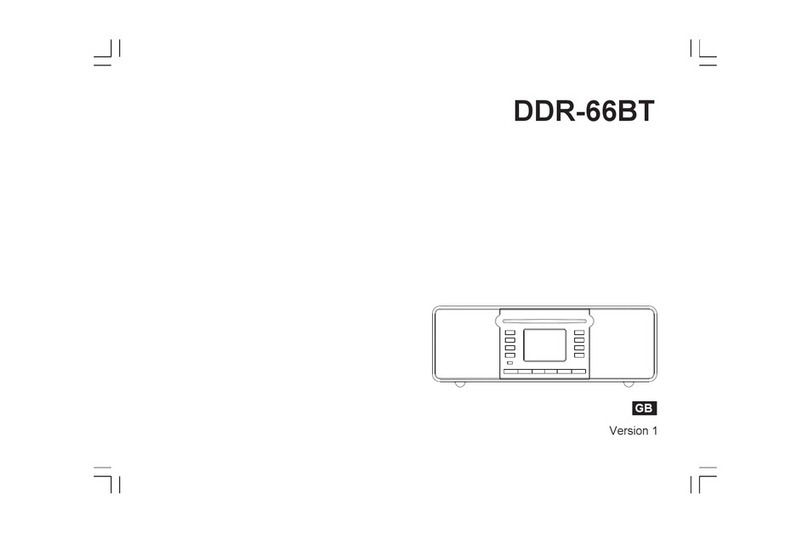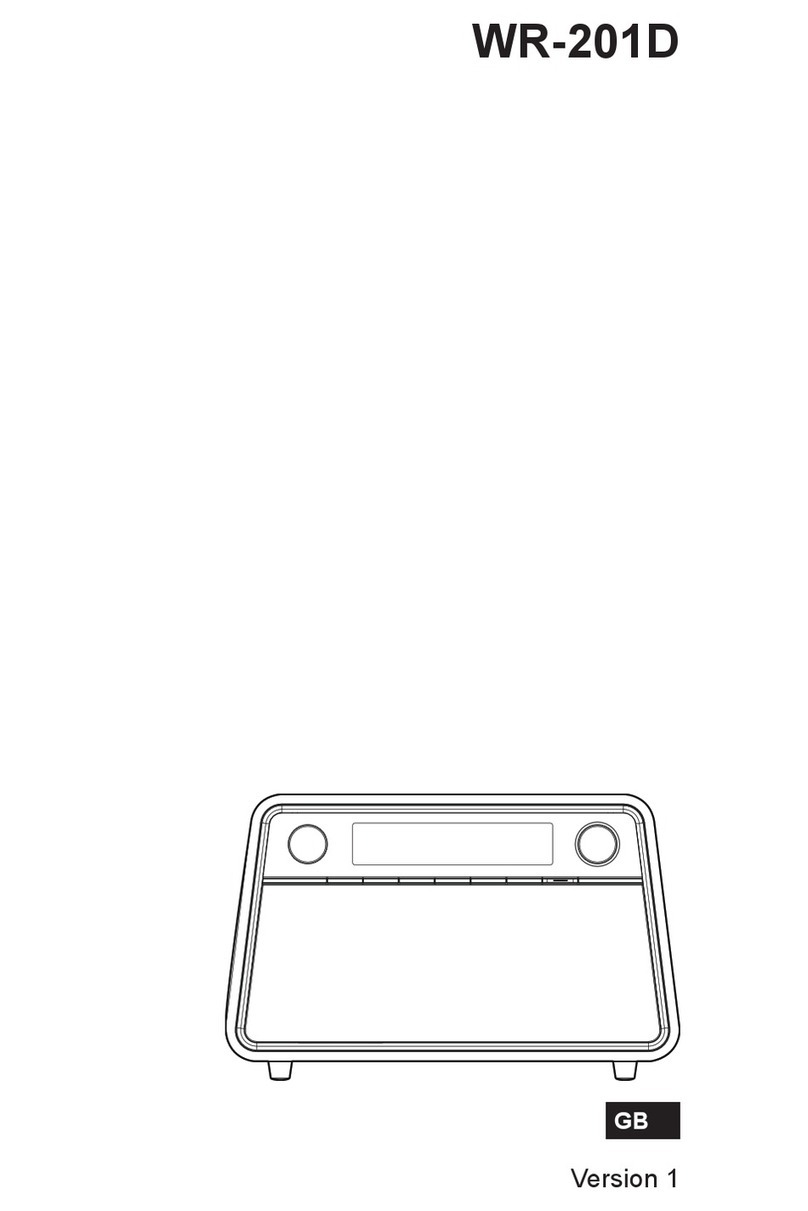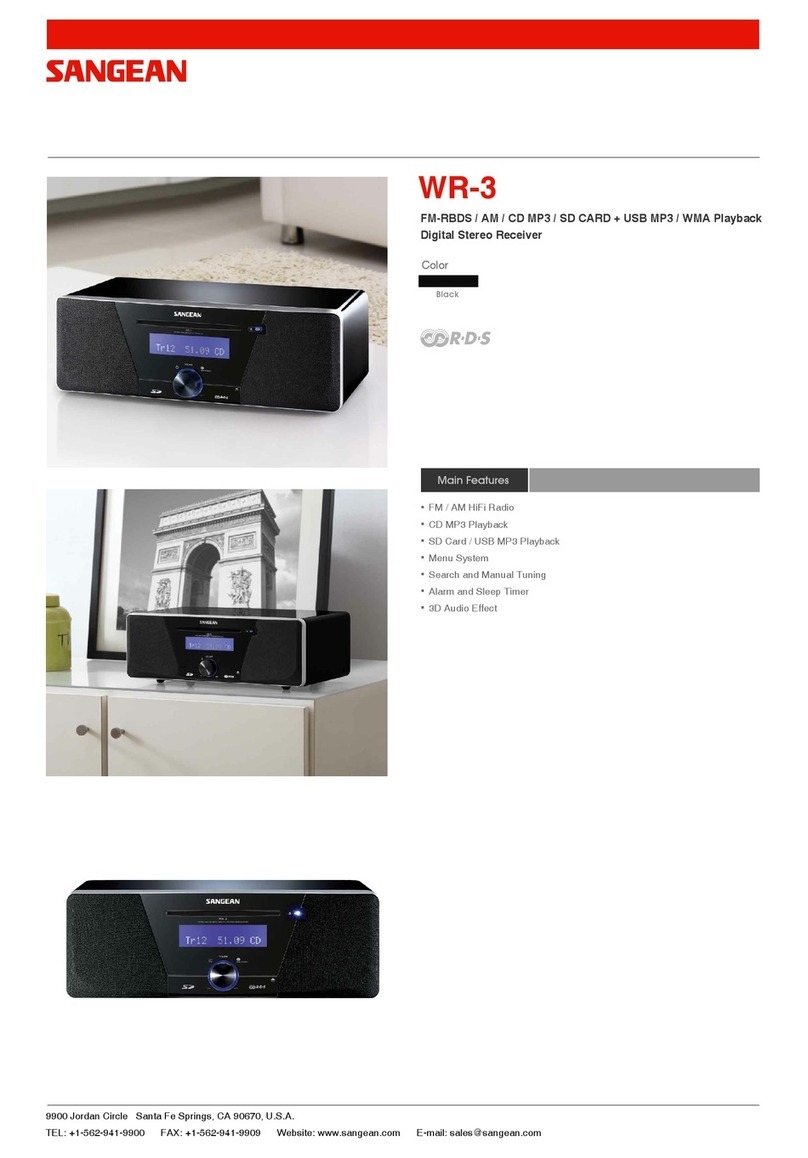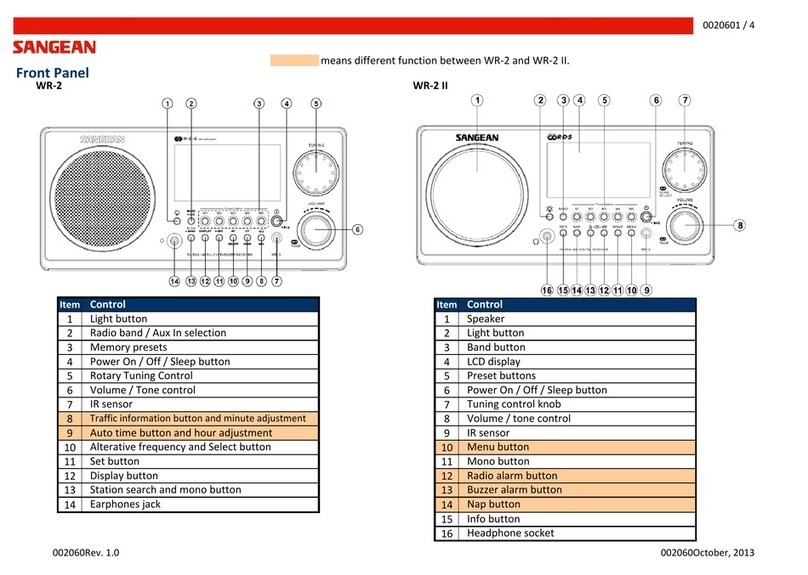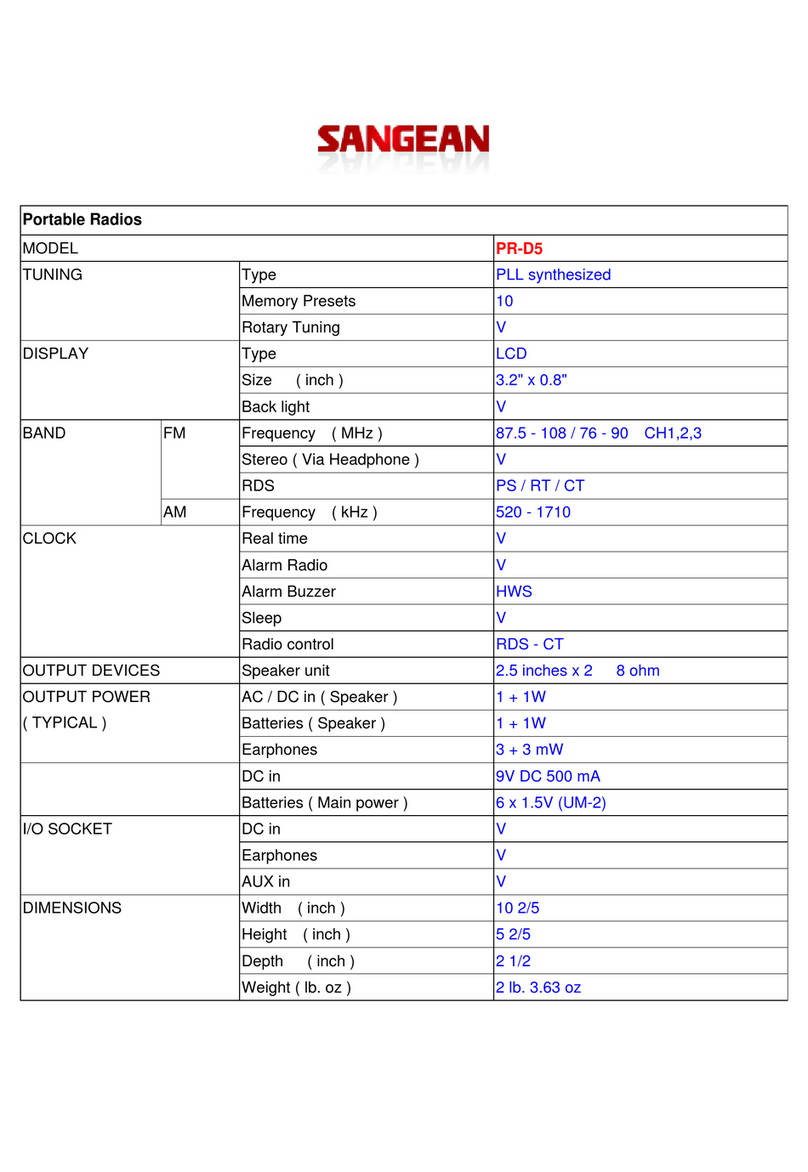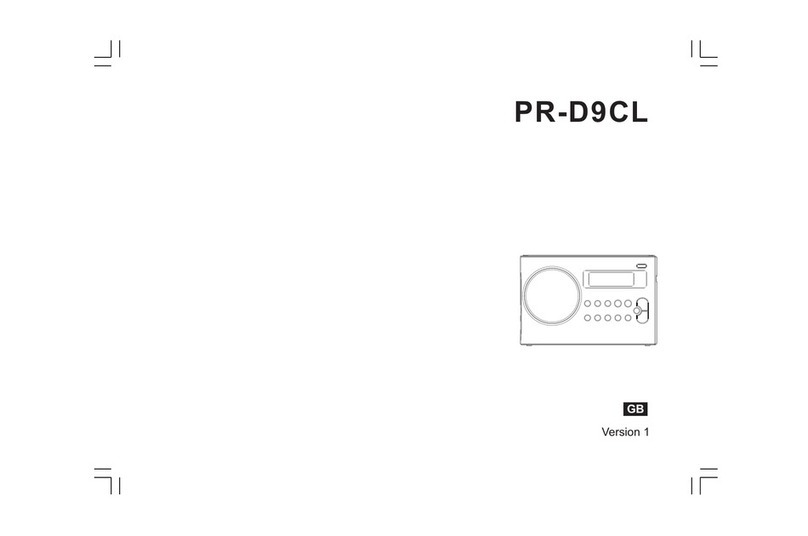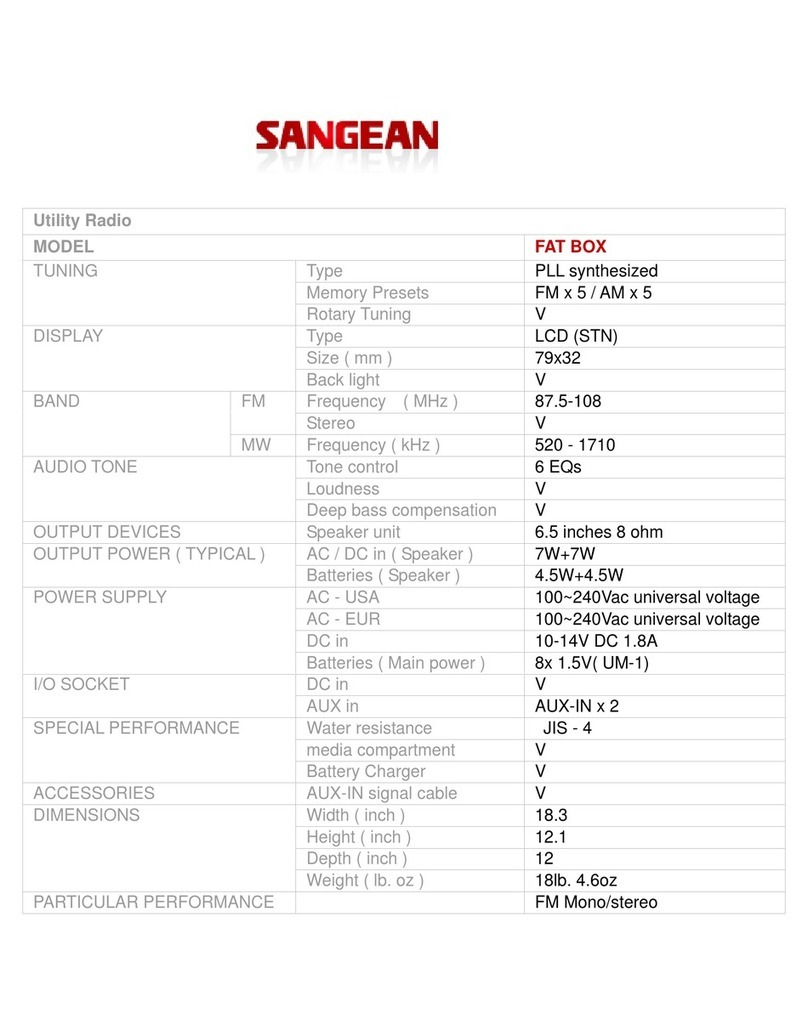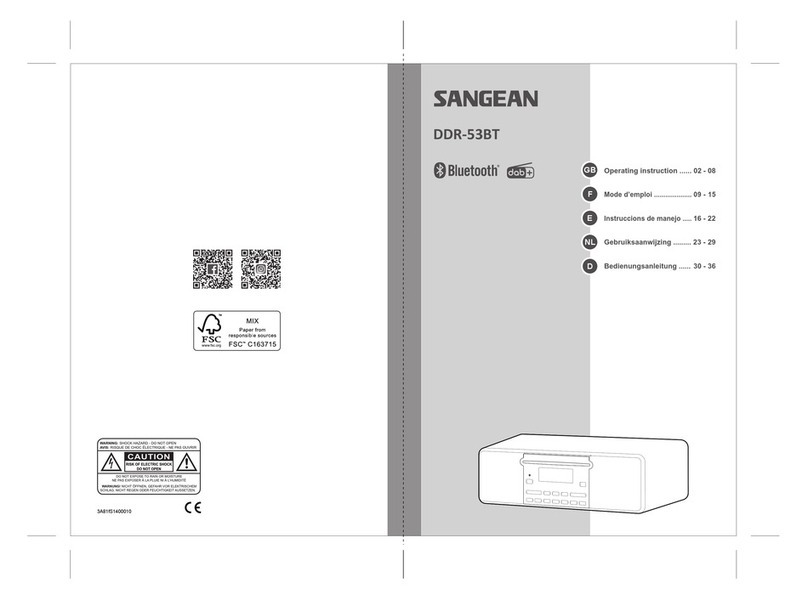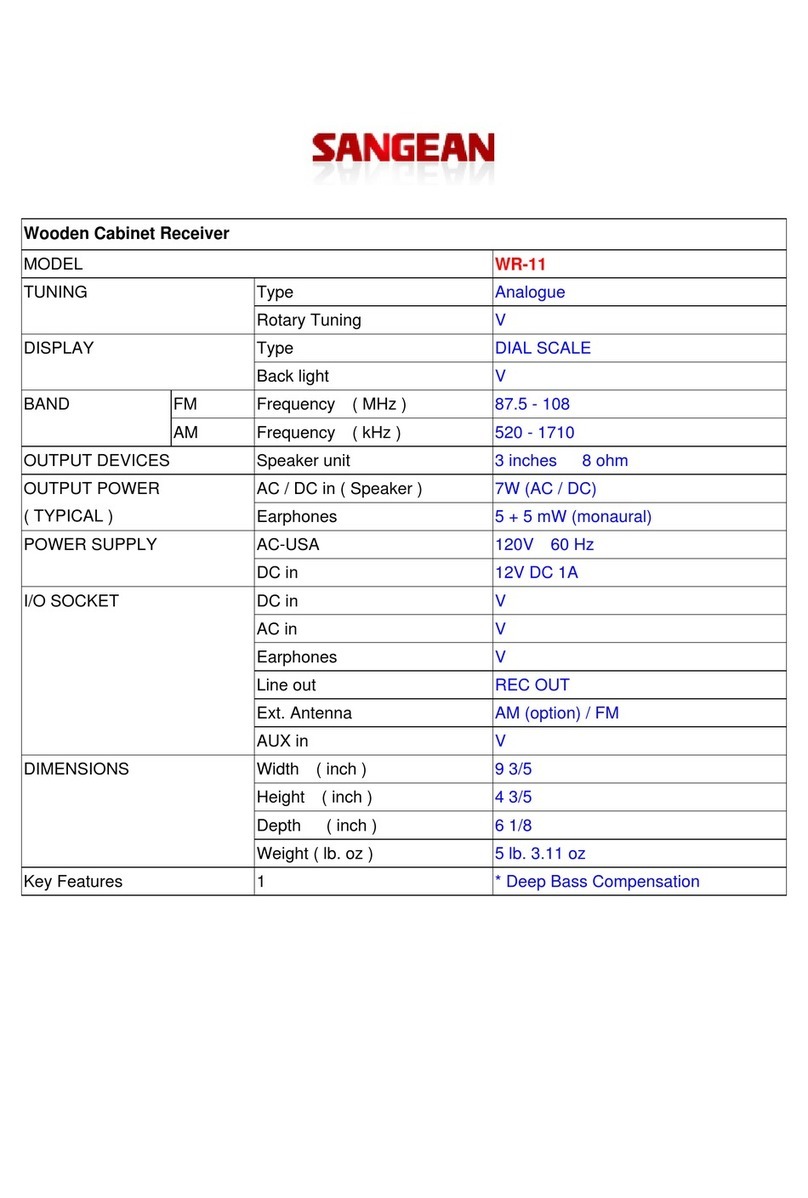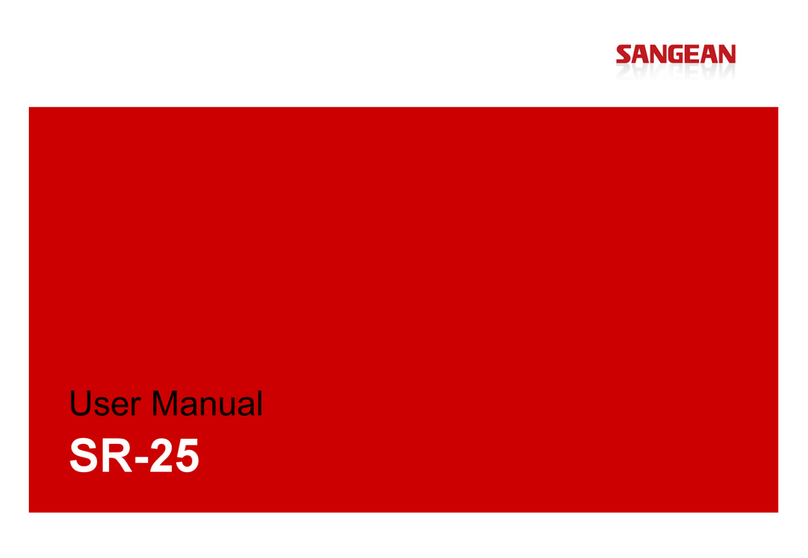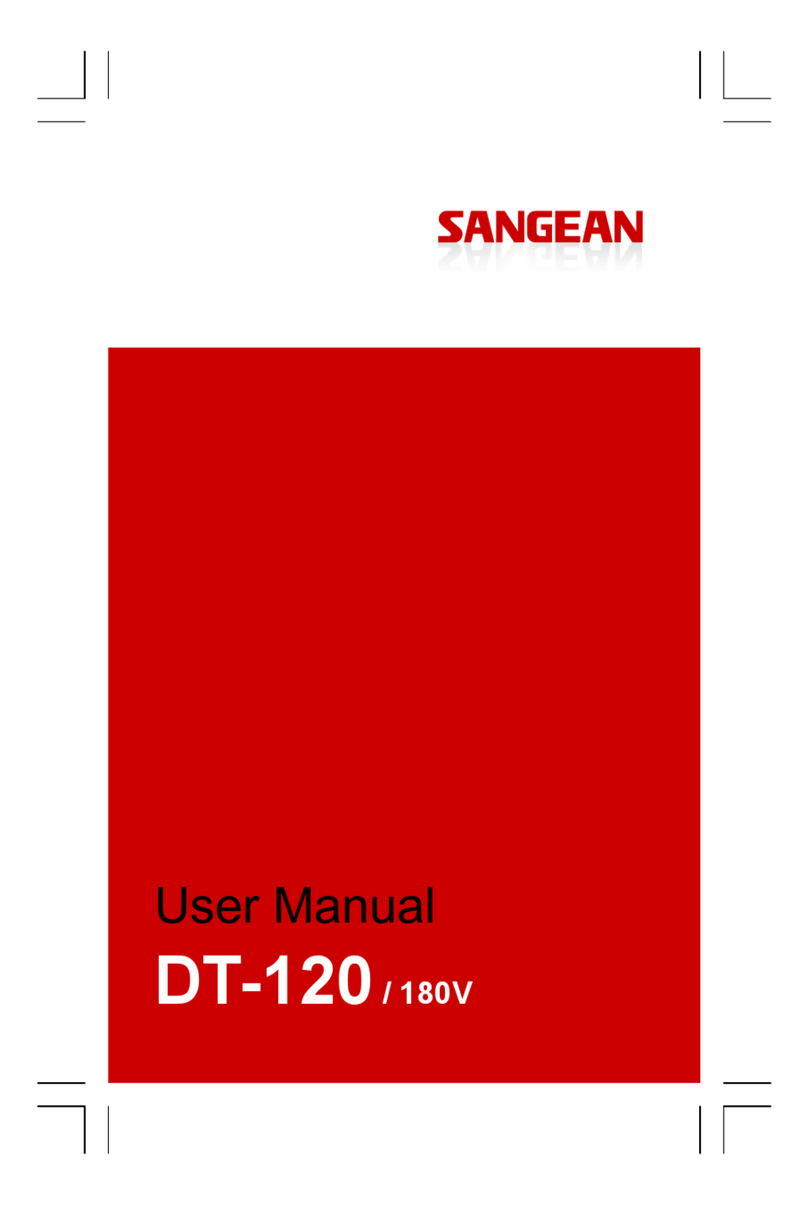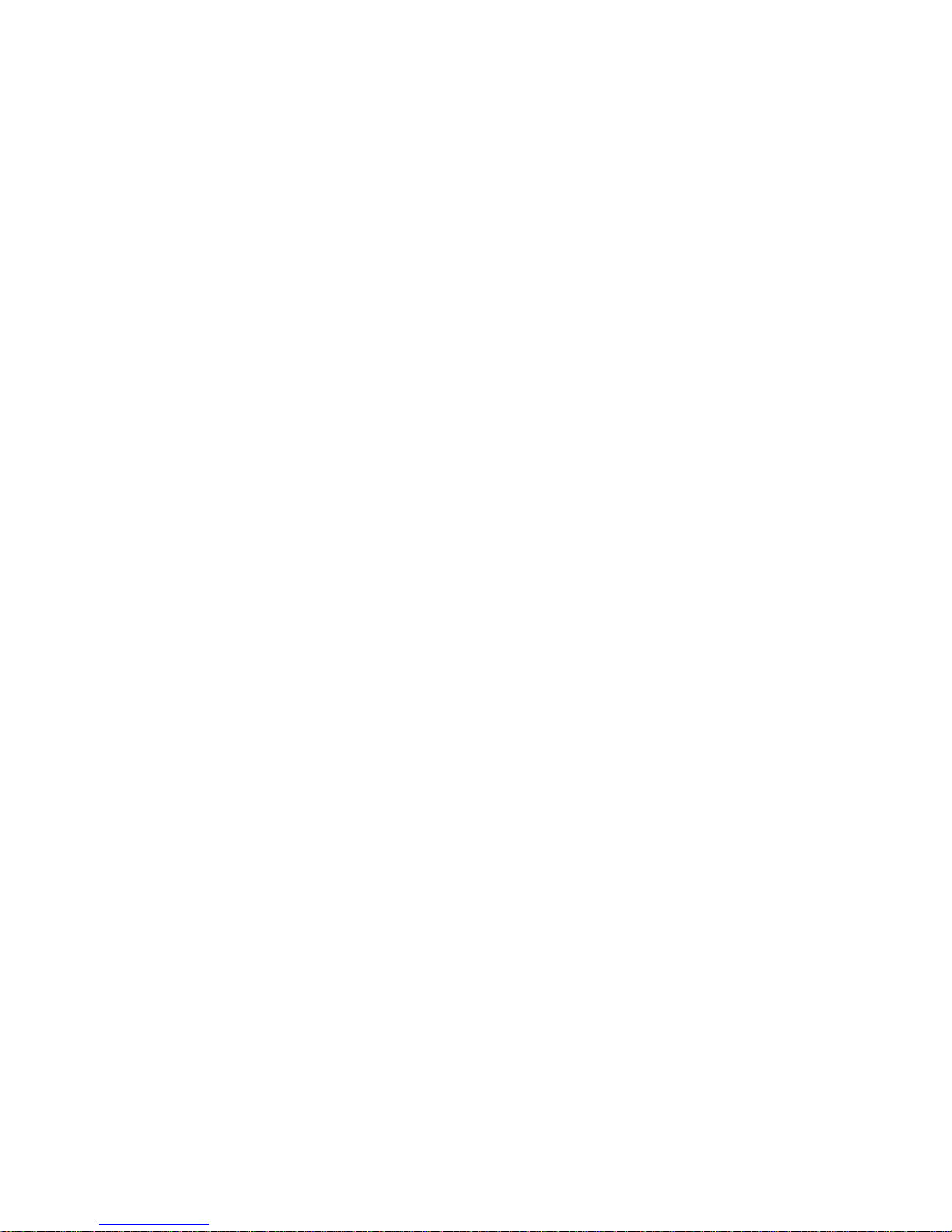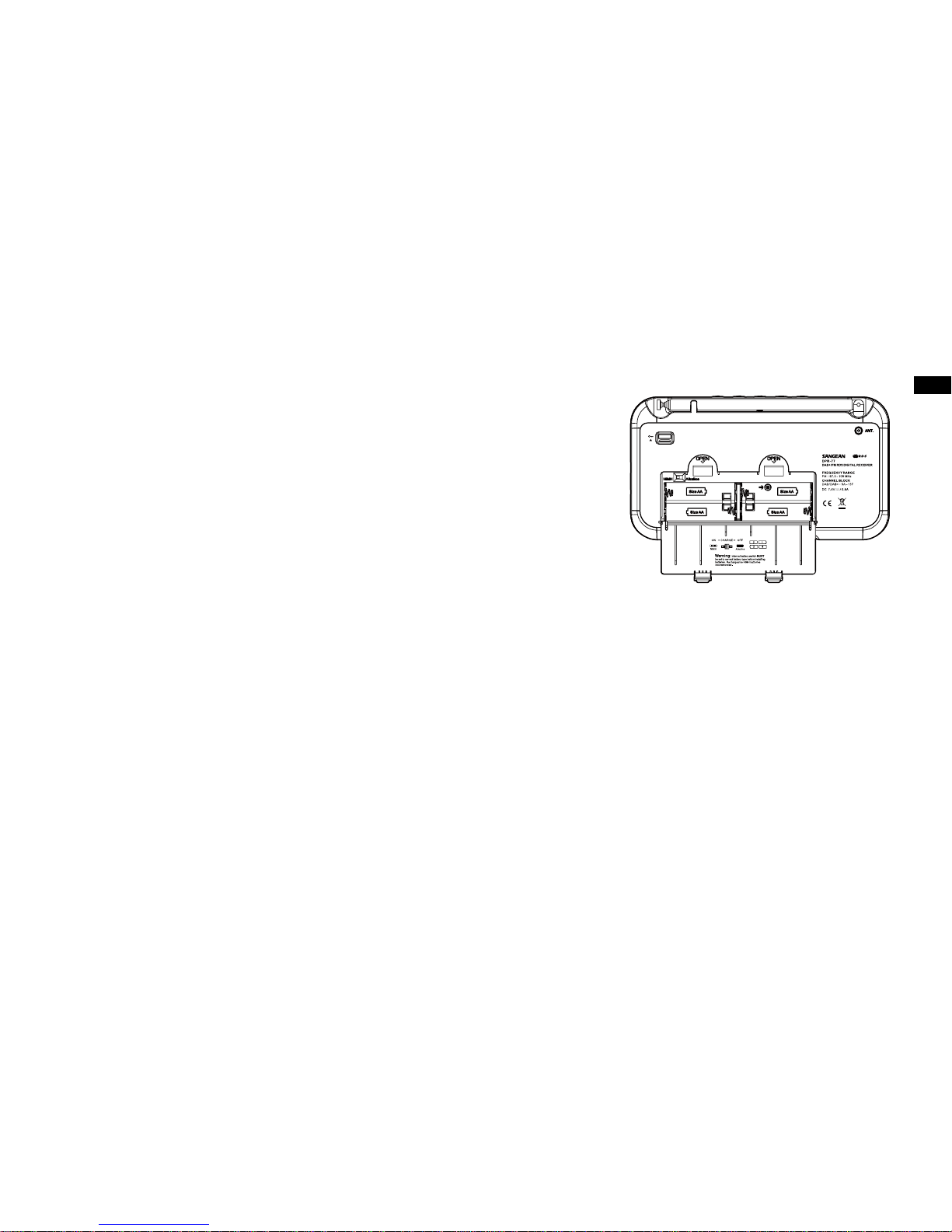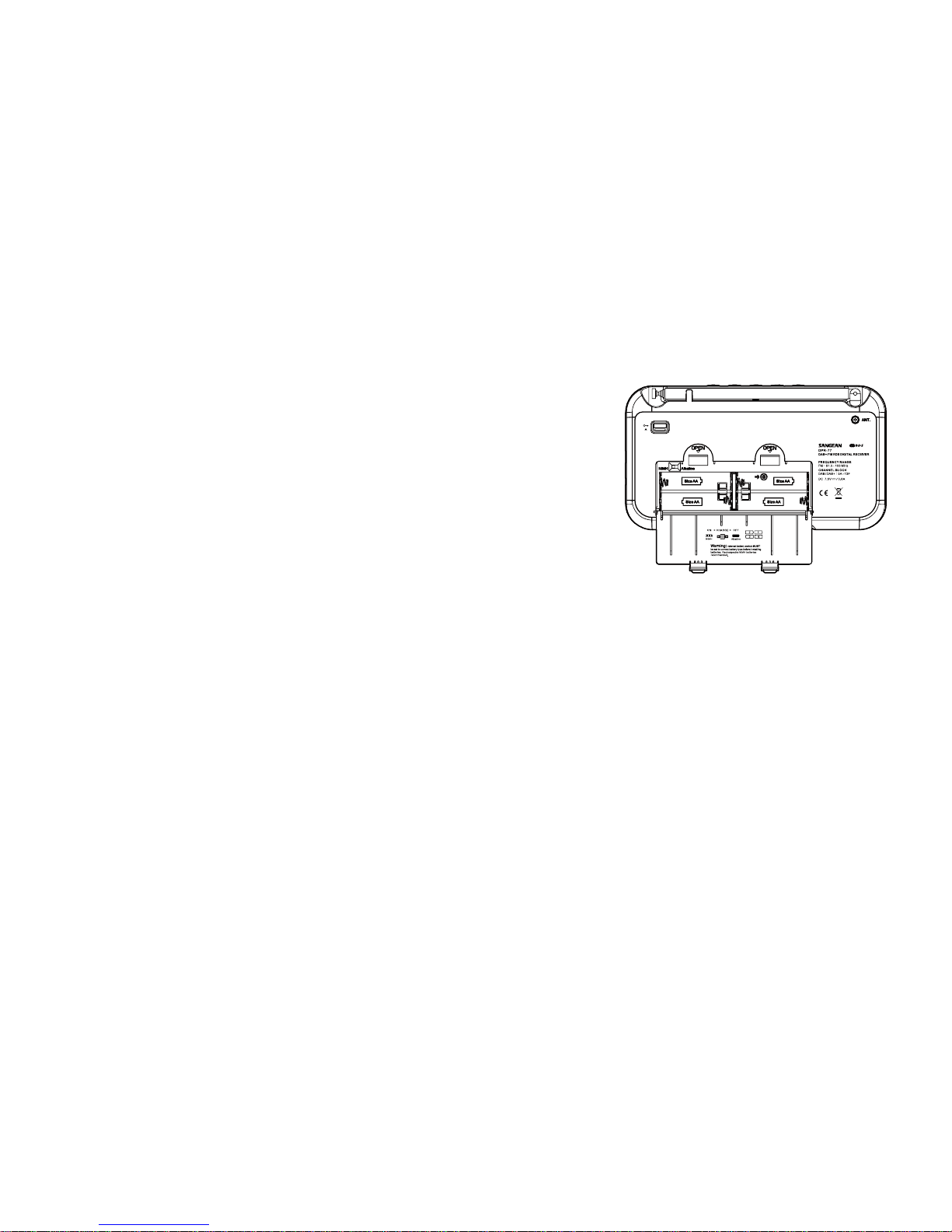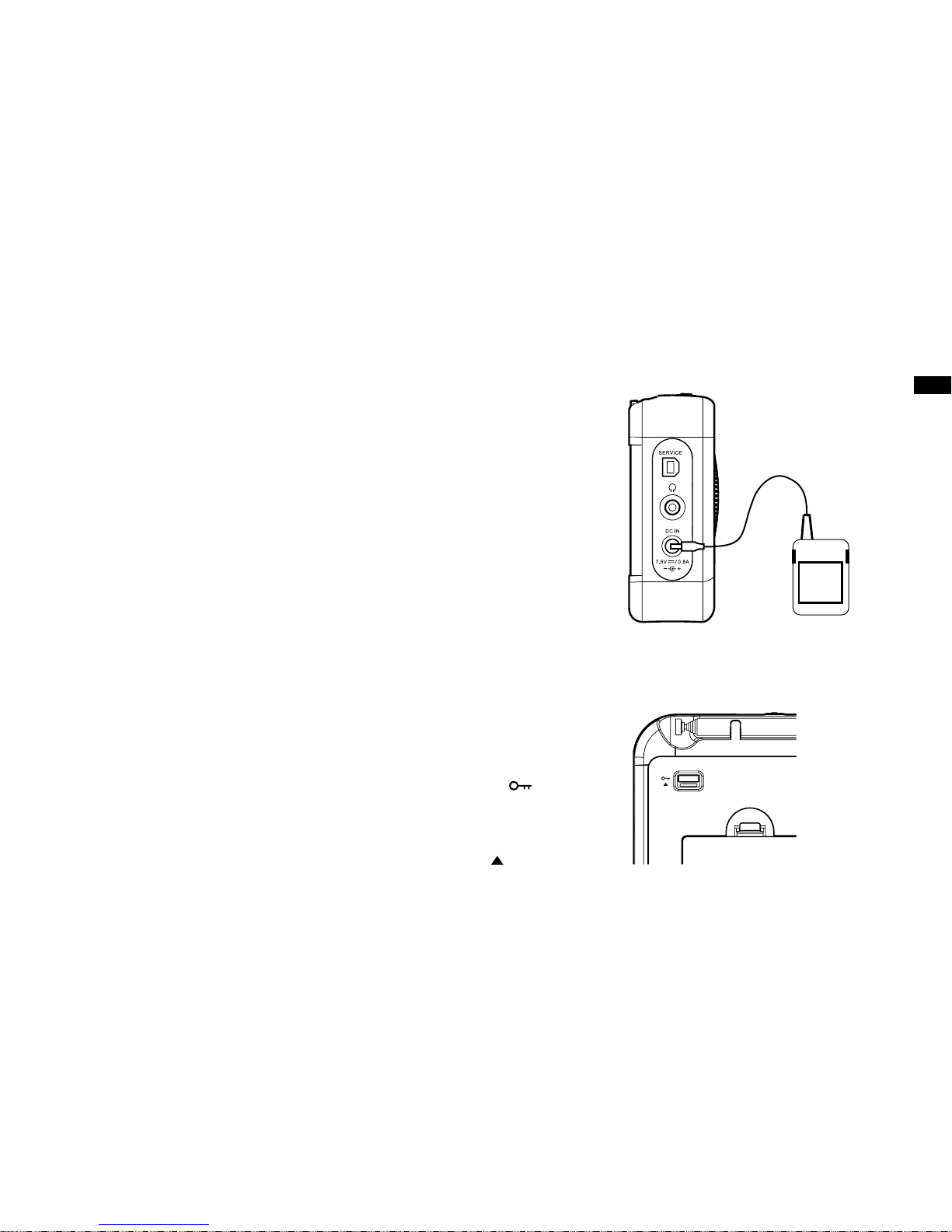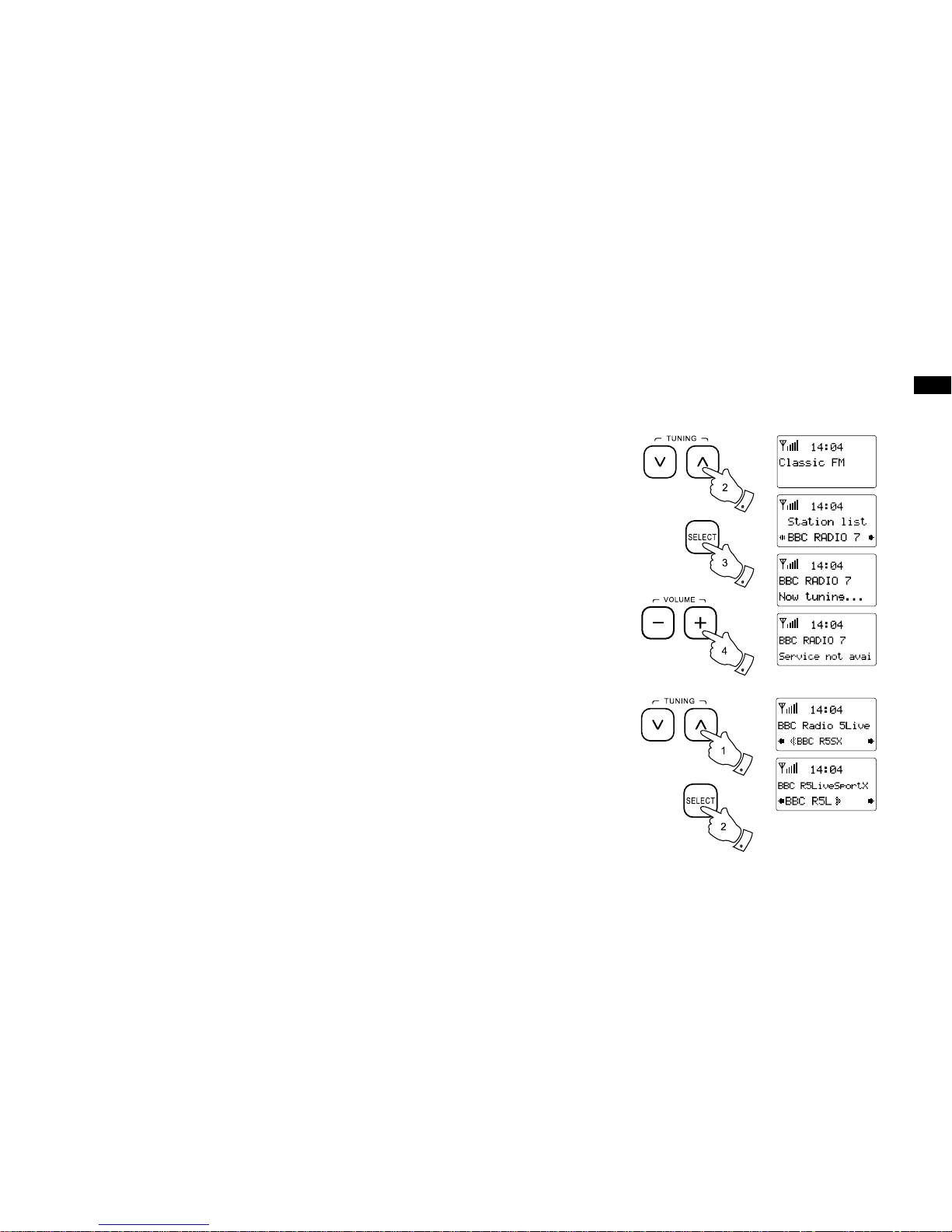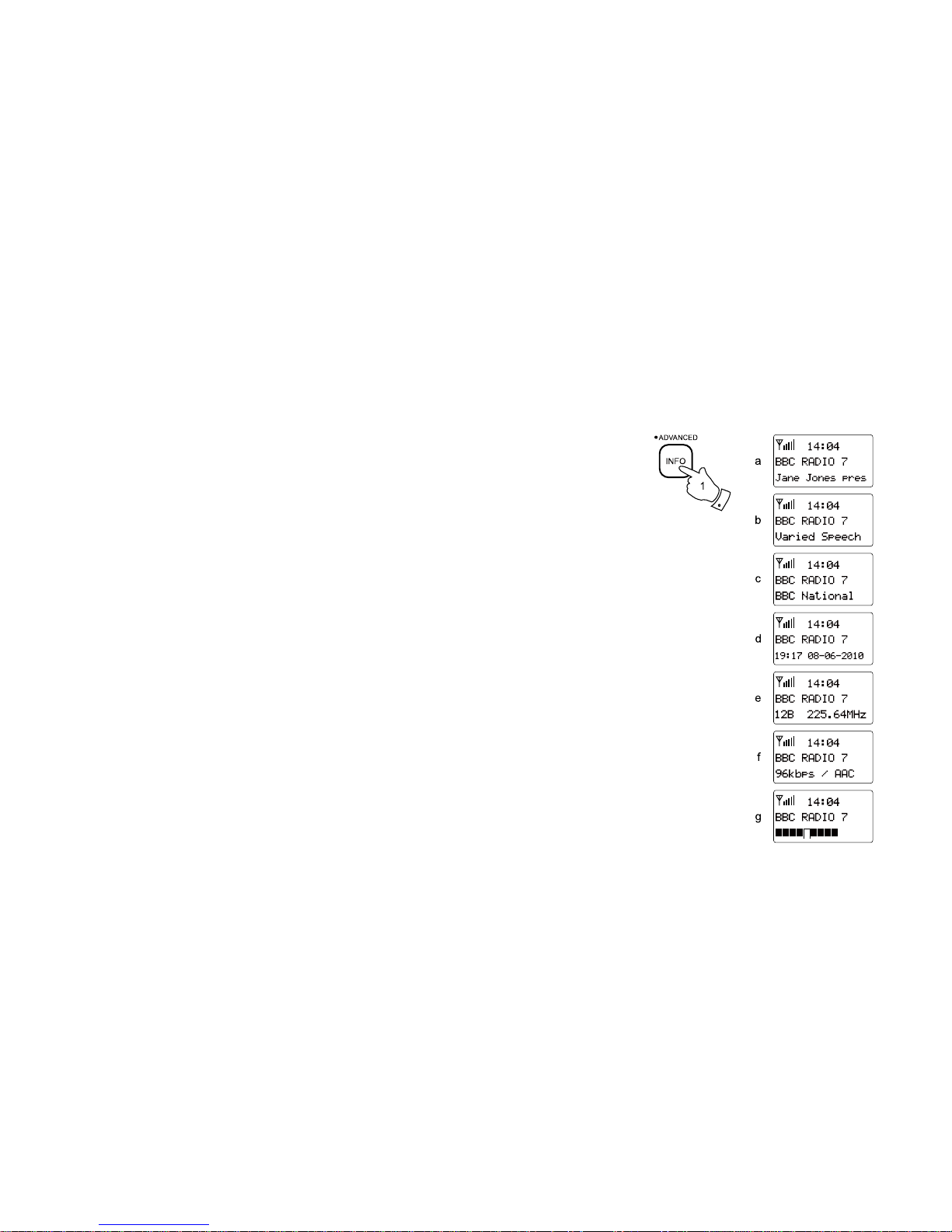1
Contents
Controls ...................................................................... 2-3
Battery operation ........................................................ 4-5
Using the AC adaptor ..................................................... 6
Lock switch .................................................................... 6
Operating your radio - DAB ............................................ 7
Selecting a station - DAB ............................................... 8
Secondary services - DAB ............................................. 8
Display modes - DAB .................................................... 9
Finding new stations - DAB .......................................... 10
Manual tuning - DAB .................................................... 10
Dynamic range control - DAB ...................................... 11
Prune stations.............................................................. 12
Operating your radio - FM ............................................ 13
Manual tuning - FM ...................................................... 14
Display modes - FM ..................................................... 15
Presetting stations - DAB and FM ................................ 16
Recalling a preset - DAB and FM ................................ 16
Stereo / Mono setting - FM .......................................... 17
Scan sensitivity setting - FM ........................................ 18
Software version .......................................................... 19
Language selection ...................................................... 19
System reset ................................................................ 20
Headphone socket ....................................................... 21
Display backlight .......................................................... 21
USB socket for software upgrade ................................ 21
Battery information .................................................. 22-24
General ........................................................................ 25
Specications ............................................................... 26
Circuit features ............................................................. 26