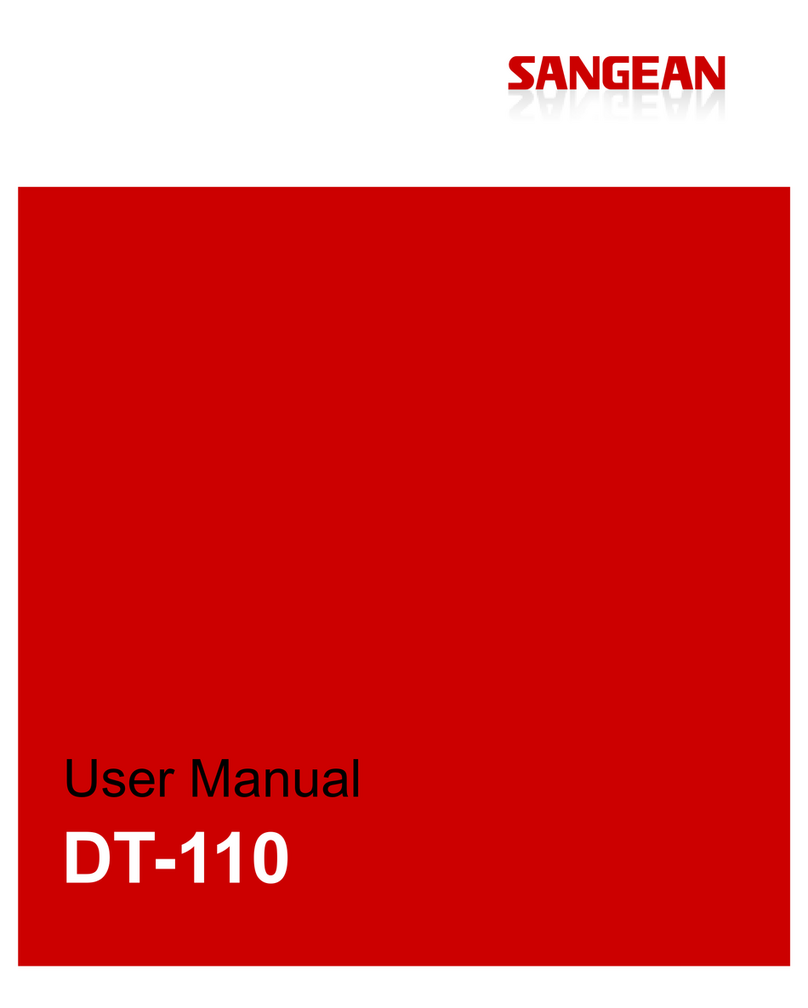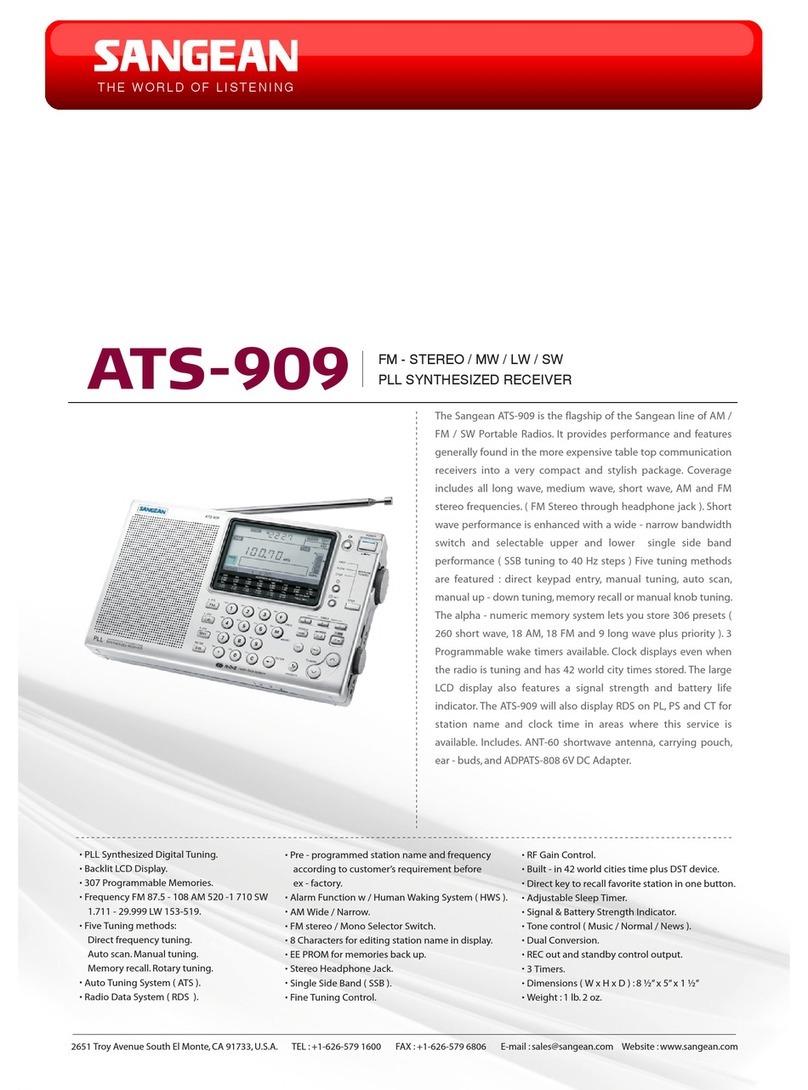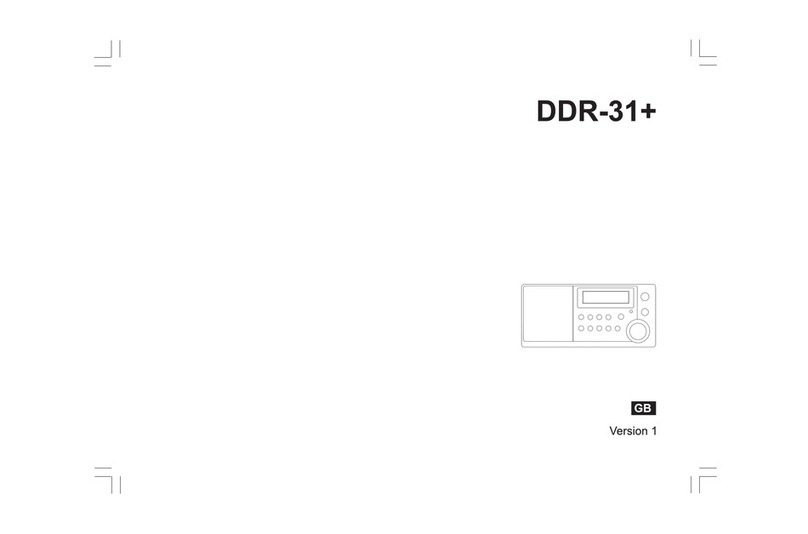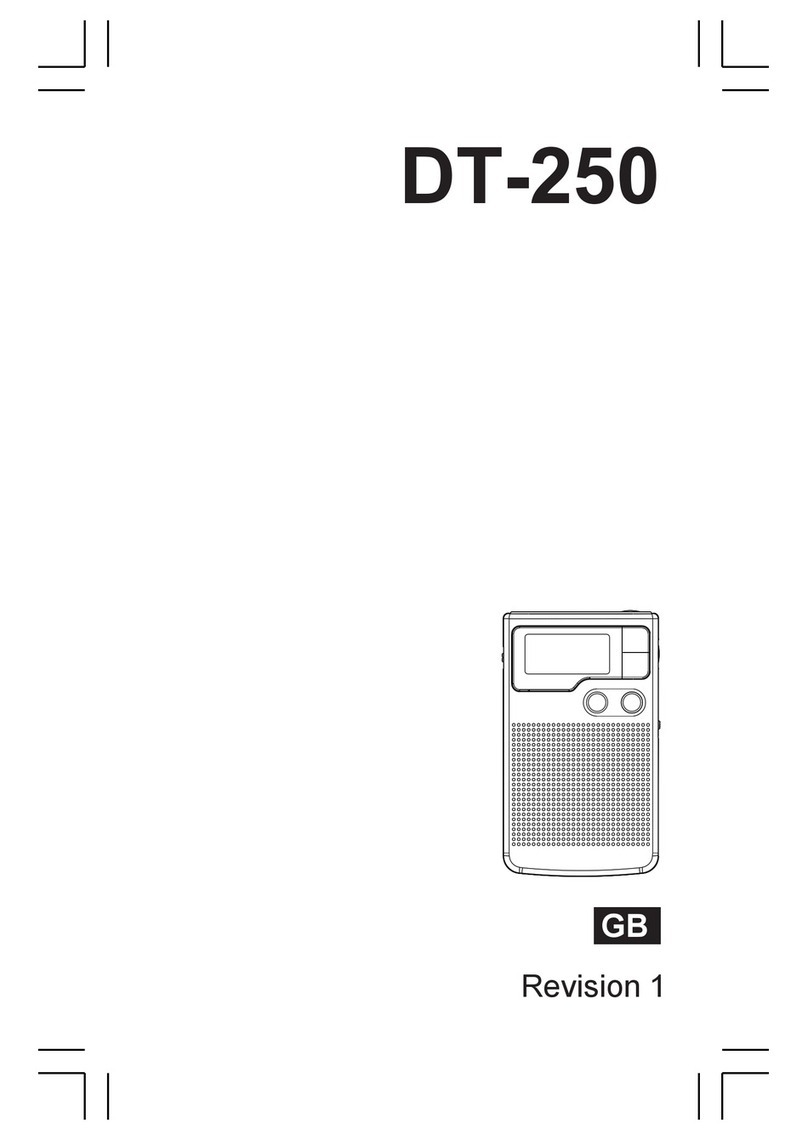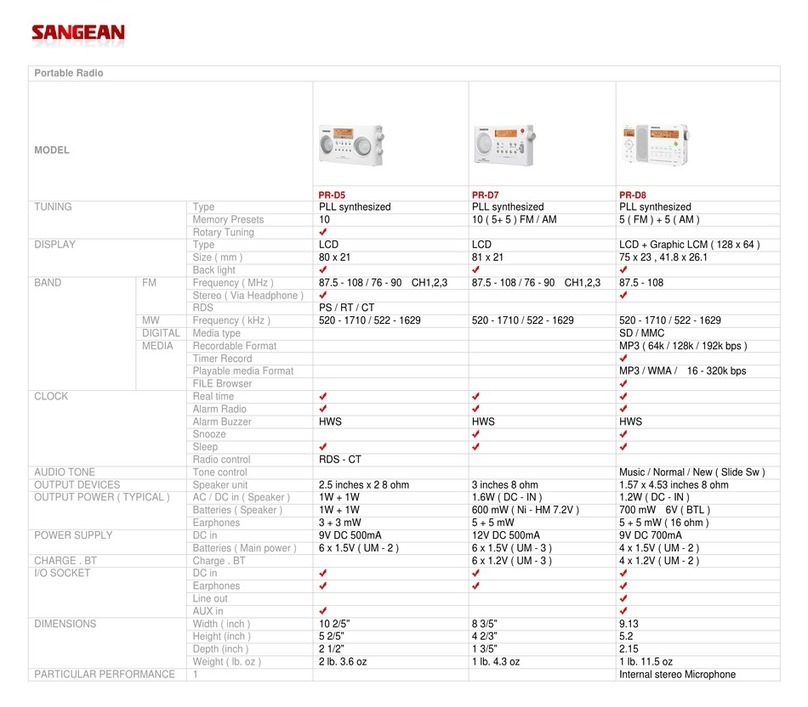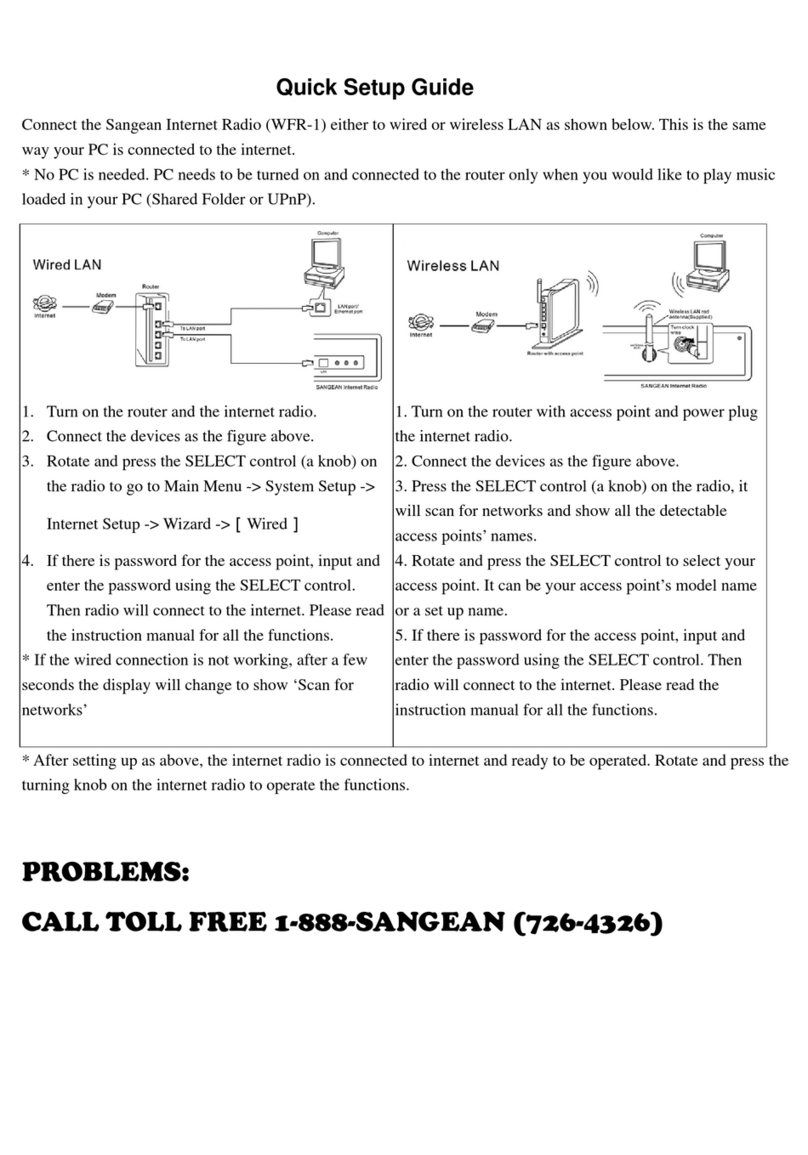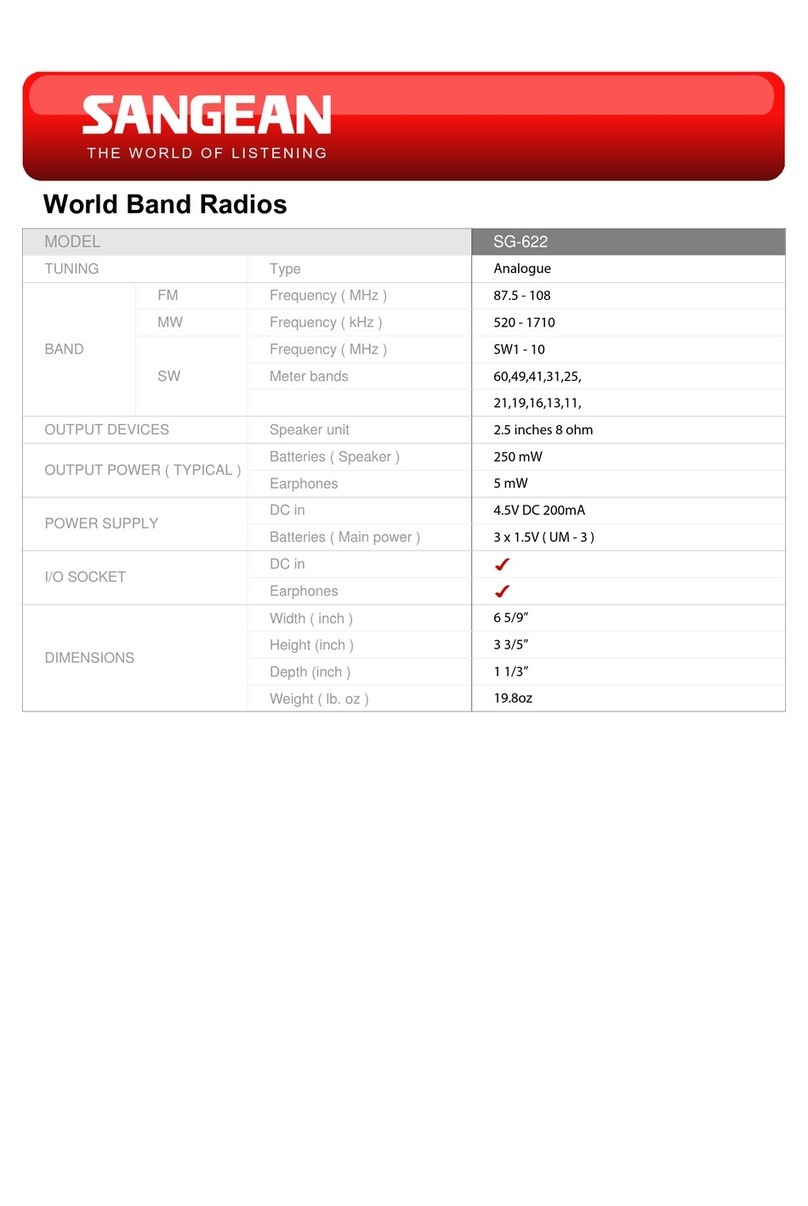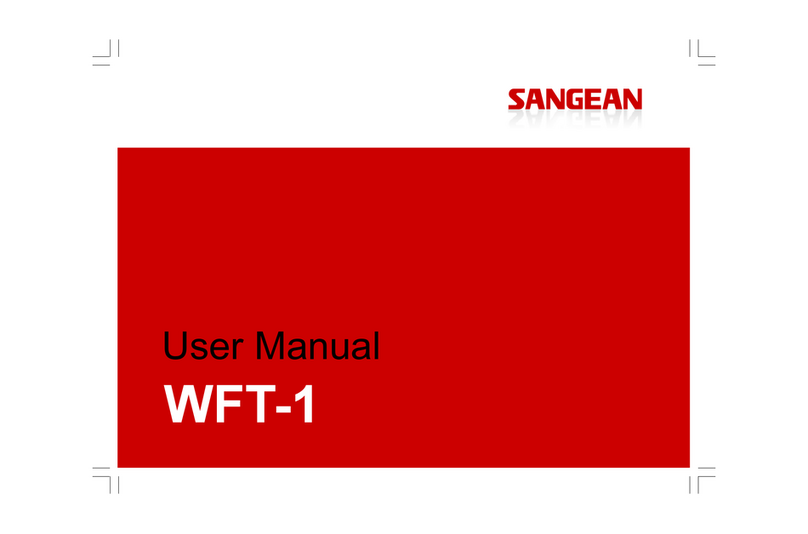9
Battery operation
Pull out the battery compartment locker to release battery
compartment. Insert 6 x D size (UM-1) battery into the
compartment. Ensure the battery is inserted in accordance with
the diagram shown.
Return the battery locker to the original position. If the
radio is not to be used for any extended period of time, it is
recommended that the battery is removed from the radio.
Battery operation using alkaline batteries
1. Before you insert the batteries, if you use non-rechargeable
batteries, make sure the NiMH/Alkaline switch which located
inside the battery compartment is switched to Alkaline position.
If you use rechargeable batteries, make sure to switch NiMH/
Alkaline switch to NiMH position.
2. Reduced power, distortion and a “stuttering sound” are all signs
that the batteries need replacing.
Battery operation using rechargeable batteries
1. Slide the battery switch to the NiHM position.
2. Insert 6 UM-1 batteries into spaces in the compartment. Make
sure all batteries are inserted with the correct polarity as shown
in the battery compartment. The radio is also designed to be
used with NiMH rechargeable batteries.
Note:
Do not use a mix of old and new rechargeable batteries.
Do not use a mix of full and empty rechargeable batteries.
Do not use batteries that have a different mAh capacity
Do not use damaged or leaking batteries
3. Make sure the radio is switched off and connected to the
AC mains socket. When the charge indicator flashes green
indicating batteries are charging. Batteries will be fully charged
in around 10 hours. The battery shows steady green light when
the battery charging is complete.
1.
•
•