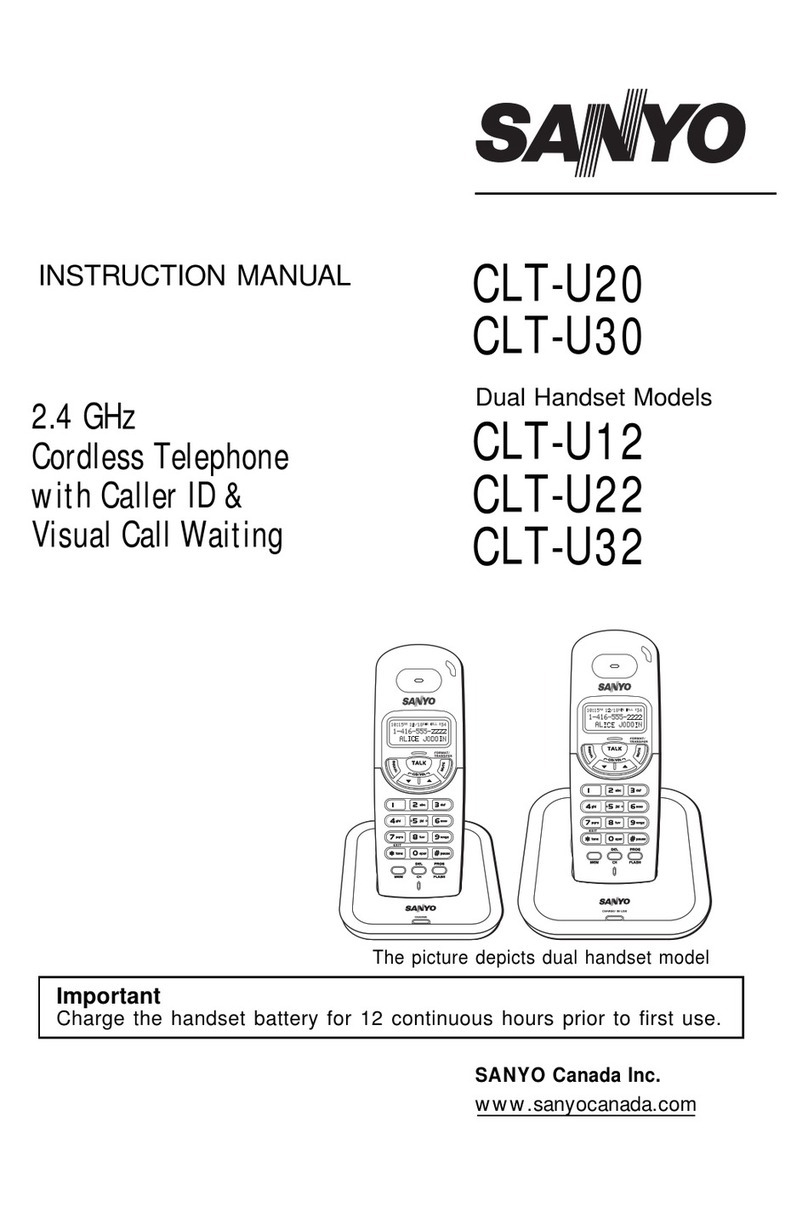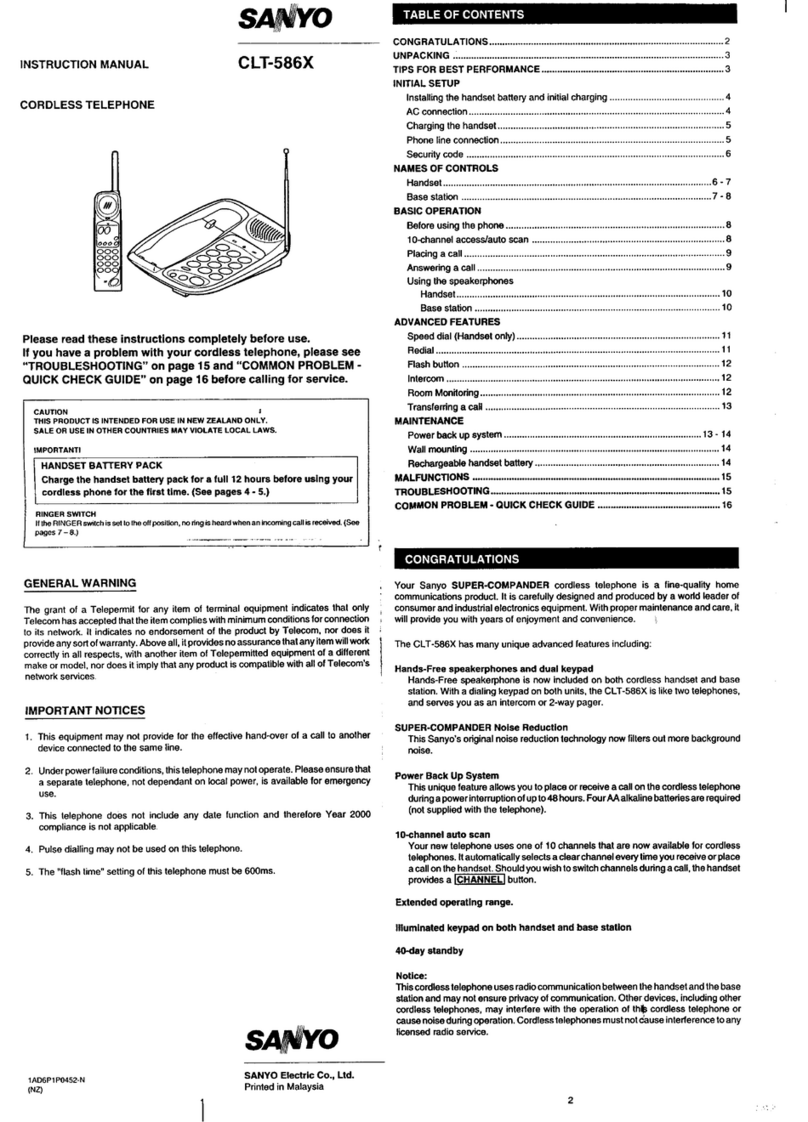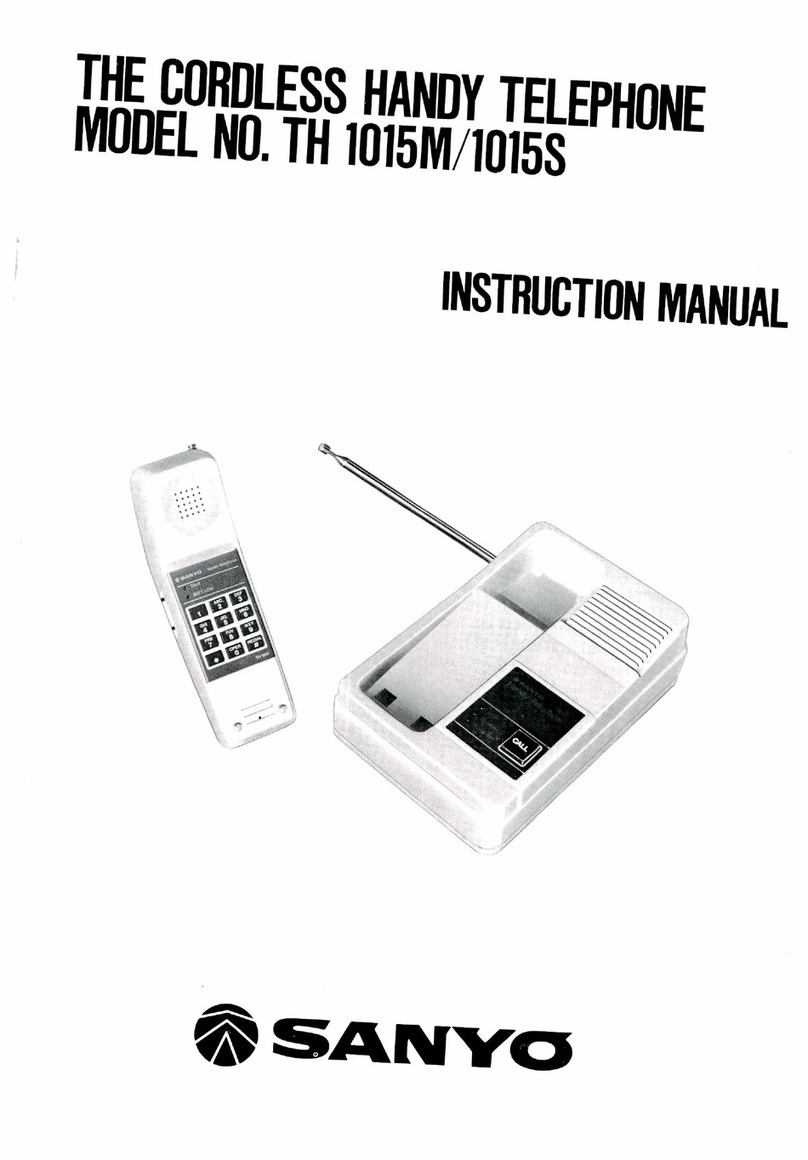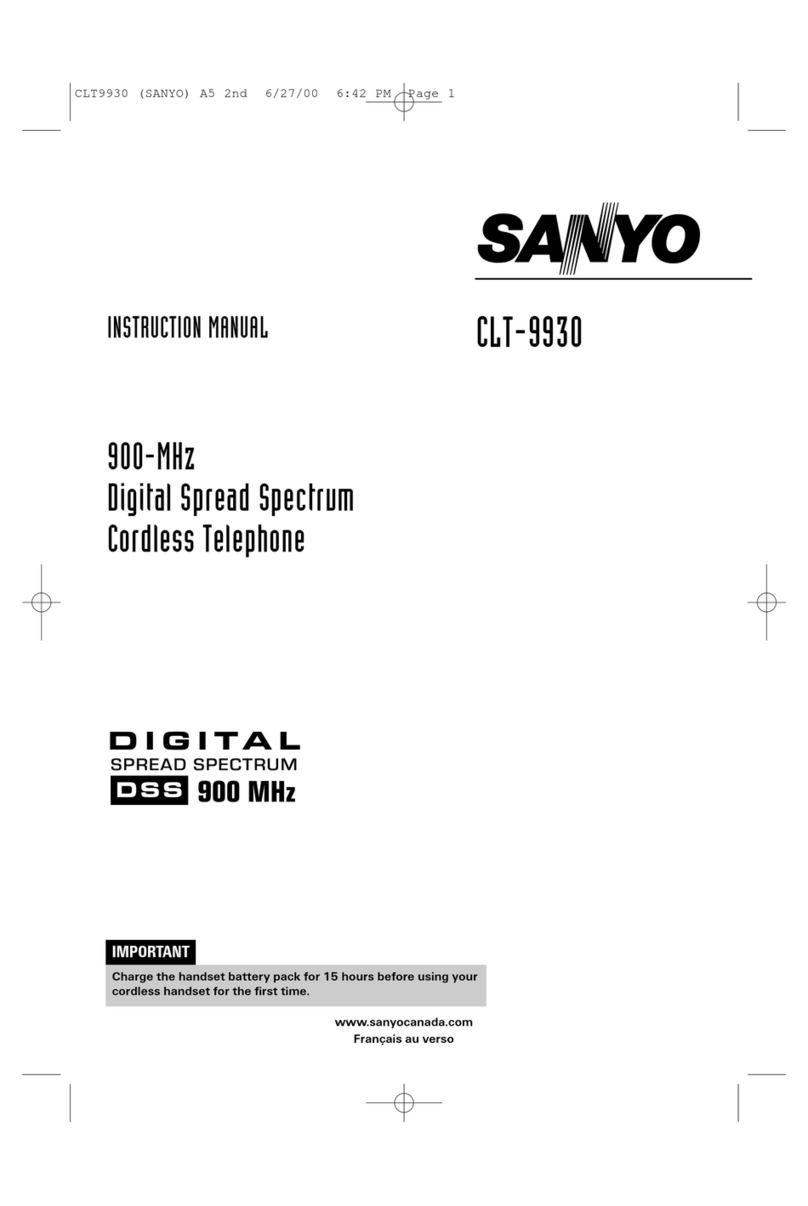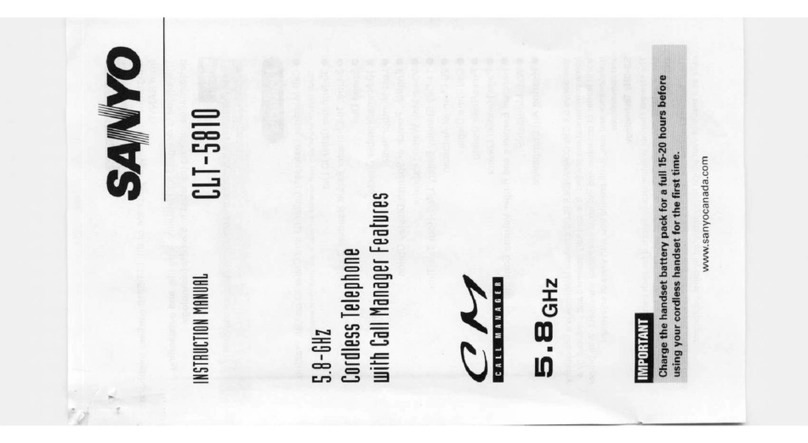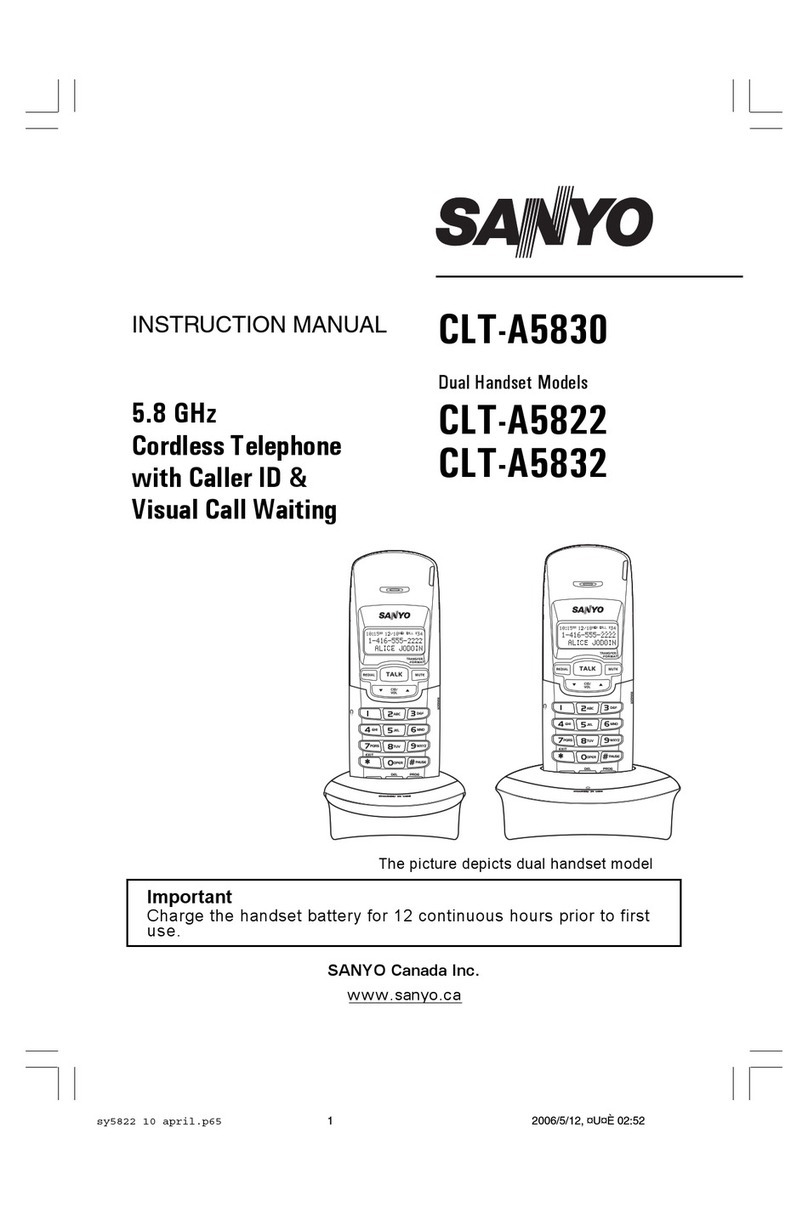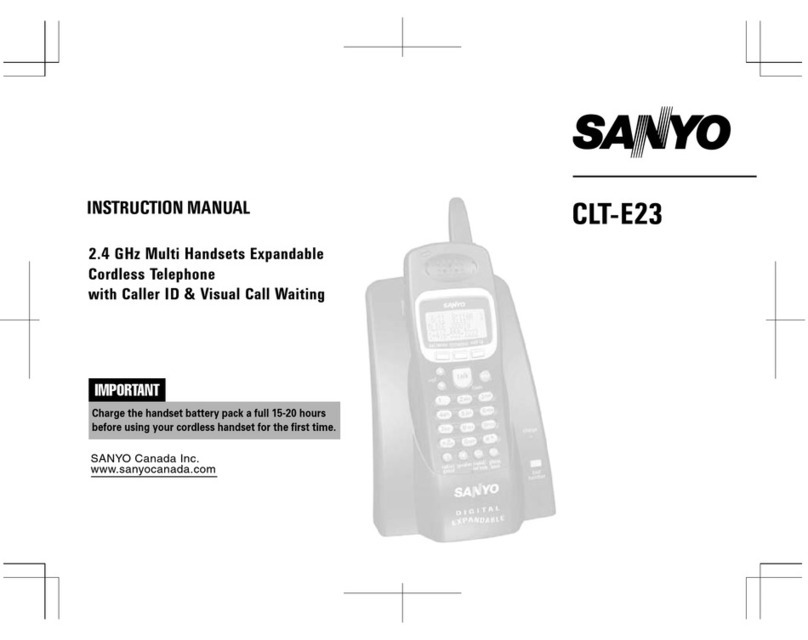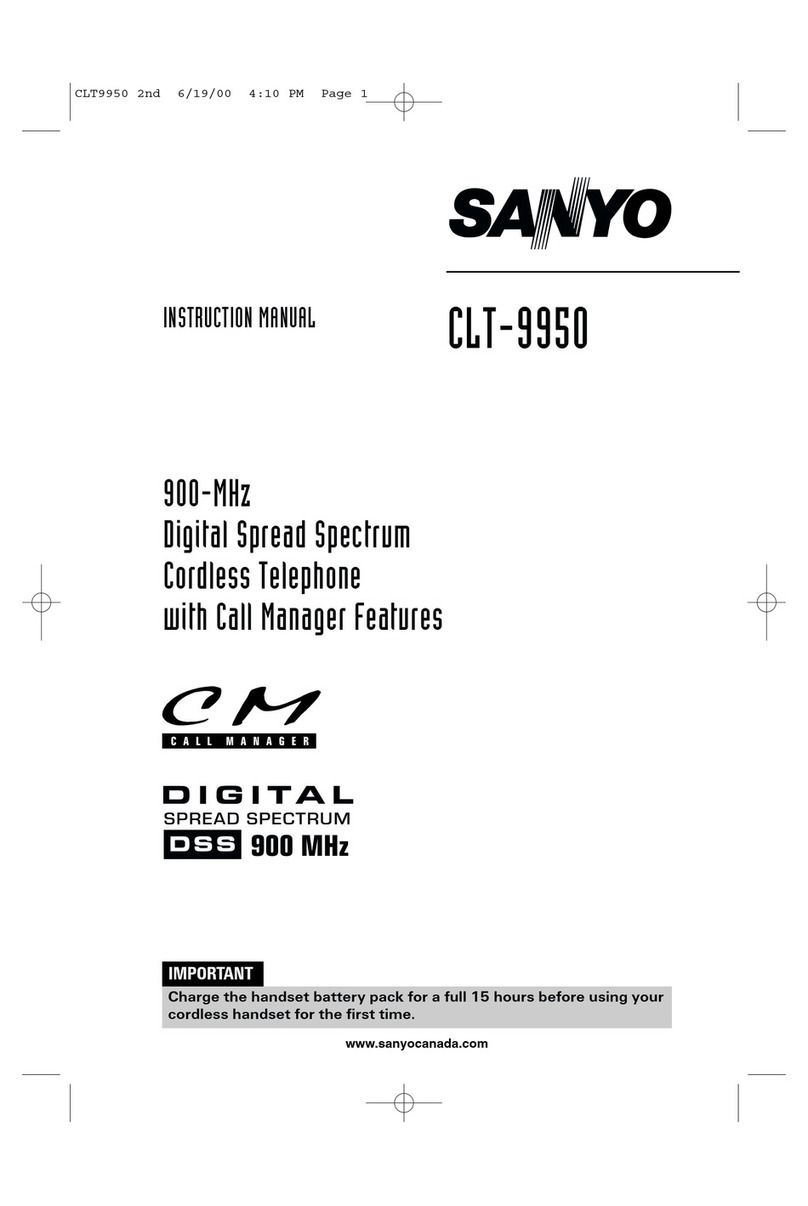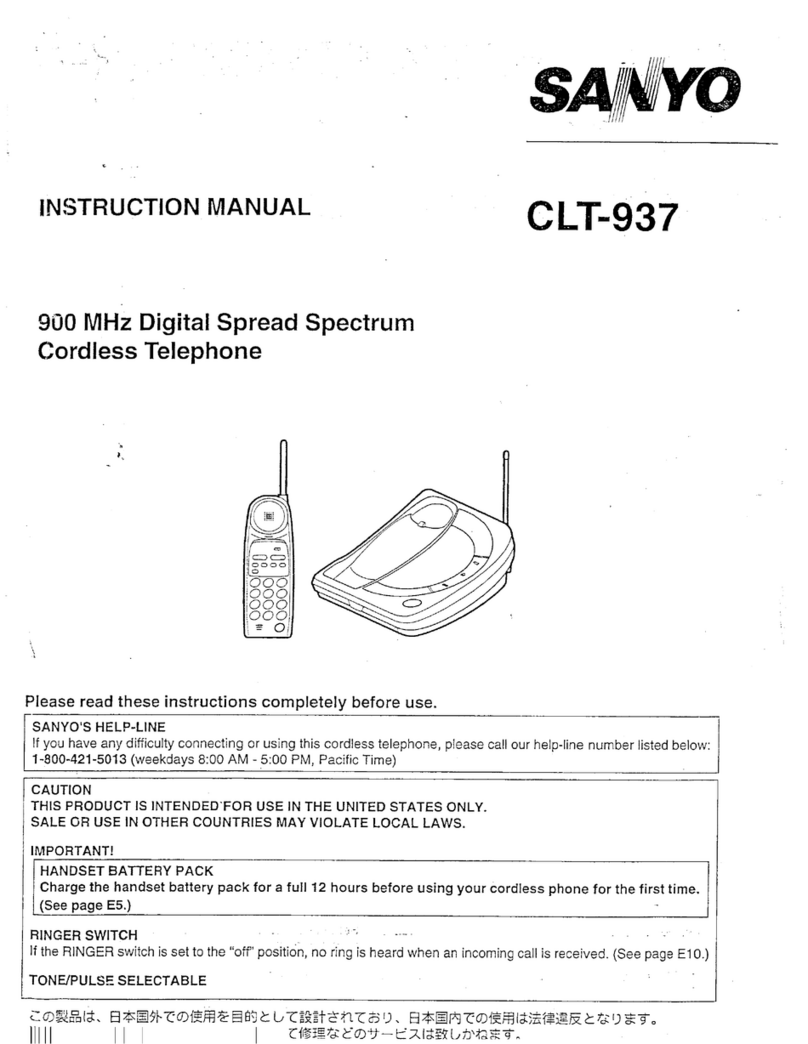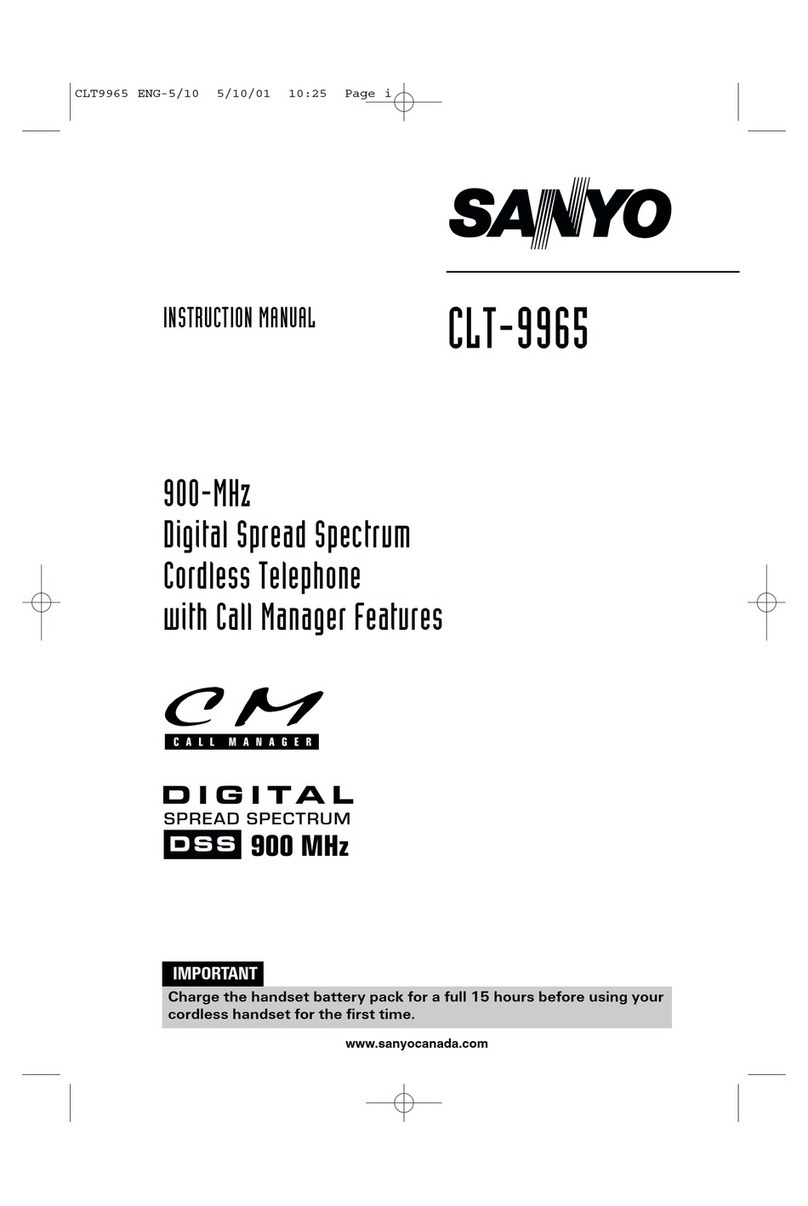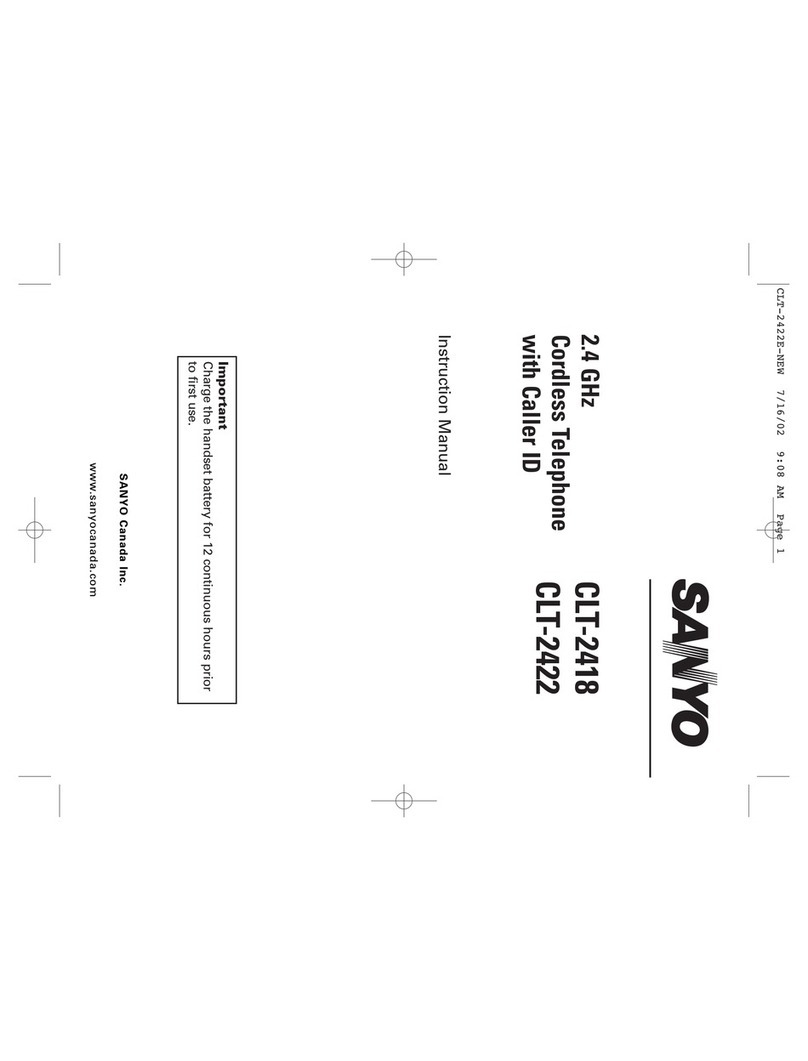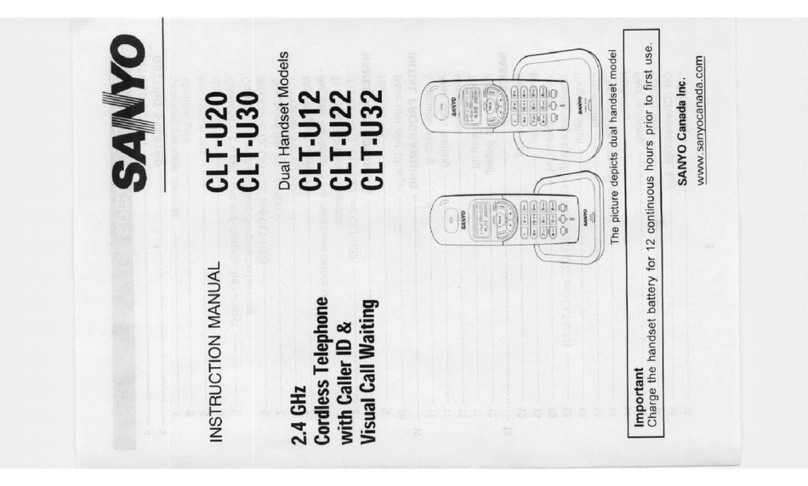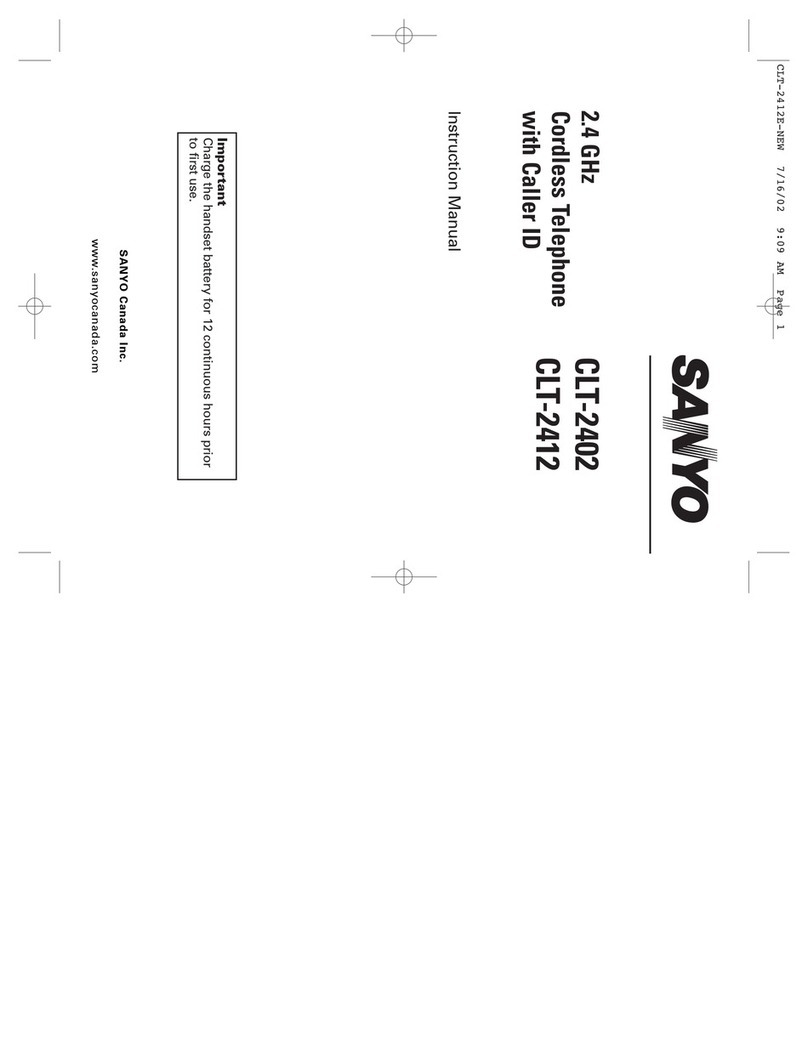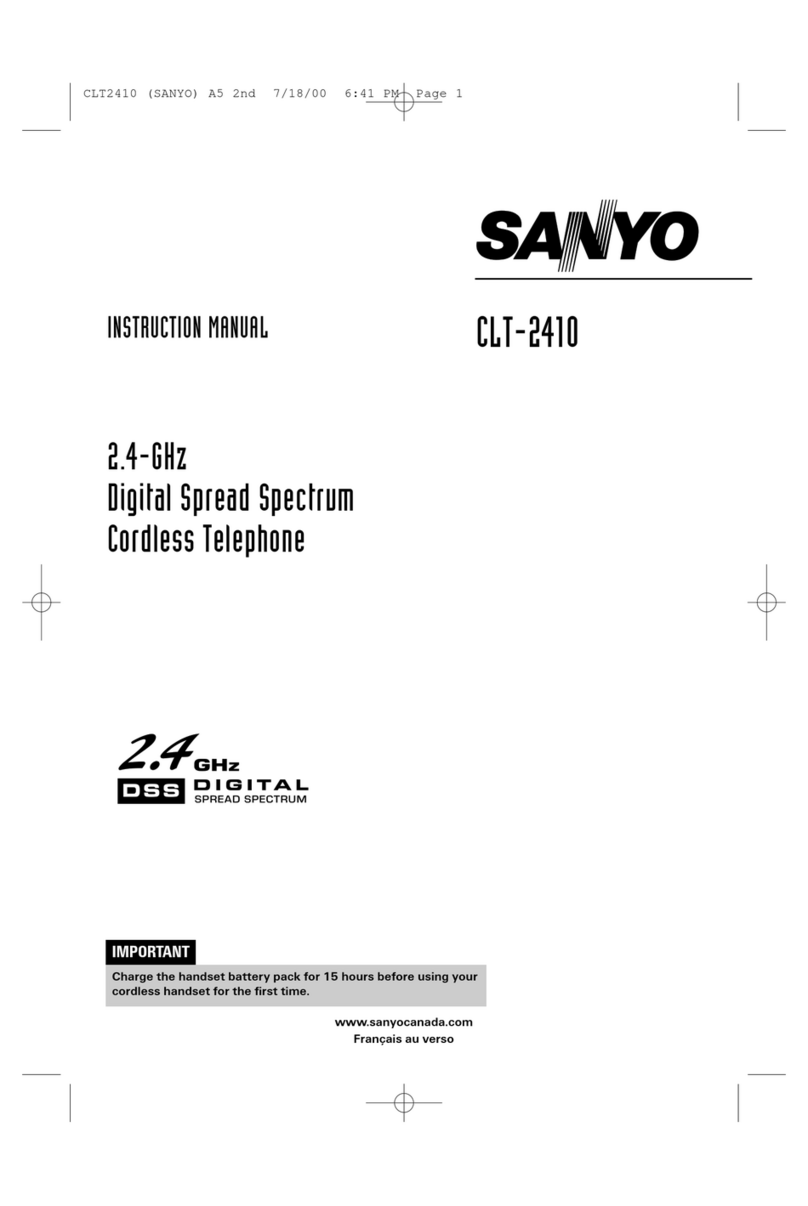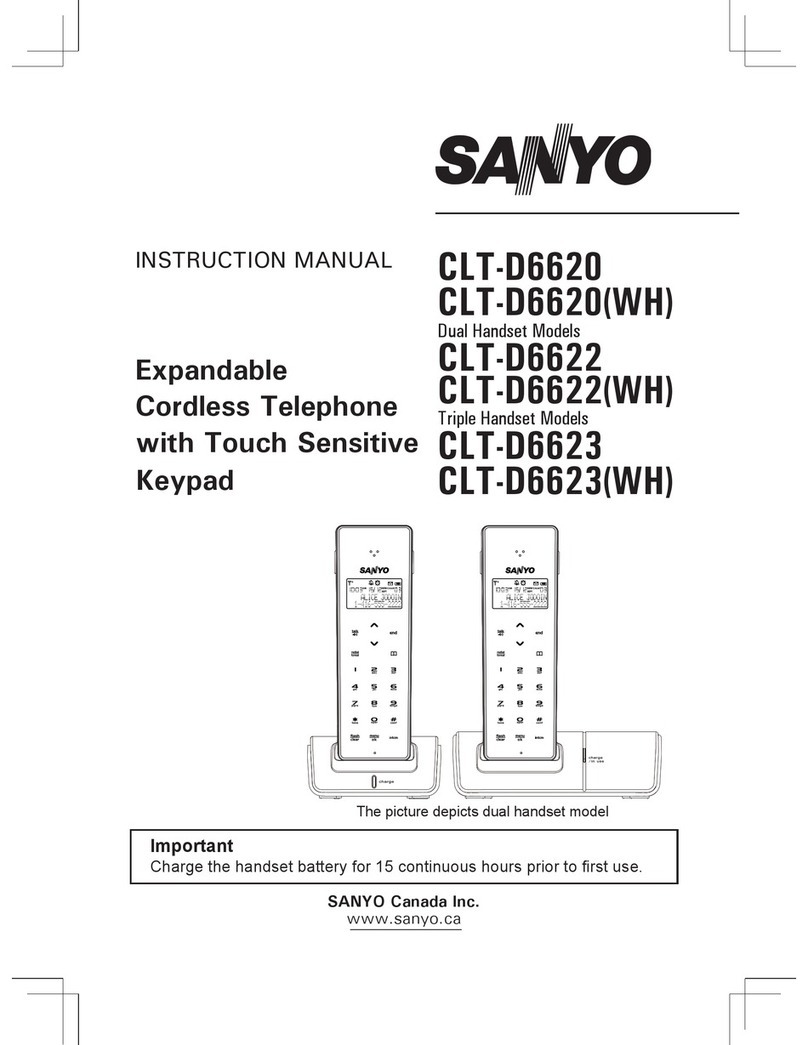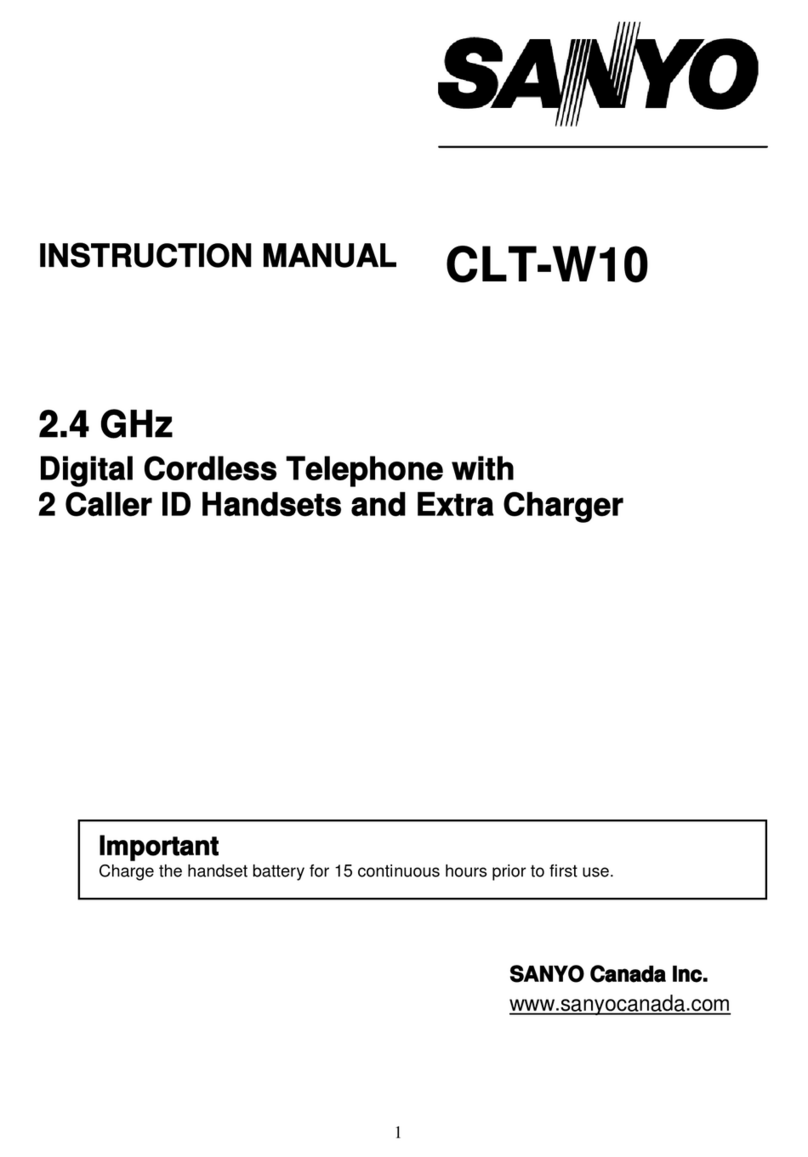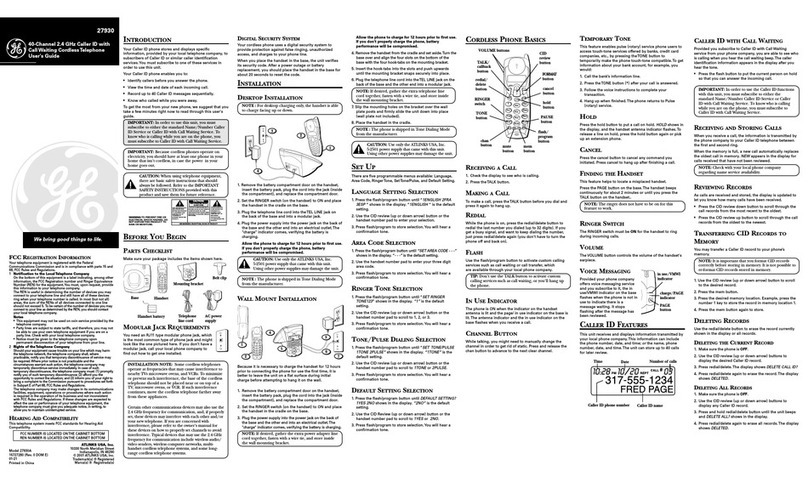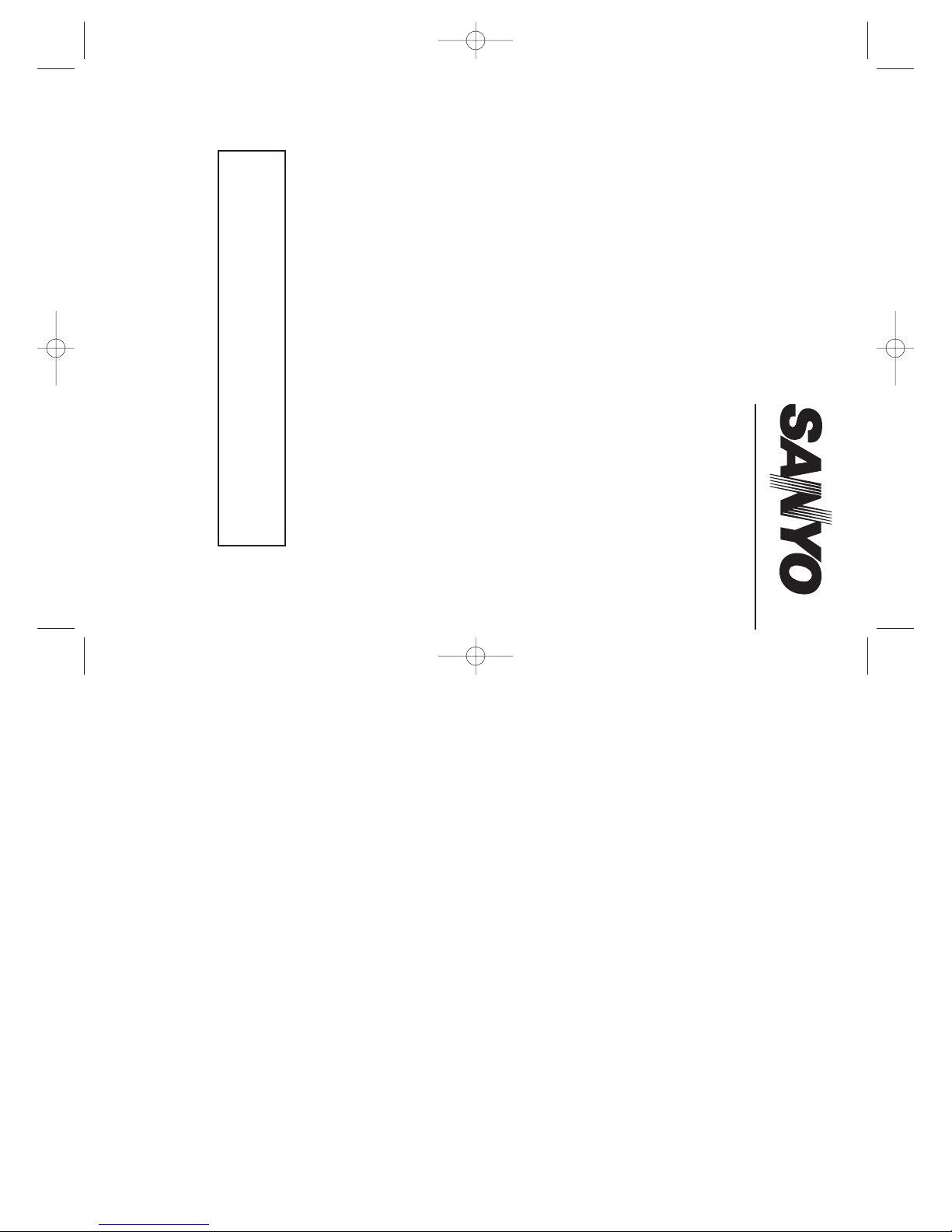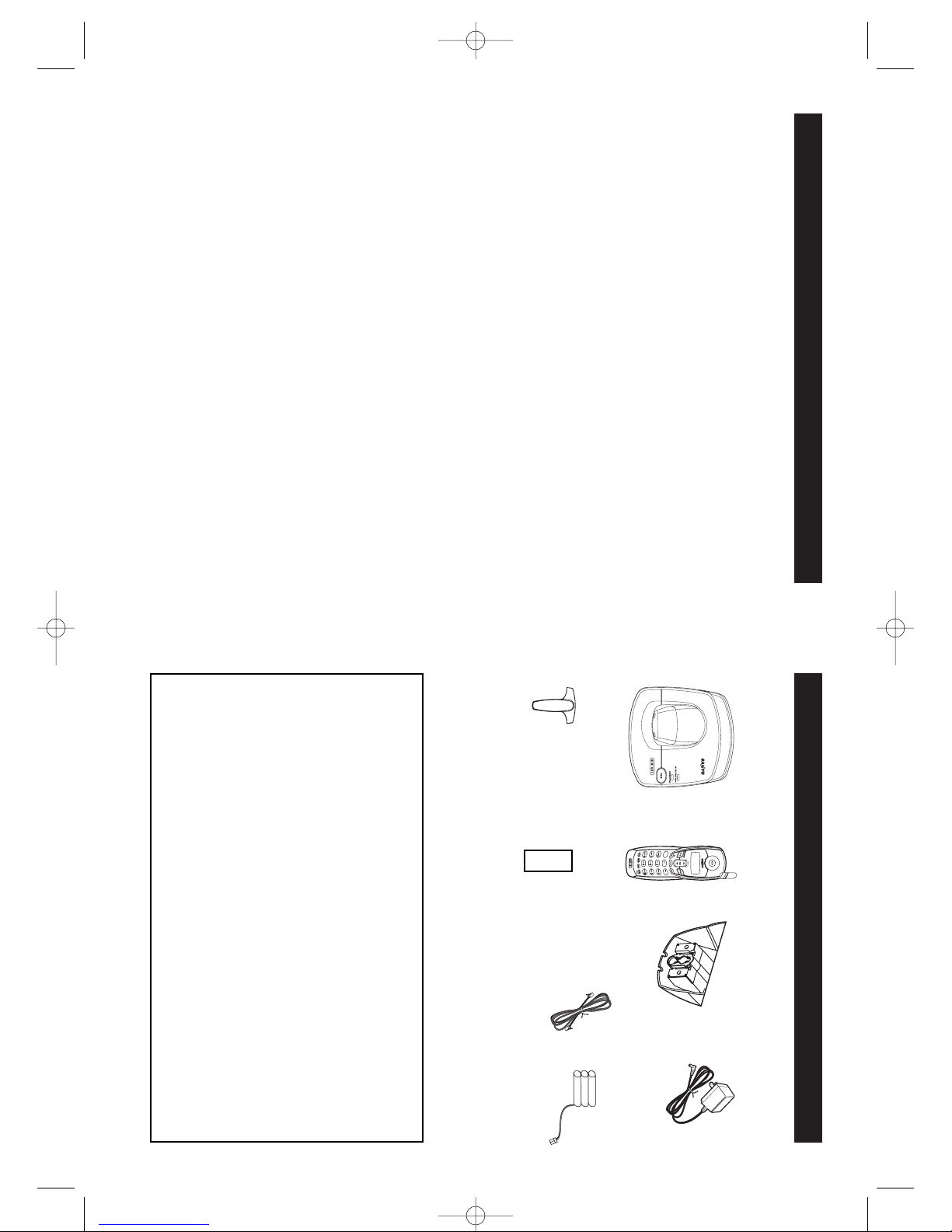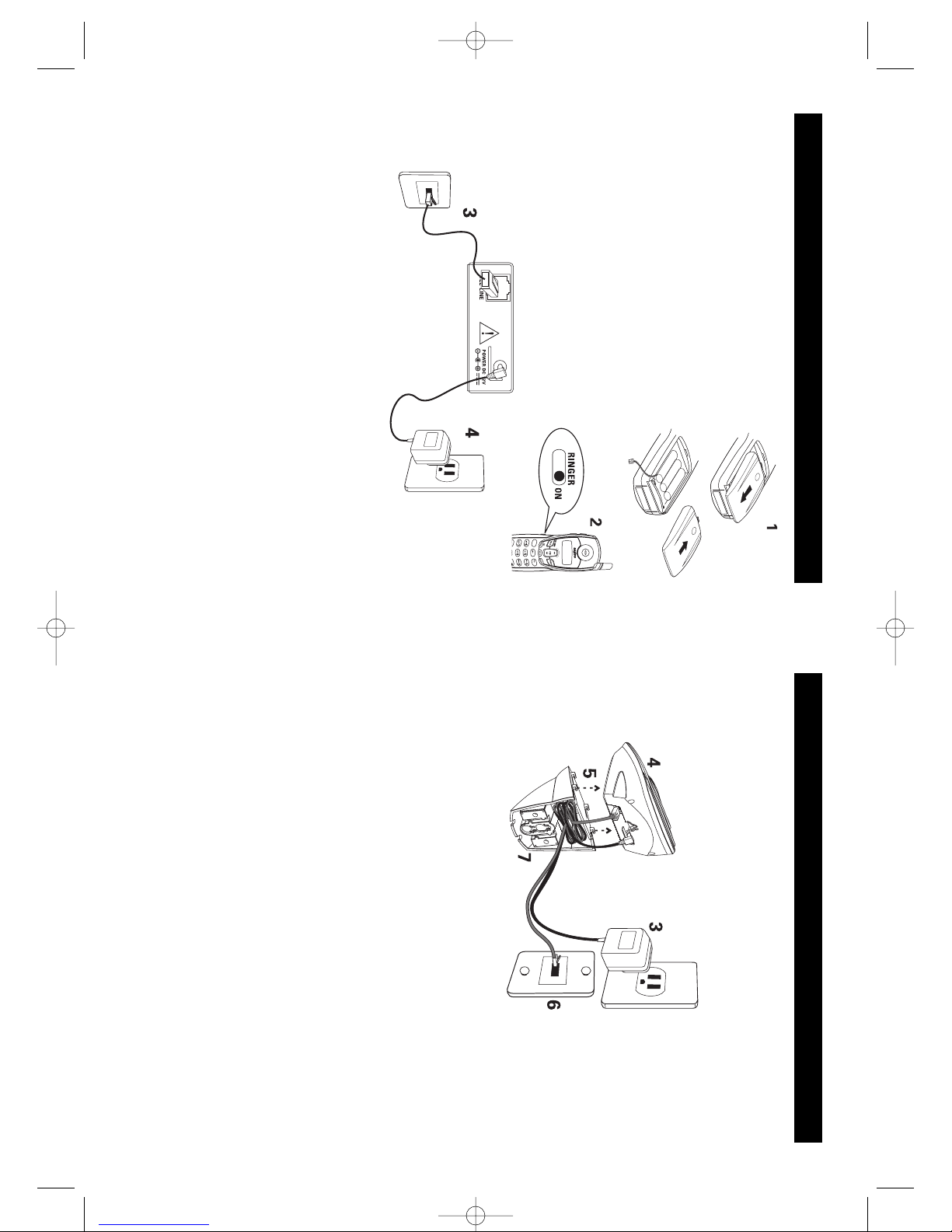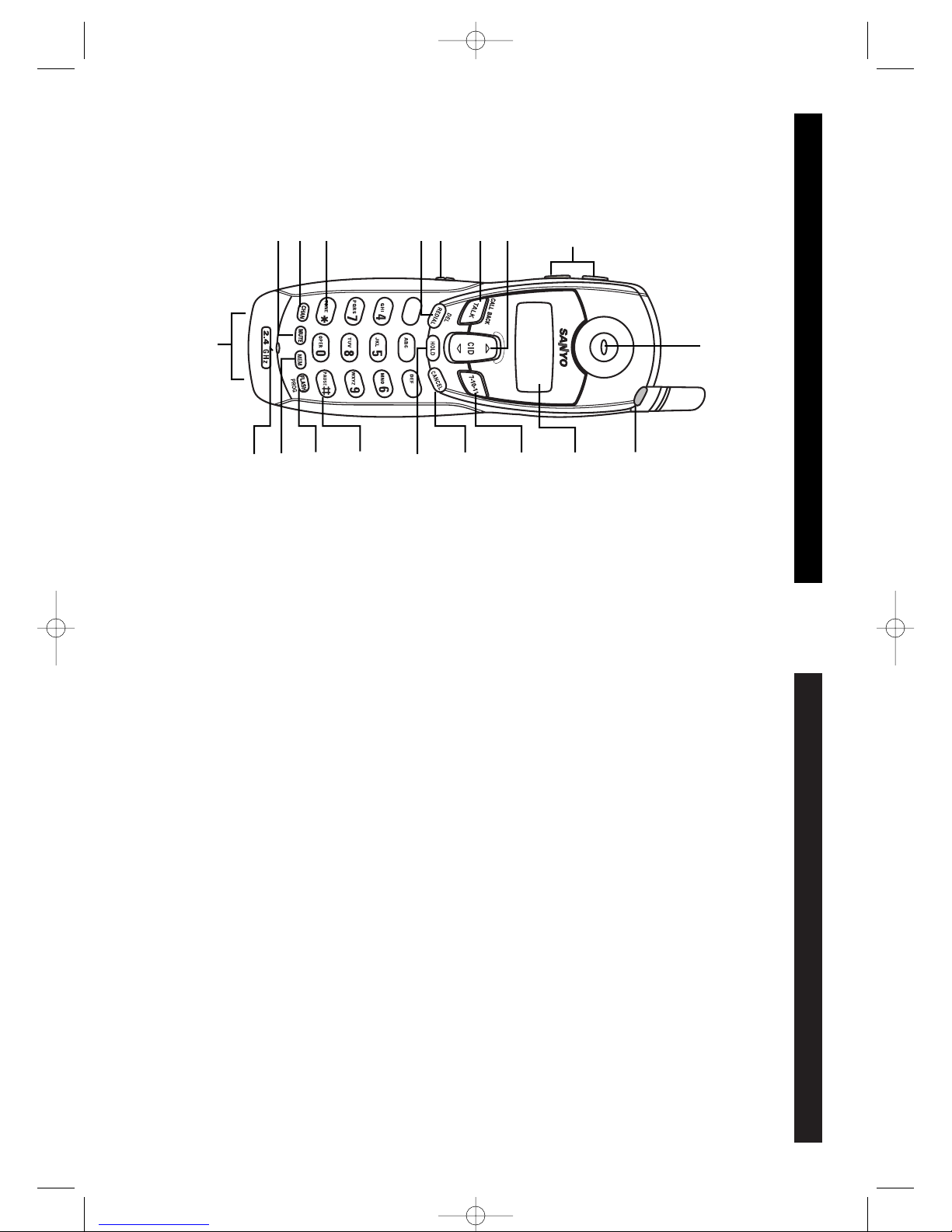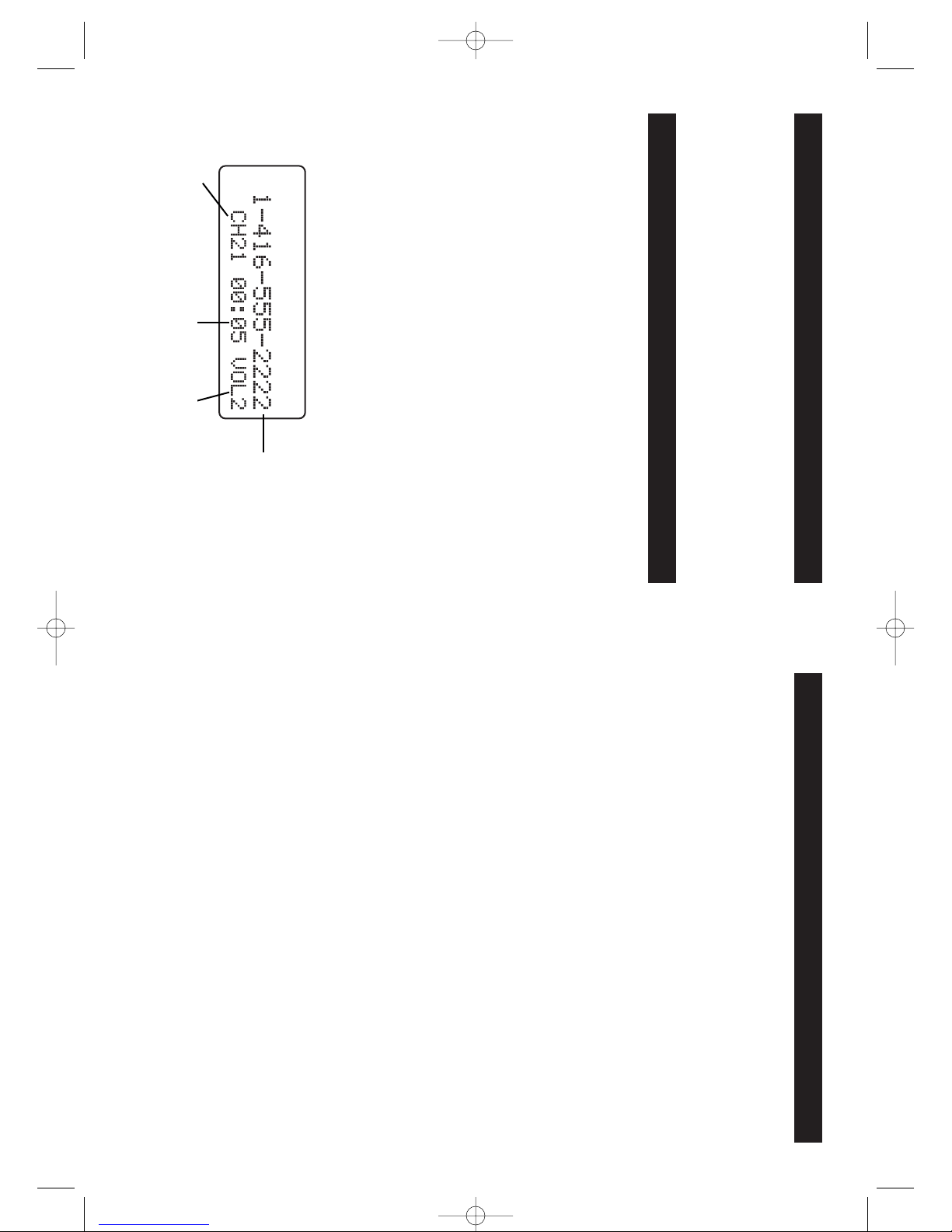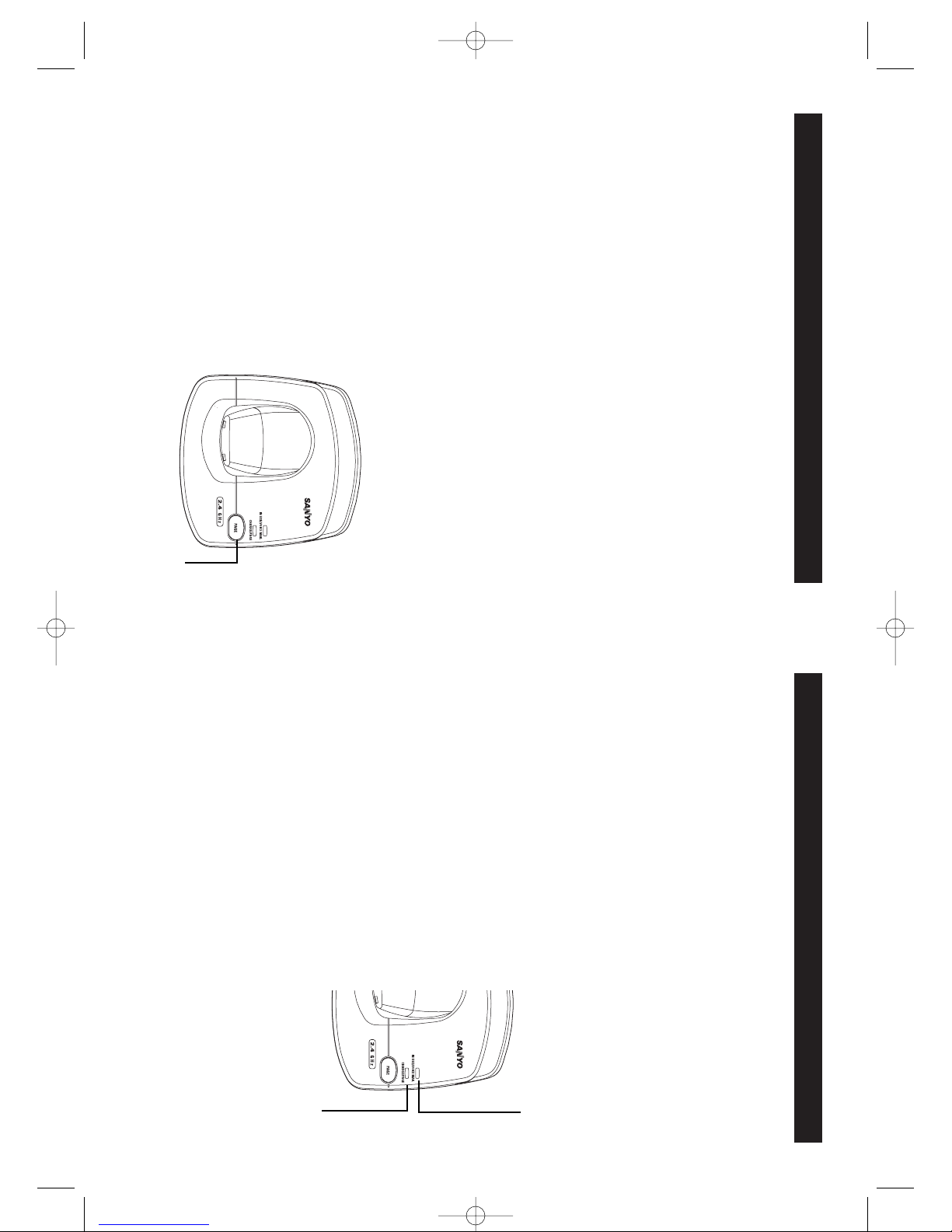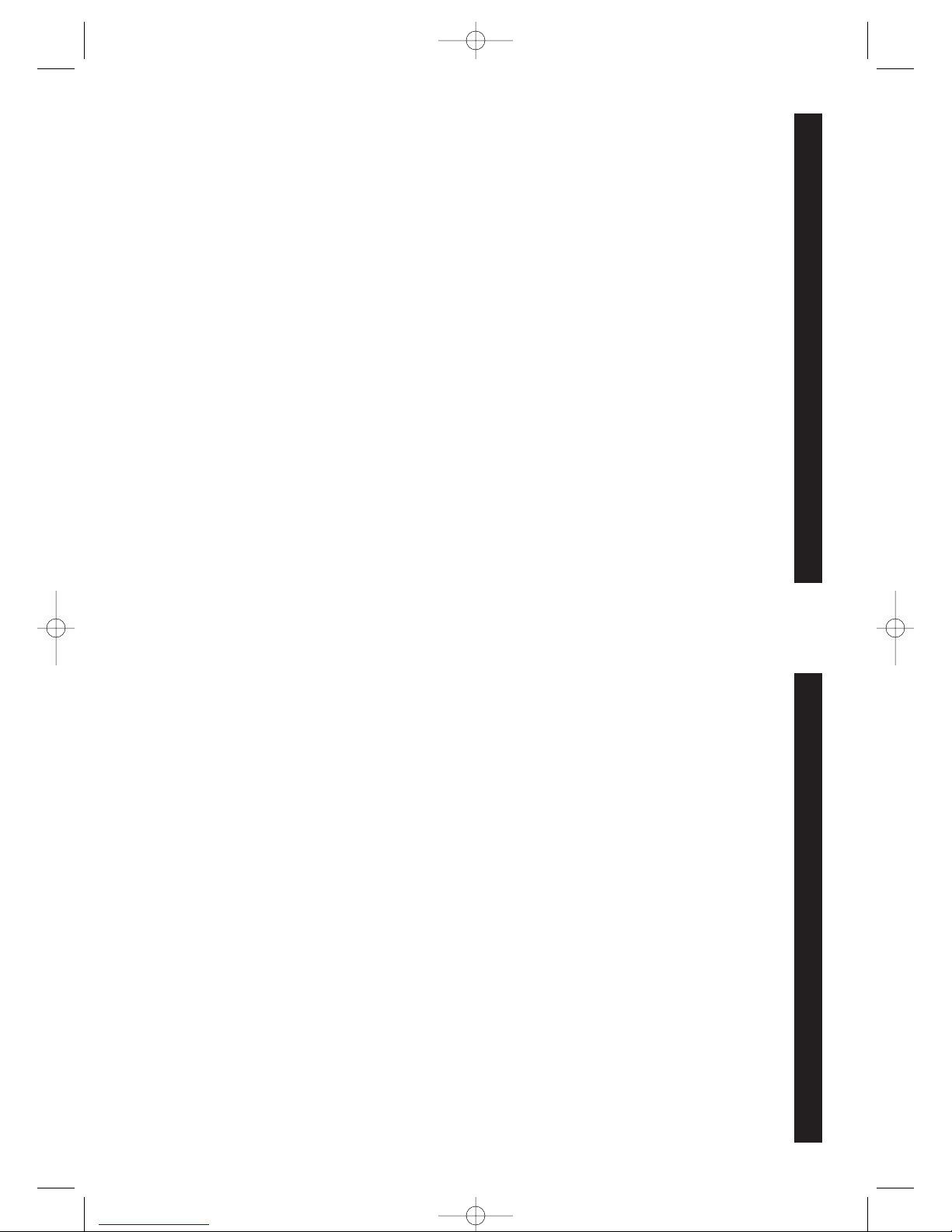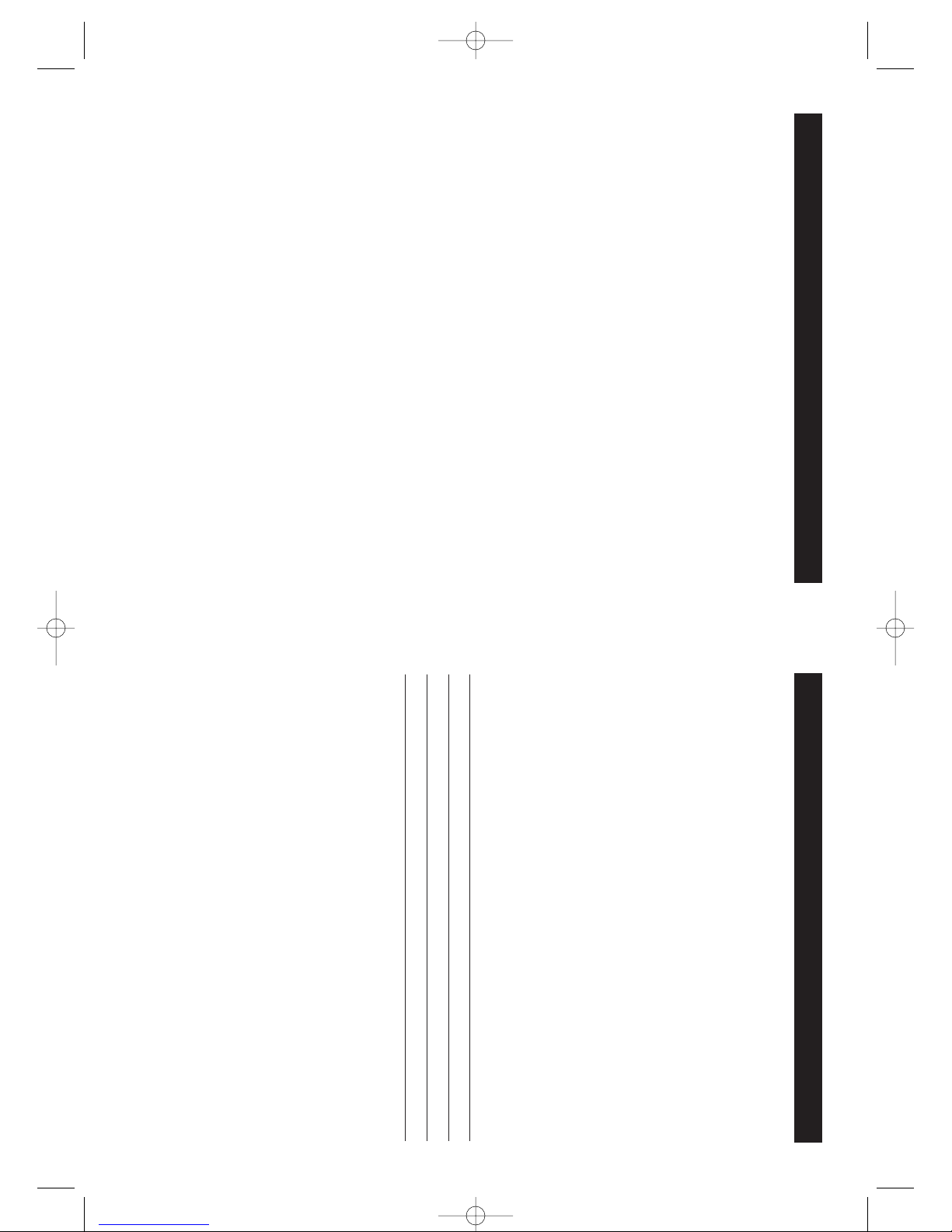DIRECTORY . . . . . . . . . . . . . . . . . . . . . . . . . . . . . . . . . . . . . . . . . . 17
Storing a name/number in the directory . . . . . . . . . . . . . . . . 17
Inserting a pause in the dialing sequence . . . . . . . . . . . . . . 18
Replacing a directory entry with a Caller ID entry . . . . . . . . 18
Changing a stored name/number . . . . . . . . . . . . . . . . . . . . . 18
Making calls from the directory . . . . . . . . . . . . . . . . . . . . . . 18
Reviewing and deleting directory contents . . . . . . . . . . . . . . 19
Chain-dialing from the directory . . . . . . . . . . . . . . . . . . . . . . 19
CHANGING THE BATTERY . . . . . . . . . . . . . . . . . . . . . . . . . . . . . . 20
RECYCLING NICKEL-METAL HYDRIDE BATTERIES . . . . . . . . . . . 21
POWER FAILURE . . . . . . . . . . . . . . . . . . . . . . . . . . . . . . . . . . . . . . .21
HEADSET JACK AND BELT CLIP . . . . . . . . . . . . . . . . . . . . . . . . . . 21
Headset connection . . . . . . . . . . . . . . . . . . . . . . . . . . . . . . . . 21
Belt clip installation . . . . . . . . . . . . . . . . . . . . . . . . . . . . . . . . 21
LCD SCREEN MESSAGES . . . . . . . . . . . . . . . . . . . . . . . . . . . . . . . 22
SOUND SIGNALS . . . . . . . . . . . . . . . . . . . . . . . . . . . . . . . . . . . . . 23
TROUBLESHOOTING . . . . . . . . . . . . . . . . . . . . . . . . . . . . . . . . . . . 23
MAINTENANCE . . . . . . . . . . . . . . . . . . . . . . . . . . . . . . . . . . . . . . . 25
MAXIMIZE BATTERY PERFORMANCE . . . . . . . . . . . . . . . . . . . . . .26
TECHNICAL INFORMATION . . . . . . . . . . . . . . . . . . . . . . . . . . . . . . 27
SANYO COMFORT WARRANTY . . . . . . . . . . . . . . . . . . . . . . . . . . 28
SOS HELP LINE . . . . . . . . . . . . . . . . . . . . . . . . . . . . . . . . . . . . . . . 30
3
TABLE OF CONTENTS
INTRODUCTION . . . . . . . . . . . . . . . . . . . . . . . . . . . . . . . . . . . . . . . 4
GETTING STARTED . . . . . . . . . . . . . . . . . . . . . . . . . . . . . . . . . . . . . 5
Checking package contents . . . . . . . . . . . . . . . . . . . . . . . . . . . 5
Modular jack . . . . . . . . . . . . . . . . . . . . . . . . . . . . . . . . . . . . . . 5
Installation tips . . . . . . . . . . . . . . . . . . . . . . . . . . . . . . . . . . . . 5
Battery setup . . . . . . . . . . . . . . . . . . . . . . . . . . . . . . . . . . . . . . 6
Telephone line connection . . . . . . . . . . . . . . . . . . . . . . . . . . . 6
Mounting on a wall . . . . . . . . . . . . . . . . . . . . . . . . . . . . . . . . 7
Digital Security System . . . . . . . . . . . . . . . . . . . . . . . . . . . . . . 7
NAMES AND CONTROLS . . . . . . . . . . . . . . . . . . . . . . . . . . . . . . . . 8
INITIAL PROGRAMMING . . . . . . . . . . . . . . . . . . . . . . . . . . . . . . . . 9
Language . . . . . . . . . . . . . . . . . . . . . . . . . . . . . . . . . . . . . . . . 9
Area code . . . . . . . . . . . . . . . . . . . . . . . . . . . . . . . . . . . . . . . . 9
Ringer tone . . . . . . . . . . . . . . . . . . . . . . . . . . . . . . . . . . . . . . . 9
Tone/pulse setting . . . . . . . . . . . . . . . . . . . . . . . . . . . . . . . . . . 9
Resetting to default . . . . . . . . . . . . . . . . . . . . . . . . . . . . . . . . . 9
BASICS . . . . . . . . . . . . . . . . . . . . . . . . . . . . . . . . . . . . . . . . . . . . . . 10
Receiving a call . . . . . . . . . . . . . . . . . . . . . . . . . . . . . . . . . . . 10
Making a call . . . . . . . . . . . . . . . . . . . . . . . . . . . . . . . . . . . . . 10
Ringer switch . . . . . . . . . . . . . . . . . . . . . . . . . . . . . . . . . . . . .11
Volume adjustment . . . . . . . . . . . . . . . . . . . . . . . . . . . . . . . . 11
Pre-dialing . . . . . . . . . . . . . . . . . . . . . . . . . . . . . . . . . . . . . . . 11
Changing the pre-dial number . . . . . . . . . . . . . . . . . . . . . . . 11
Redialing . . . . . . . . . . . . . . . . . . . . . . . . . . . . . . . . . . . . . . . . 11
Fast redialing . . . . . . . . . . . . . . . . . . . . . . . . . . . . . . . . . . . . . 11
FLASH key . . . . . . . . . . . . . . . . . . . . . . . . . . . . . . . . . . . . . . . 11
CHAN (Channel) key . . . . . . . . . . . . . . . . . . . . . . . . . . . . . . . 12
HOLD key . . . . . . . . . . . . . . . . . . . . . . . . . . . . . . . . . . . . . . . . 12
CANCEL key . . . . . . . . . . . . . . . . . . . . . . . . . . . . . . . . . . . . . . 12
TONE key . . . . . . . . . . . . . . . . . . . . . . . . . . . . . . . . . . . . . . . . 12
Handset locator (PAGE key) . . . . . . . . . . . . . . . . . . . . . . . . . . 12
MUTE key . . . . . . . . . . . . . . . . . . . . . . . . . . . . . . . . . . . . . . . . 12
Low battery warning . . . . . . . . . . . . . . . . . . . . . . . . . . . . . . . 13
VOICE MAIL/IN USE indicator . . . . . . . . . . . . . . . . . . . . . . . . 13
CALLER ID FEATURES . . . . . . . . . . . . . . . . . . . . . . . . . . . . . . . . . . 14
Caller ID with Call Waiting . . . . . . . . . . . . . . . . . . . . . . . . . . .14
Caller ID list . . . . . . . . . . . . . . . . . . . . . . . . . . . . . . . . . . . . . . 14
Reviewing Caller ID list . . . . . . . . . . . . . . . . . . . . . . . . . . . . . 15
Storing Caller ID entries in the directory . . . . . . . . . . . . . . . . 15
Dialing a Caller ID number . . . . . . . . . . . . . . . . . . . . . . . . . . .16
Deleting entries from the Caller ID list . . . . . . . . . . . . . . . . . 16
2
TABLE OF CONTENTS
The exclamation point within the triangle is a warning sign
alerting you of important instructions accompanying the product.