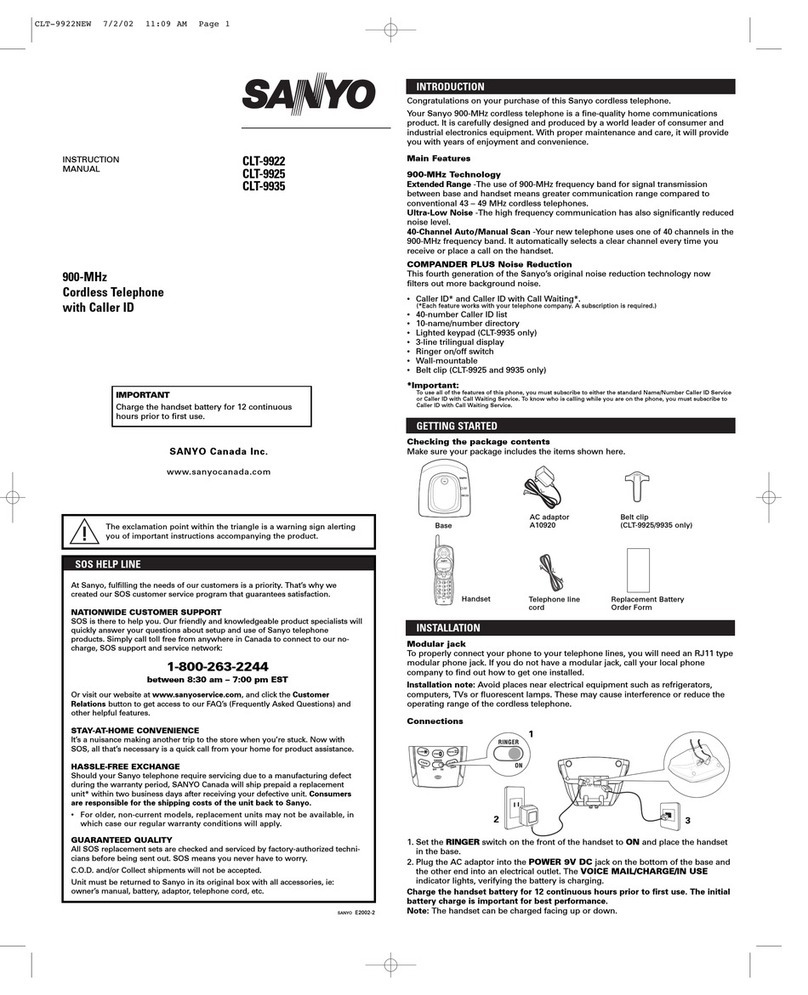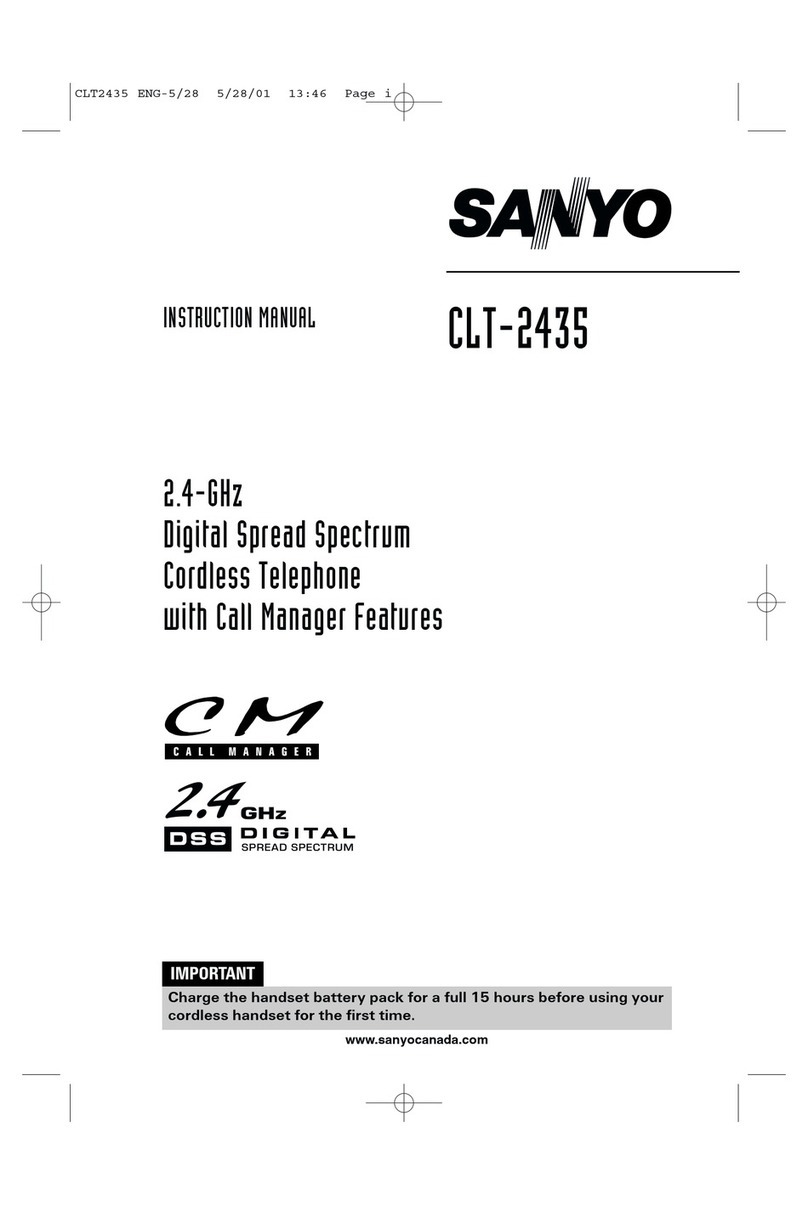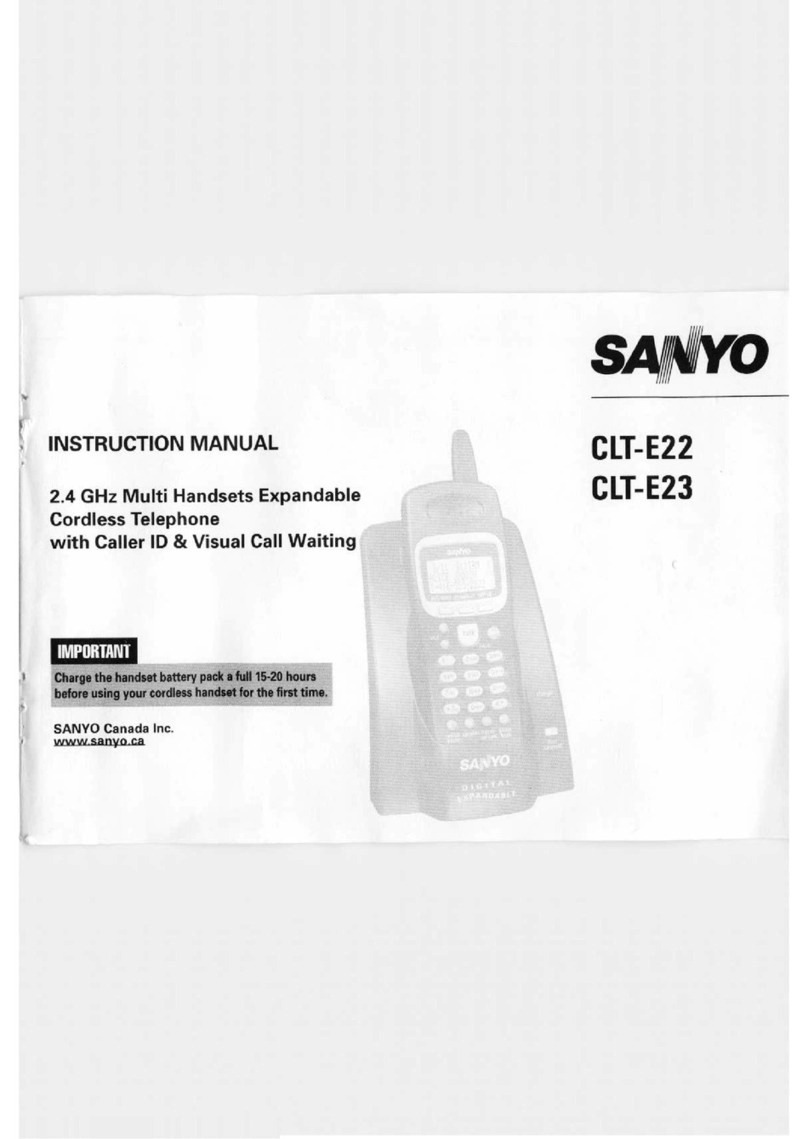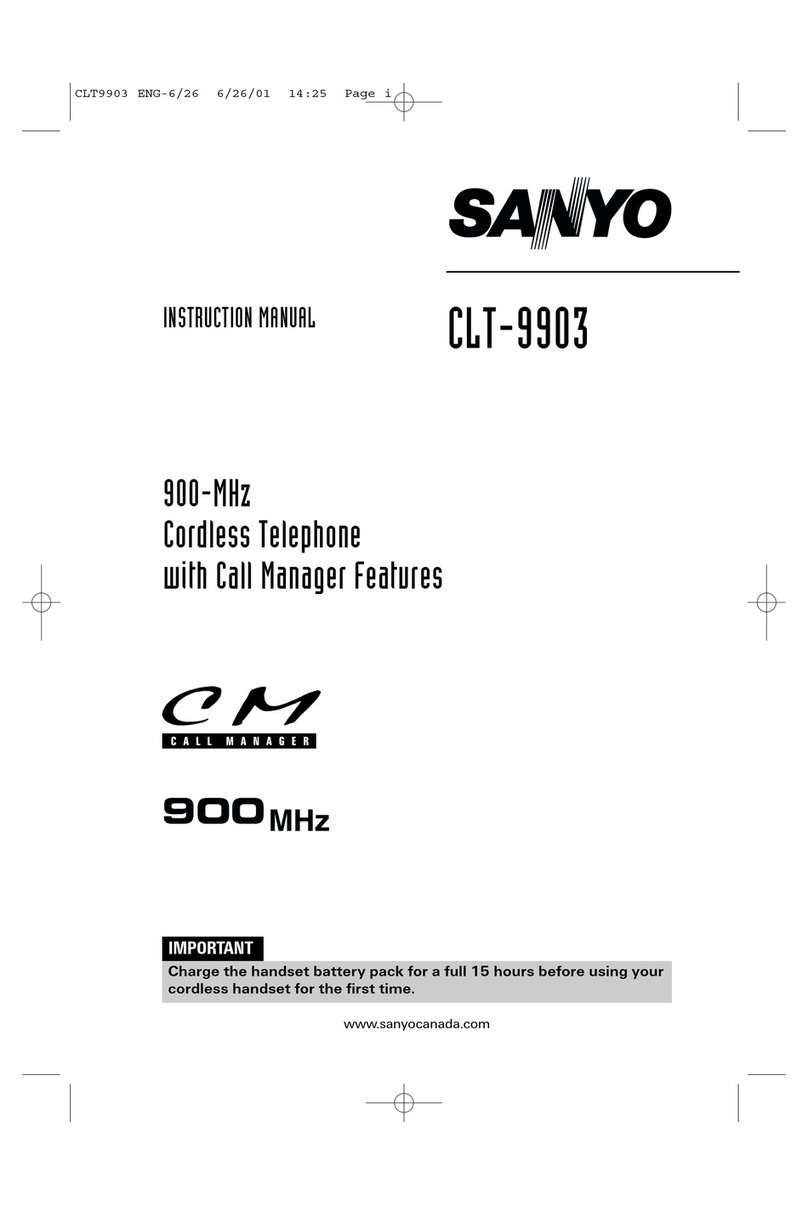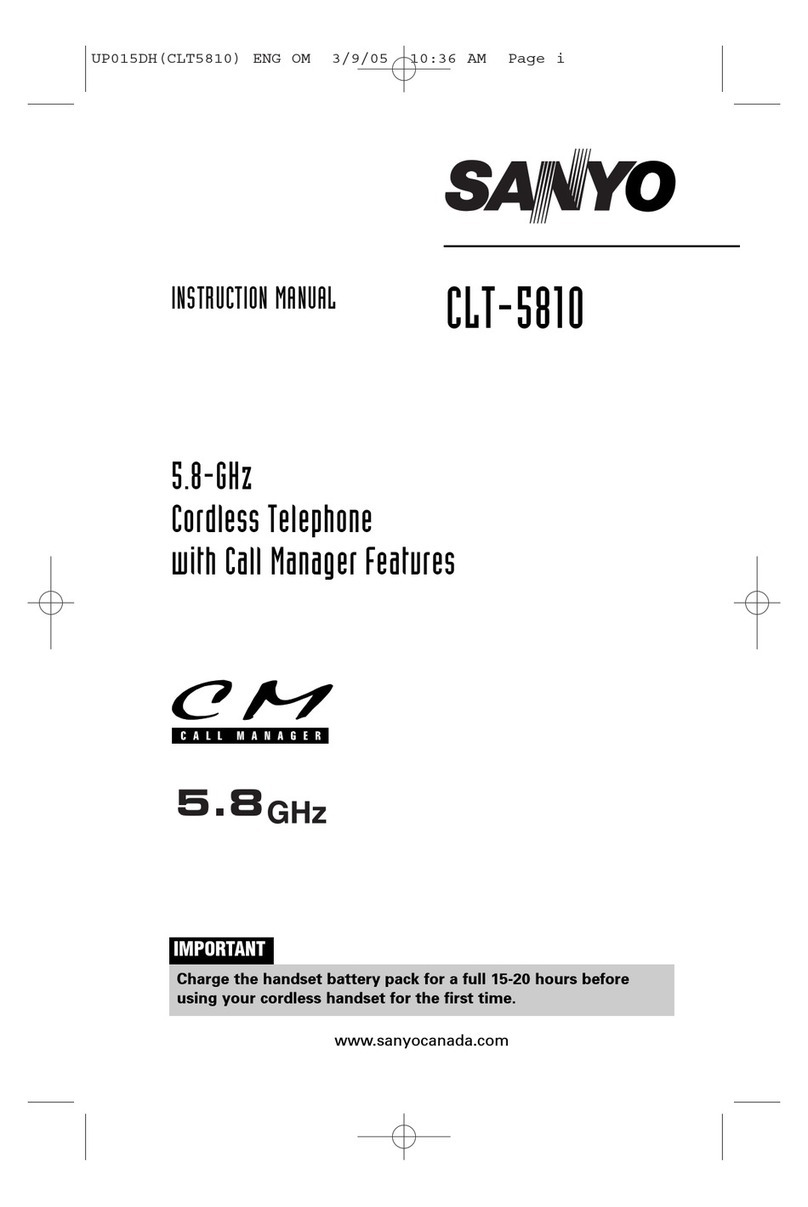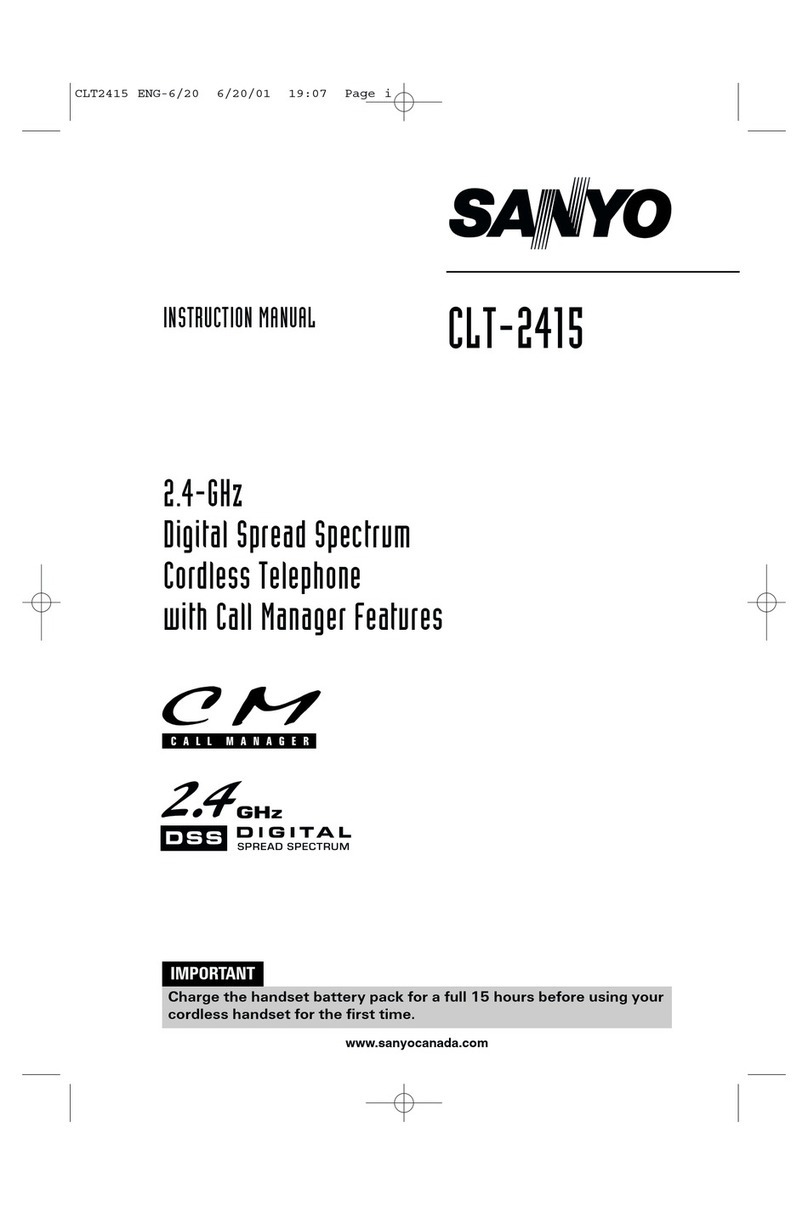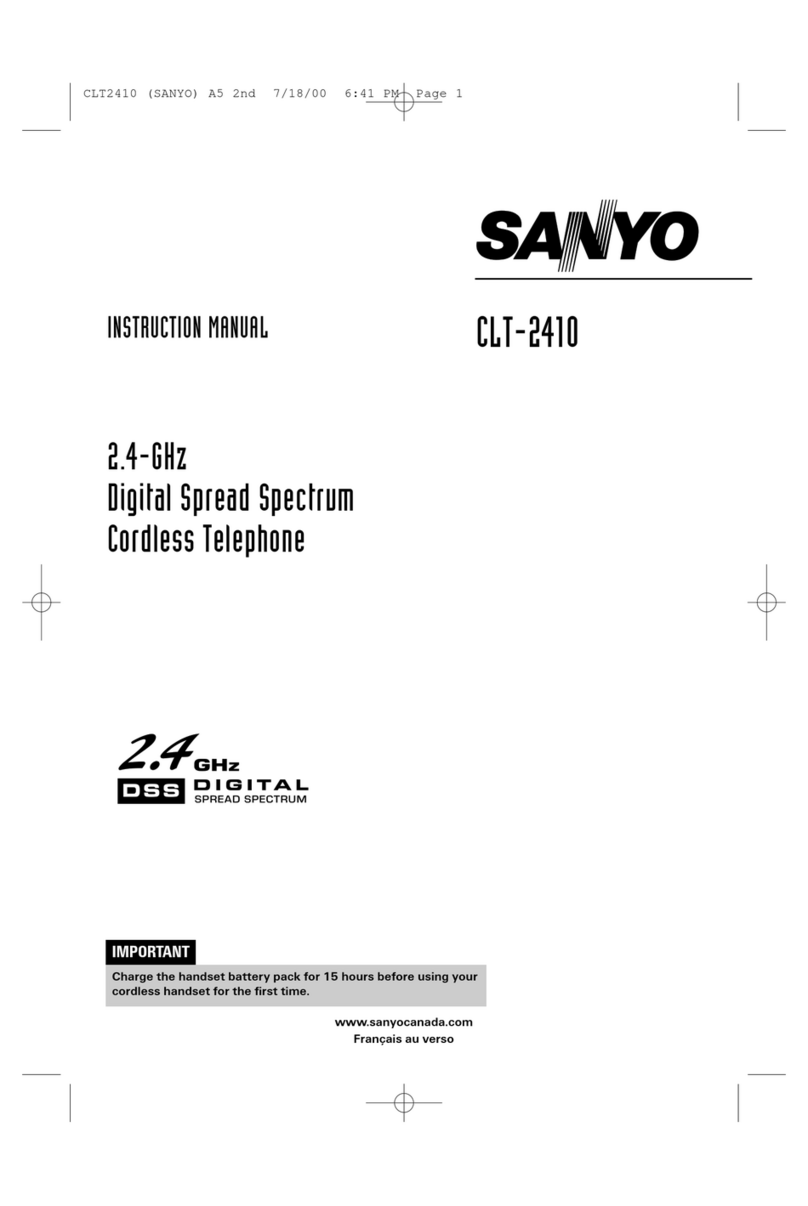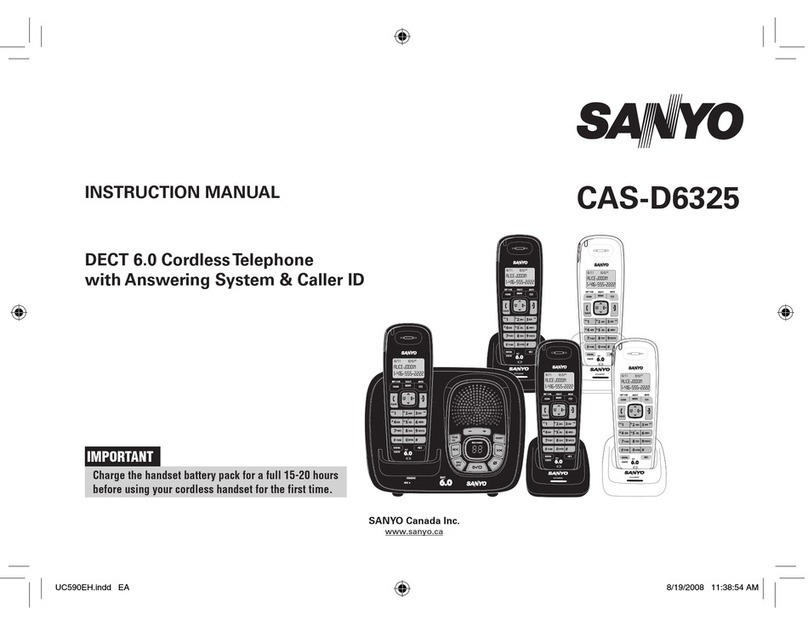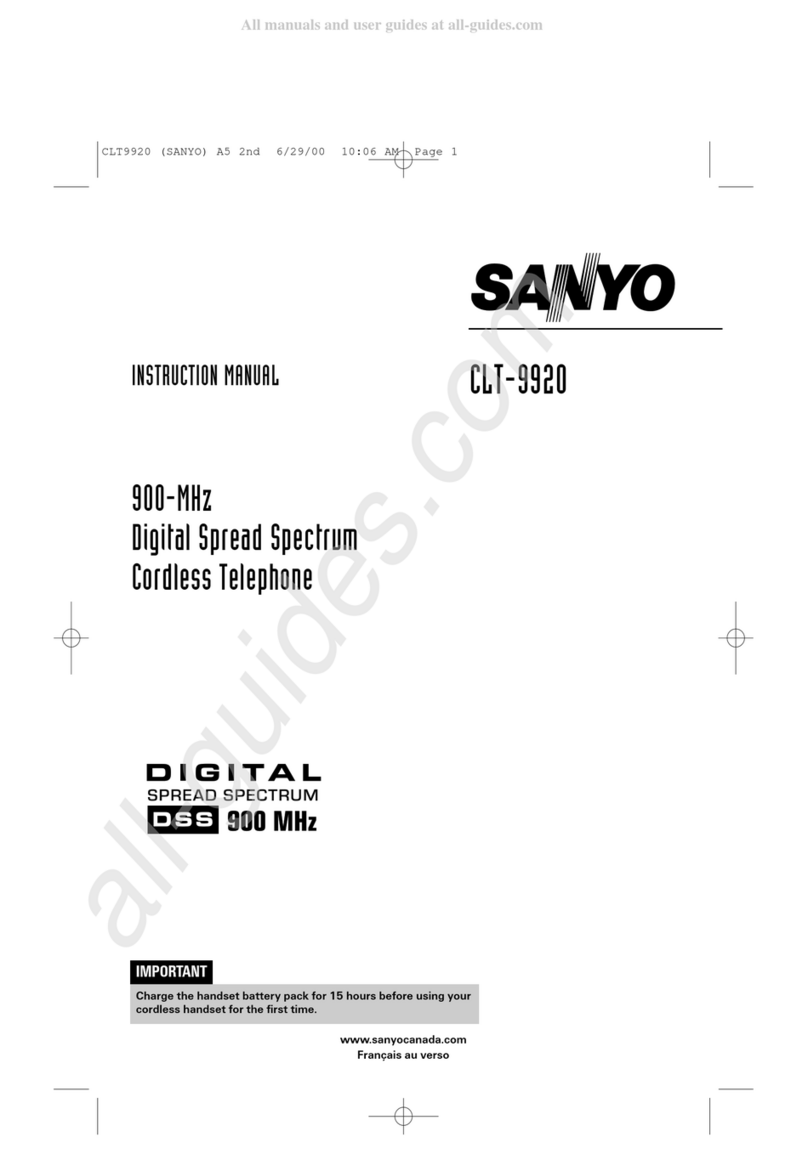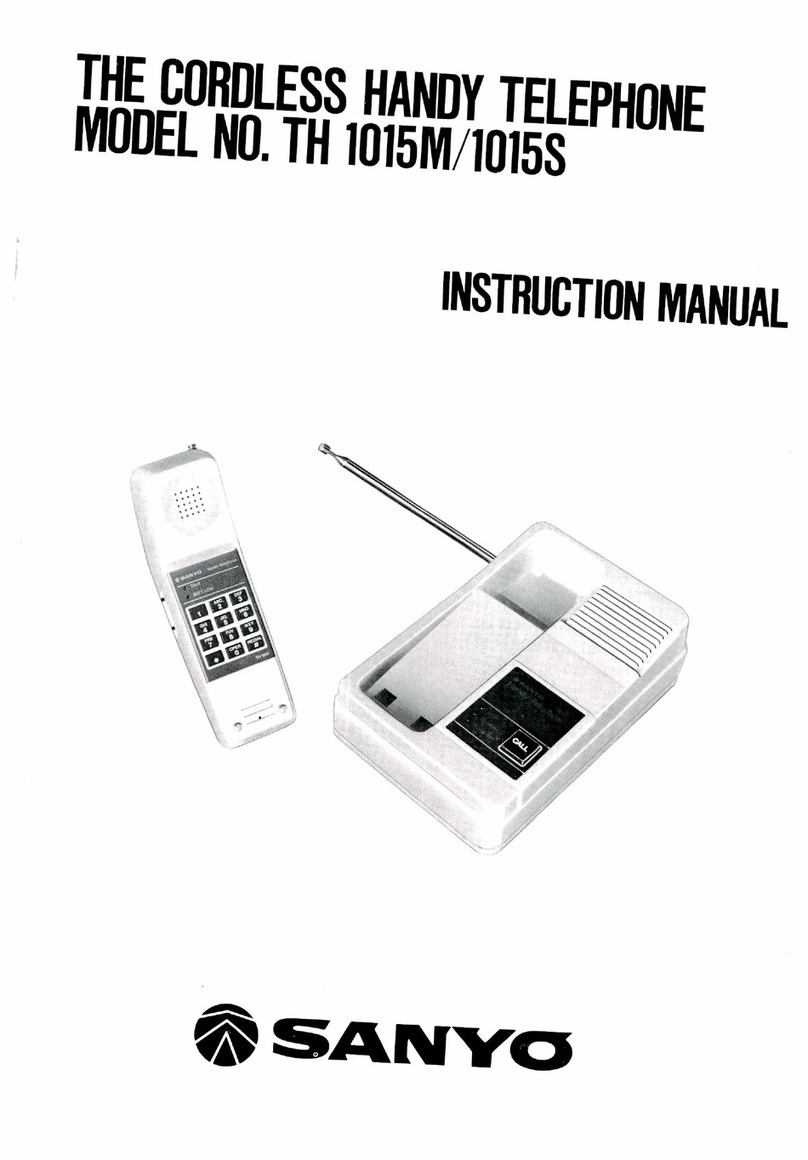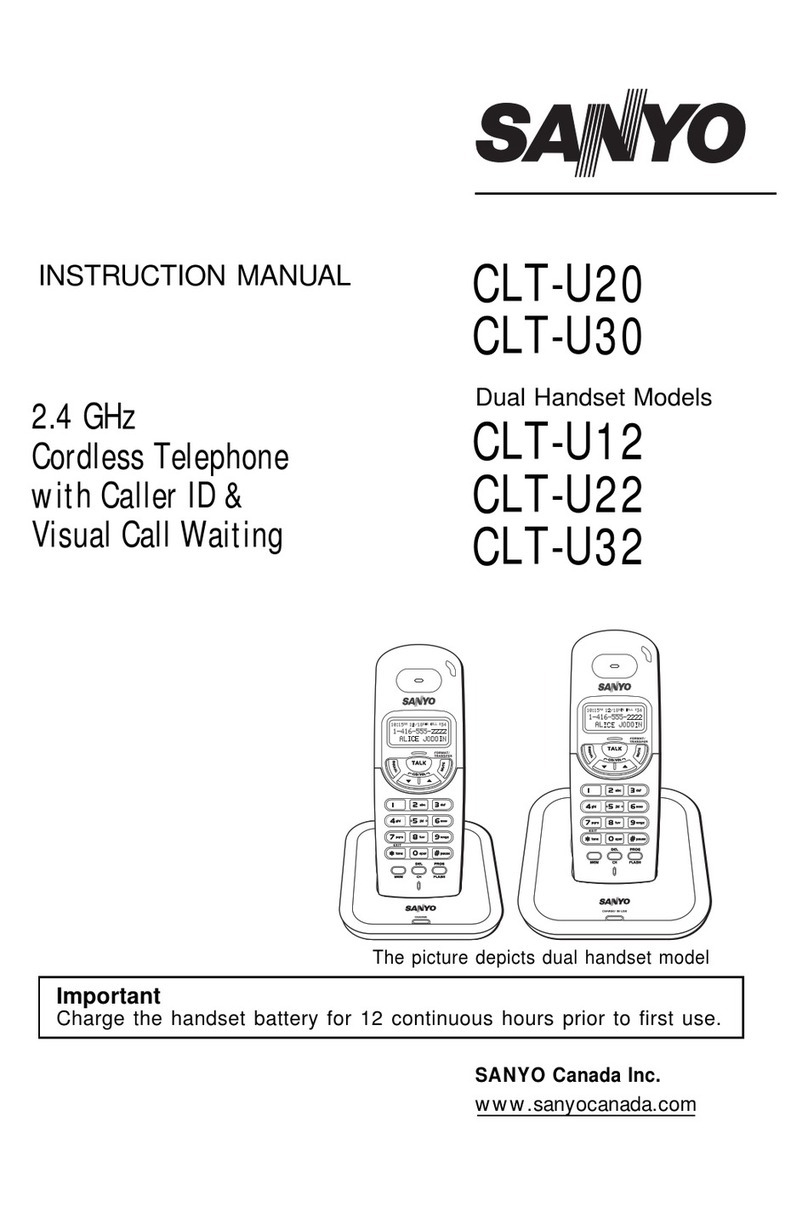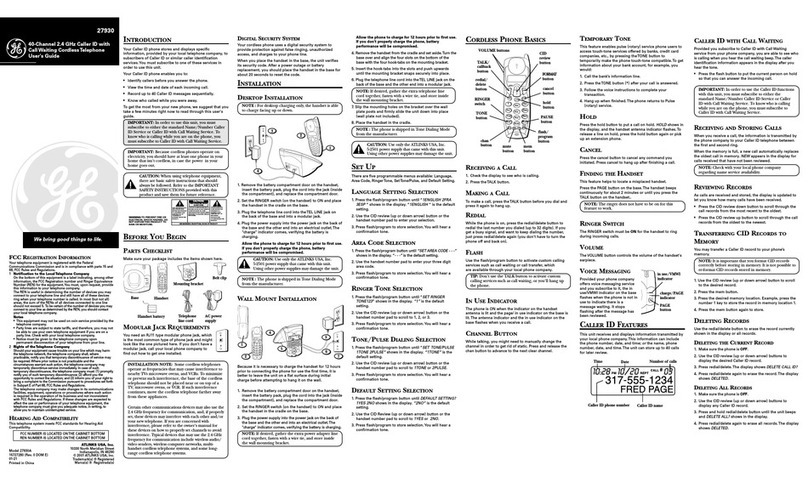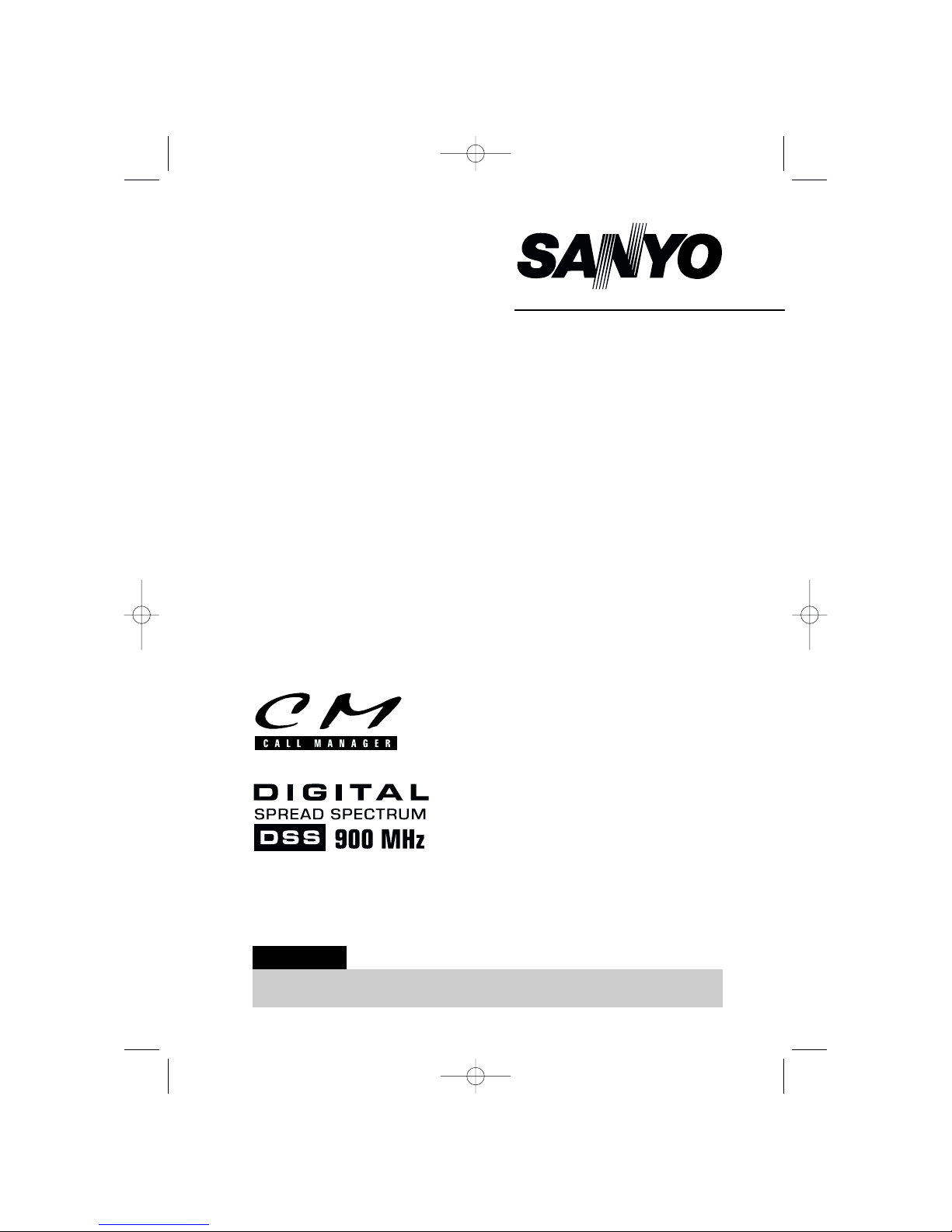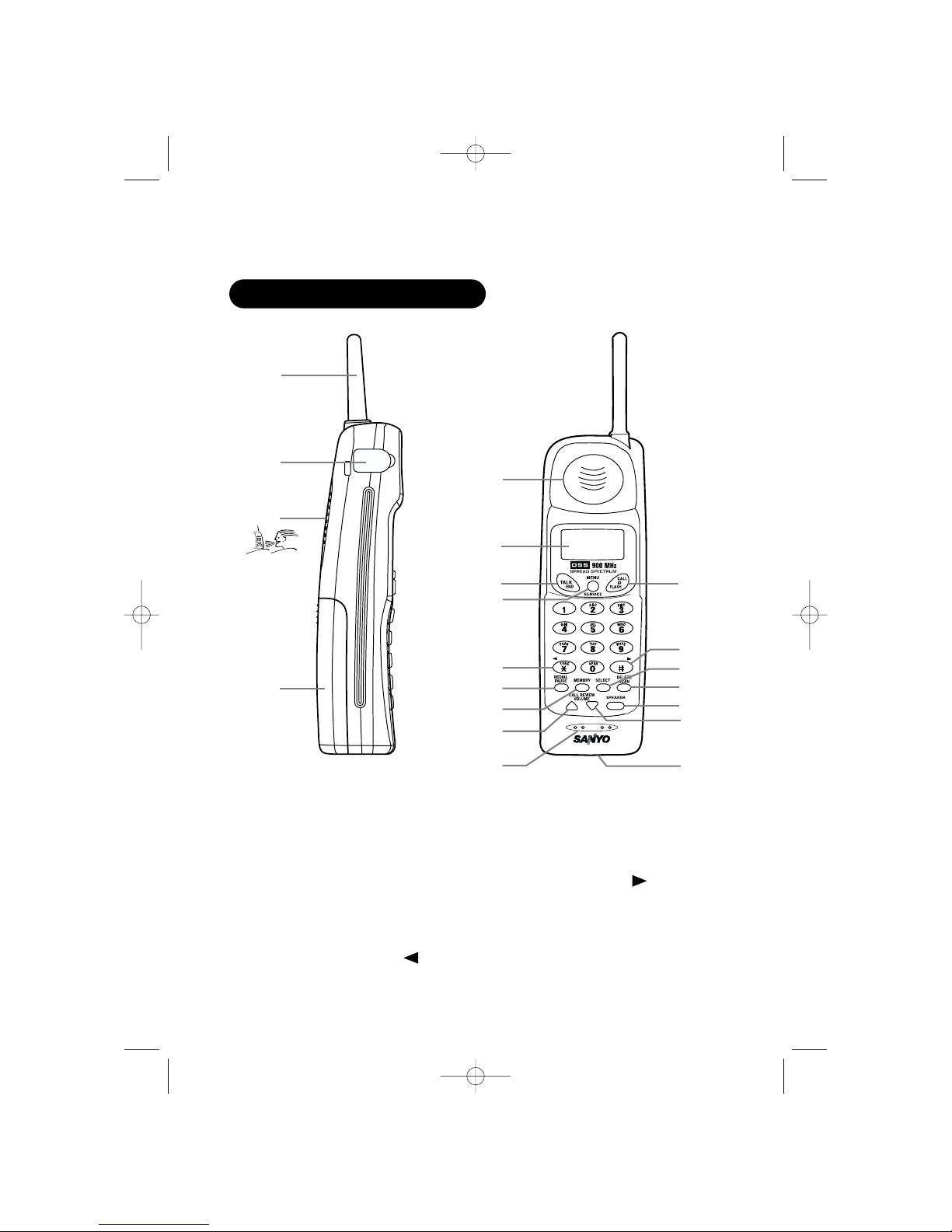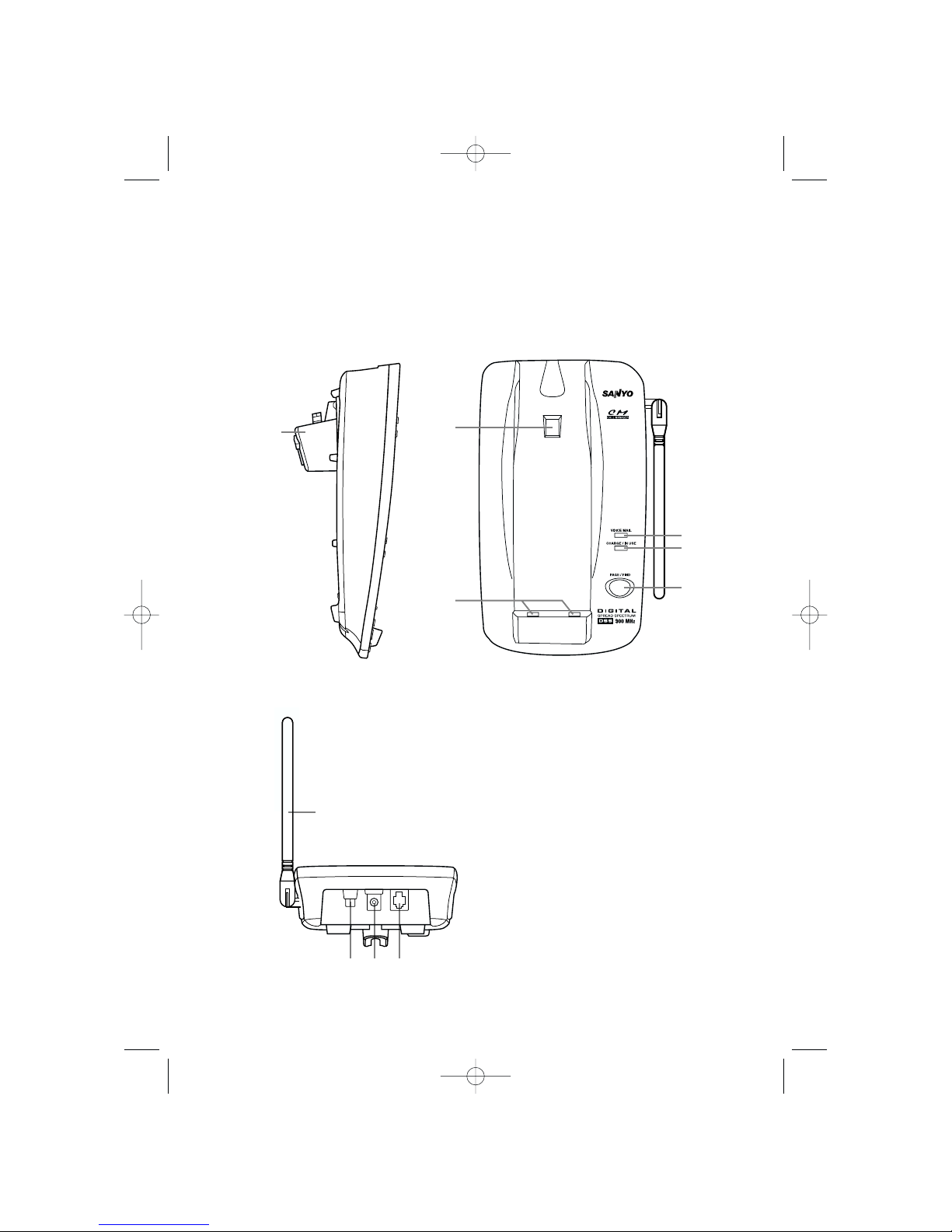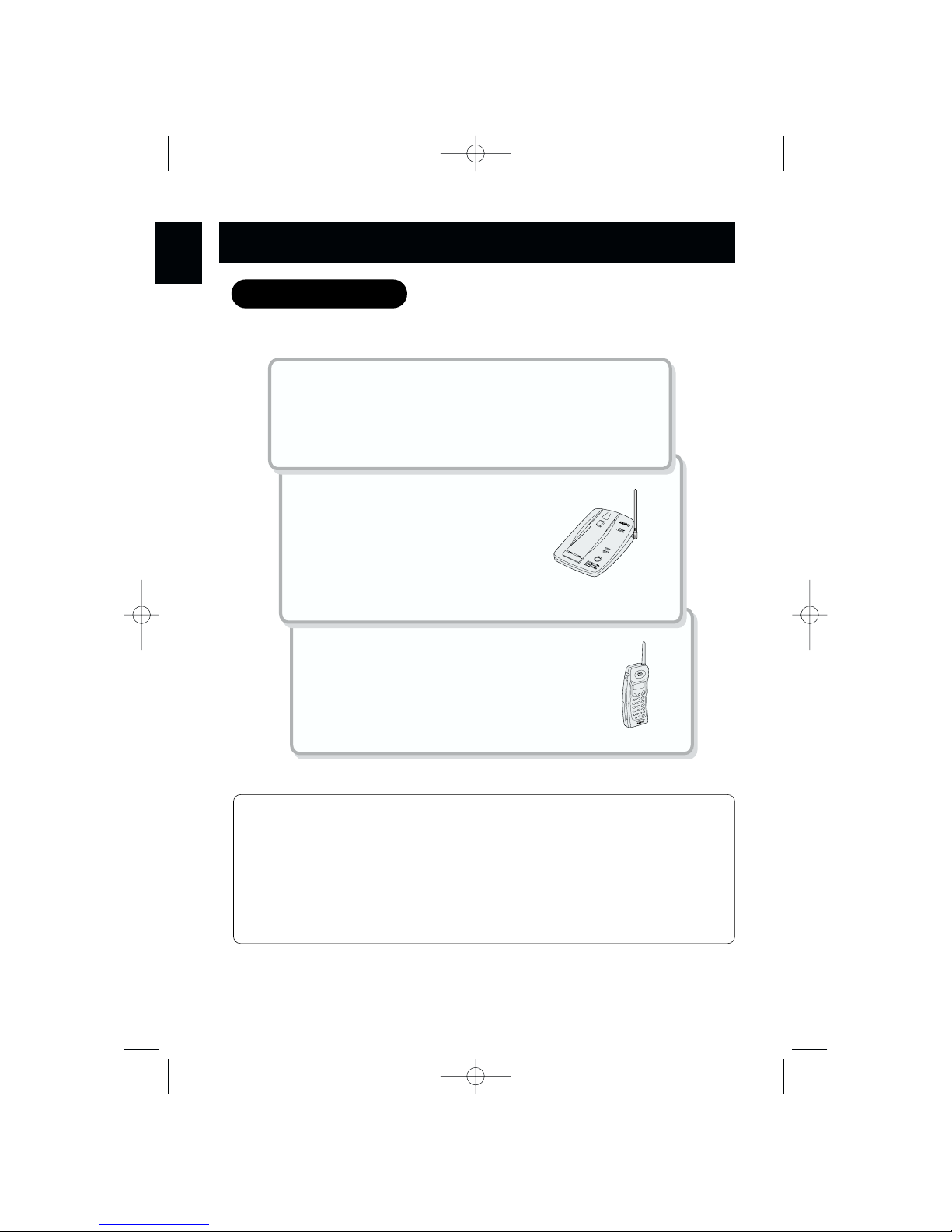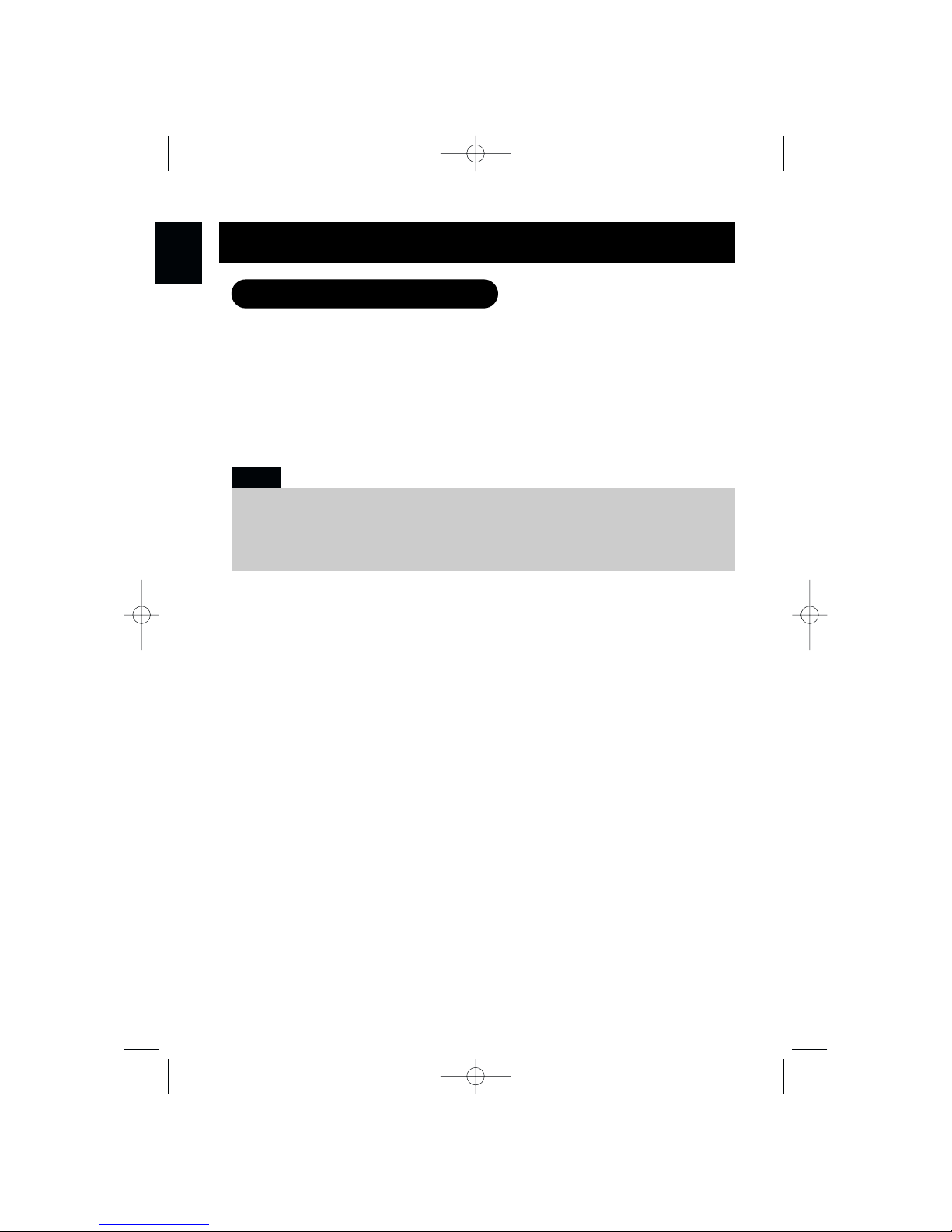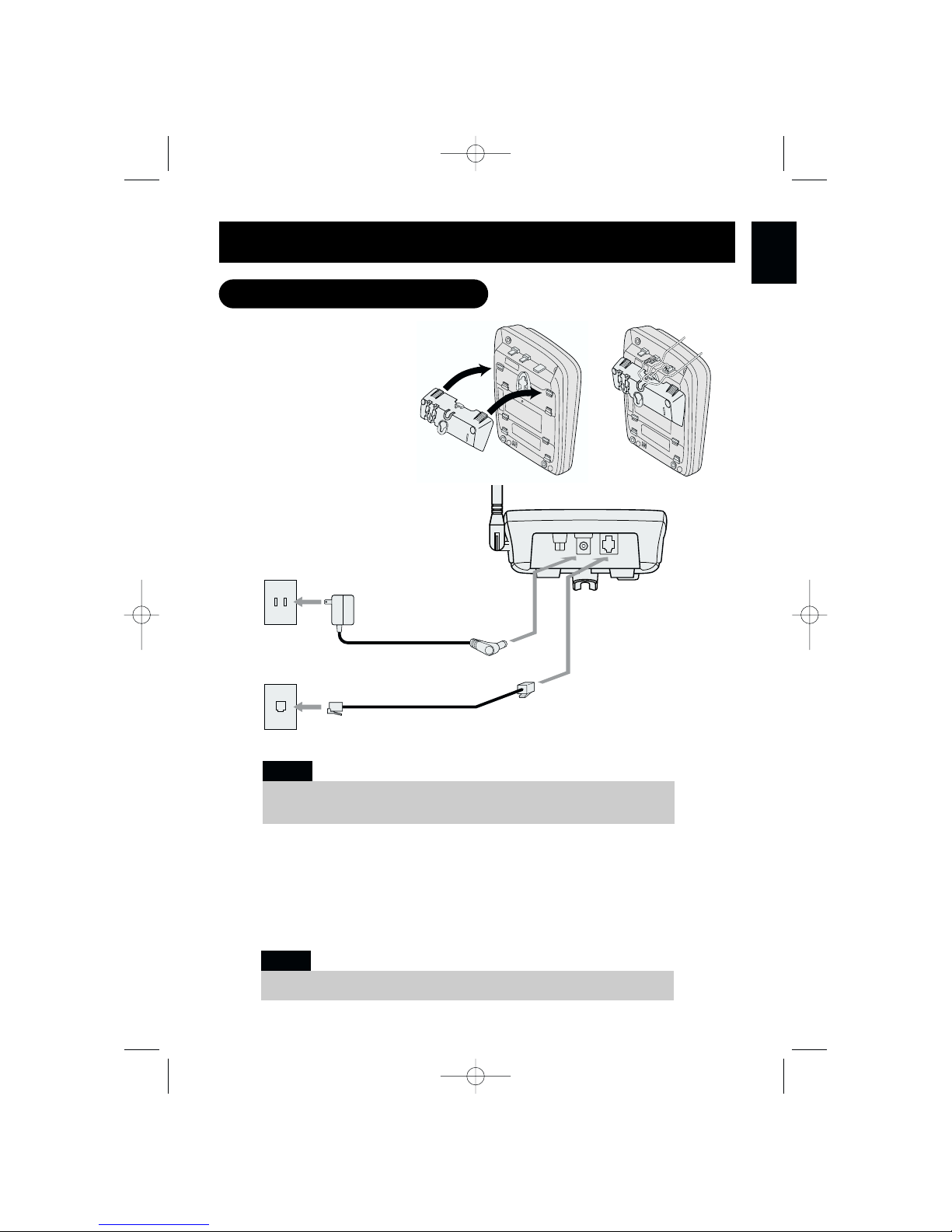E1
Introduction/Features ..............................................inside front cover
Controls and Functions............................................inside front cover
Getting started
Read this first..........................................................................................E2
Step 1: Checking the package contents.........................................E3
Step 2: Setting up the ase unit .......................................................E4
Desktop use .............................................................................E5
Mounting the ase unit on a wall ......................................E7
Step 3: Preparing the attery pack ..................................................E9
Basics
Making a call ........................................................................................E11
HandsFree Speakerphone in the Handset ...................................E12
Receiving a call....................................................................................E13
Call Waiting ..........................................................................................E13
Lighted keypad ....................................................................................E14
Scanning ...............................................................................................E14
Adjusting the ringer and earpiece volume...................................E14
Redialing a call.....................................................................................E15
Directory
Storing phone num ers and names ..............................................E17
Making calls from the directory ......................................................E19
Editing a stored name and/or phone num er ............................E21
Erasing a stored name and phone num er .................................E23
Caller ID features
Caller ID .................................................................................................E24
When the telephone rings................................................................E26
Viewing the Caller ID list...................................................................E27
Deleting information from the Caller ID list .................................E28
Using the Caller ID list .......................................................................E30
Using Caller ID on Call Waiting service.........................................E32
Advanced calling features
List of features .....................................................................................E33
Voice mail access ...............................................................................E34
Paging ...................................................................................................E35
Accessing calling features ...............................................................E36
Pre-programmed calling features...................................................E37
Adding new features .........................................................................E38
Call Waiting with Options.................................................................E40
Additional Information
Changing the digital security code.................................................E41
Installing the elt clip.........................................................................E42
Headset installation ...........................................................................E42
Note on power source.......................................................................E43
Maintenance ........................................................................................E43
Troubleshooting......................................................................................E44
Technical Information...........................................................................E45
Warranty ...................................................................................................E46
Sanyo-On-Site SOS) Information ....................................................E47
Getting Started
Basics
Directory
Caller ID
Features
Advanced Calling
Features
CONTENTS
Additional
Information