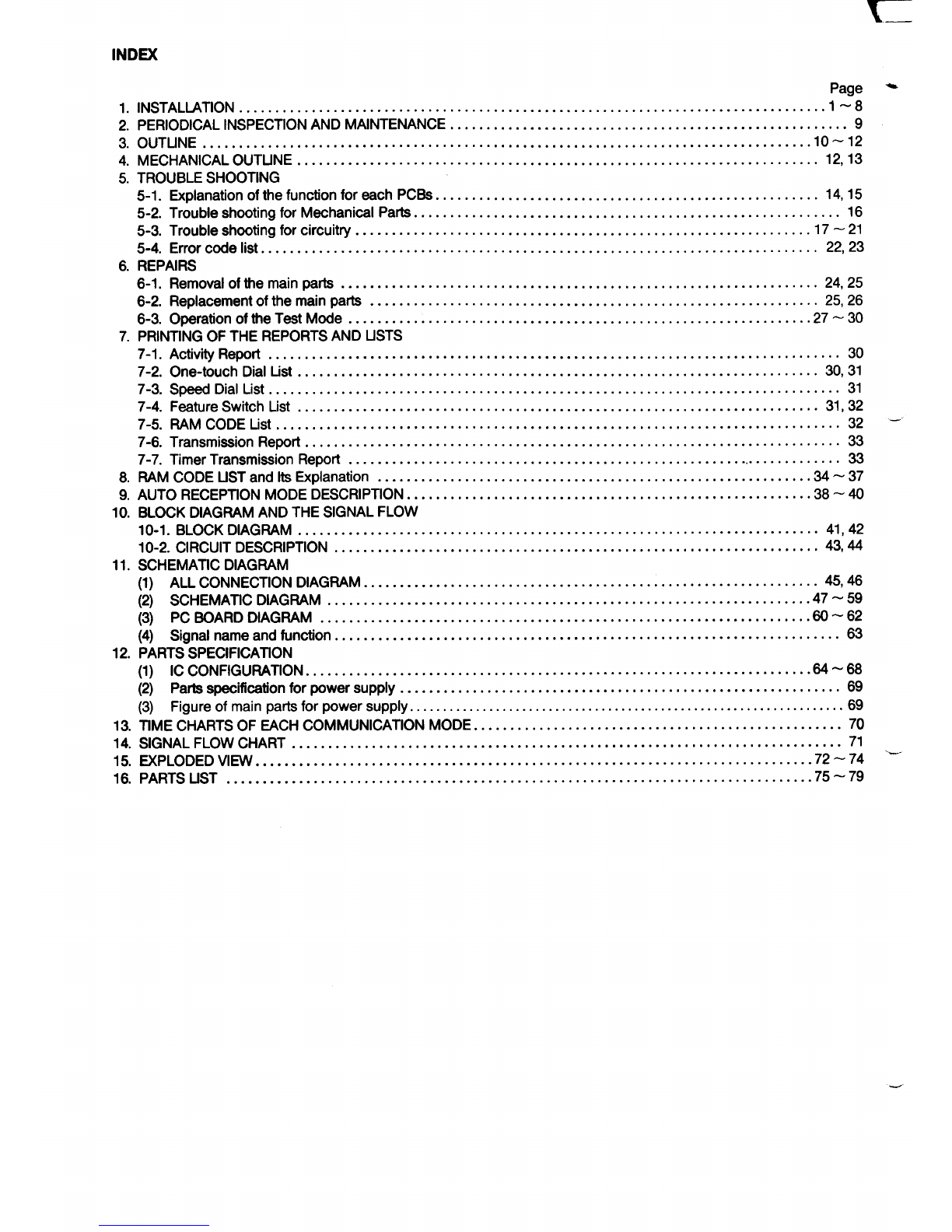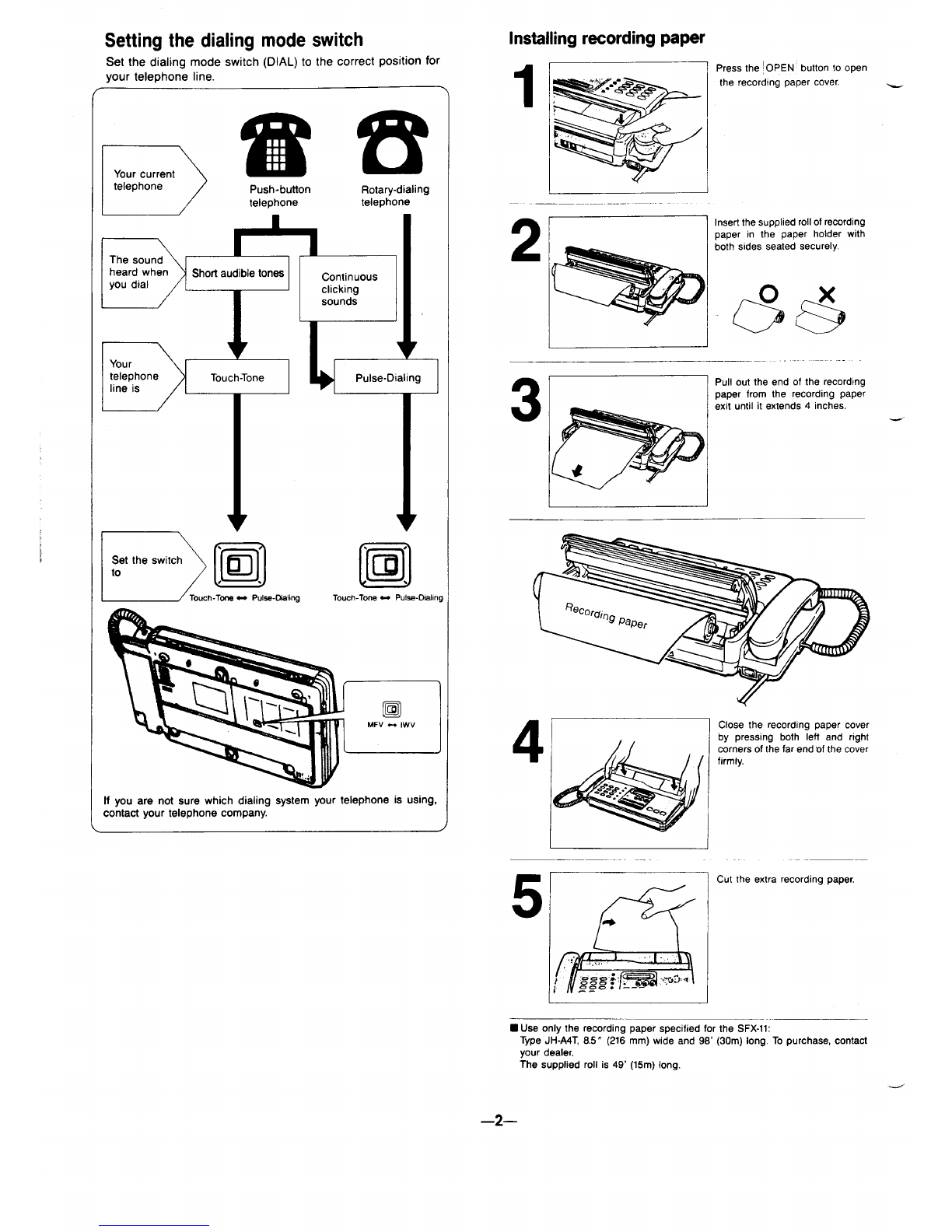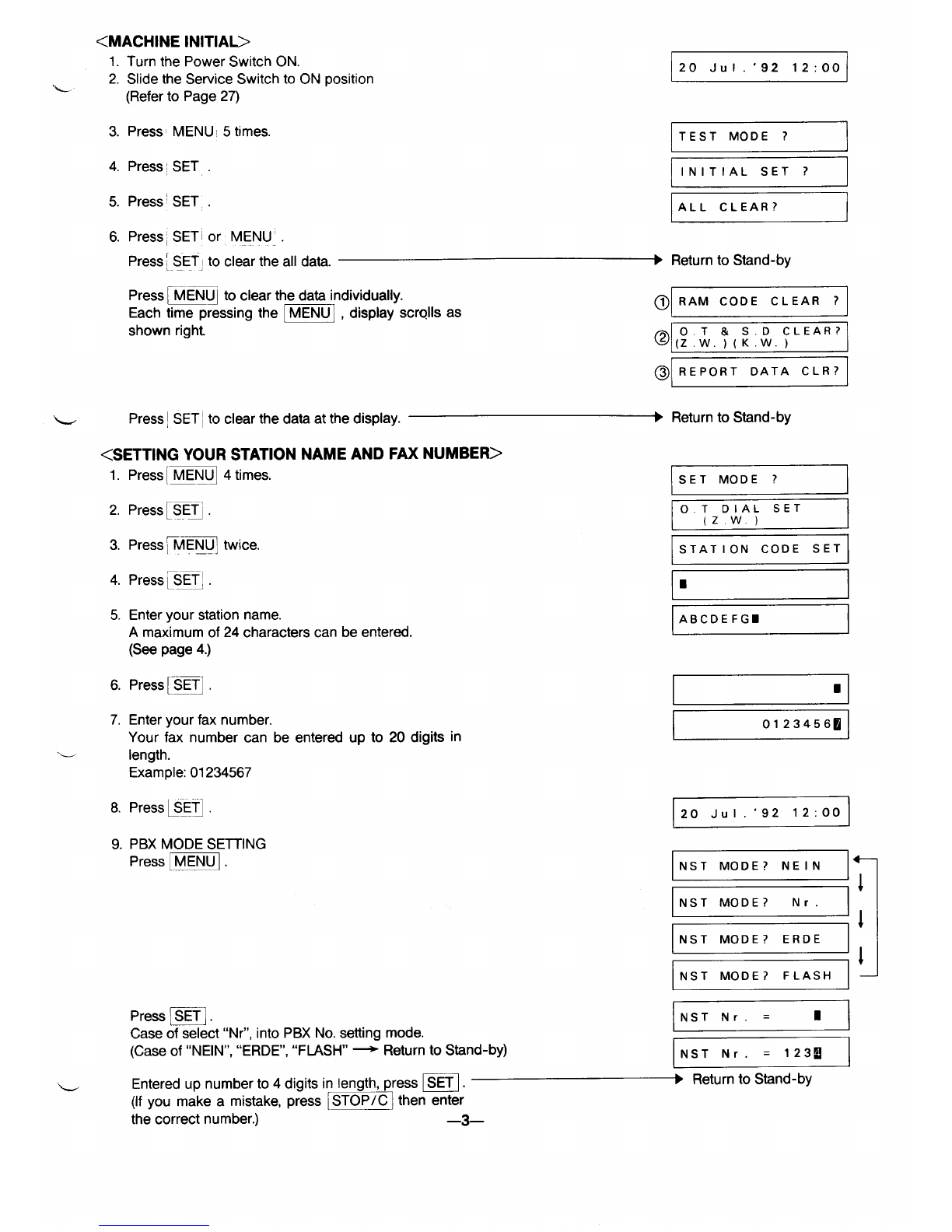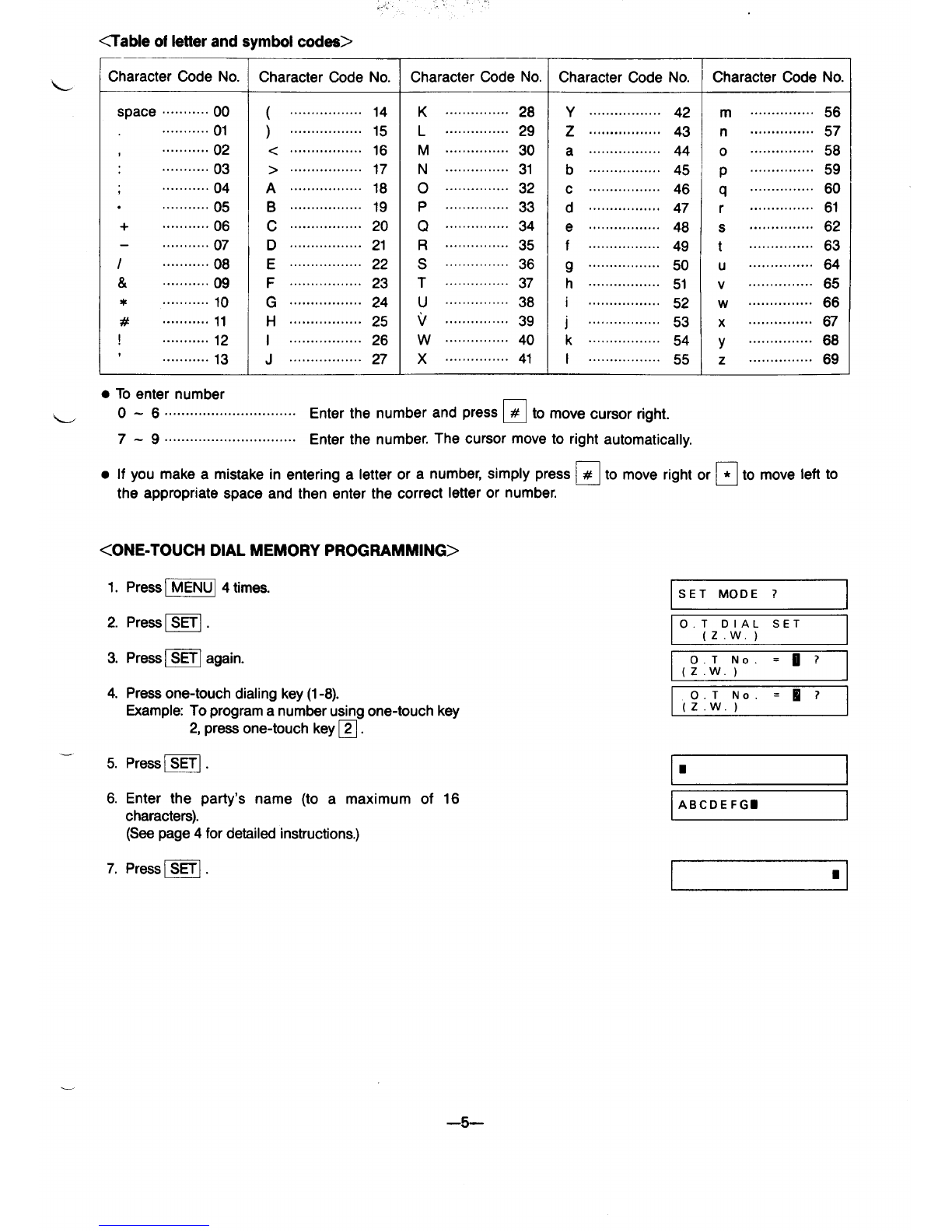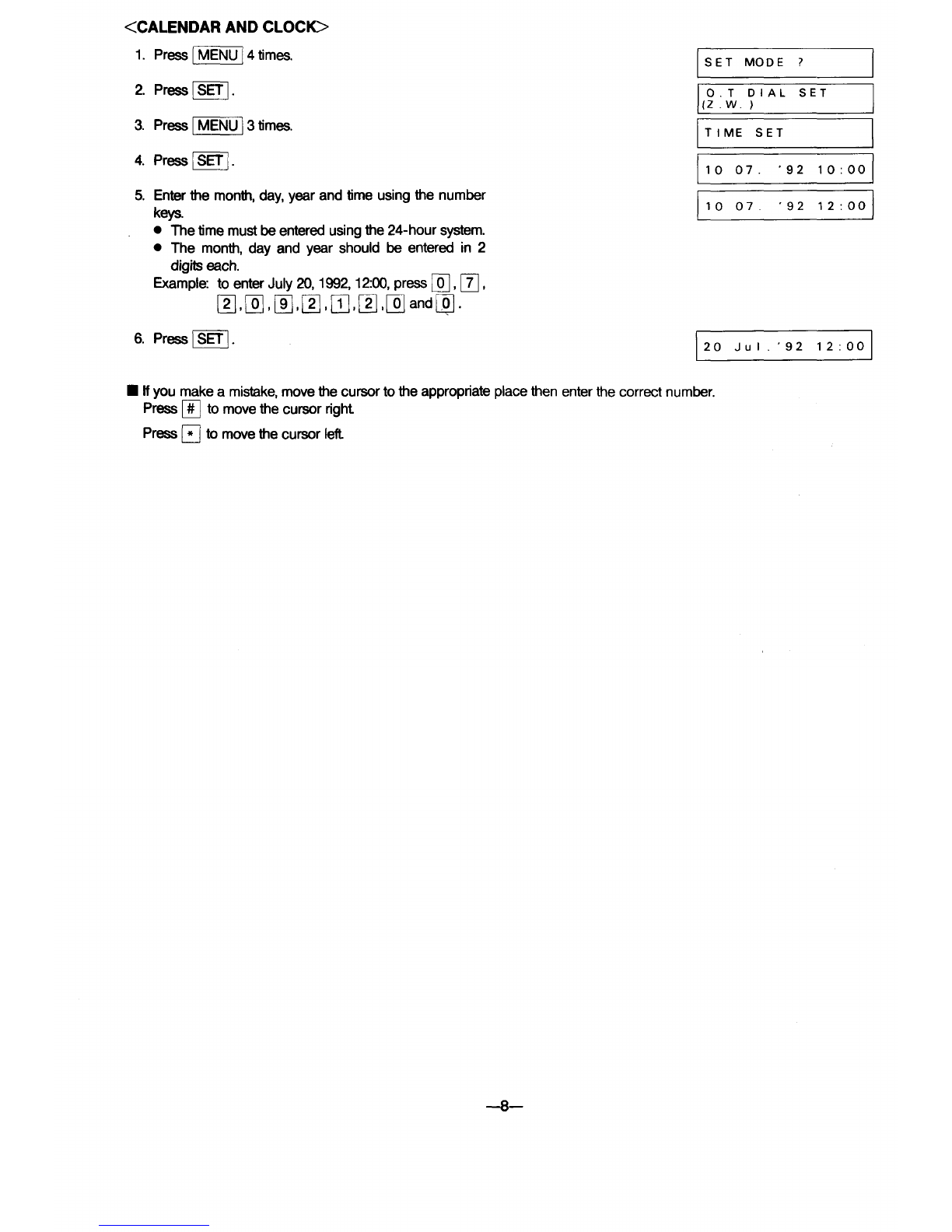Page ~
1. INSTALLATION .................................................................................1-8
2. PERIODICAL INSPECTION AND MAINTENANCE ....................................................... 9
3. OUTUNE ....................................................................................10-12
4. MECHANICALOUTUNE ........................................................................ 12,13
5. TROUBLESHOOTING
5-1. Explanation ofthefunctionforeach PCBS .....................................................14.15
5-2. Trouble shooting for Mechanical Patts ........................................................... 16
5-3. Trouble shooting forcircuitry ...............................................................17–21
5-4. Error code list.............................................................................22,23
6. REPAIRS
6-1. Removal of themain parts .................................................................. 24,25
6-2. Replacementofthe main parts .....,........................................................ 25,26
6-3. OperationoftheTestMode ................................................................27.3O
7. PRINTING OF THE REPORTS AND USTS
7-1. Activity Report ...............................................................................30
7-2. One-touch Dial List ........................................................................30.31
7-3. Speed Dial List ...............................................................................31
7-4. Feature Switch List ........................................................................31,32
7-5. RAM CODE List ..............................................................................32 ‘-
7-6. Transmission Report ..........................................................................33
7-7. TimerTransmission Report ..................................................................... 33
8. RAM CODE USTandlts Explanation ............................................................34-37
9. AUTO RECEPTION MODEDESCRIPTION ........................................................38-40
10. BLOCK DIAGRAM ANDTHESIGNAL FLOW
10-1. BLOCK DIAGRAM ........................................................................ 41,42
10-2. CIRCUIT DESCRIPTION ...................................................................43.44
11. SCHEMATIC DIAGRAM
(1) ALL Connection DIAGWM ............................................................... 45,46
(2) scHEMAnc DIAGMM .......! ...........................................................47.59
(3) PcWARDDIAGMM ....................................................................m.62
(4) Signal nameandfunction ...........................,........................,................. 63
12. PARTSSPECIFICATION
(1) IC CONFIGURATION .,..............,...........................................,.........64-68
(2) Pa~s~ifimtion for~wer supply ............................................................. 69
(3) Figure of main parts for power supply ..................................................................69
13. TIME CHARTS OF EACH COMMUNICATION MODE ...................................................70
14, SIGNAL FLOWCHART ....................................................,....................... 71
15. EXPLODED VIEW .............................................................................72-74 ‘-
16. PARTSUST .................................................................................75-79