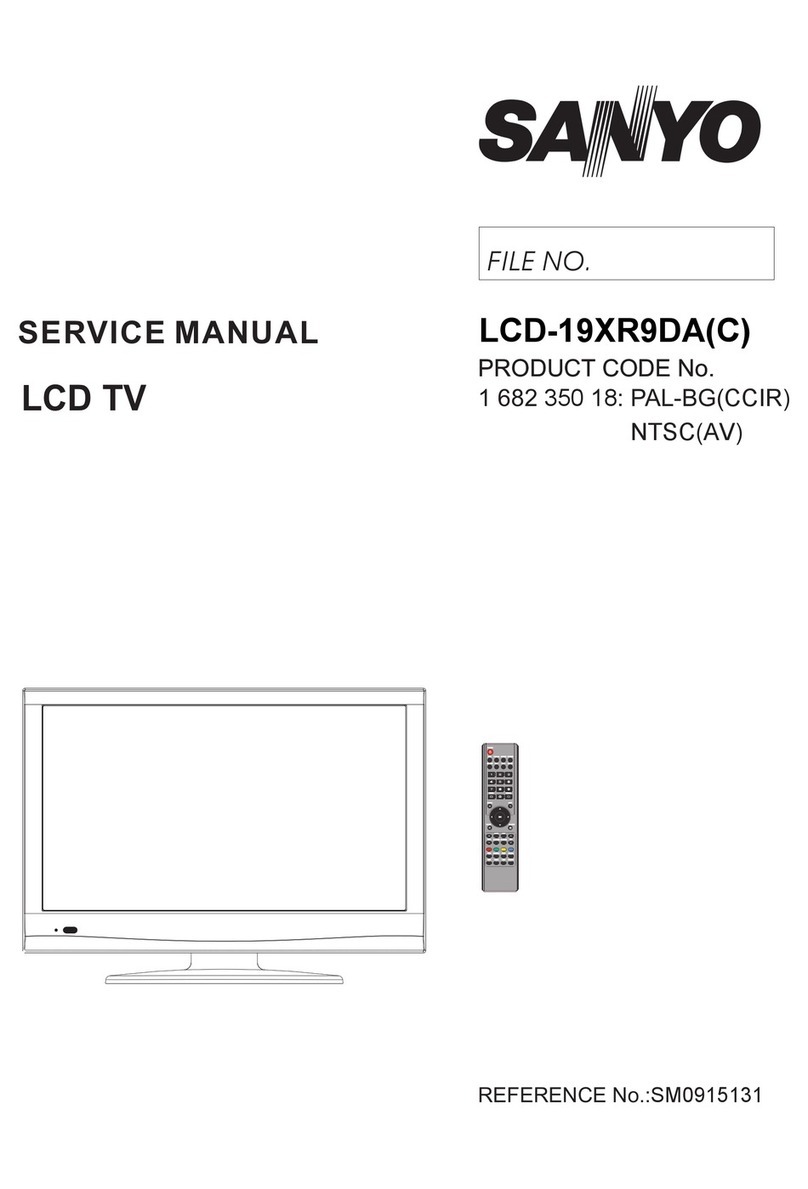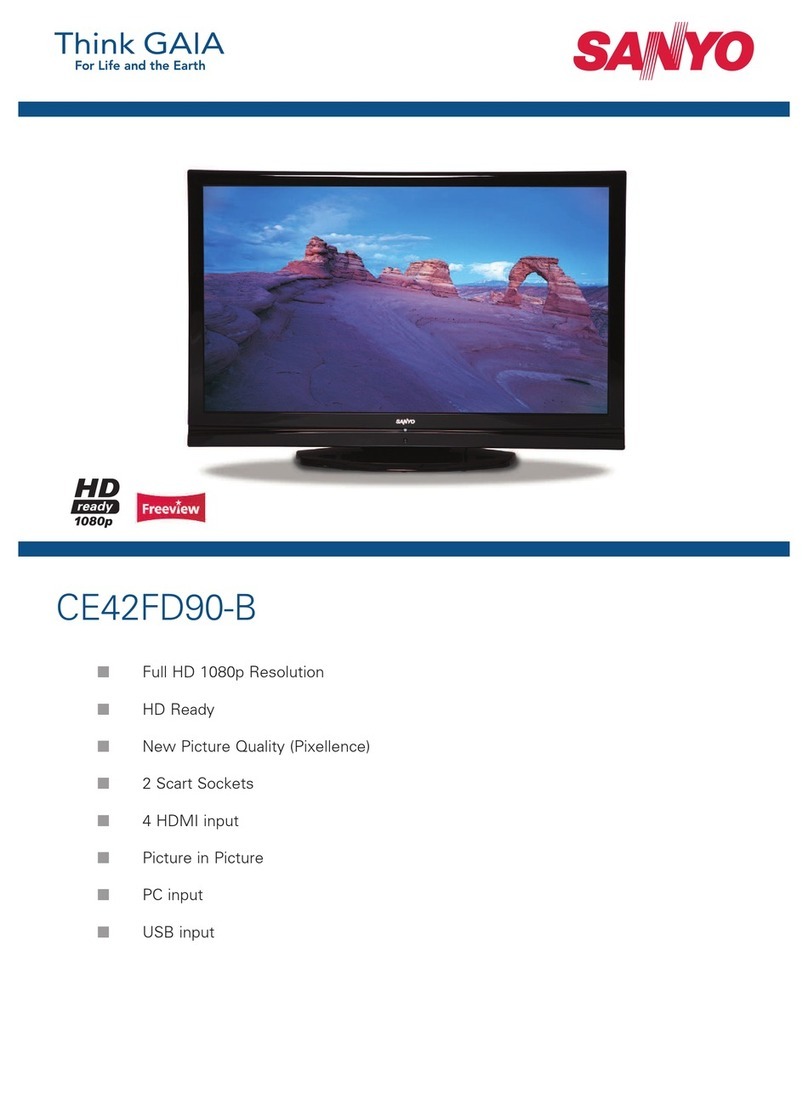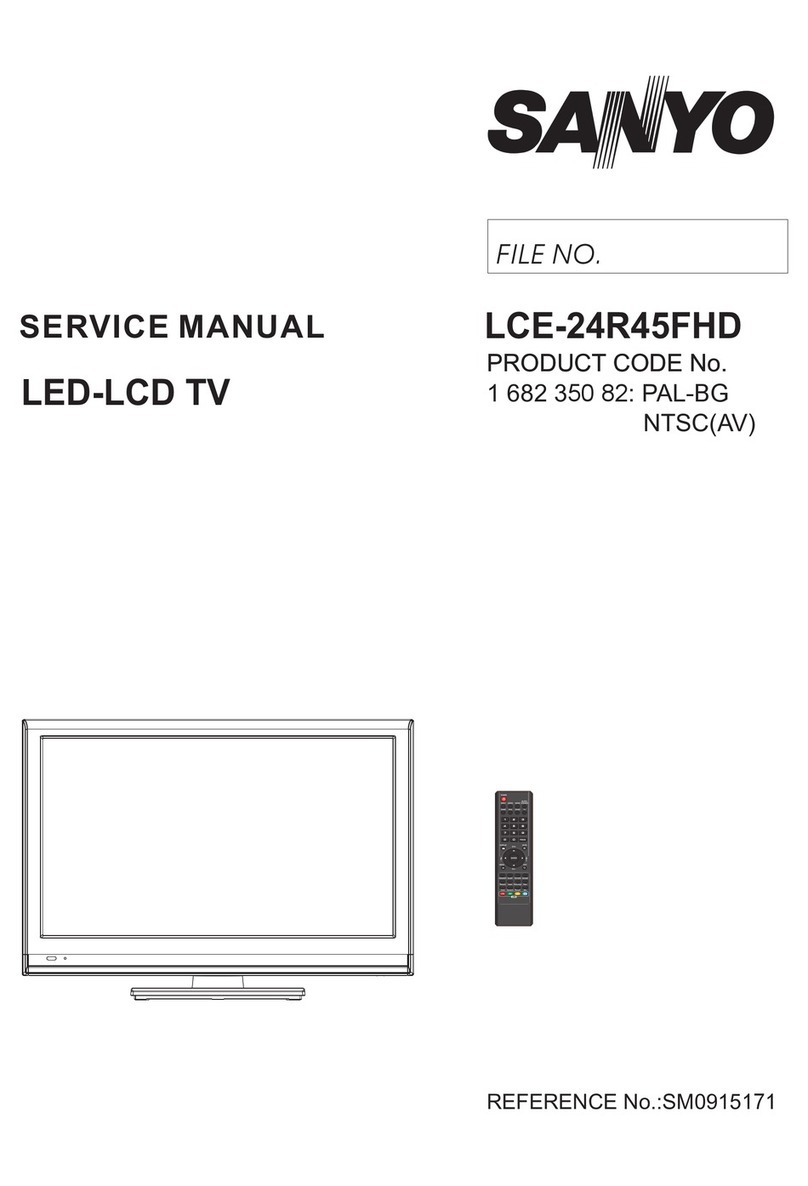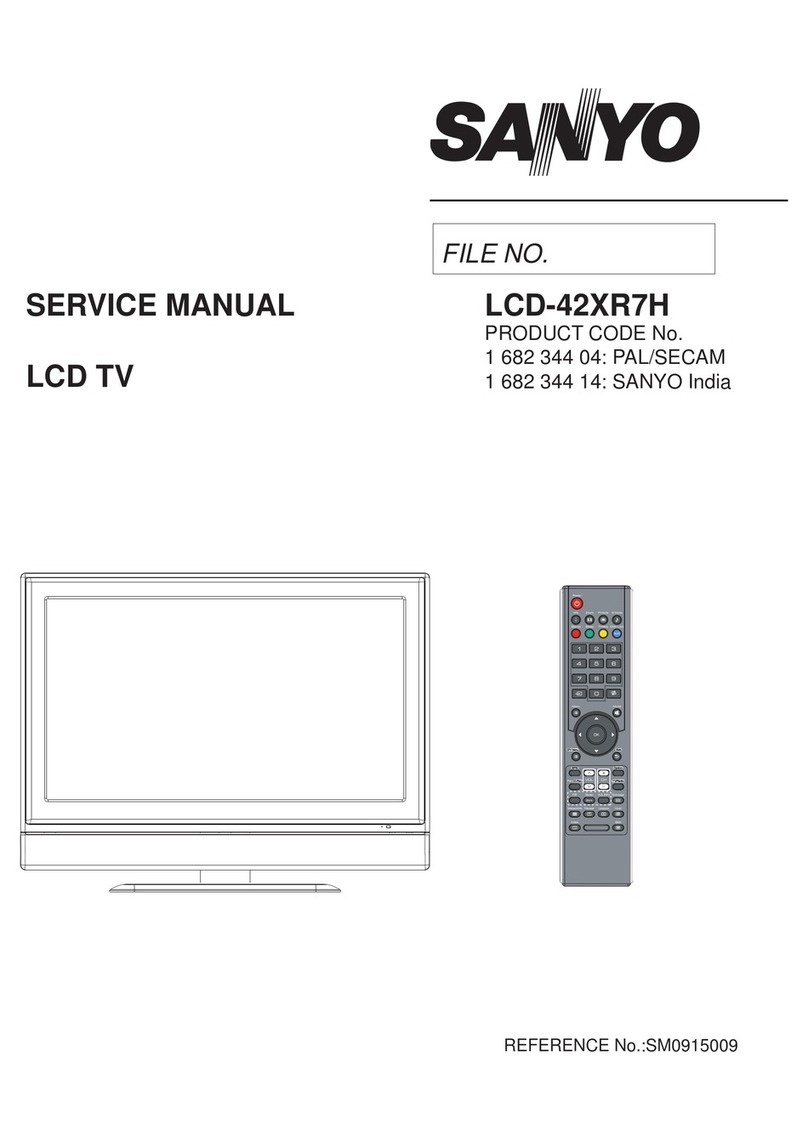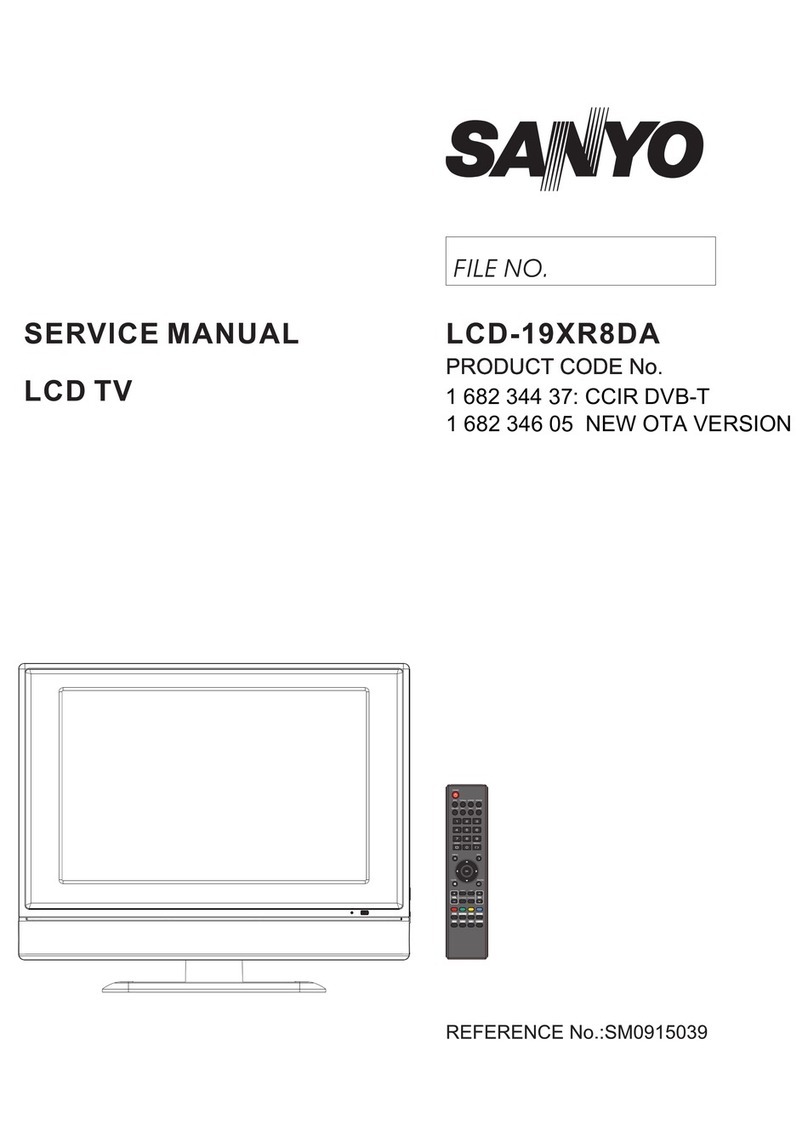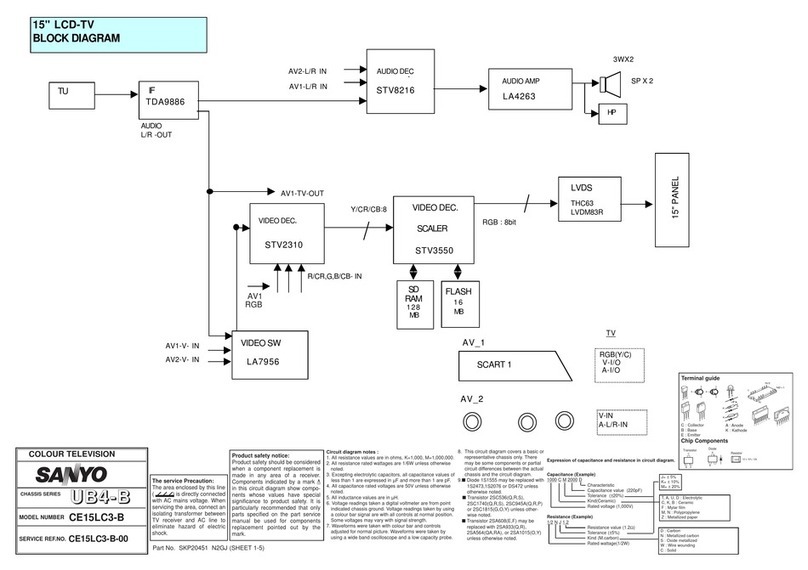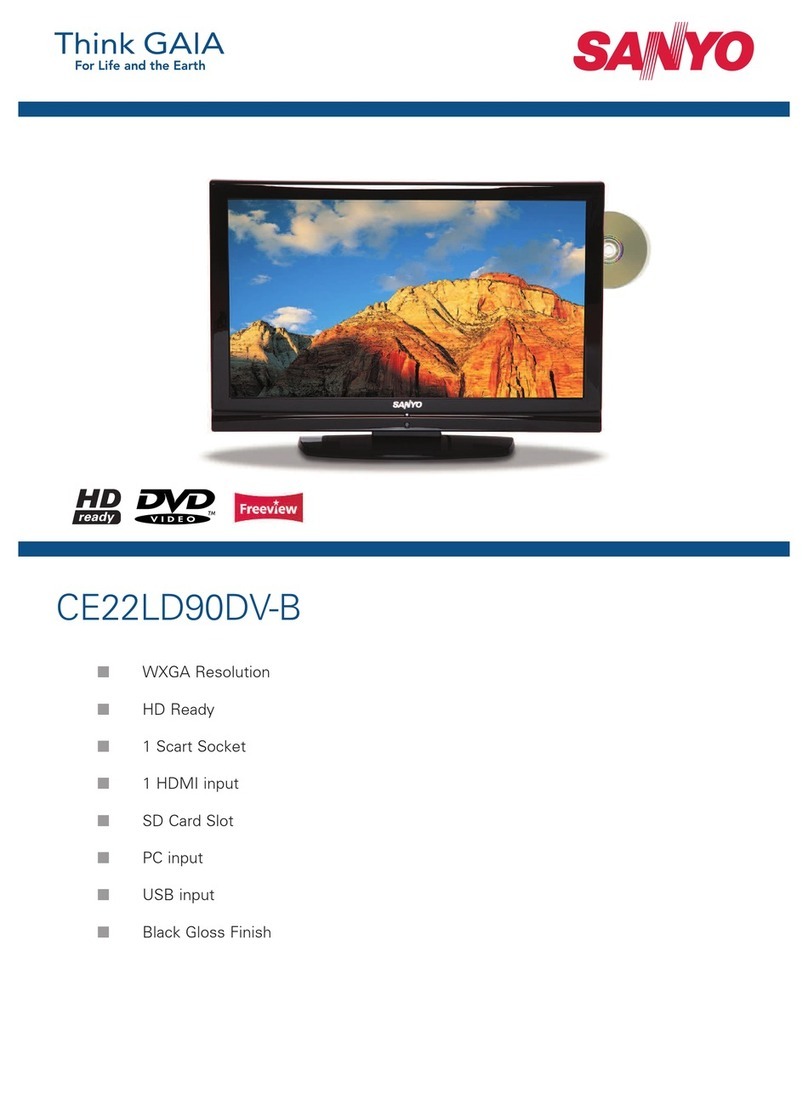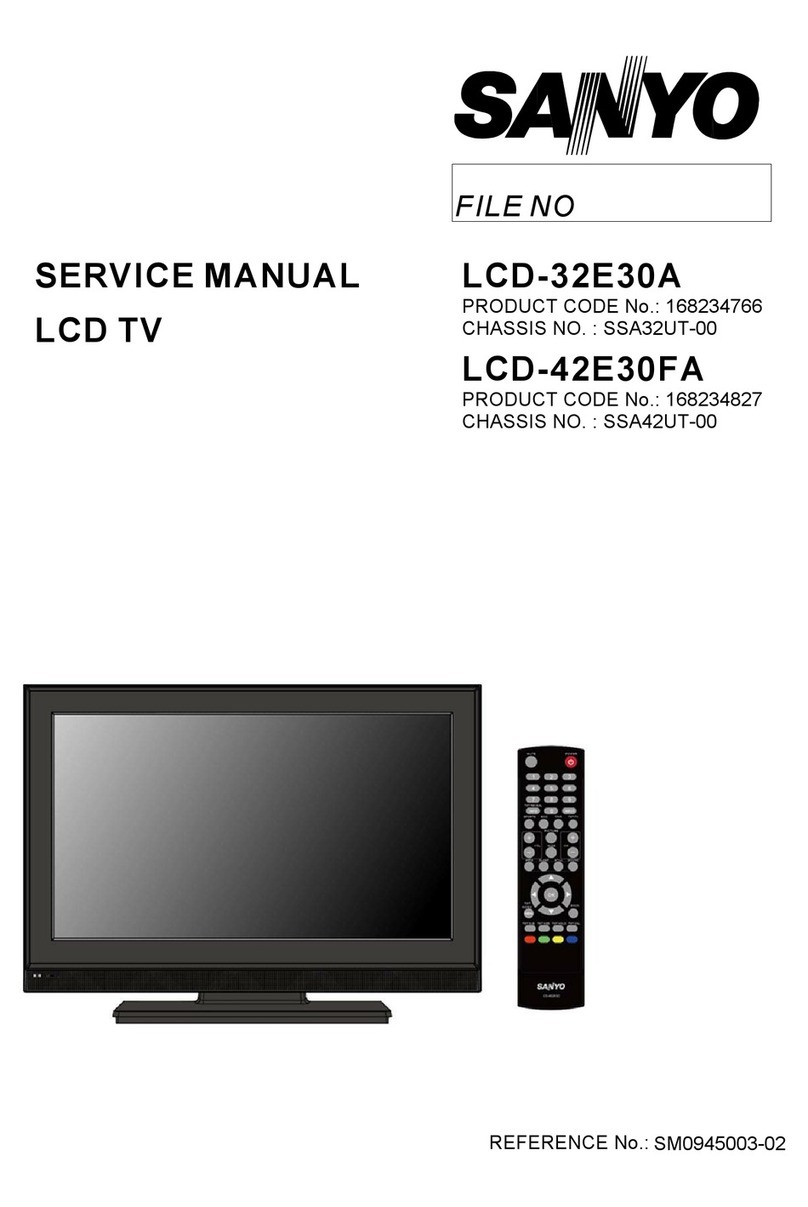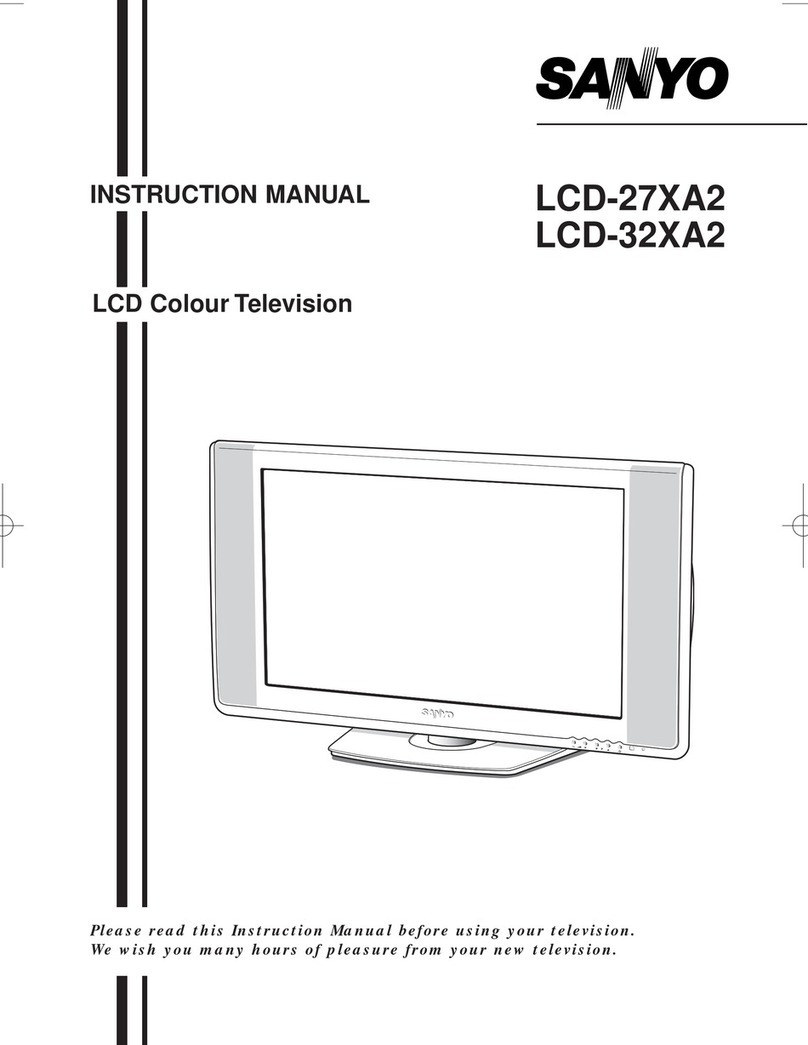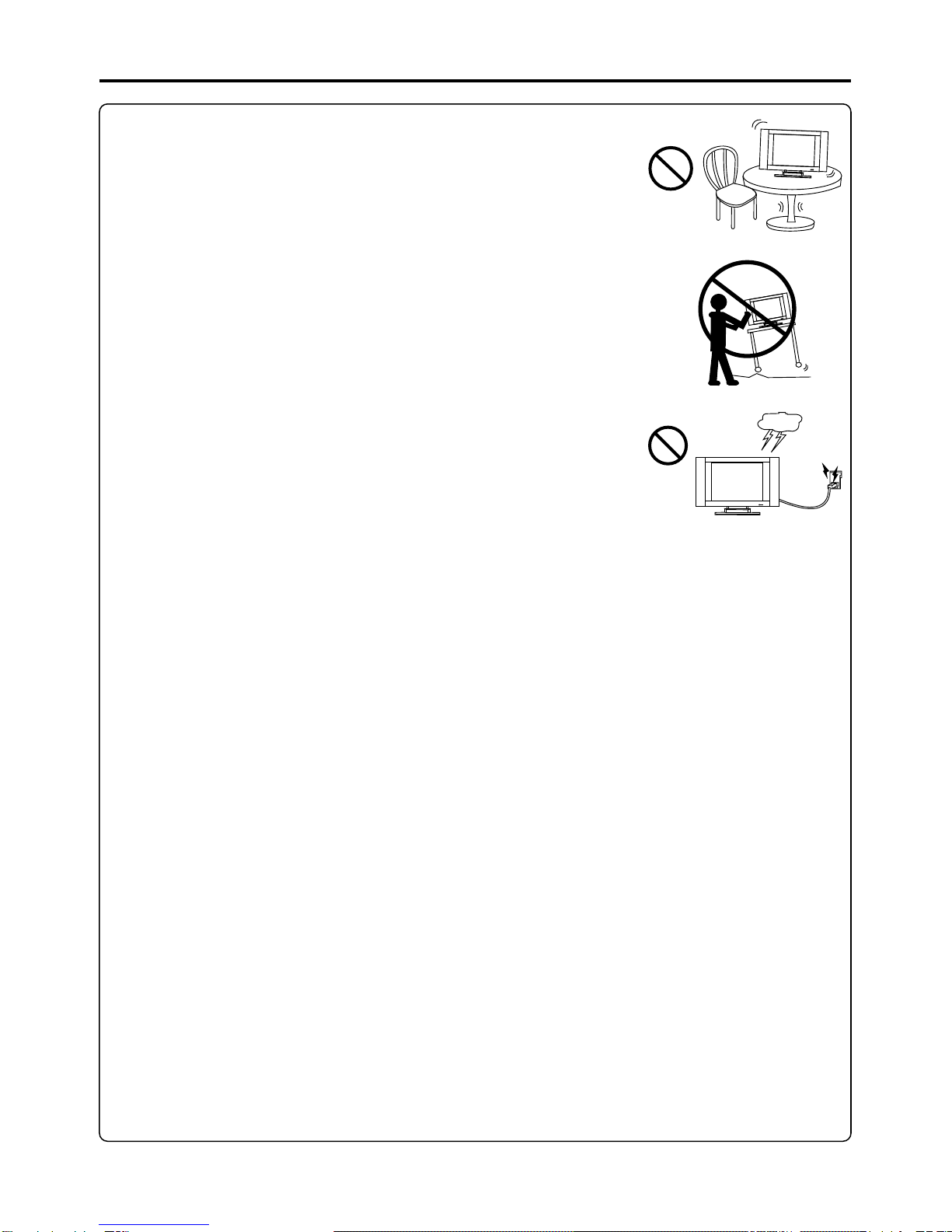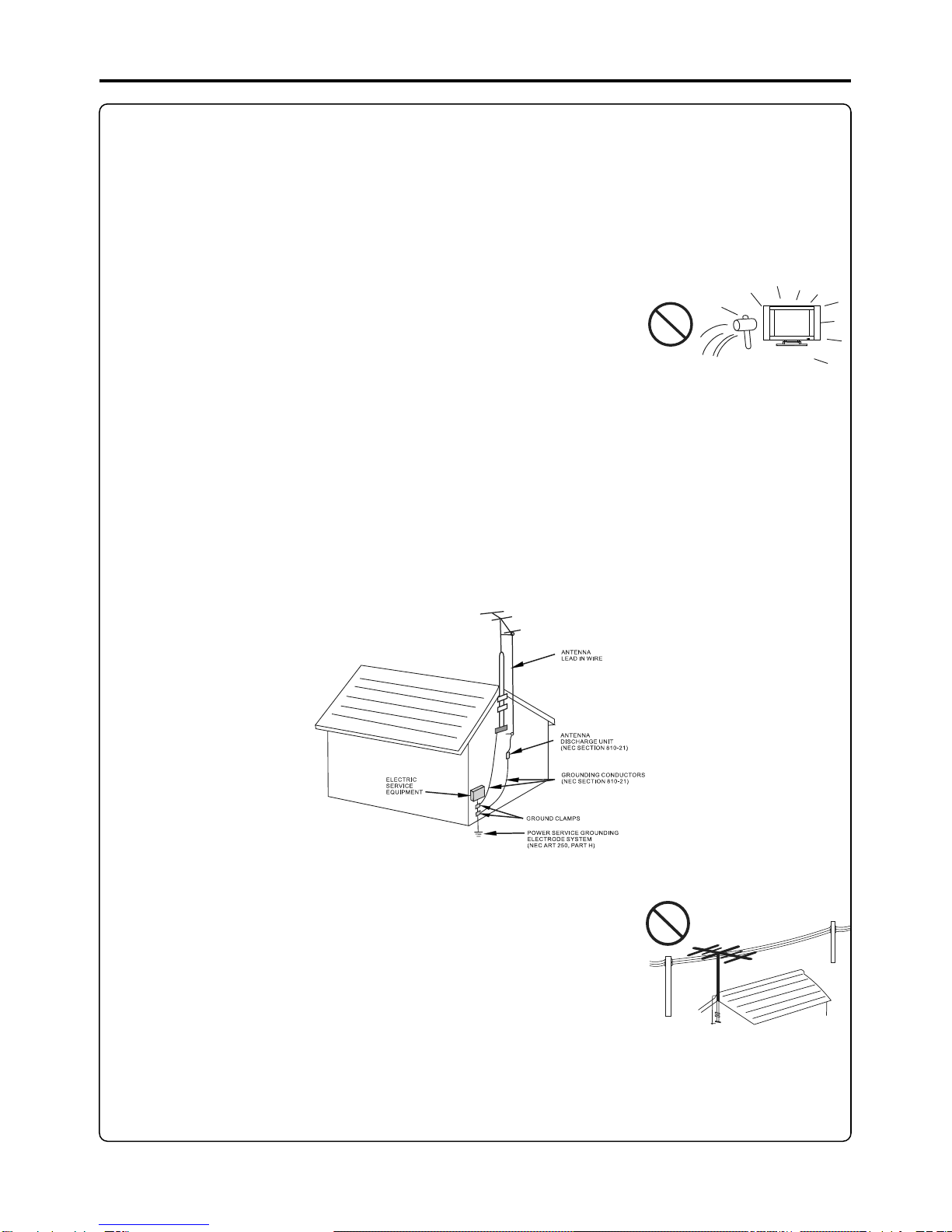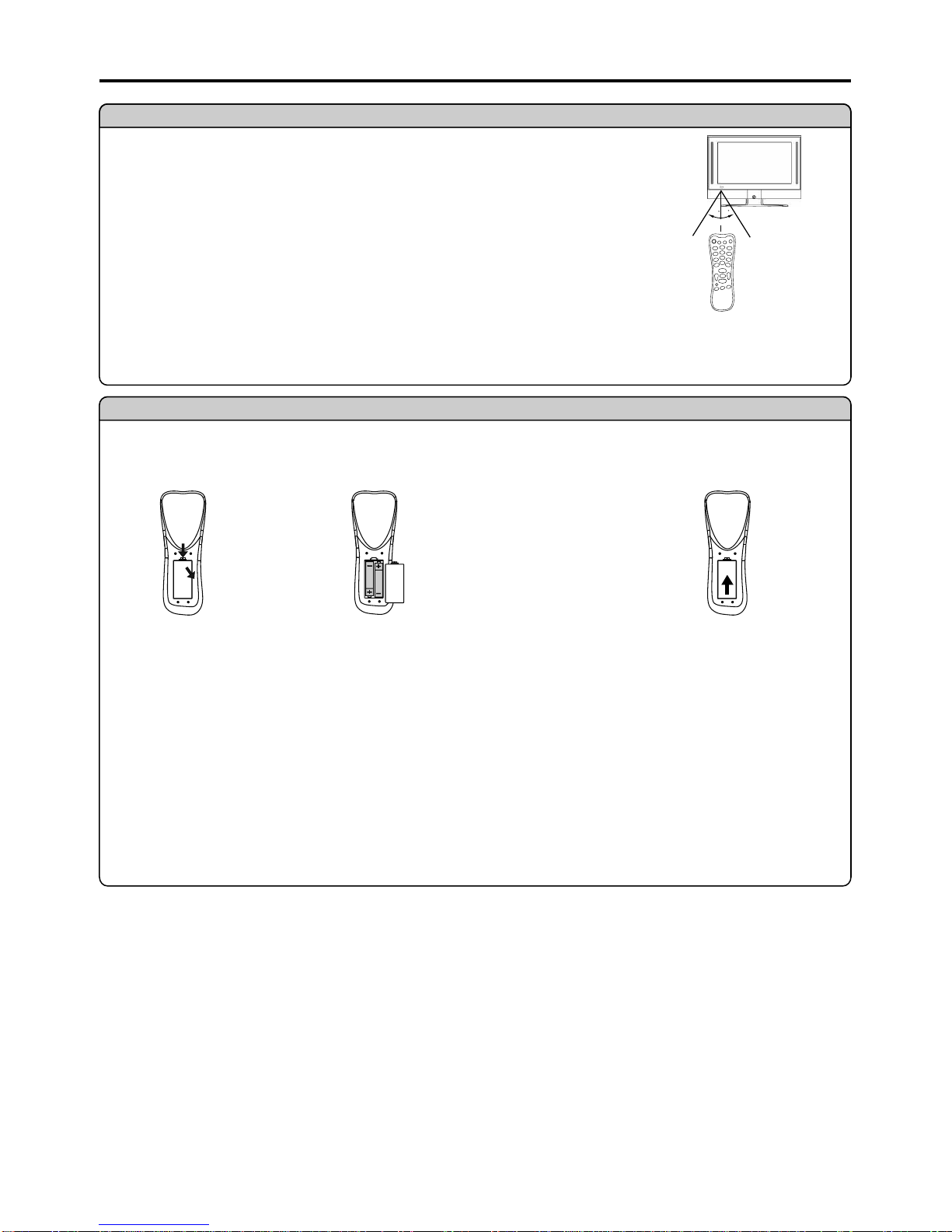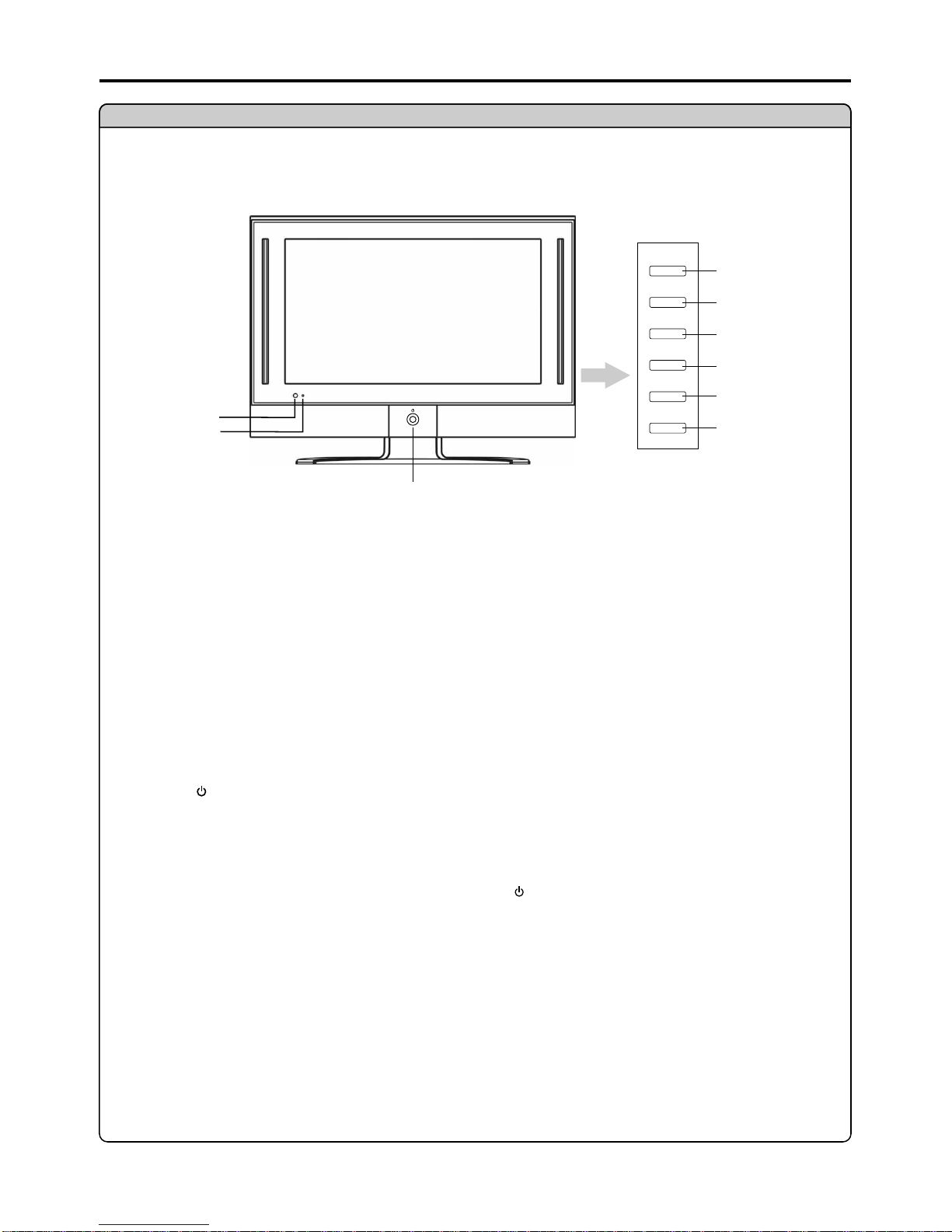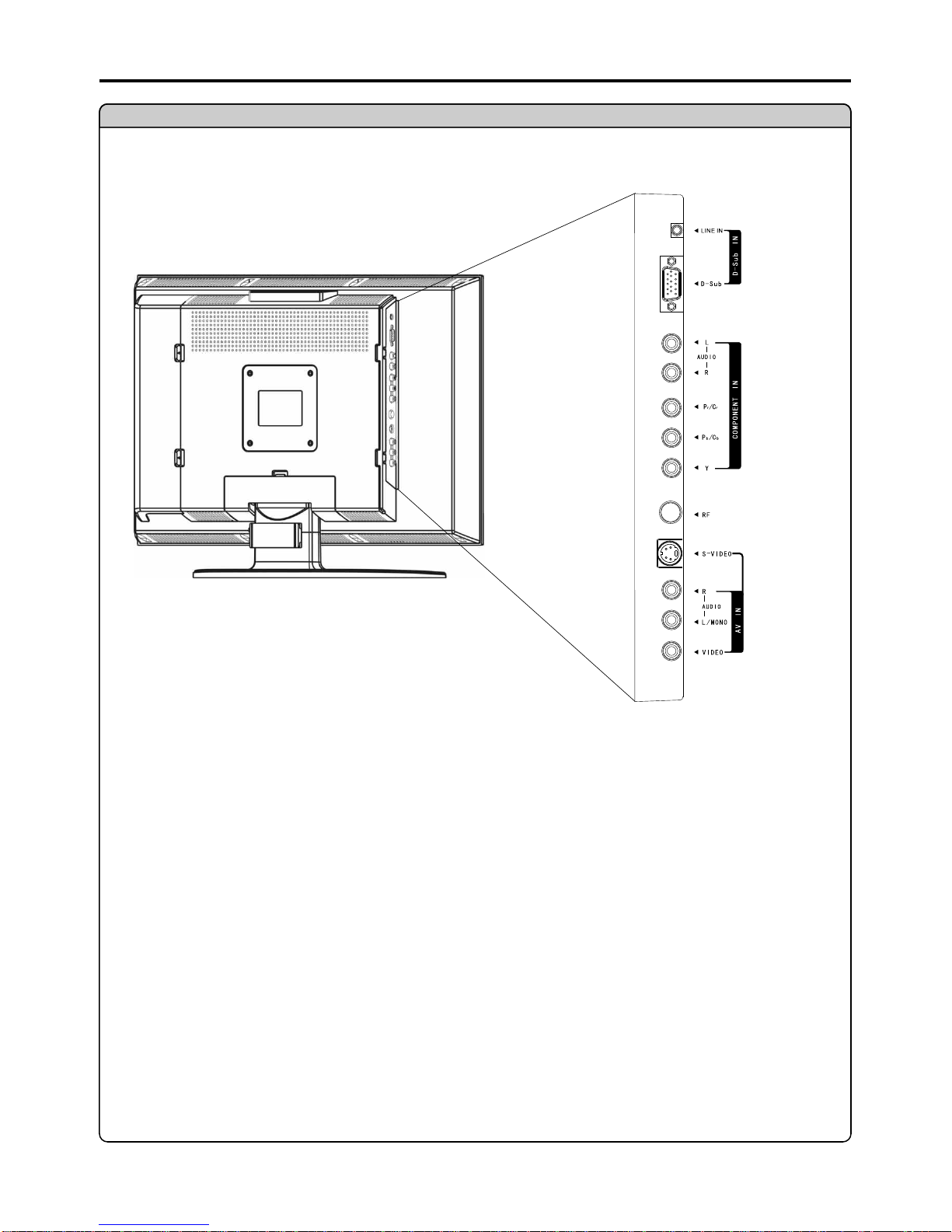Important Safety Precautions (continued)
12. Stand---Useonlywith thecart,stand,tripod, bracket,ortablespecifiedby
the manufacturer or sold with the apparatus. Do not place the product on an
unstabletrolley,stand,tripodortable.Placingtheproductonanunstablebase
can cause the product to fall, resulting in serious personal injuries as well as
damage to the product. When mounting the product on a wall, be sure to
follow the manufacturer’s instructions. Use only the mounting hardware
recommendedbythemanufacturer.
13. Move Carefully---When a cart is used, use caution when moving the
cart/apparatus combination to avoid injury from tip-over. Sudden stops,
excessiveforceandunevenfloorsurfacescancausetheproducttofallfromthe
trolley.
14. Lightning---Unplug this apparatus during lightning storms or when
unusedforlongperiodsoftime.
For added protection for this television equipment during a lightning storm, or
when it is left unattended and unused for long periods of time, unplug it from
the wall outlet and disconnect the antenna. This will prevent damage to the
15. Servicing---Refer all servicing to qualified service personnel. Servicing is required when the apparatus
has been damaged in any way; for example, if the power-supply cord or plug is damaged, liquid has been
spilledor objects have fallen intothe apparatus,the apparatushas beenexposed to rain or moisture,does not
operatenormally,orhasbeendropped.
16. Replacement parts---In case the product needs replacement parts, make sure that the service person
usesreplacementparts specifiedbythe manufacturer,or thosewiththe samecharacteristicsandperformance
astheoriginalparts.Useofunauthorizedpartscanresultinfire,electricshockand/orother danger.
17. Overloading---Do not overload wall outlets, extension cords, or convenience receptacles on other
equipmentasthiscanresultinariskoffireorelectricshock.
18. Entering of objects and liquids---Never insert an object into the product through vents or openings.
High voltage flows in the product, and inserting an object can cause electric shock and/or short internal parts.
Forthesamereason,donotspillwaterorliquidontheproduct.
19. Damage requiring service---Ifanyofthefollowingconditionsoccur,unplug thepowercordfromtheAC
outlet,andrequestaqualifiedservicepersontoperformrepairs.
a.Whenthepowercordorplugisdamaged.
b.Whenaliquidisspilledontheproductorwhenobjectshavefallenintotheproduct.
c.Whentheproducthasbeenexposedtorainorwater.
d.Whentheproductdoesnotoperateproperlyasdescribedintheoperatinginstructions.
Do not touch the controls other than those described in the operating instructions. Improper adjustment of
controls not described in the instructions can cause damage, which often requires extensive adjustment work
byaqualifiedtechnician.
e.Iftheproducthasbeendroppedorthecabinethasbeendamagedinanyway.
f. When the product displays an abnormal condition or exhibits a distinct change in performance. Any
noticeableabnormalityintheproductindicatesthattheproductneedsservicing.
20. Safety checks---Upon completion of service or repair work, request the service technician to perform
safetycheckstoensurethattheproductisinproperoperatingcondition.
21. Wall or ceiling mounting---When mounting the product on a wall or ceiling, be sure to install the
productaccordingtothemethodrecommendedbythemanufacturer.Thisisasafetyfeature.
3