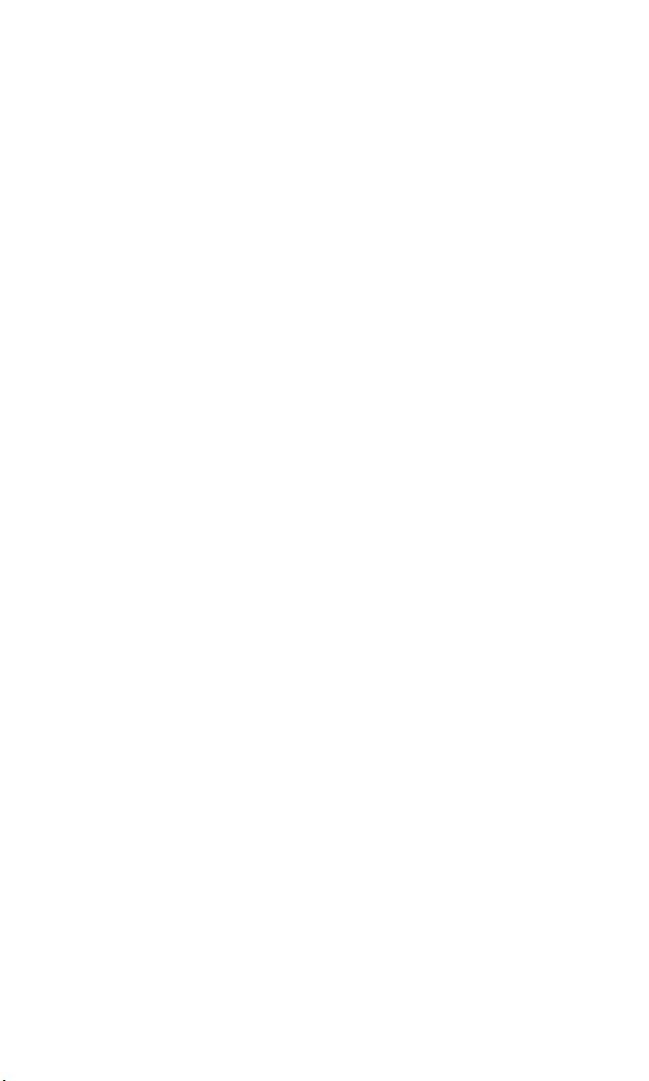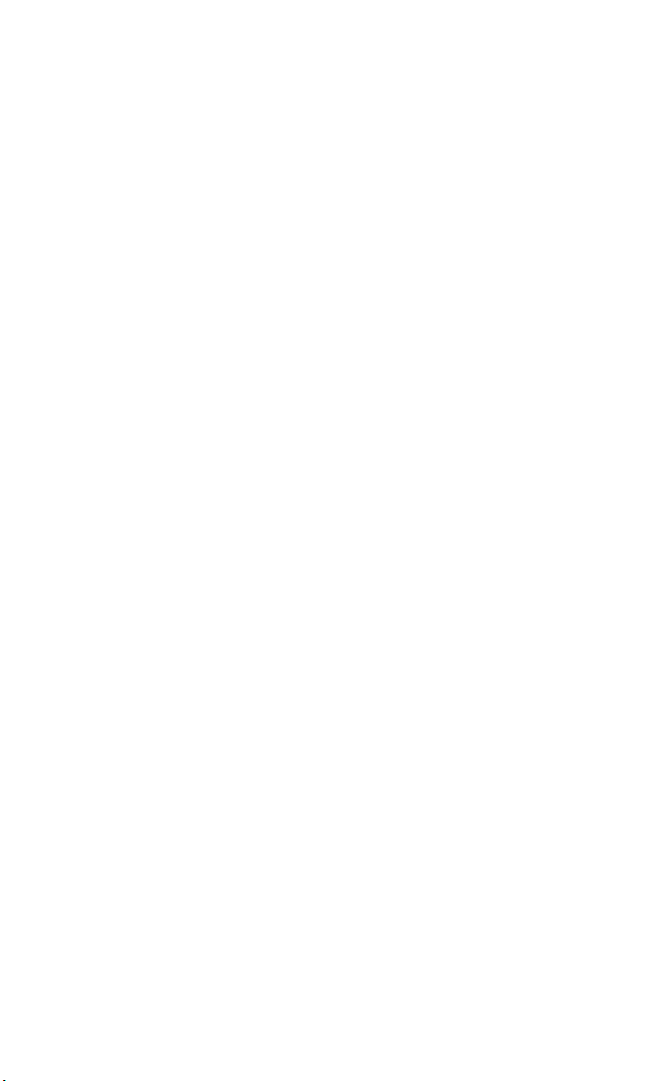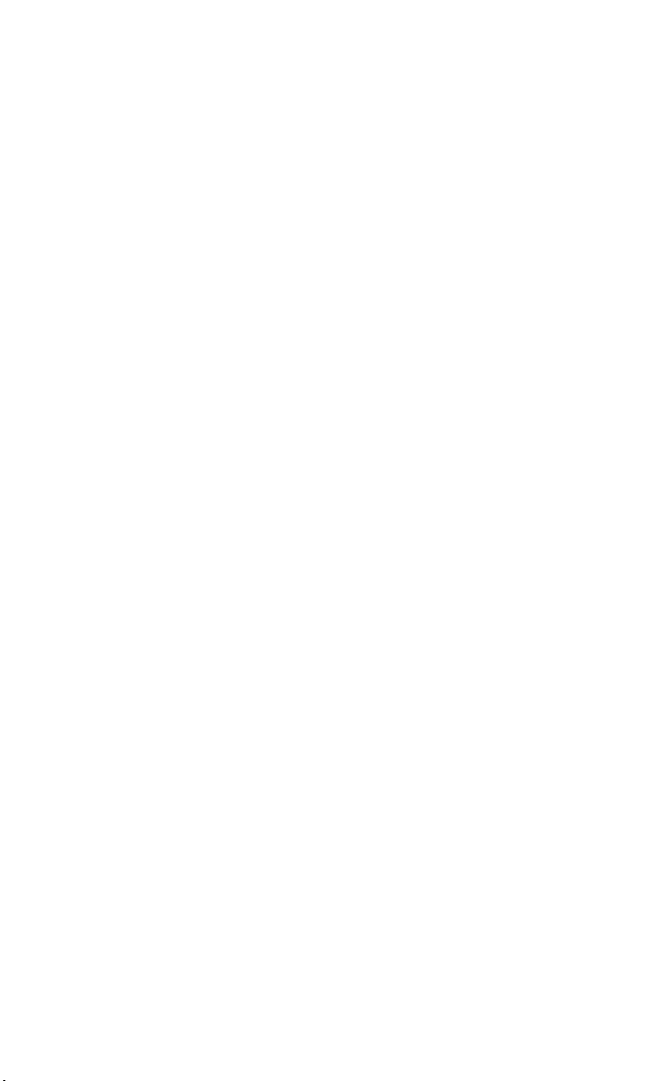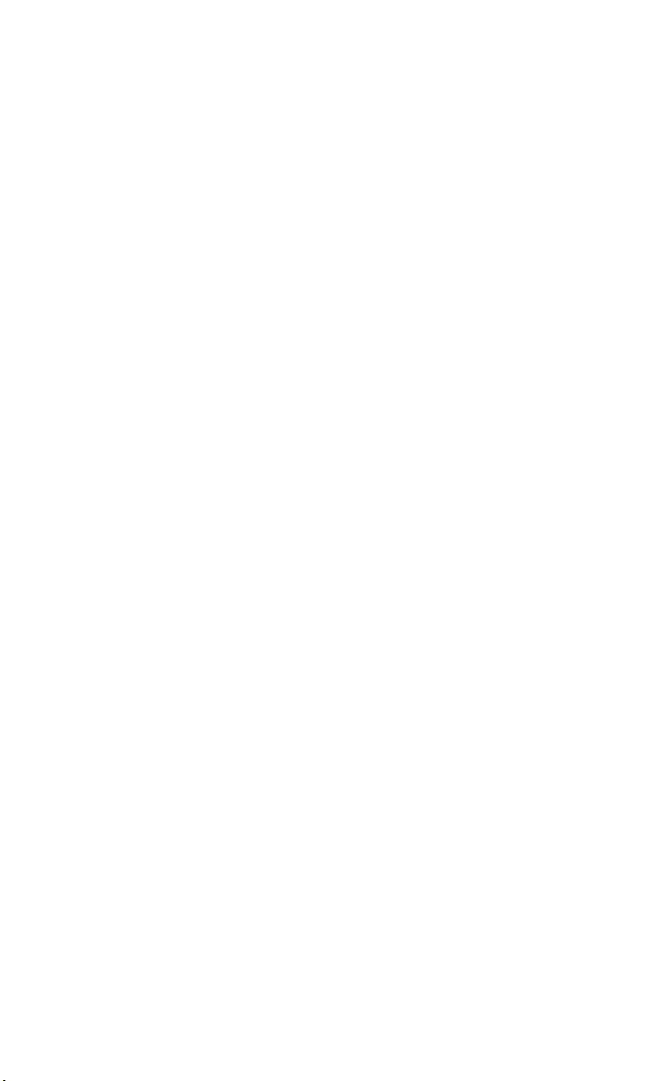New Messages . . . . . . . . . . . . . . . . . . . . . . . . . . . . . . . . . . . . . . . . . . . . . . . . . . .145
Message Storage . . . . . . . . . . . . . . . . . . . . . . . . . . . . . . . . . . . . . . . . . . . . . . . . .145
Displaying Messages . . . . . . . . . . . . . . . . . . . . . . . . . . . . . . . . . . . . . . . . . . . . .146
Changing the Displaying Font Size o a Message . . . . . . . . . . . . . . . . . . . .146
Message Options . . . . . . . . . . . . . . . . . . . . . . . . . . . . . . . . . . . . . . . . . . . . . . . .147
Extracting Phone Numbers From a Message . . . . . . . . . . . . . . . . . . . . . . .147
Prepending a Phone Number From a Message . . . . . . . . . . . . . . . . . . . . .148
Extracting Email Addresses From a Message . . . . . . . . . . . . . . . . . . . . . . .149
Extracting URLs From a Message . . . . . . . . . . . . . . . . . . . . . . . . . . . . . . . . . .149
Creating Folders or Messages . . . . . . . . . . . . . . . . . . . . . . . . . . . . . . . . . . . .150
Adding a Folder or Messages . . . . . . . . . . . . . . . . . . . . . . . . . . . . . . . . . . . . .151
Moving a Message Into Another Folder . . . . . . . . . . . . . . . . . . . . . . . . . . . .151
Editing Folders . . . . . . . . . . . . . . . . . . . . . . . . . . . . . . . . . . . . . . . . . . . . . . . . . .152
Erasing a Folder . . . . . . . . . . . . . . . . . . . . . . . . . . . . . . . . . . . . . . . . . . . . . . . . . .152
Erasing All Messages . . . . . . . . . . . . . . . . . . . . . . . . . . . . . . . . . . . . . . . . . . . . .153
Signing Up or Updates . . . . . . . . . . . . . . . . . . . . . . . . . . . . . . . . . . . . . . . . . . .153
PCS Mail . . . . . . . . . . . . . . . . . . . . . . . . . . . . . . . . . . . . . . . . . . . . . . . . . . . . . . . . . .154
Using PCS Mail . . . . . . . . . . . . . . . . . . . . . . . . . . . . . . . . . . . . . . . . . . . . . . . . . .154
Accessing PCS Mail Messages . . . . . . . . . . . . . . . . . . . . . . . . . . . . . . . . . . . . .154
Composing PCS Mail Messages . . . . . . . . . . . . . . . . . . . . . . . . . . . . . . . . . . .154
PCS Short Mail . . . . . . . . . . . . . . . . . . . . . . . . . . . . . . . . . . . . . . . . . . . . . . . . . . . .155
Using PCS Short Mail . . . . . . . . . . . . . . . . . . . . . . . . . . . . . . . . . . . . . . . . . . . . .155
Email . . . . . . . . . . . . . . . . . . . . . . . . . . . . . . . . . . . . . . . . . . . . . . . . . . . . . . . . . . . .157
Acccessing Email . . . . . . . . . . . . . . . . . . . . . . . . . . . . . . . . . . . . . . . . . . . . . . . .157
Instant Messaging . . . . . . . . . . . . . . . . . . . . . . . . . . . . . . . . . . . . . . . . . . . . . . . . .158
Accessing Instant Messaging . . . . . . . . . . . . . . . . . . . . . . . . . . . . . . . . . . . . .158
Chat . . . . . . . . . . . . . . . . . . . . . . . . . . . . . . . . . . . . . . . . . . . . . . . . . . . . . . . . . . . . .159
Downloading Games, Ringers, and Screen Savers . . . . . . . . . . . . . . . . . . .160
Games . . . . . . . . . . . . . . . . . . . . . . . . . . . . . . . . . . . . . . . . . . . . . . . . . . . . . . . . . . .162
Ringers . . . . . . . . . . . . . . . . . . . . . . . . . . . . . . . . . . . . . . . . . . . . . . . . . . . . . . . . . . .164
Screen Savers . . . . . . . . . . . . . . . . . . . . . . . . . . . . . . . . . . . . . . . . . . . . . . . . . . . . .166
Web . . . . . . . . . . . . . . . . . . . . . . . . . . . . . . . . . . . . . . . . . . . . . . . . . . . . . . . . . . . . .168
Using the Browser Menu . . . . . . . . . . . . . . . . . . . . . . . . . . . . . . . . . . . . . . . . .169
PCS Business ConnectionSM Personal Edition . . . . . . . . . . . . . . . . . . . . . . . . .172
PCS Vision FAQs . . . . . . . . . . . . . . . . . . . . . . . . . . . . . . . . . . . . . . . . . . . . . . . . . .173