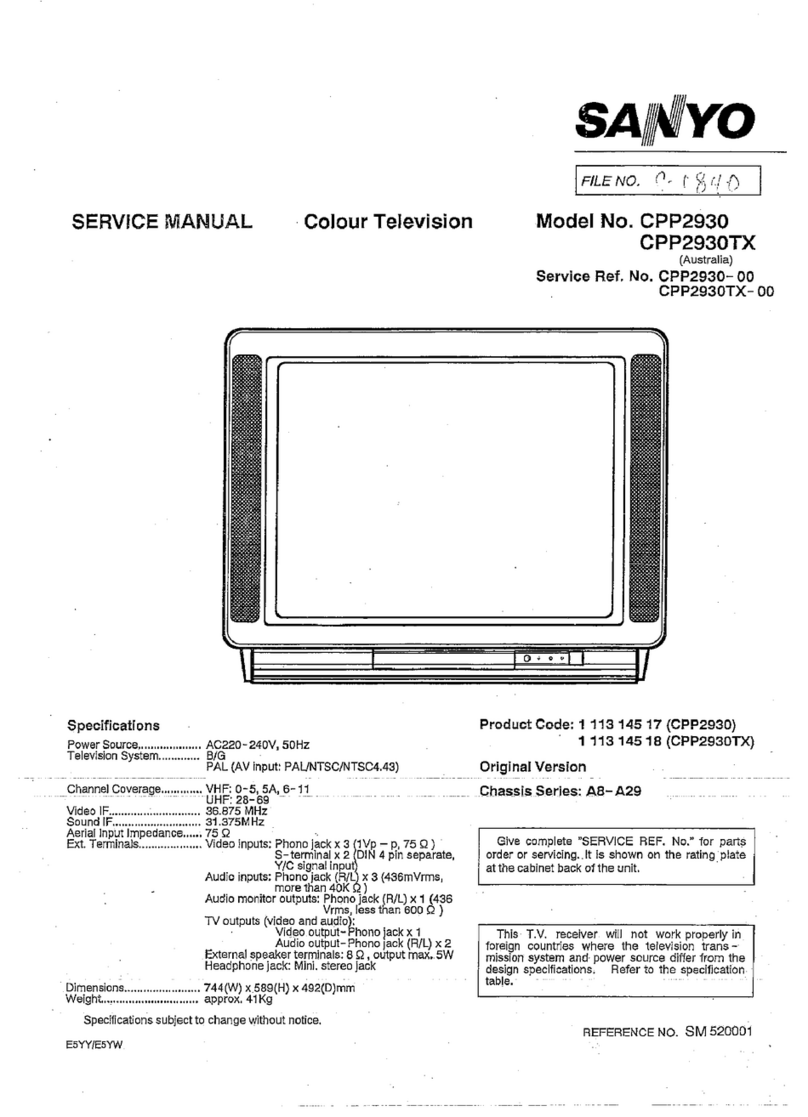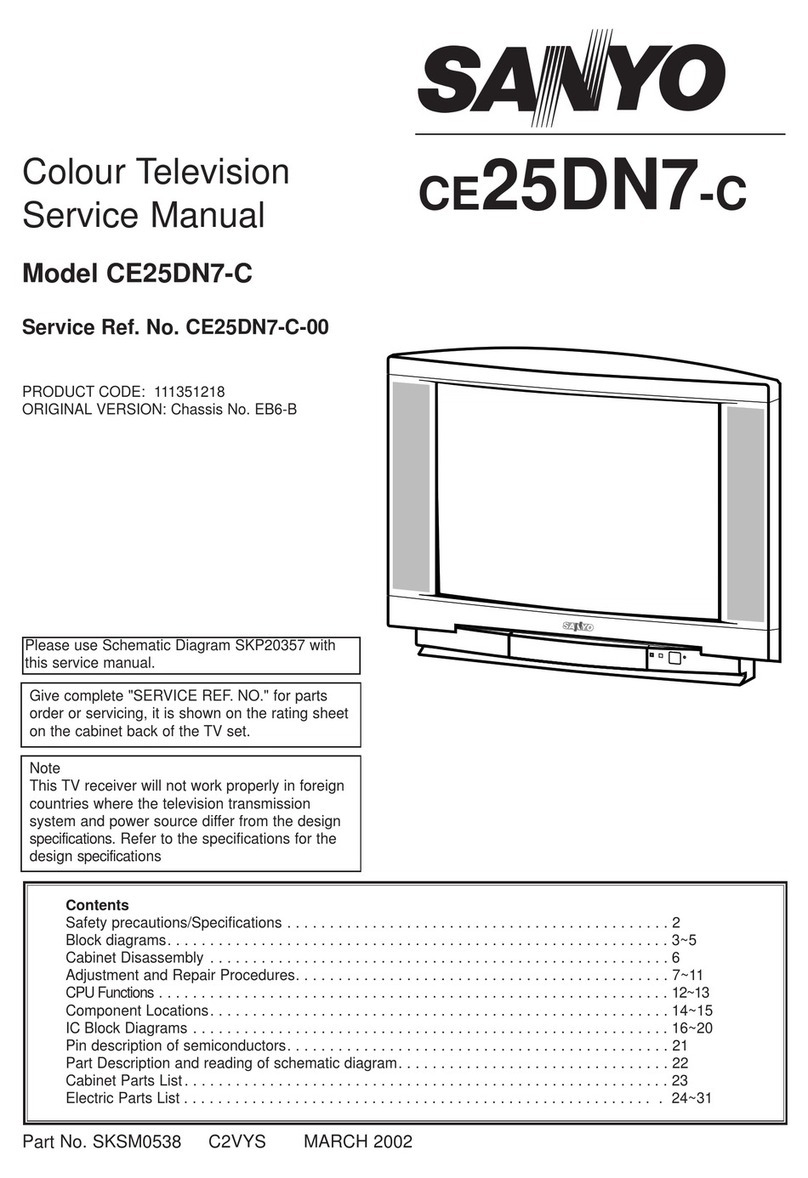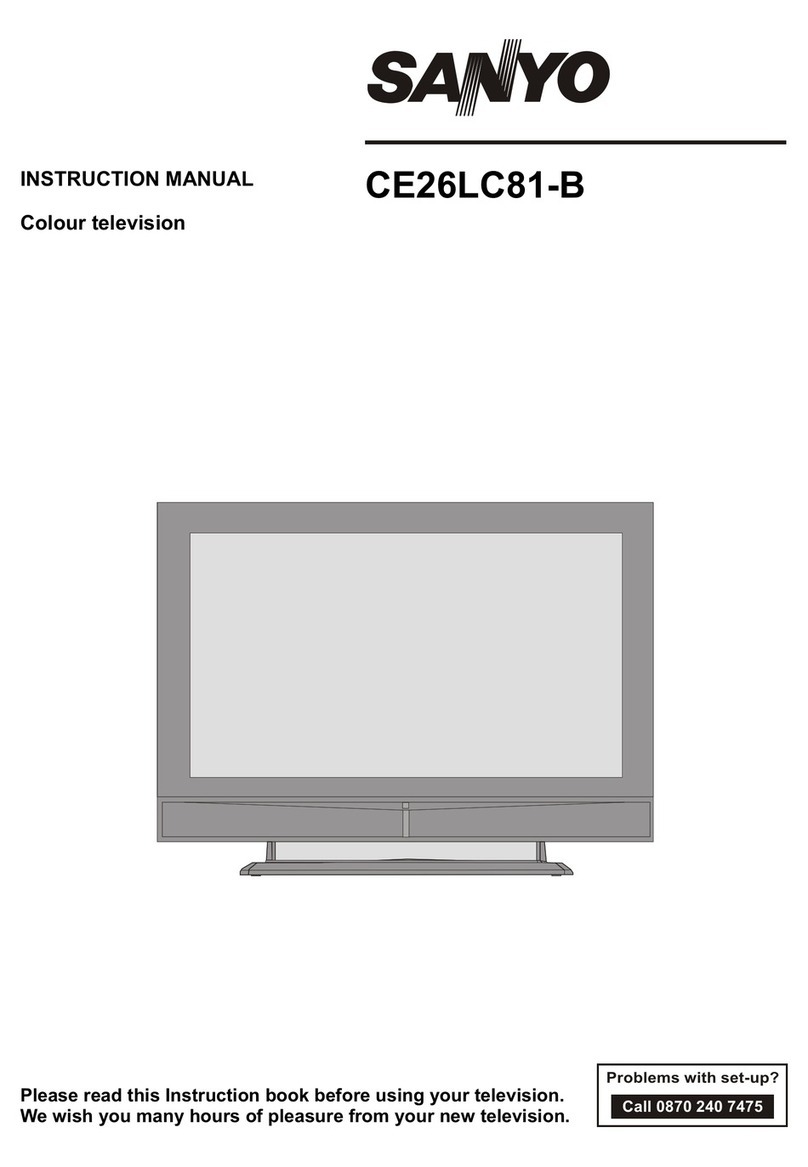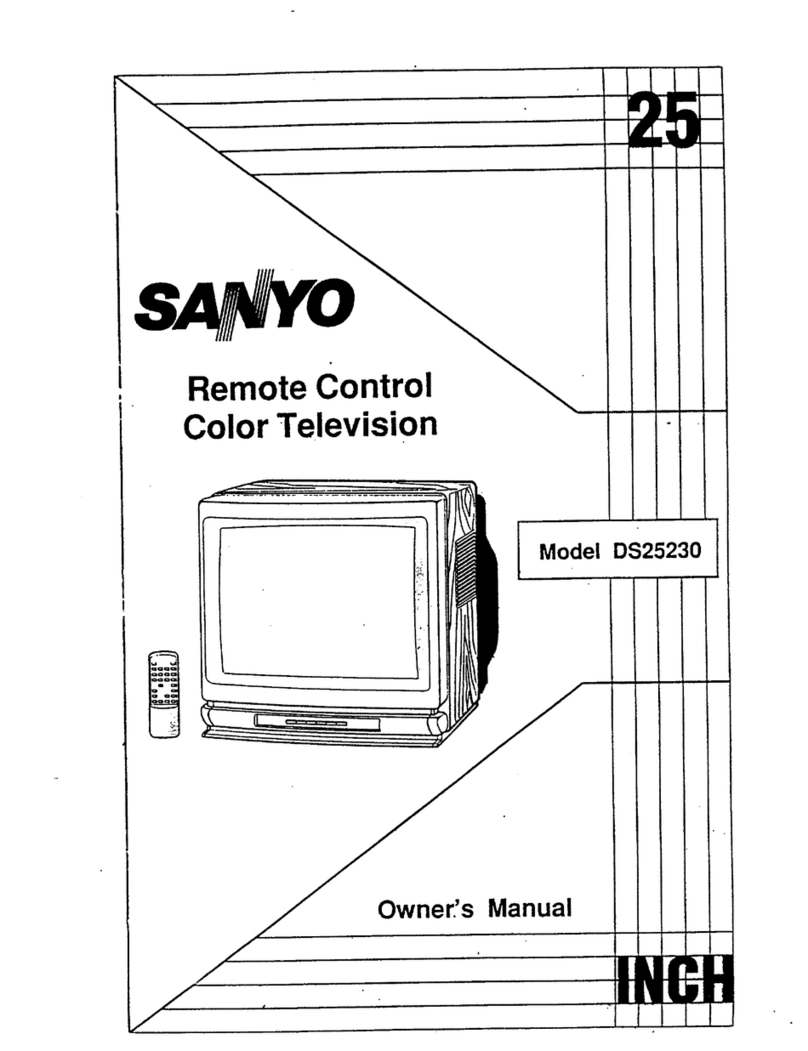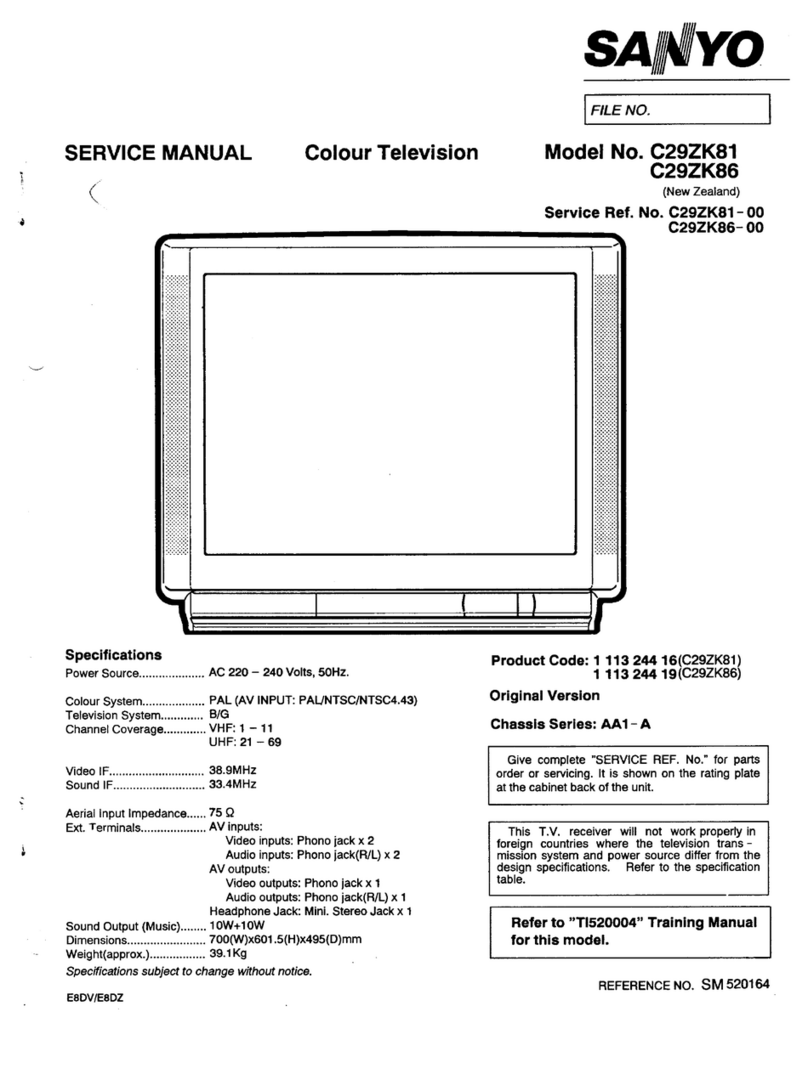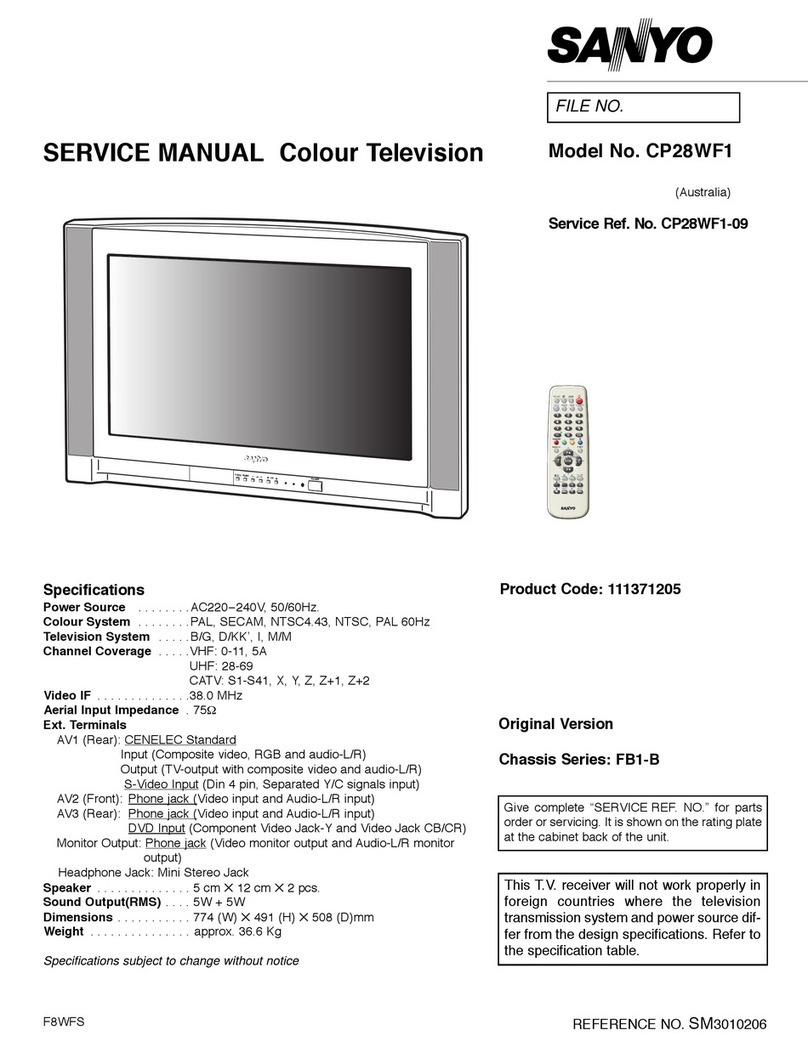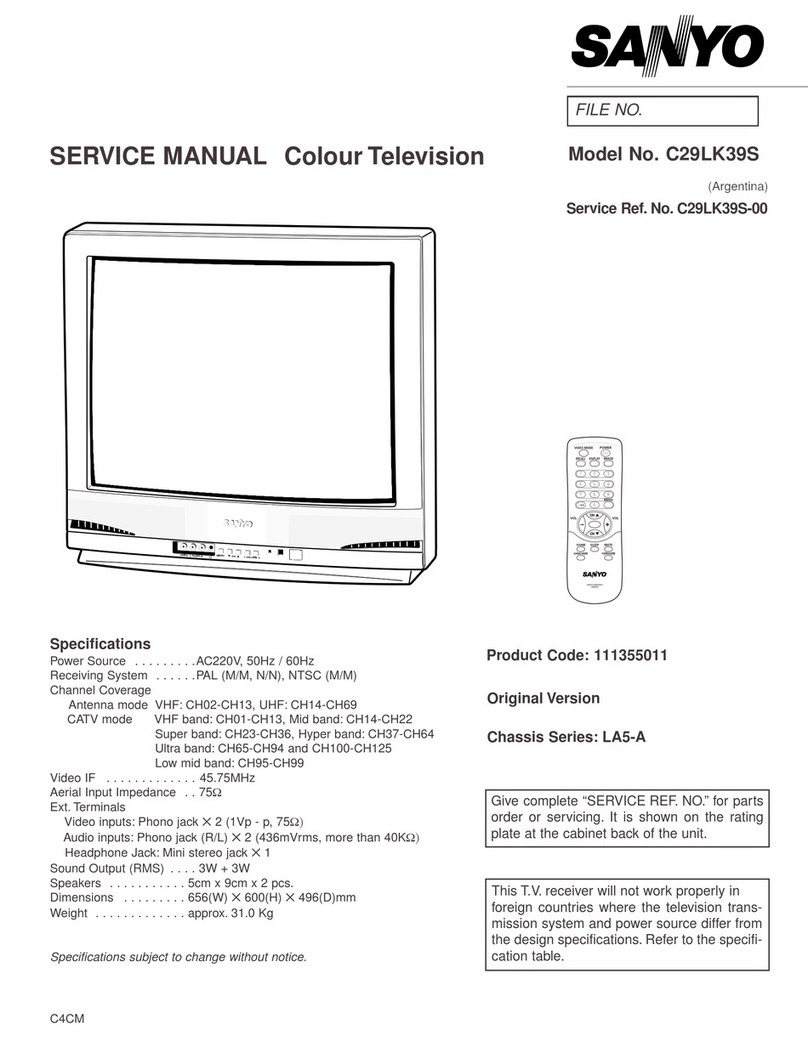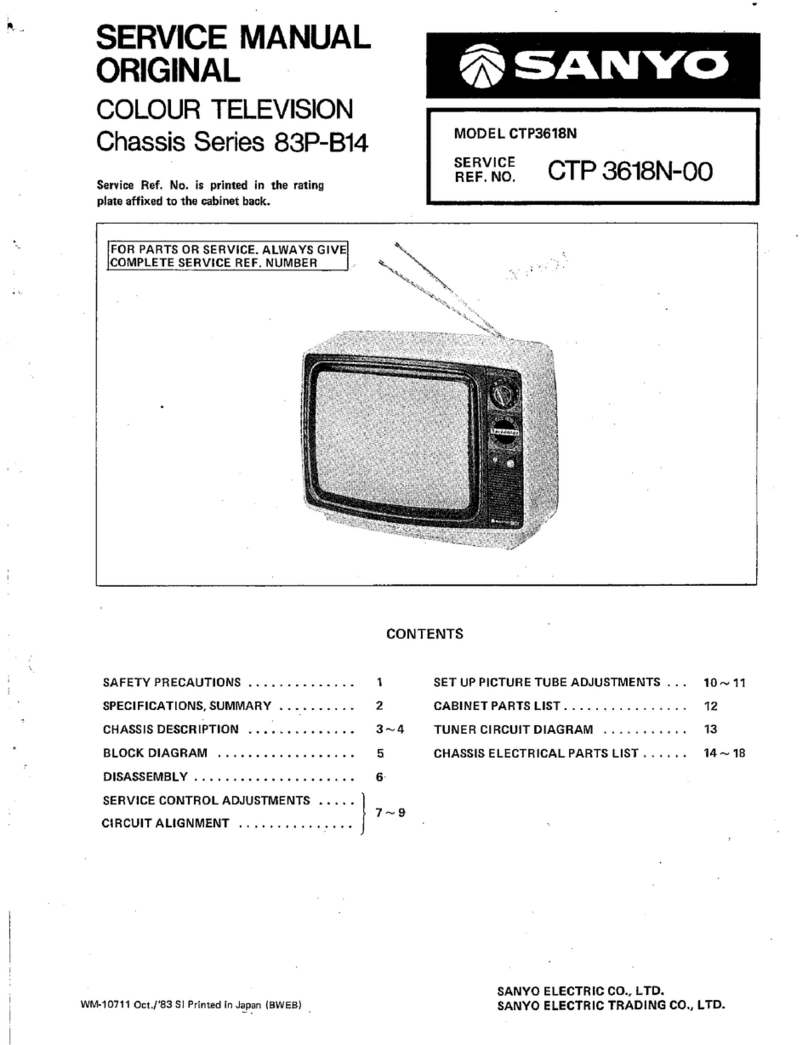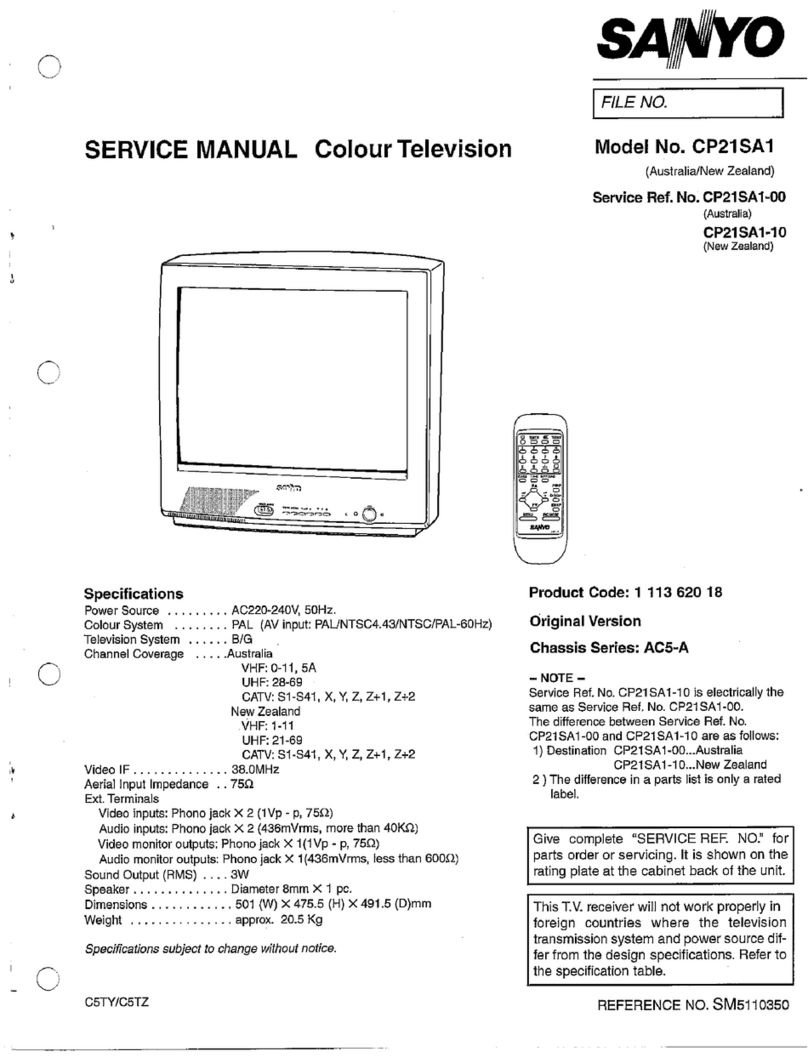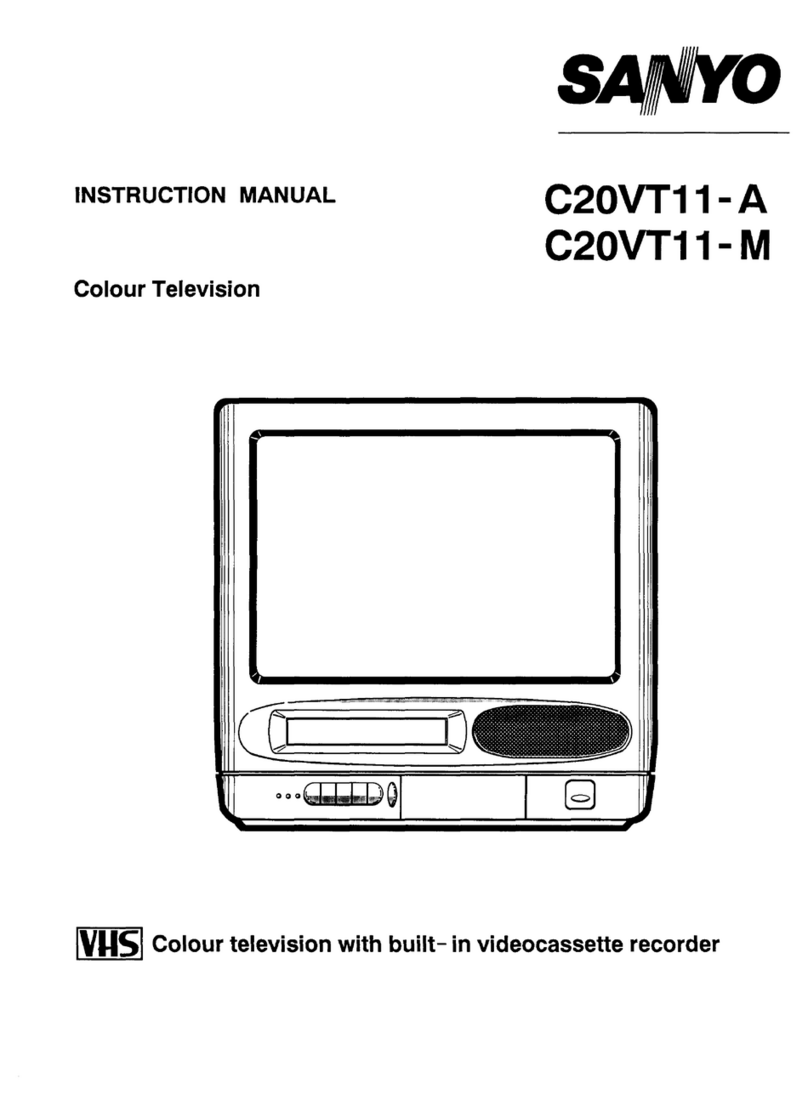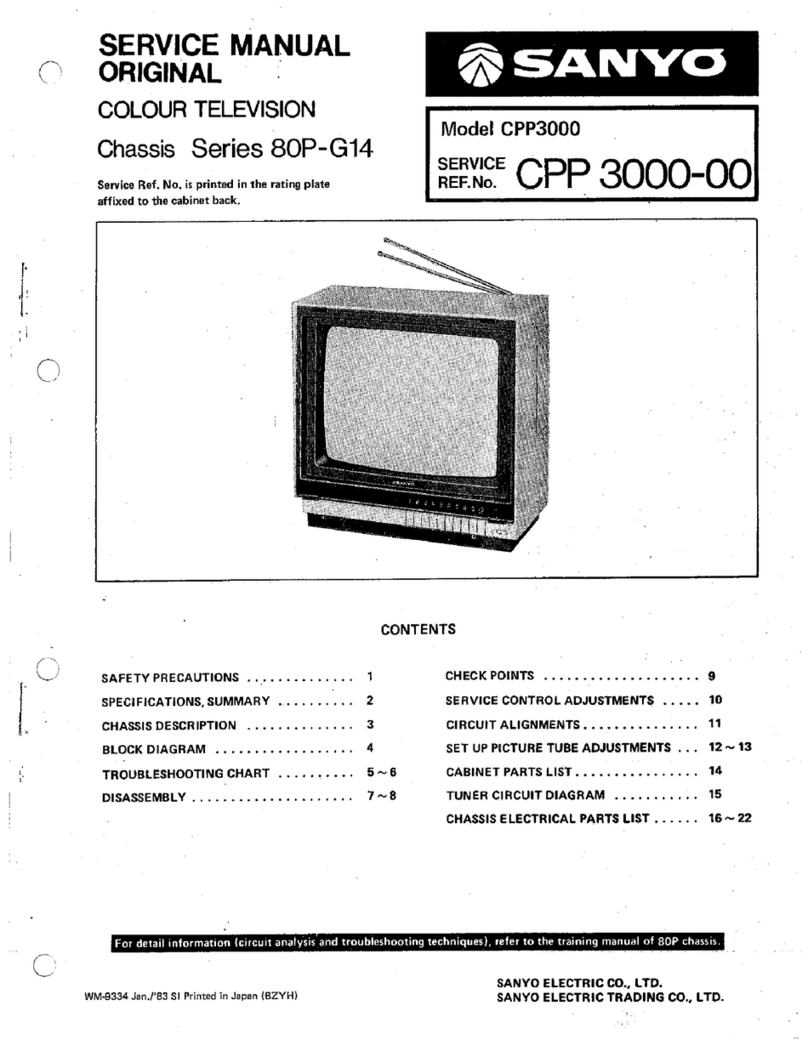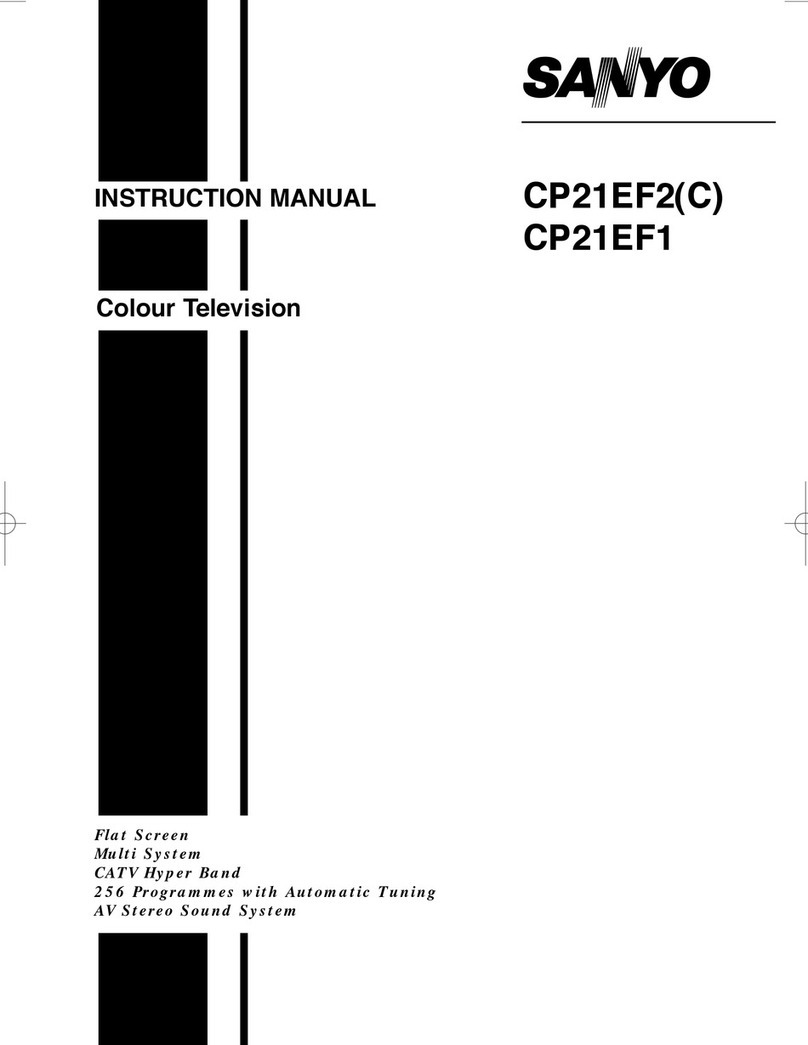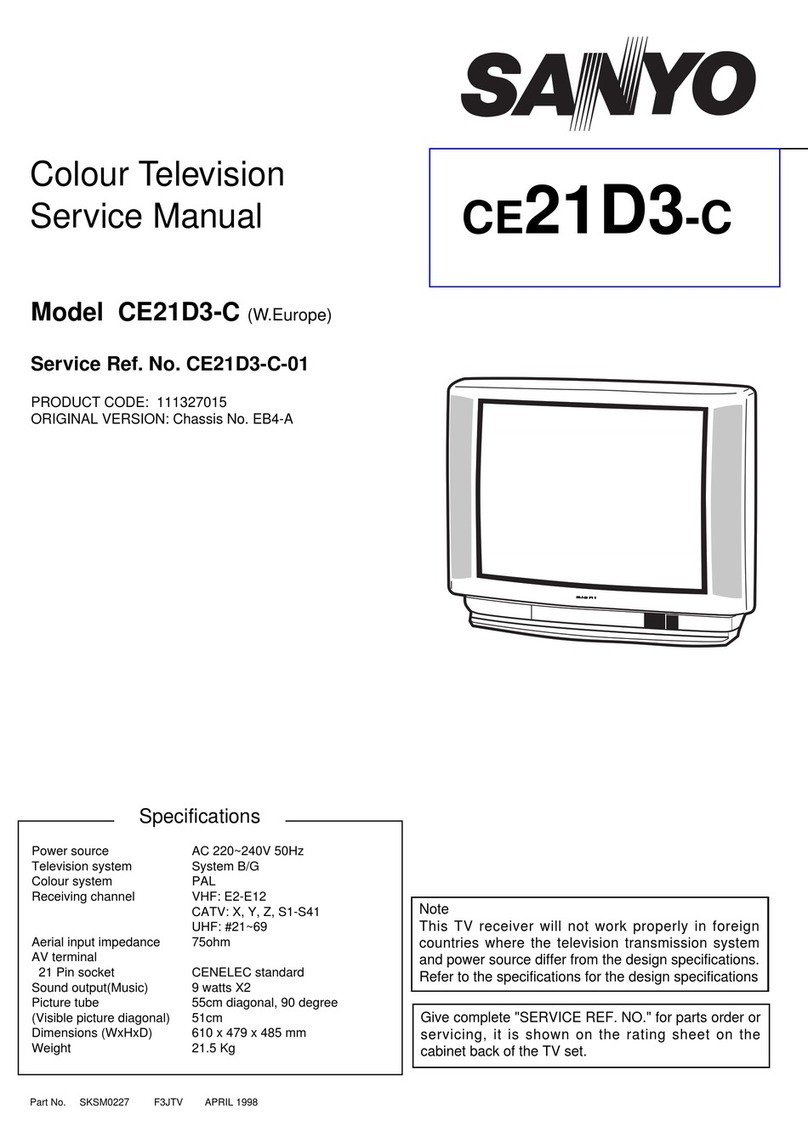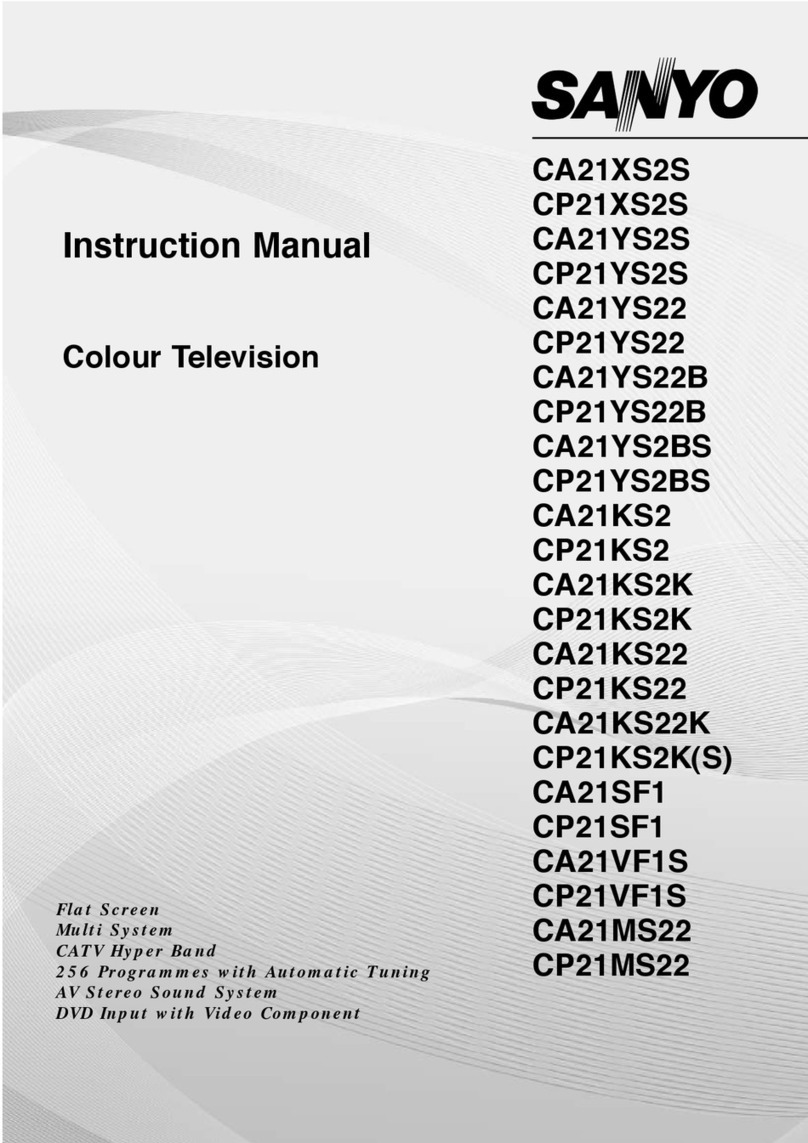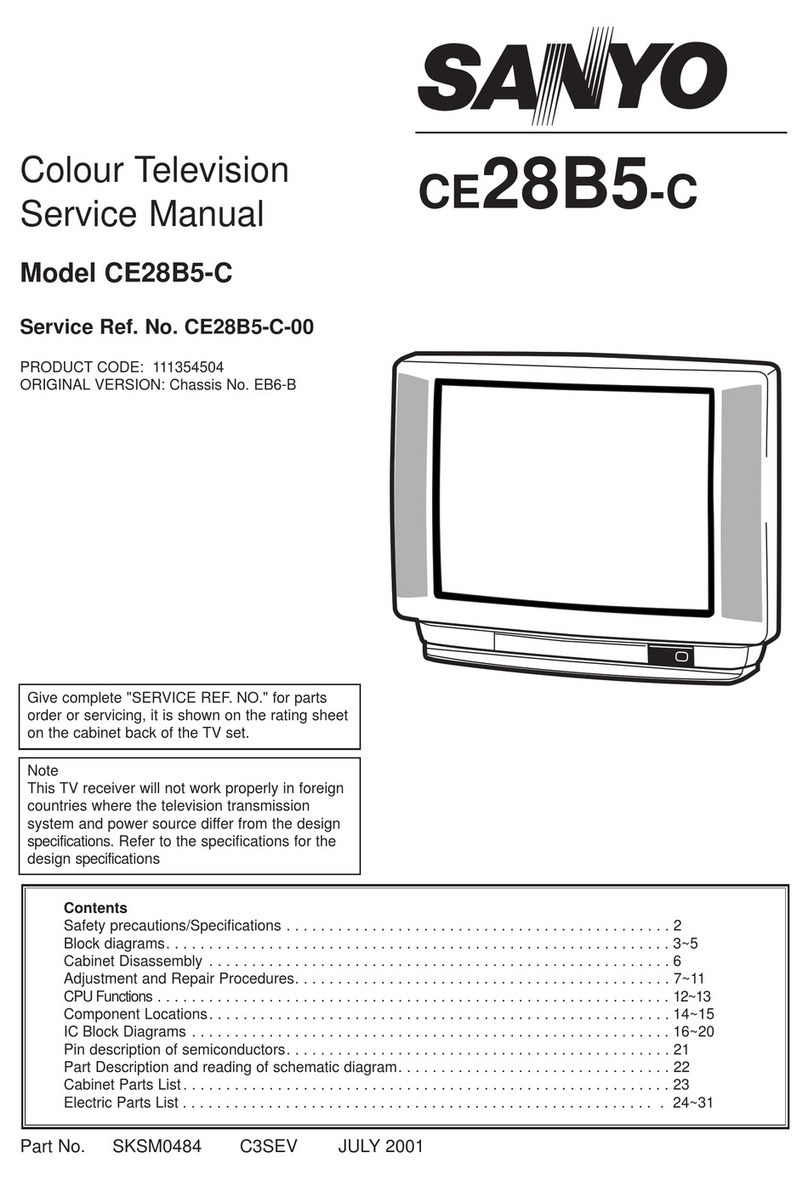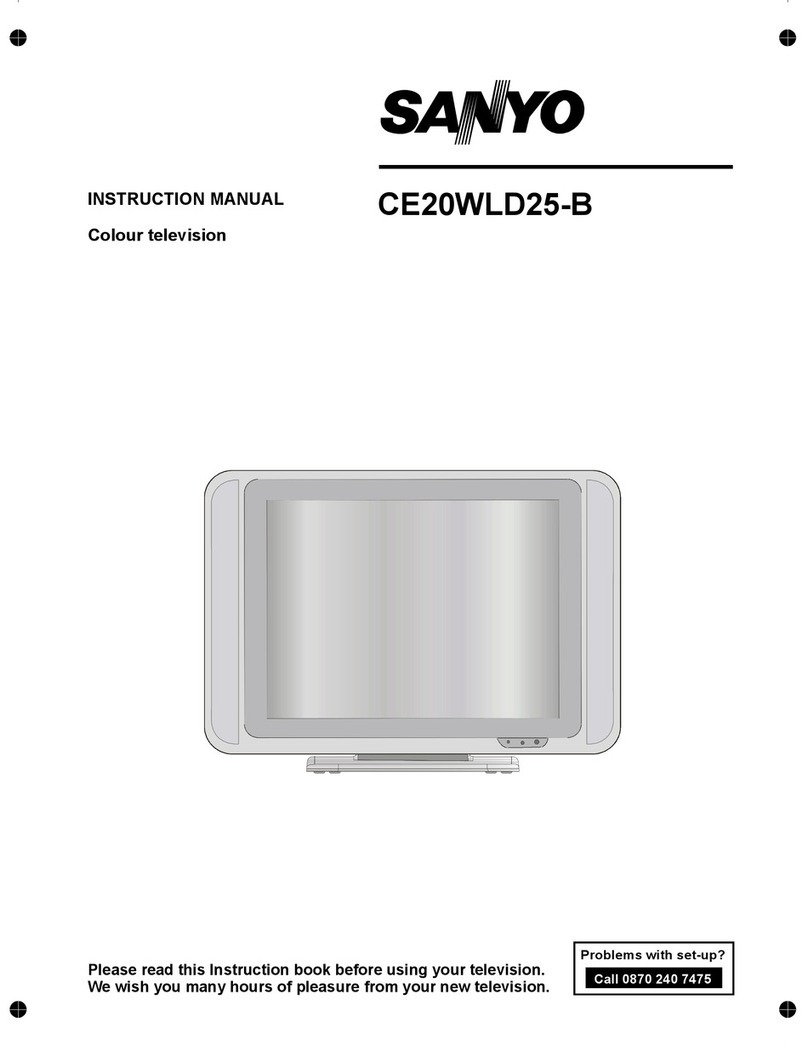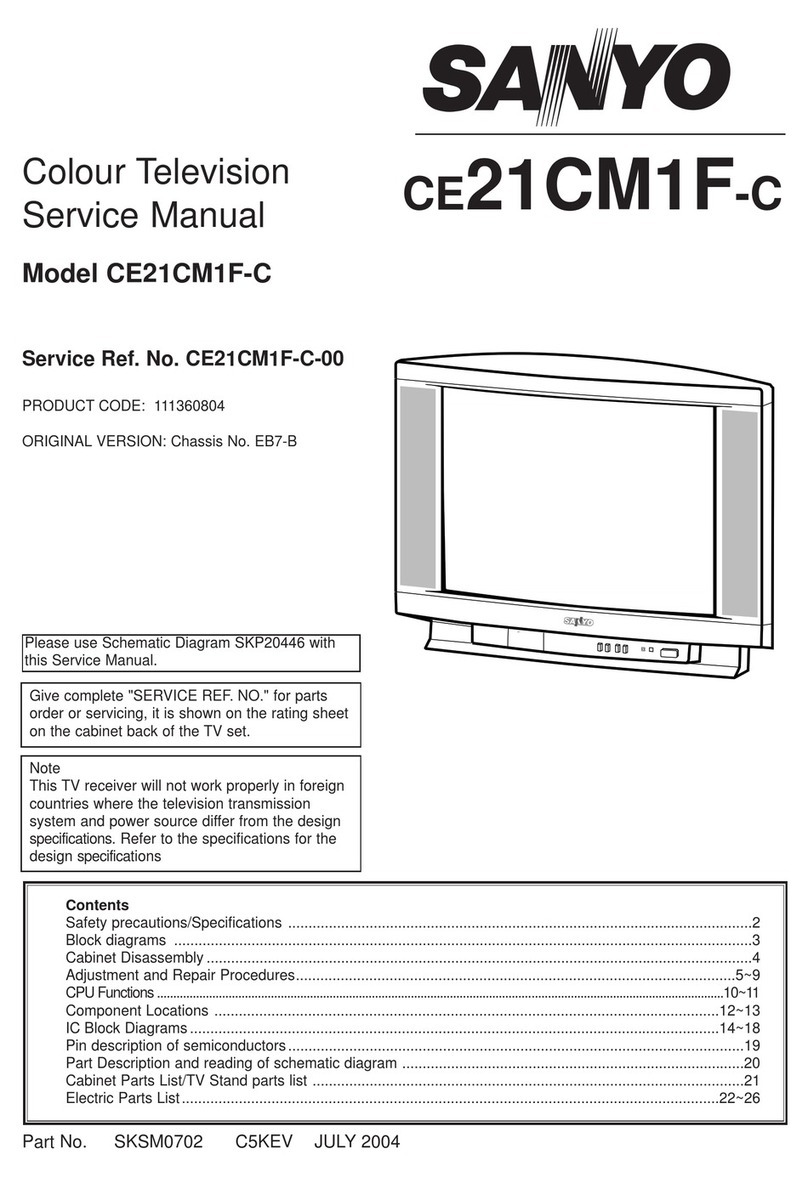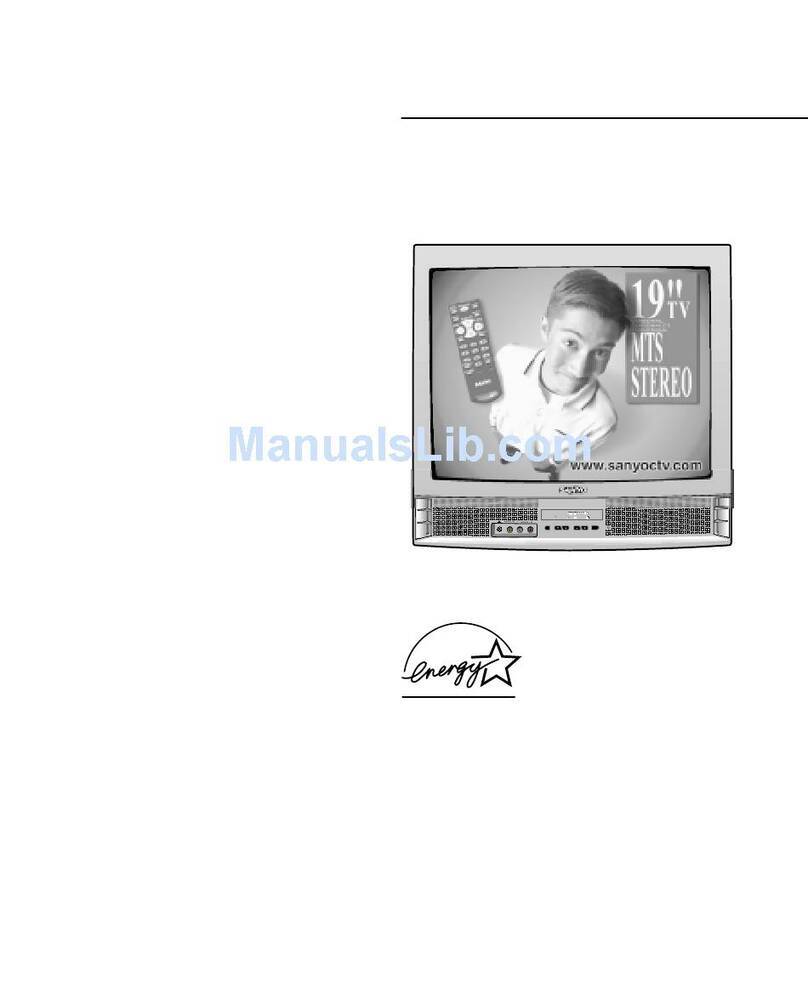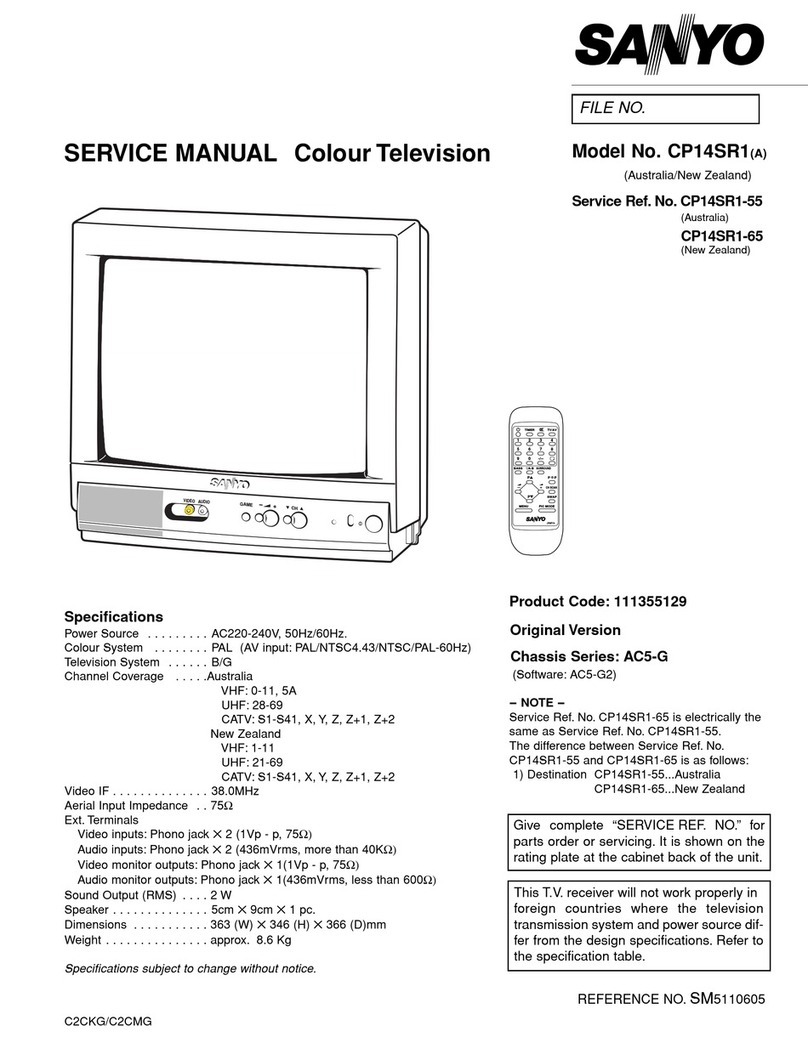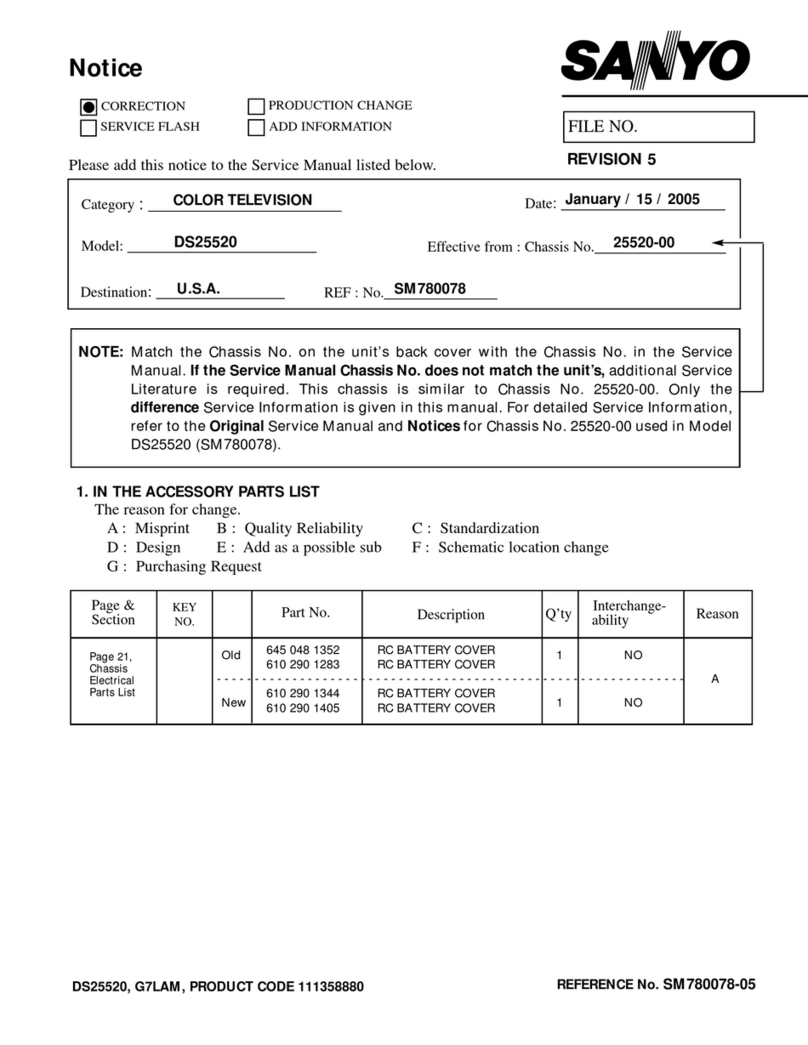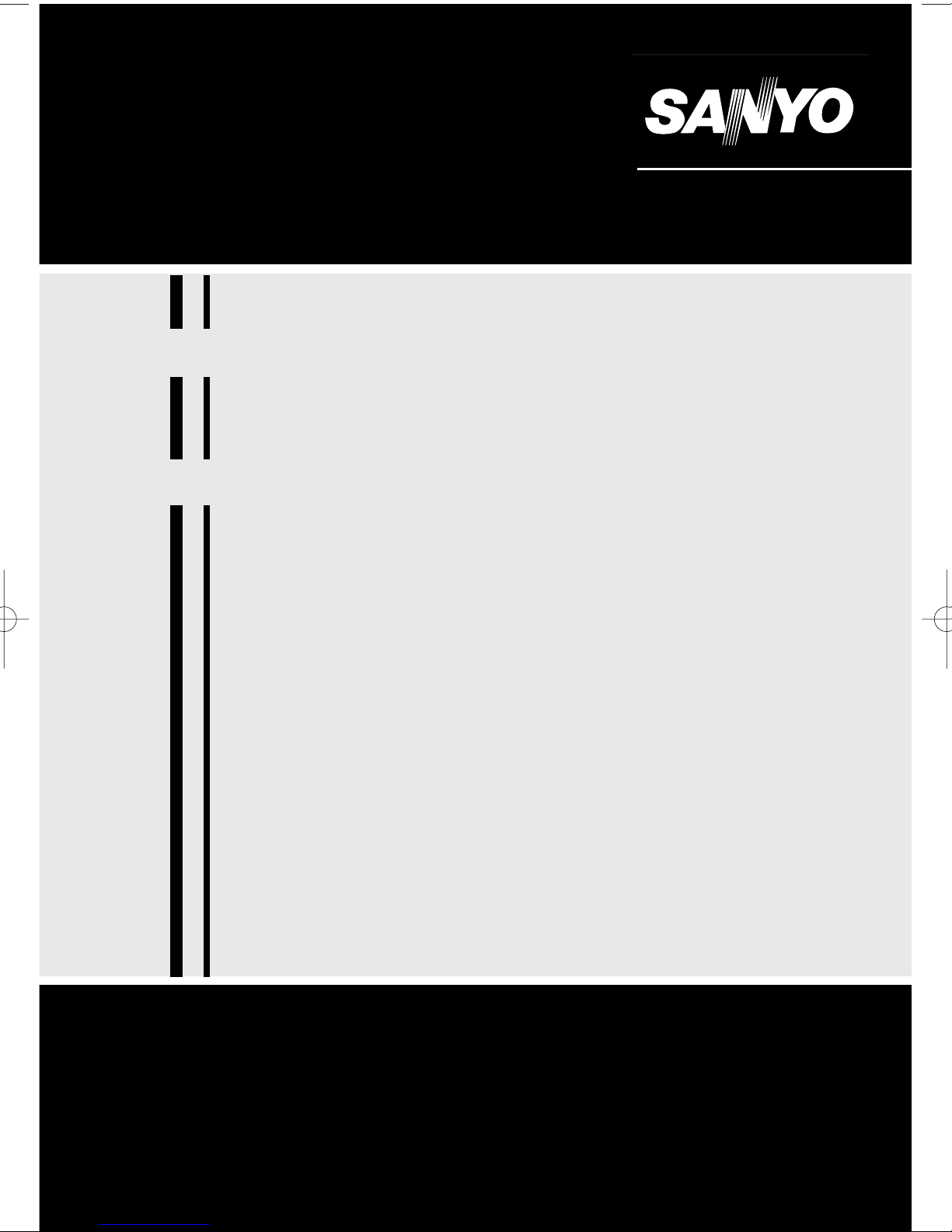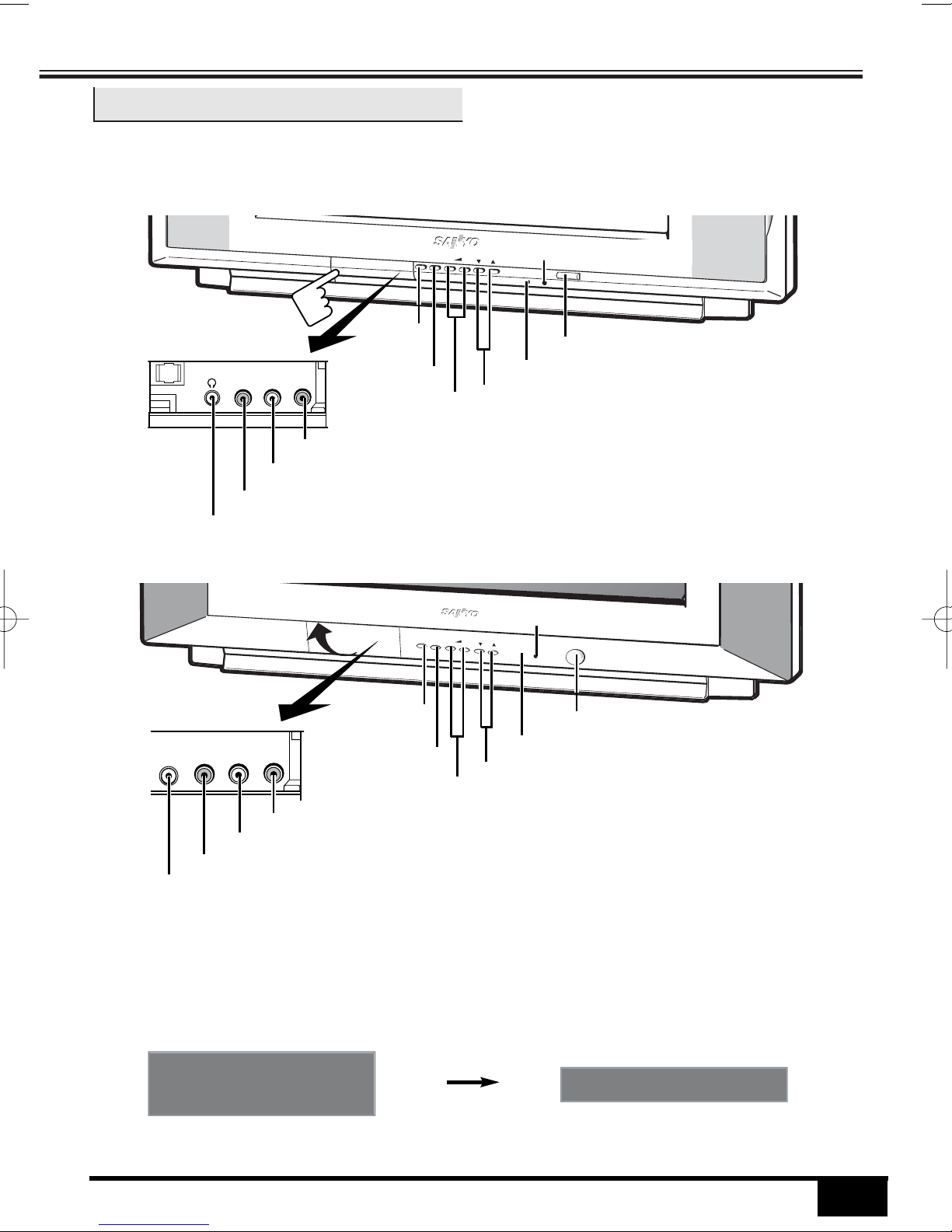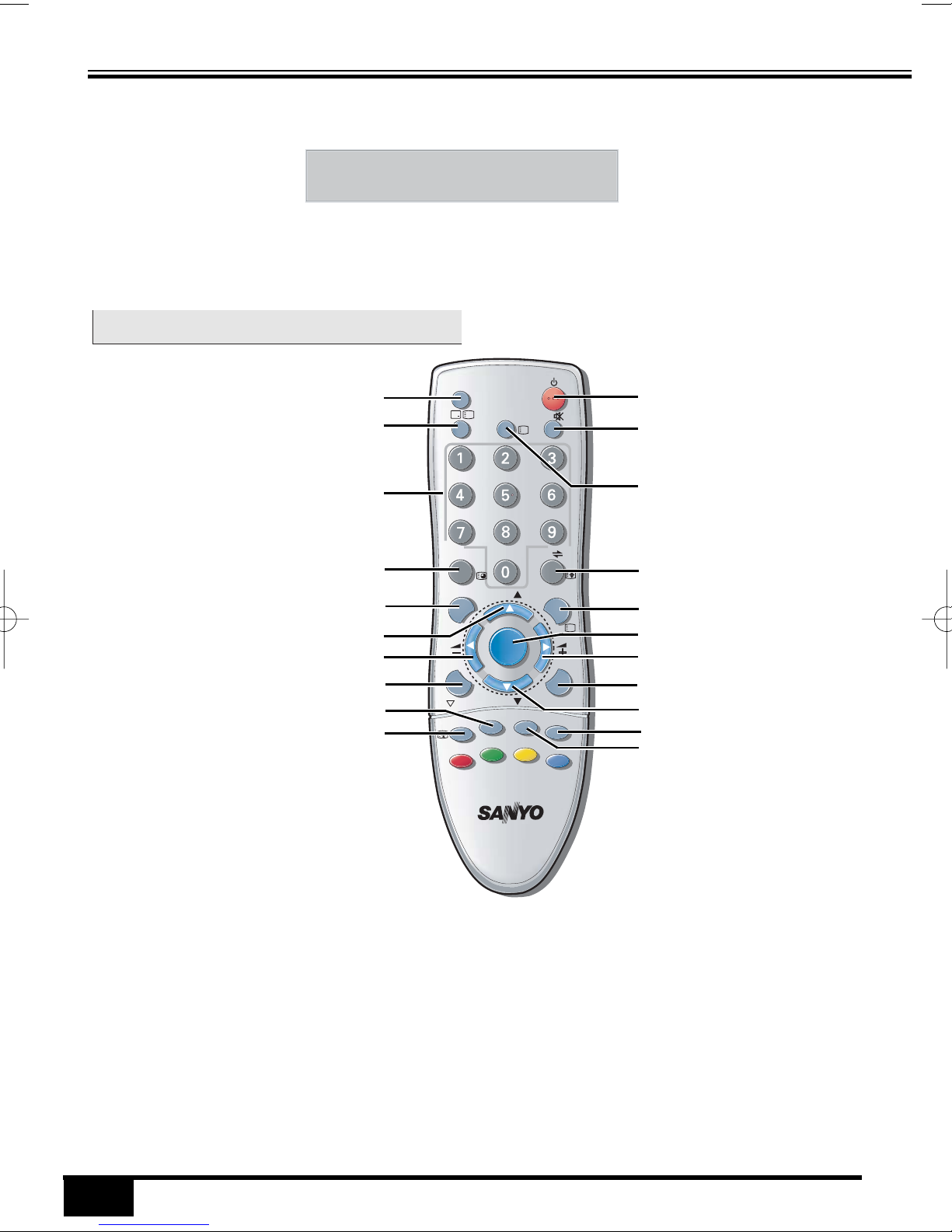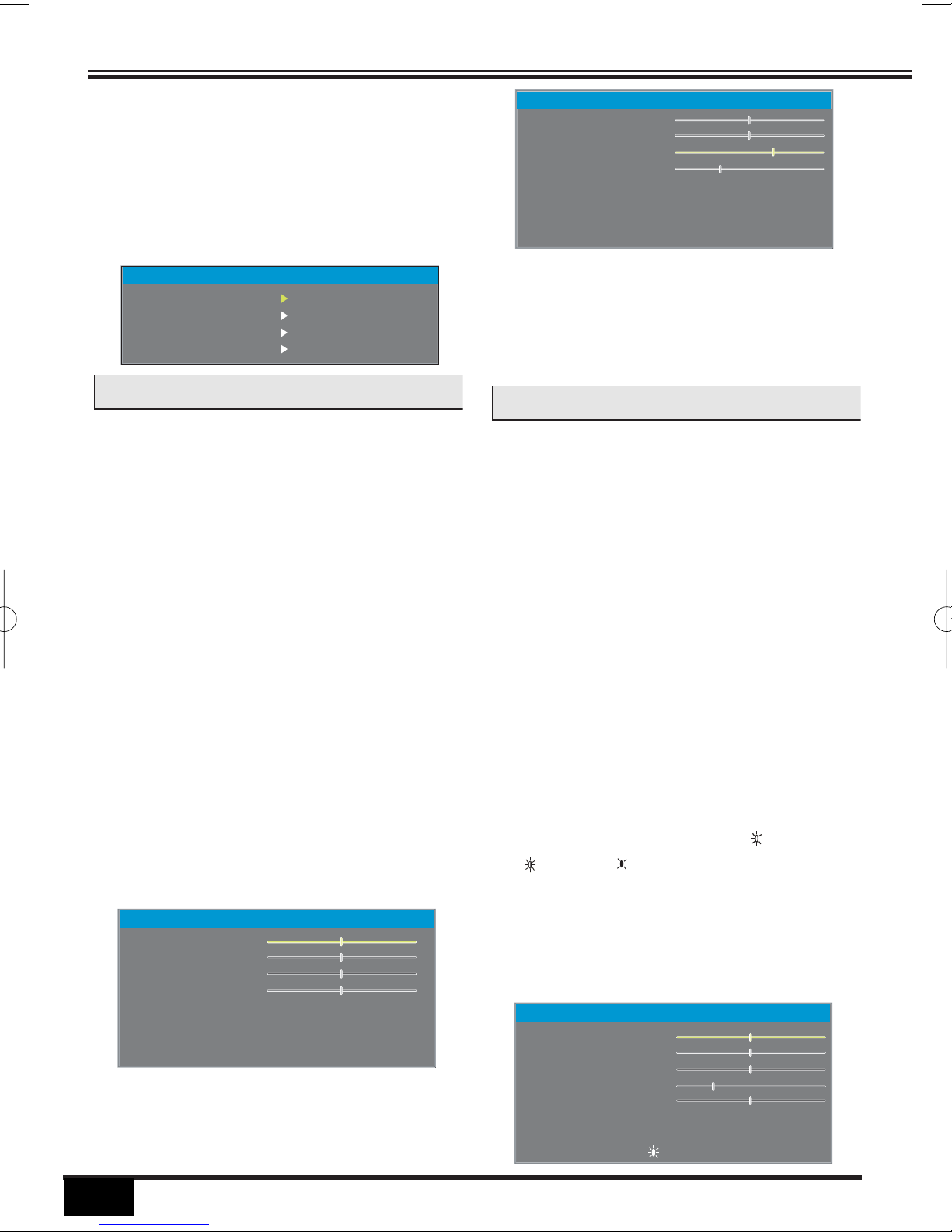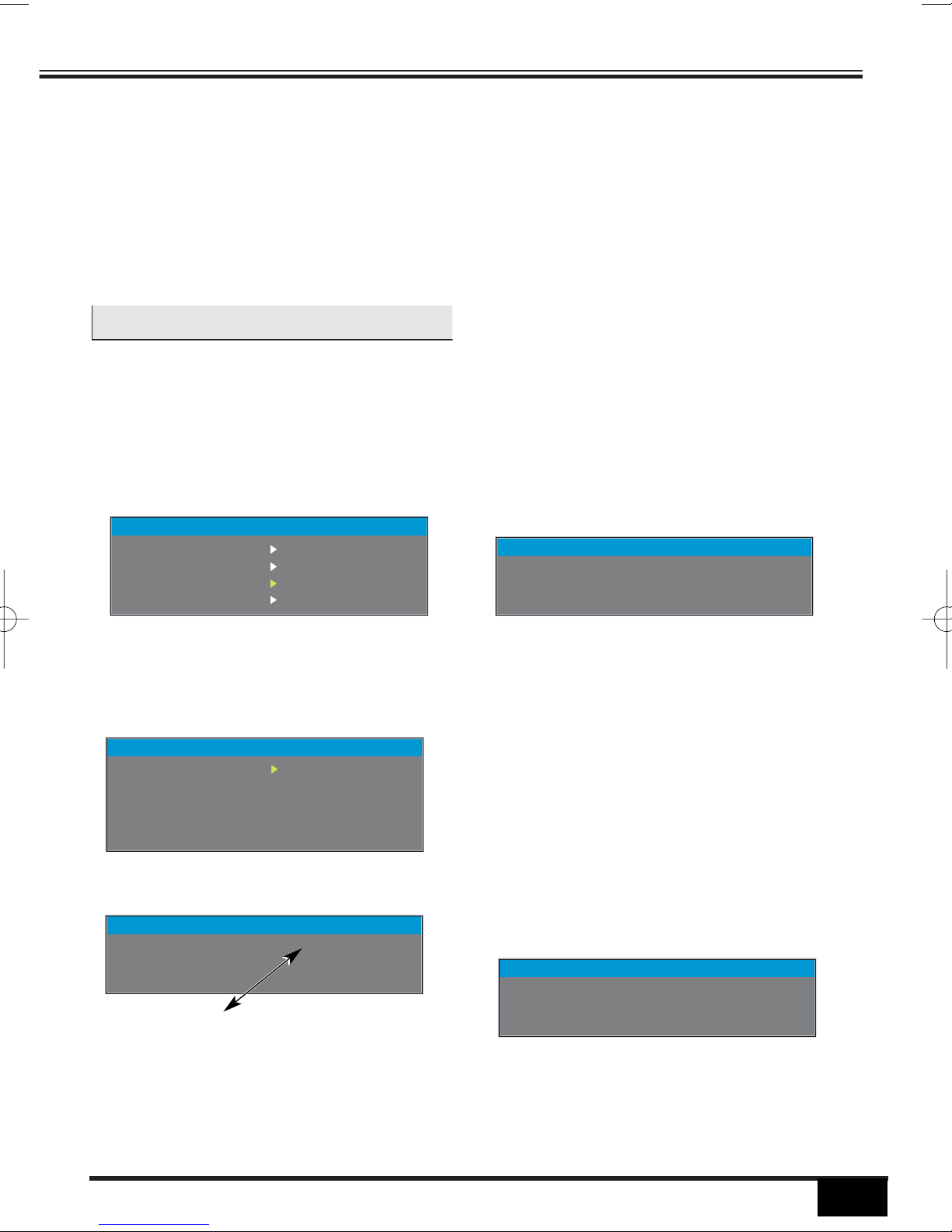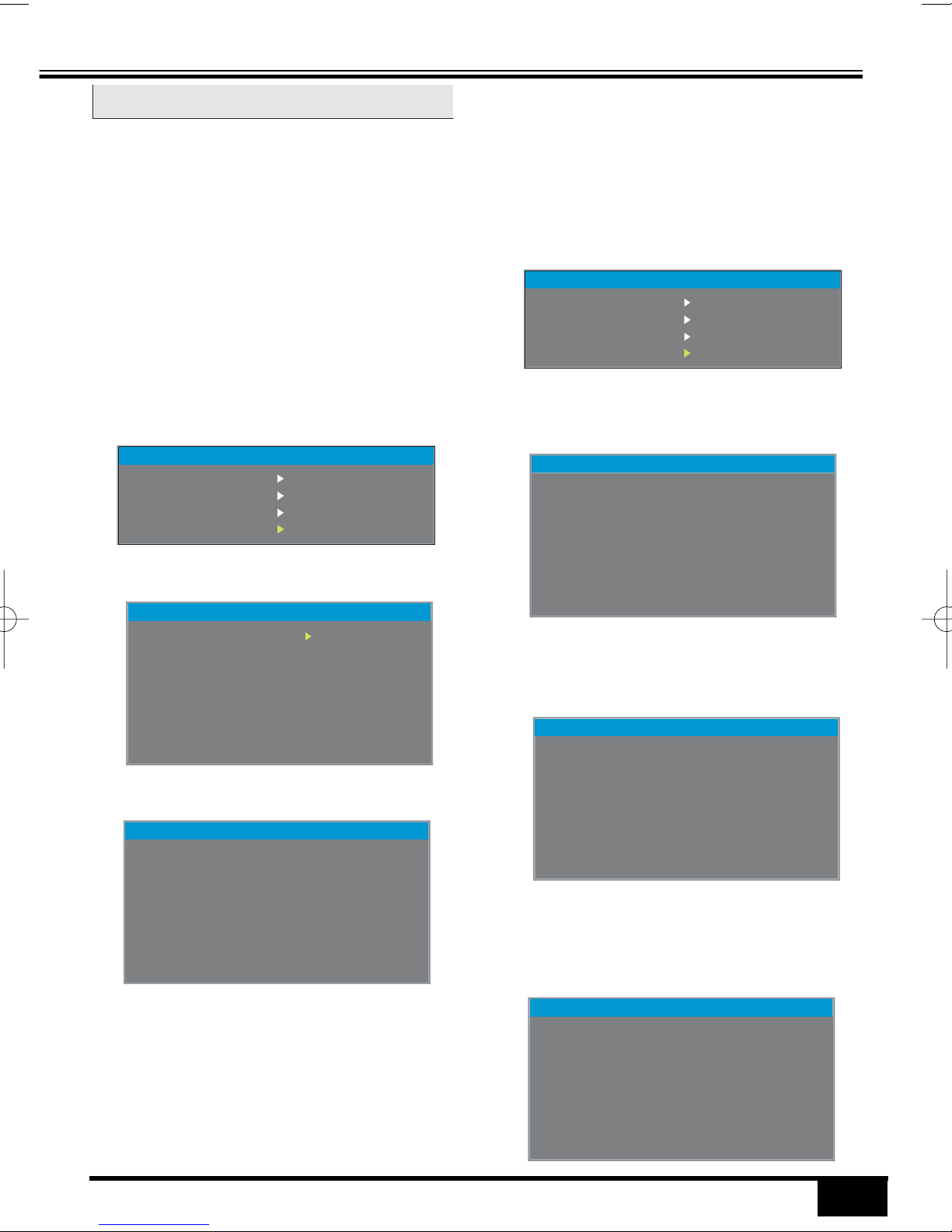2
2
Warning
High voltages are used in the
operation of this television
receiver. Do not remove the
cabinet back from your set.
Refer servicing to qualified
service personnel.
To prevent fire or electrical
shock hazard, do not expose
the television receiver to rain
or moisture.
Do not drop or push objects into
the television cabinet slots or
openings.
Never spill any kind of liquid on
the television receiver.
Caution
Avoid exposing the television
receiver to direct sunlight and
other source of the heat.
Minimum distances
If the television is to be
built into a compartment
or similarly enclosed, the
minimum distances must
be maintained. Heat
build-up can reduce the
service life of your televi-
sion, and can also be
dangerous.
Do not block the ventilation holes
in the back cover.
Adequate ventilation is essential
to prevent failure of electrical
components.
Power Source AC110-240 Volts, 50/60Hz
Colour System PAL/SECAM/NTSC4.43/NTSC3.58
Sound System B/G, I, D/KK’, M/M
Channel Coverage
VHF: E2-E12,A2-A13,R1-R12,J1-J12,K1-K9 // 0-11, 5A(AUS), 1-11(NZ)
UHF: 21-69,A14-A69,J13-J62 // 28-69(AUS)
CATV: S1
-
S41, X, Y, Z, Z+1, Z+2
Aerial input impedance 75 Ω
Audio output (RMS) Model CA29KF31; Main: 5W + 5W // Woofer: 10W (max)
Model CA29EF3D, CP29EF3; Main: 10W + 10W
Model CA21KF3; Main: 7W + 7W
Speakers Model CA21KF3 : 8 cm x 13 cm x 2 pcs.
Model CA29KF31 : Main : 8 cm x 13 cm x 2 pcs.
S. Woofer : ø 10cm.
Tweeter : ø 5cm x 2 pcs.
Model CA29EF3D, CP29EF3: 6 cm x 12 cm x 2 pcs.
Ext. terminals
Input Terminal AV1(Video): Composite Video input
S-Video (Y/C Separate) DIN Jack Input
AV1 (Audio): L/R Stereo Input
AV2(Video): Composite Video input
AV2 (Audio): L/R Stereo Input
AV3 or DVD (Video): Composite/Component Y, CB,CR input
AV3 or DVD (Audio): L/R Stereo Input
Output Terminal Video Monitor Output x 1
Audio Monitor Output: L/R Stereo x 1
Stereo Headphone: Mini Stereo Jack x 1
Dimensions Model CA21KF3: 652(W) X 460(H) X 490(D) mm
Model CA29KF31: 816(W) X 583(H) X 504(D) mm
Model CA29EF3D, CP29EF3: 750(W) X 581(H) X 497(D) mm
Net weight Model CA21KF3: Approx. 23.2 Kg
Model CA29KF31: Approx. 46.7 Kg
Model CA29EF3D, CP29EF3: Approx. 47.5 Kg
Specification subject to change without notice
Specifications