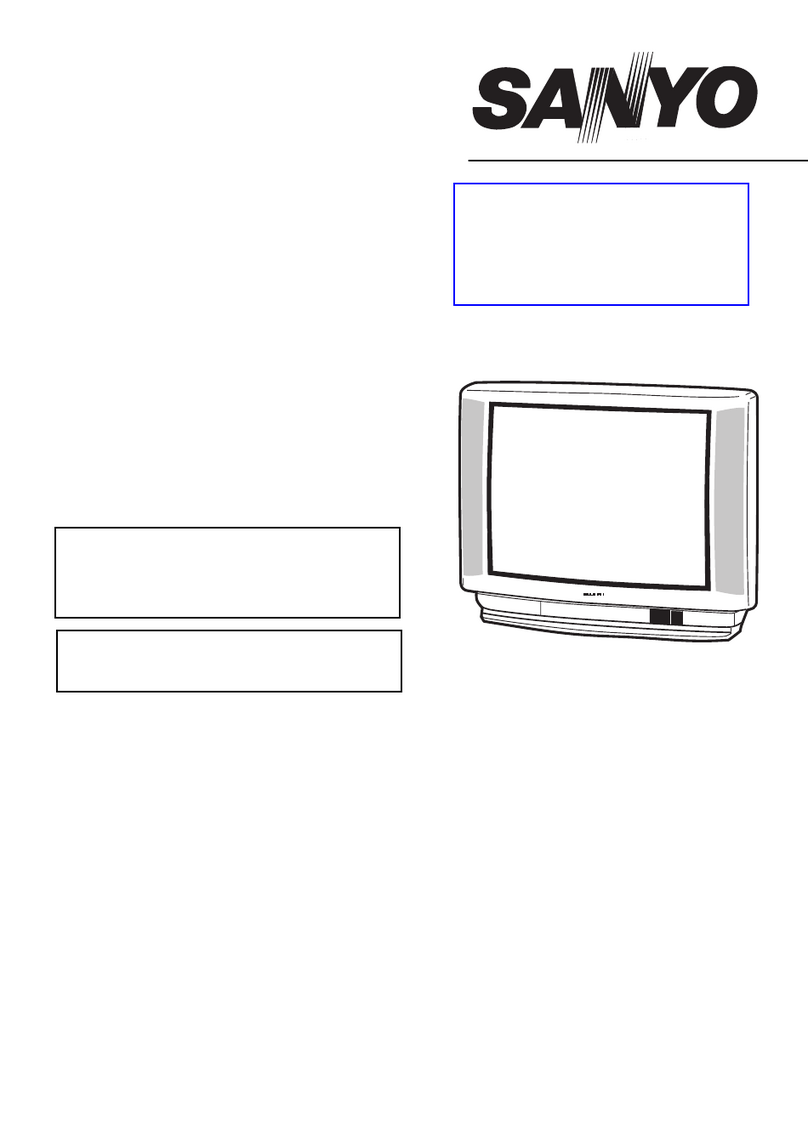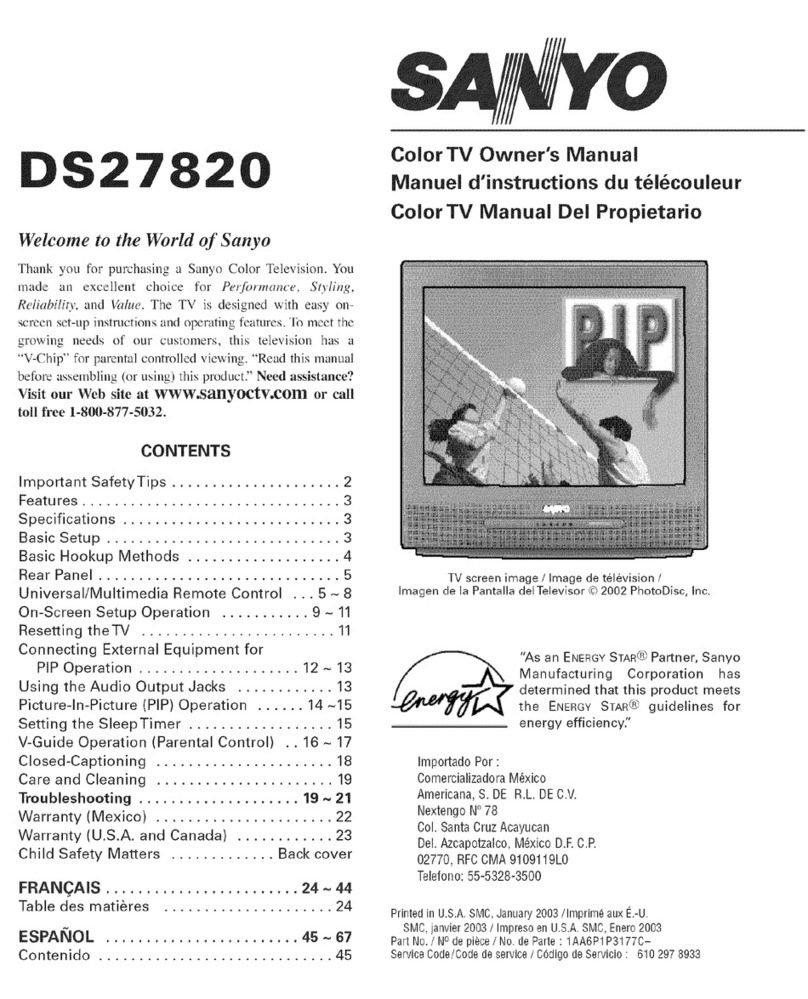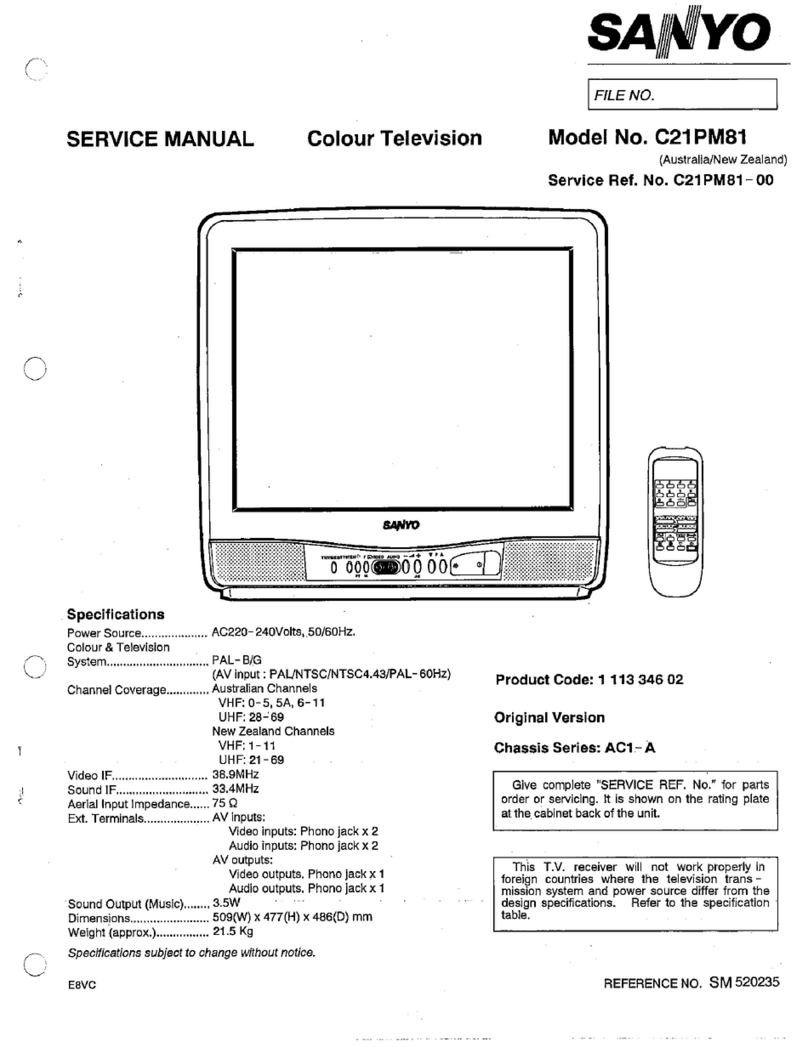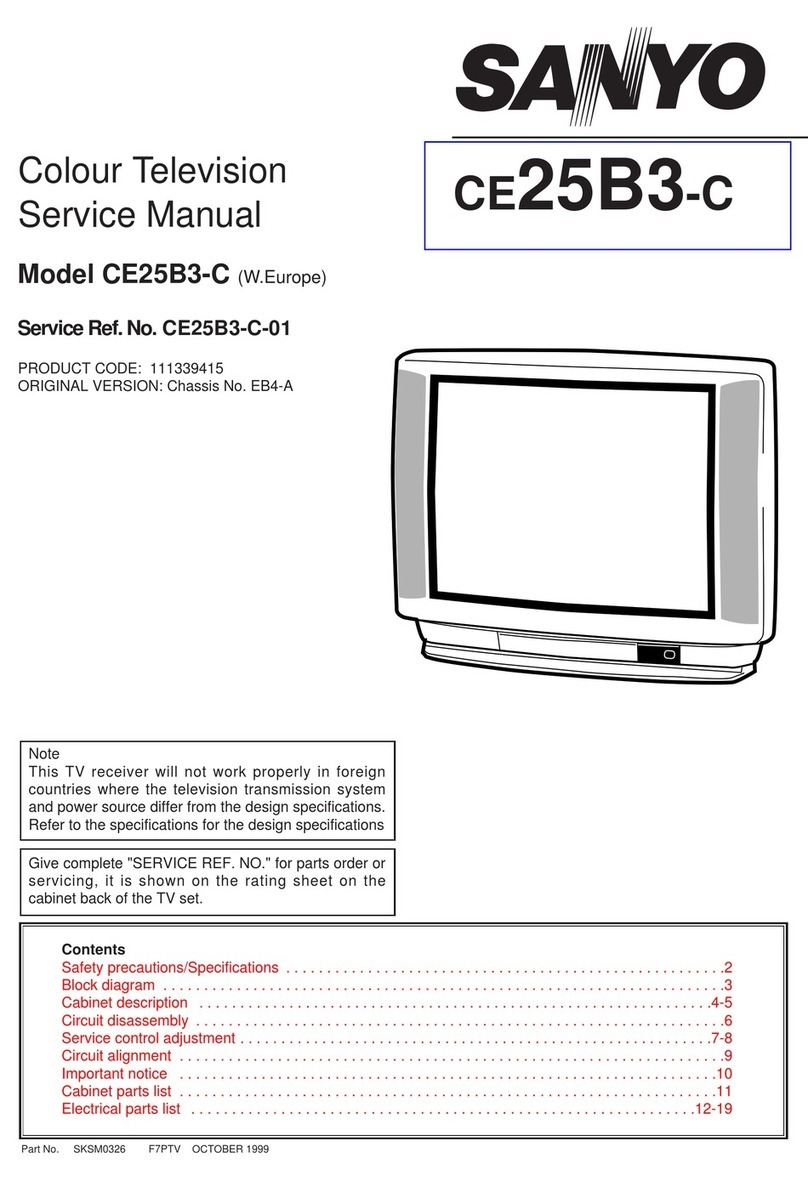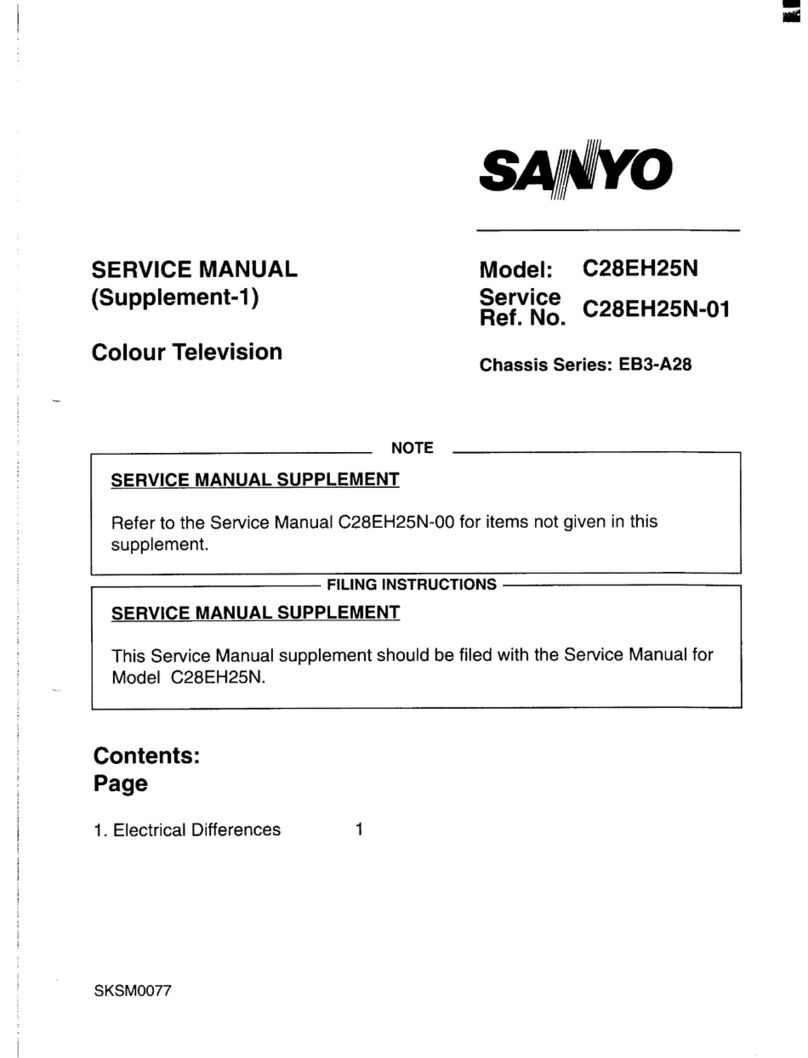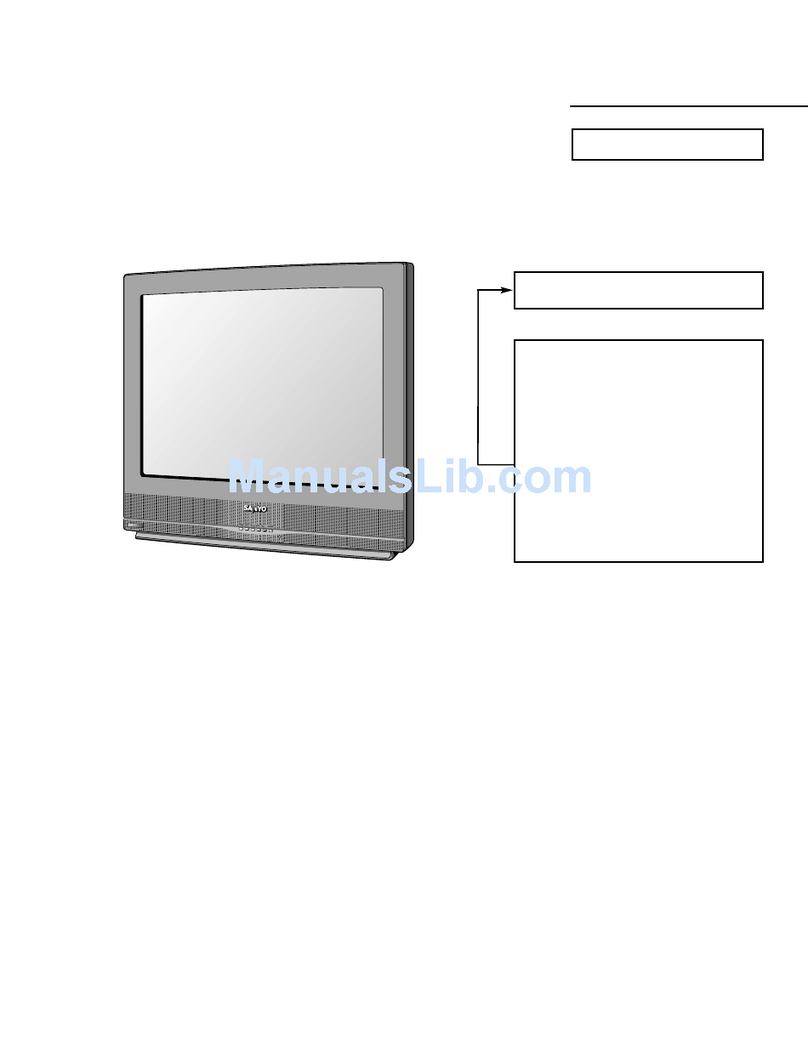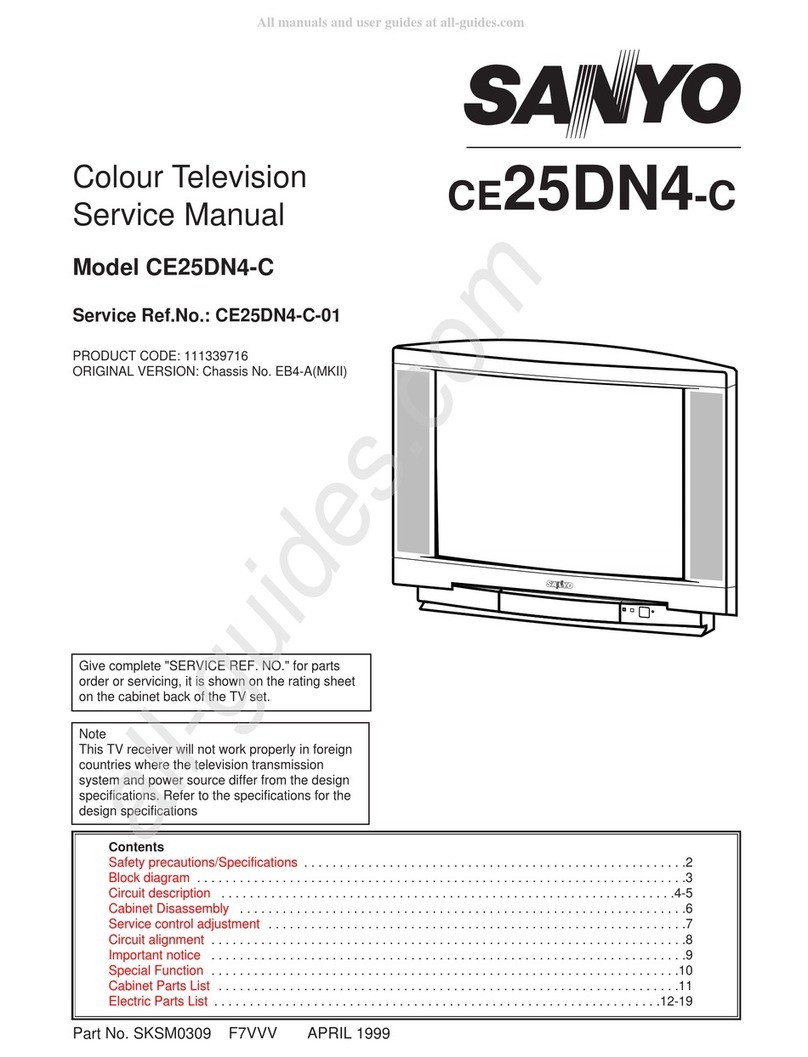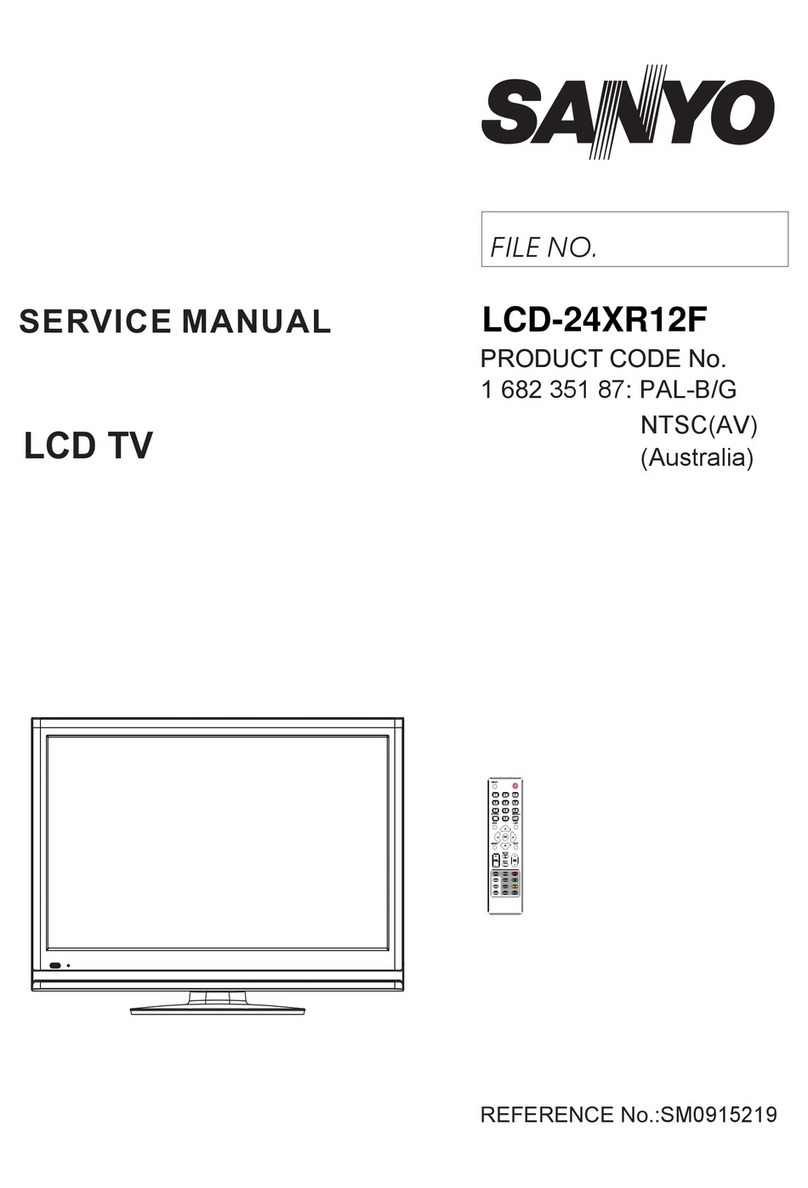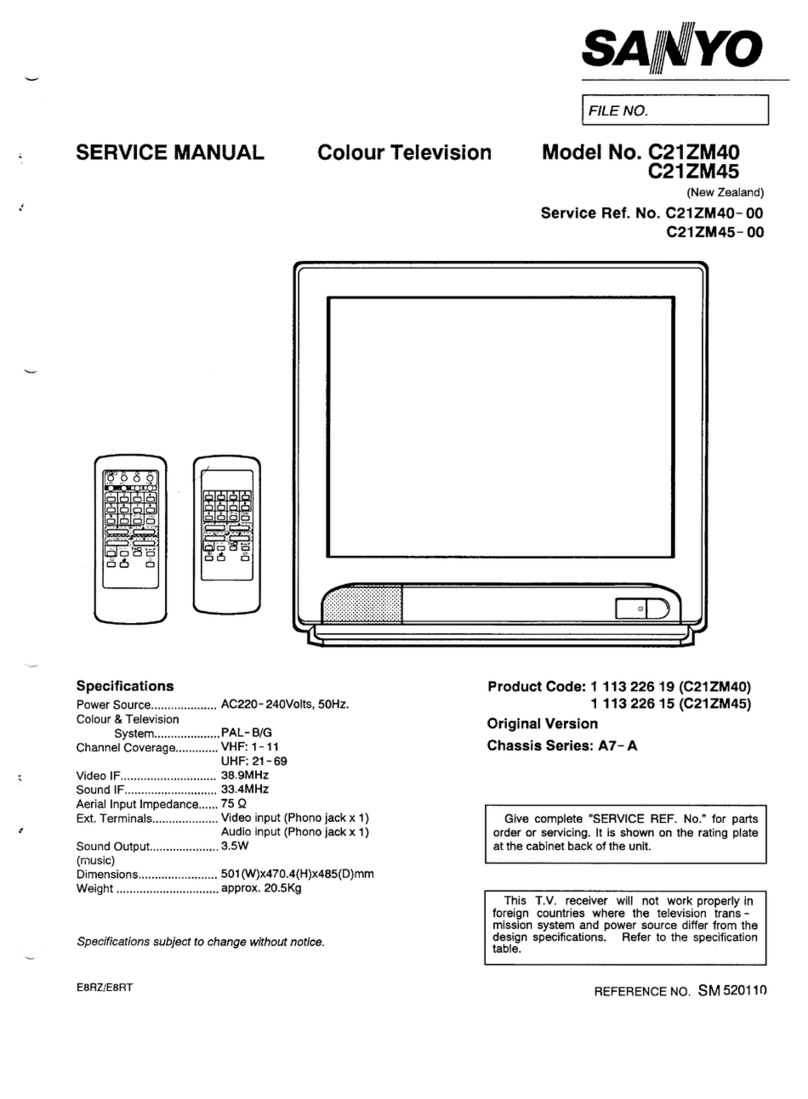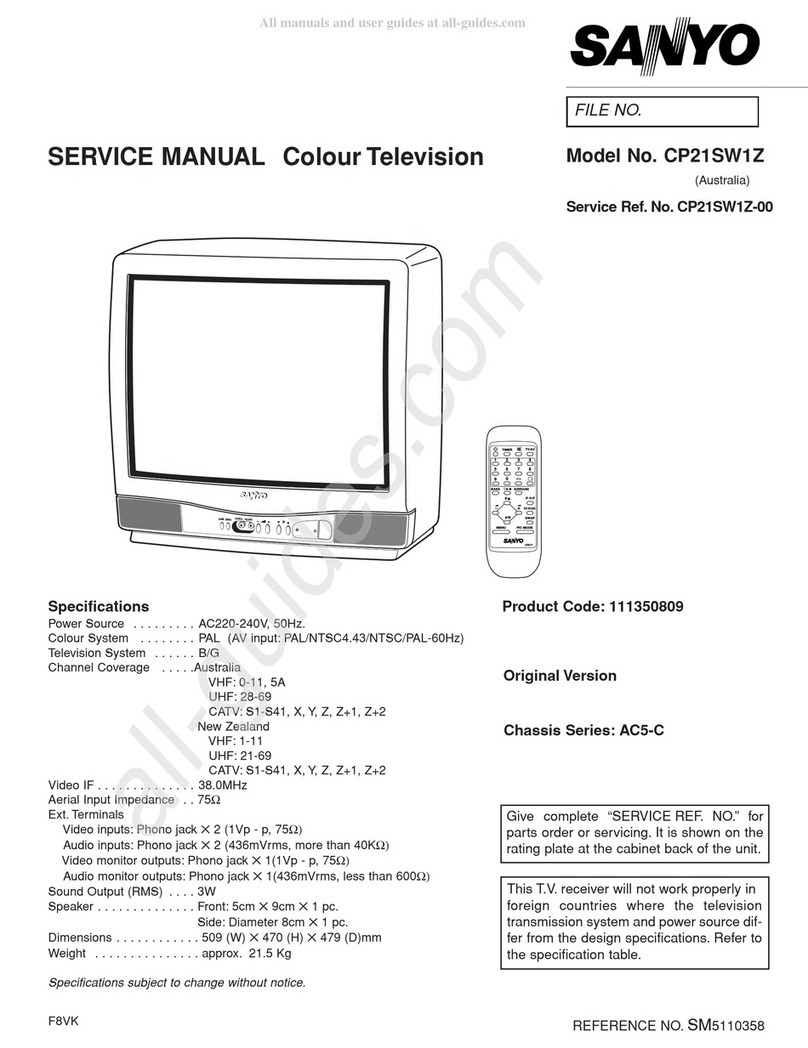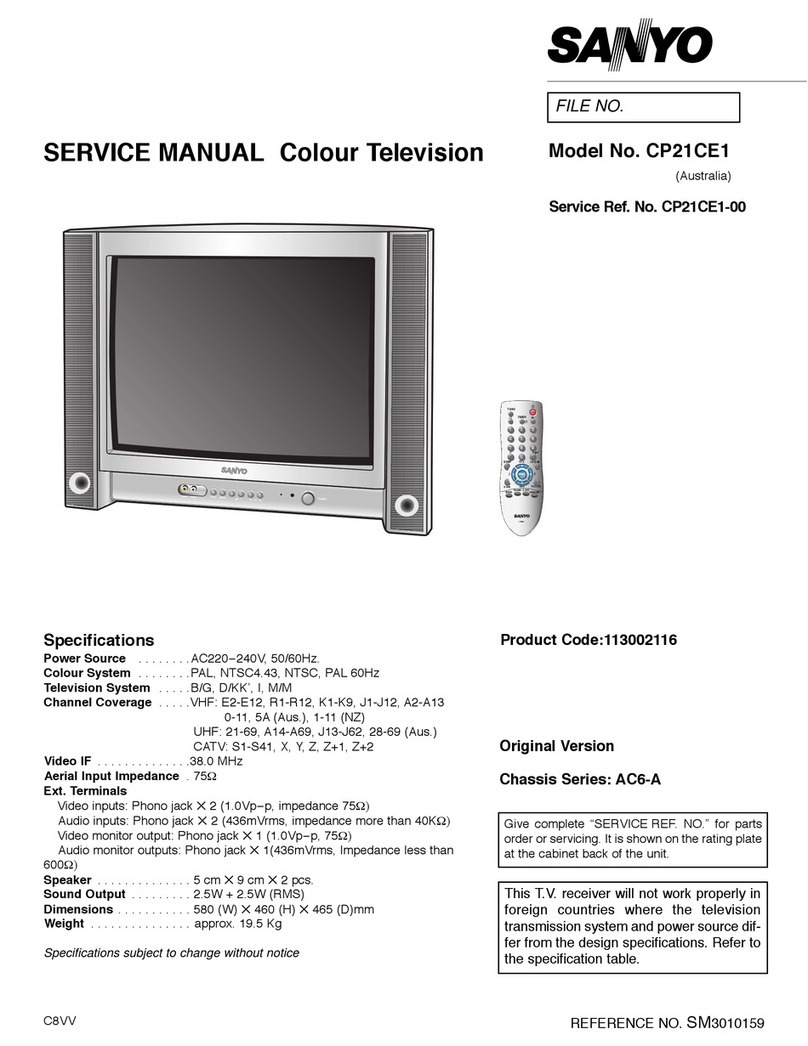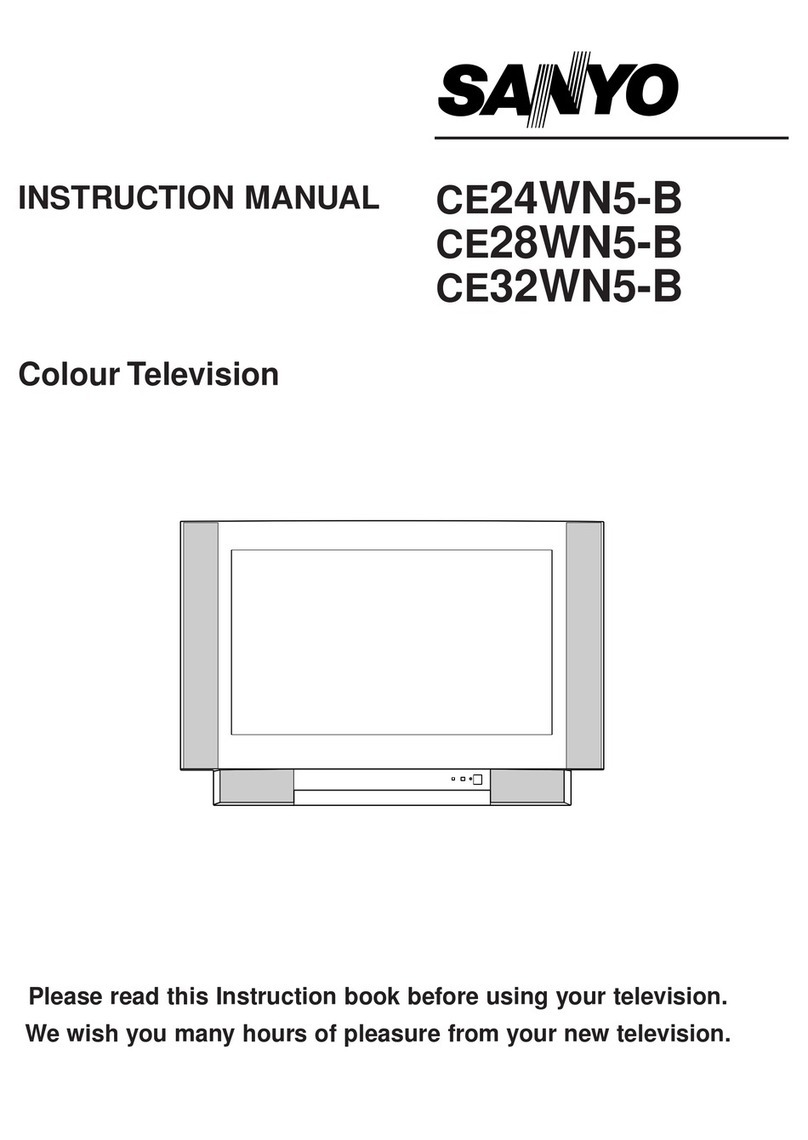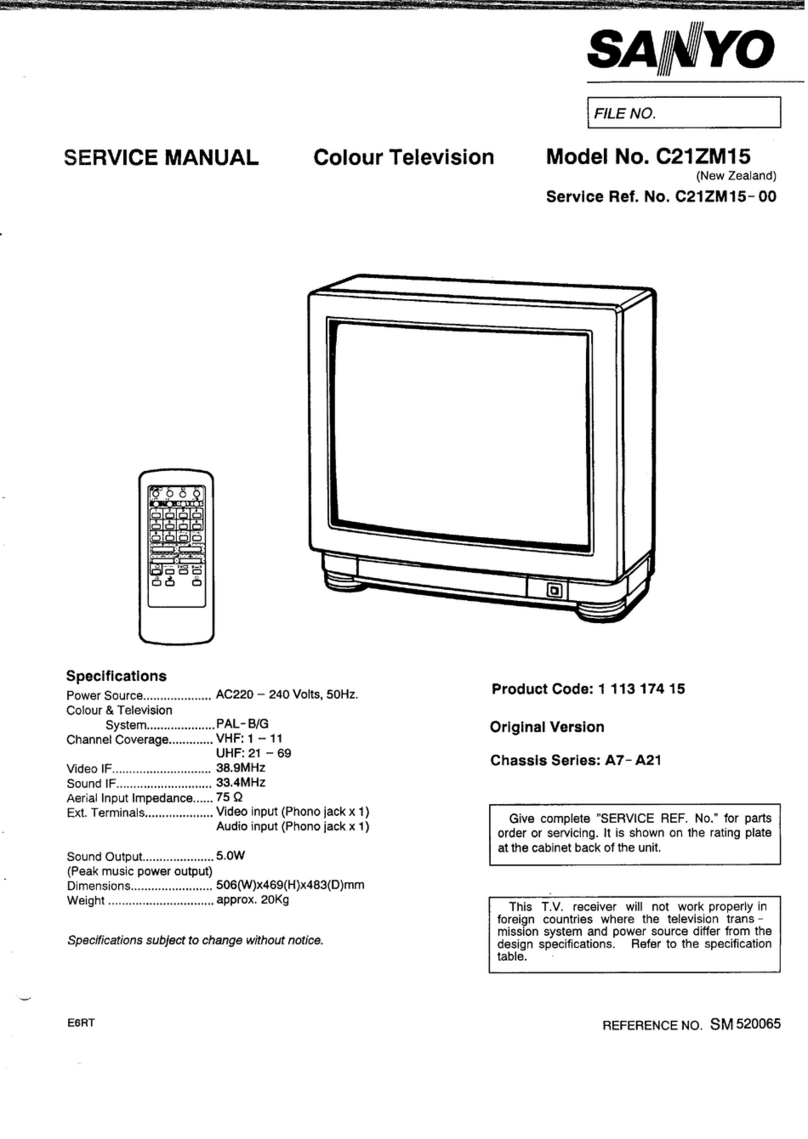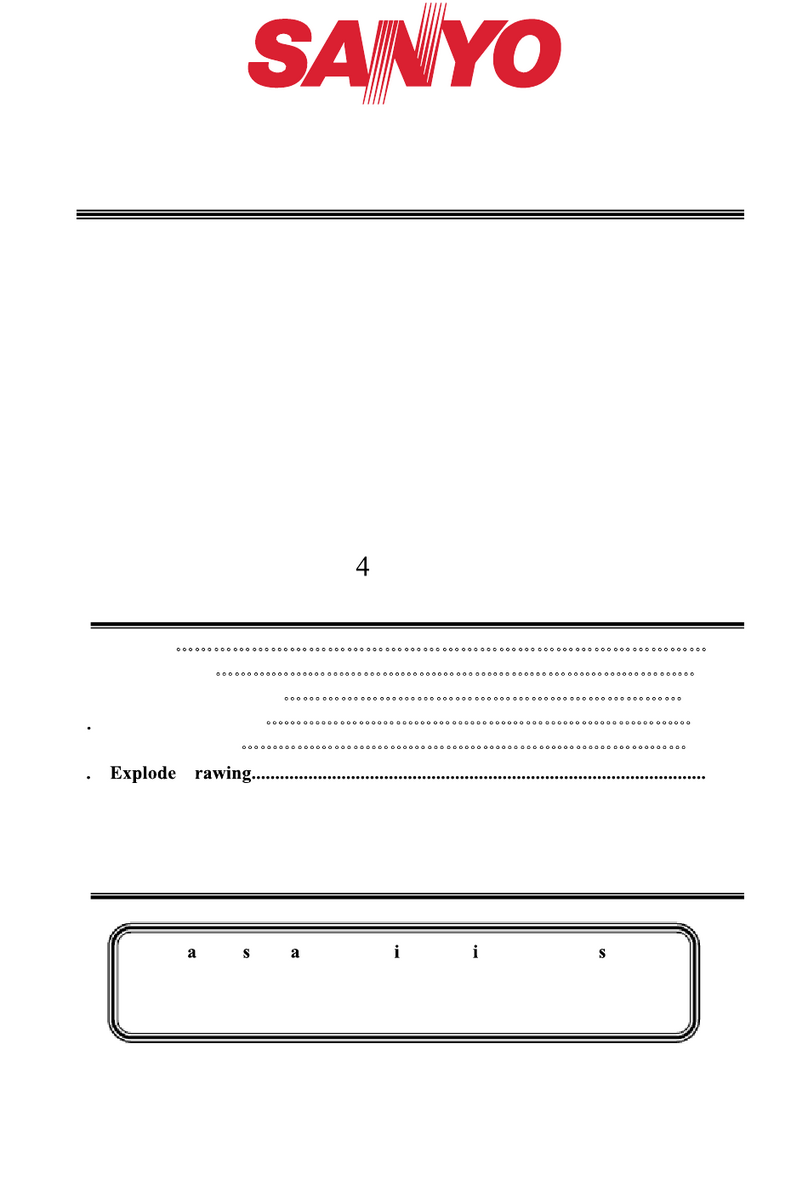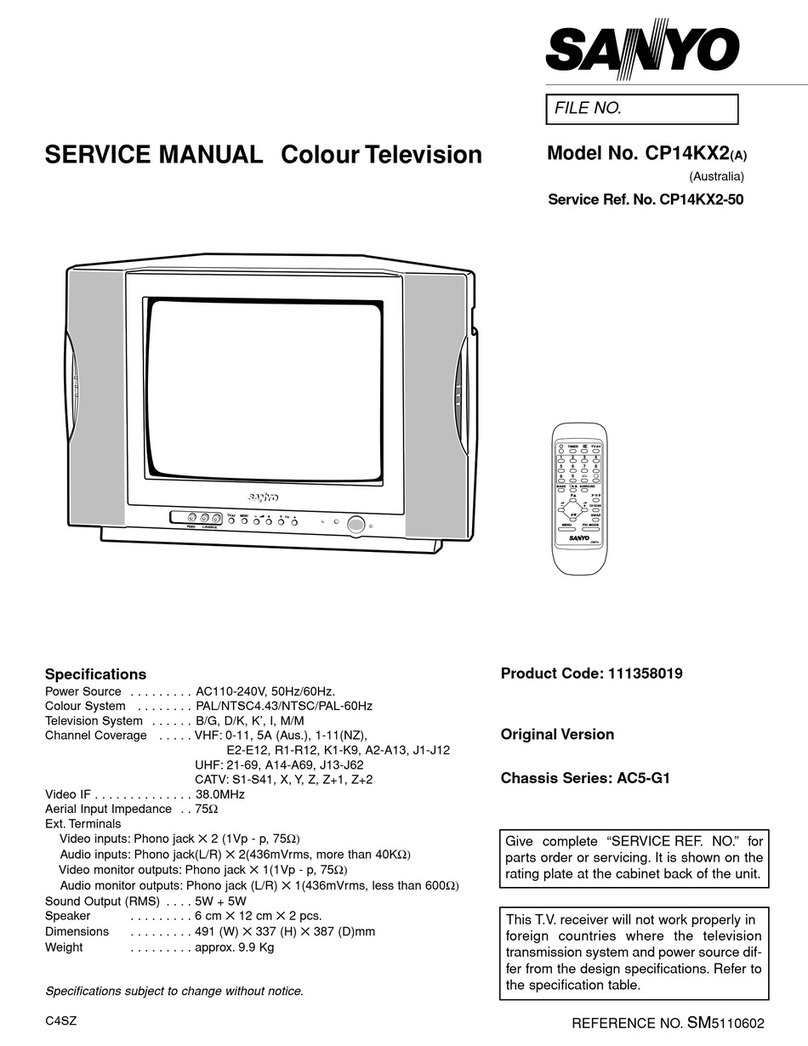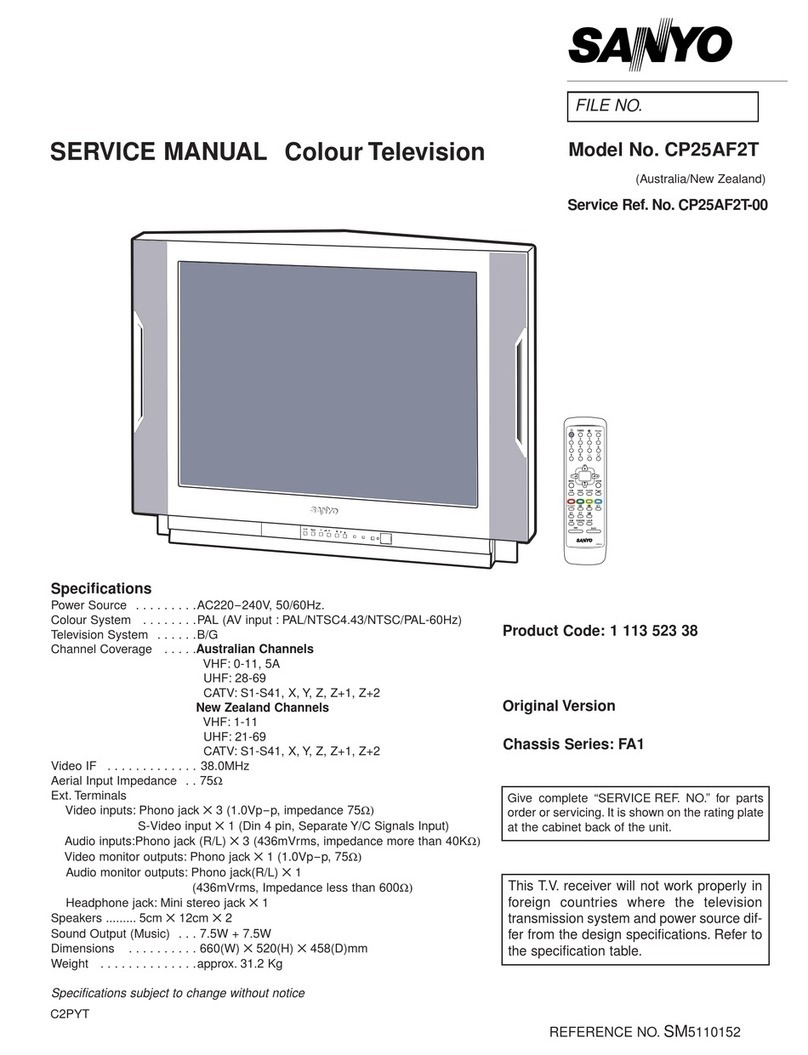,,.
,.,,
,. ...
,.
.,,.,
Remote Control Operation ,,,
.,.,,,
..,,,
,,
,.,
0....AV Selector ‘,
Each time the AV Selector ~is pressed, the AV position ‘,, ‘
PICTURE ADJUSTMENTS
Press PICTURE SELECTO button toselect apicture changes as follows:
“mOde+D”L AI
control function.
Each time PICTURE SELECT button is pressed, the
control function changes as follows. 1
M%dk
COLOUR BRIGHTNESS CONTRAST L-r AV3
To return to the TV mode, pr~ss the TV Selector @.
It
<> Ipwww?.... I
FINE TUNING SHARPNESS &TINT ~.... Recall ~
To display the on-screen indications, press this button,
The display disappears after five seconds.
m
Note: Note:
“FINE TUNING” will be 71Nr will be skipped
be skipped during AV during PAL modo,
mode. .,. ,.,
,,,
❑Press LEVEL (+ or - ) @button to adjust each control levels.
+
Programme
49 number
Note:
Normally fine tuning is not required for this TV. However,
in some case (such as radio interference) picture may
become more clear by detuning from the best tuned
frequency. In such case, you can use this fine tuning to
eliminate some interference beat pattern.
Lt
Note: When this button is pressed for more than 2seconds,
the following is displayed and the unit enters SELF
DEMO mode. This mode is for use in storefront
demonstrations. It has no effect on TV operation.
@.... Fuzzy ON/OFF
SELF DEMO. SELF DEMO mode
Press the Fuzzy ON/OFF button to set the viewing distance.
Fuzzy logic uses both viewing distance and room brightness
data to automatically set optimum picture quality for the image
on the screen. IOK -MEMORV
CANCEL -RECALL I
b=\ To cancel SELF DEMO mode, press the Recall button ~
once again.
a.2
Viewing distance If the Memory @button of the TV set is pressed in SELF
DEMO mode, the self-demonstration will begin. You can also
cancel SELF DEMO mode midway through play by pressing
the Recall Obutton.
Each time the Fuzzy ON/OFF button is pressed, the viewing
distance setting changes as shown below; @.... ALT (Alternate)
FUZZY OFF
FUZZY OFF
t[rFUZZY 1Press the ALT (Alternate) @button, and the programme
position will alternately select the previous programme and
the present programme. For example, now you are watching
programme position “4” but you watched programme position
“2” previously. If you press the ALT button, programme
Viewing distance around 1position “2” immediately appears.
+CrEI’
4I
FUZZY 3FUZZY 2
J
Viewing distance over 3mViewing distance around 2m
–7–