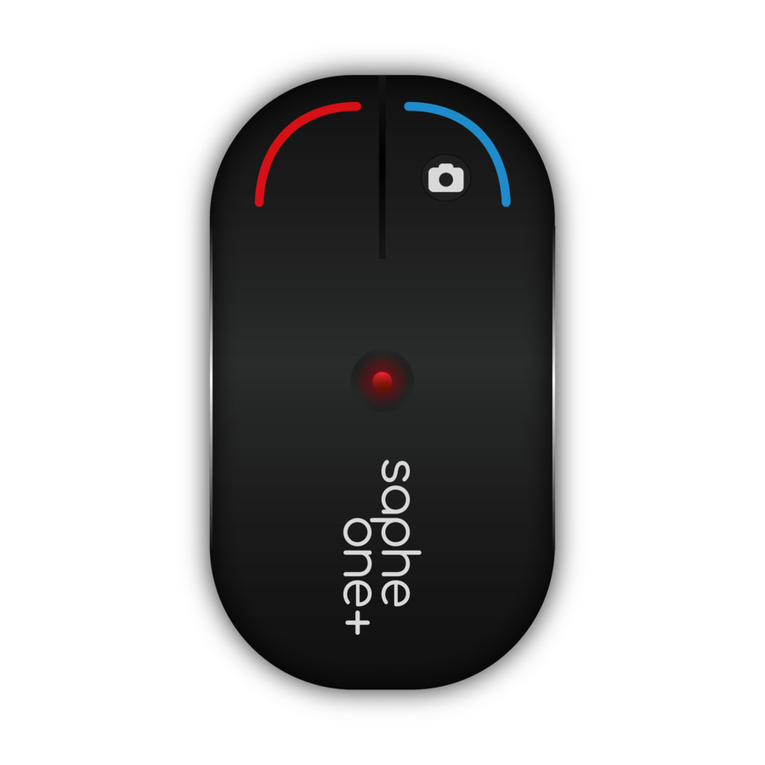7
Last updated 14.02.2019 www.saphe.dk
ENGLISH
Pairing your phone and Saphe Drive
Before you can start using Saphe Drive in your vehicle, you must make sure to pair Saphe Drive with
your phone. This must be done via the “Saphe Link 2” app and not via the Bluetooth menu on your
phone. To start the pairing process you must do the following:
Temperature eect
Saphe Drive becomes aected by low and high temperatures, and may display the icons below
should these circumstances occur. The cold icon appears at temperatures around the freezing point
and the hot icon appears when temperatures exceed 50 degrees Celsius. At these temperatures,
Saphe Drive cannot display alarms, but you will still receive audible alarms.
The cold icon appears at <0
degrees Celsius.
The hot icon appears at +50
degrees Celsius.
Turn on Bluetooth on your
phone.
Start the Saphe Link 2 app. Open “Devices” in the menu
and select the Saphe device
you want to pair the phone
with.
Pairing with several telephones
To pair the Saphe Drive with several phones, you must ensure Bluetooth is turned o on the other
phones that have already been paired with the Saphe Drive device. This will facilitate the process, as
Saphe Drive will not attempt to connect with the phones that it has already been paired with.
Before driving
Before driving, you must ensure you understand the dierent signals that Saphe Drive noties you
about. This will allow you to make sure that Saphe Drive is connected correctly, and that you are ready
to receive alarms in trac.
When you get into the car, Saphe Drive starts searching for Bluetooth, then GPS and then a data
connection will be established.
As Saphe Drive connects, the icons for Bluetooth, GPS and data connection will blink one by one,
until they stop and the device has been connected. Once Saphe Drive has connected, it will make a
sound, and you are now ready to start driving.
12:34
10.58
4G