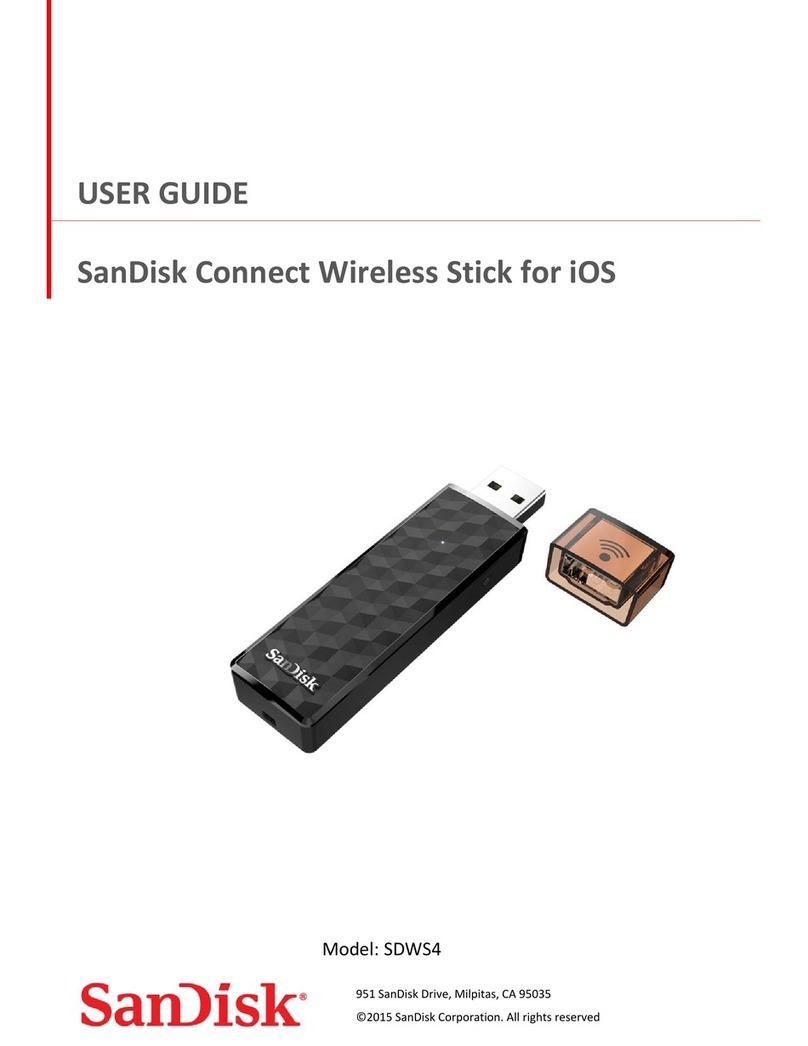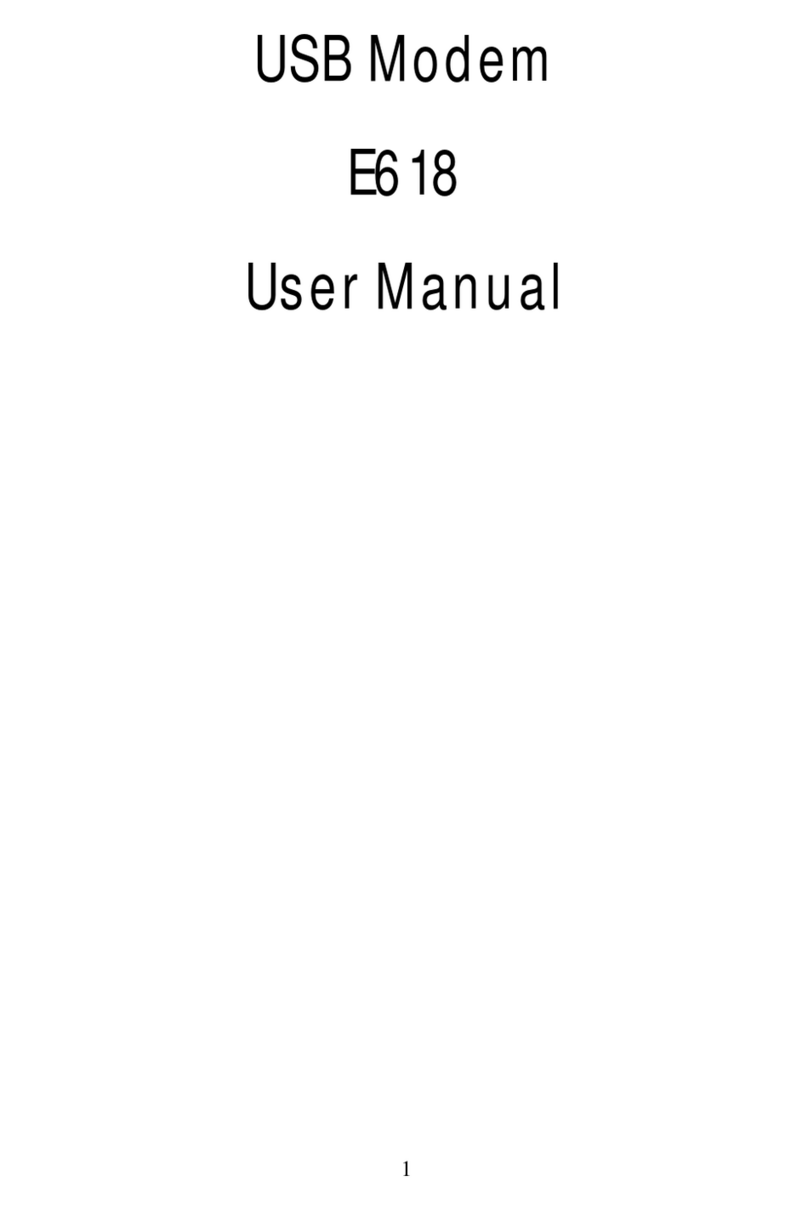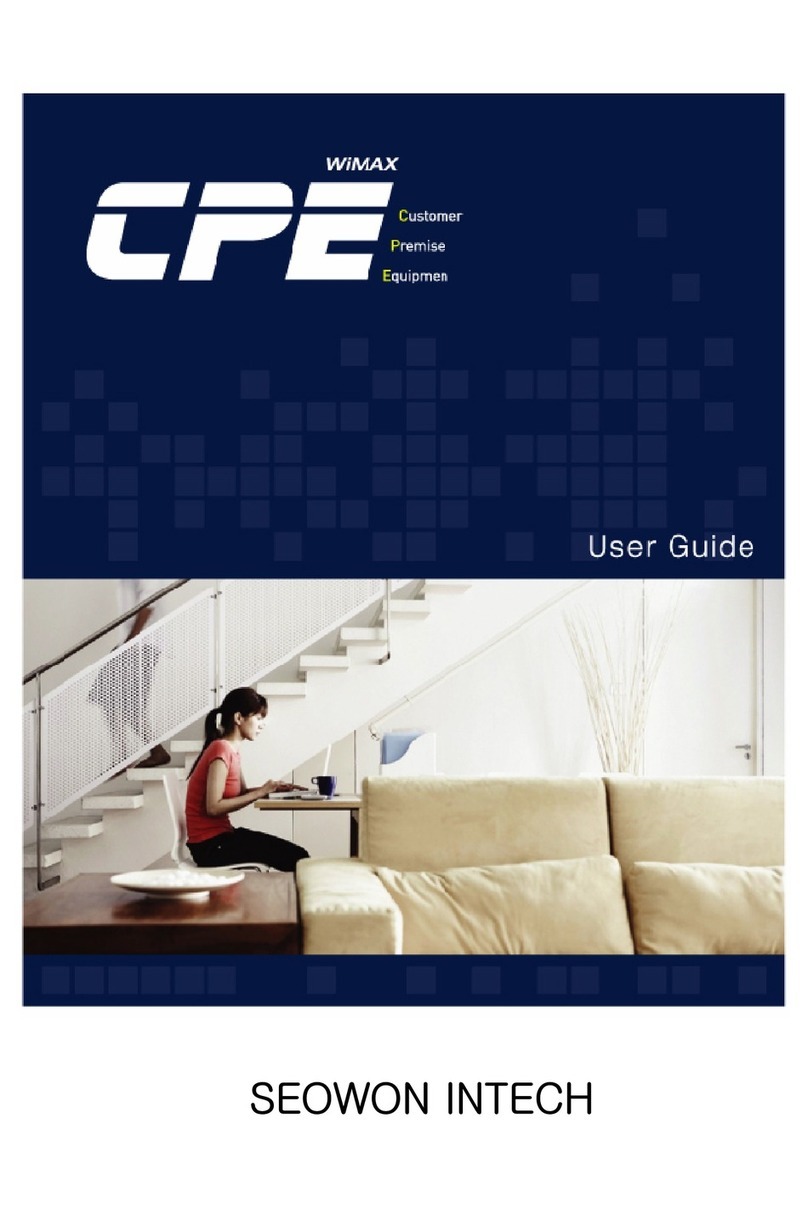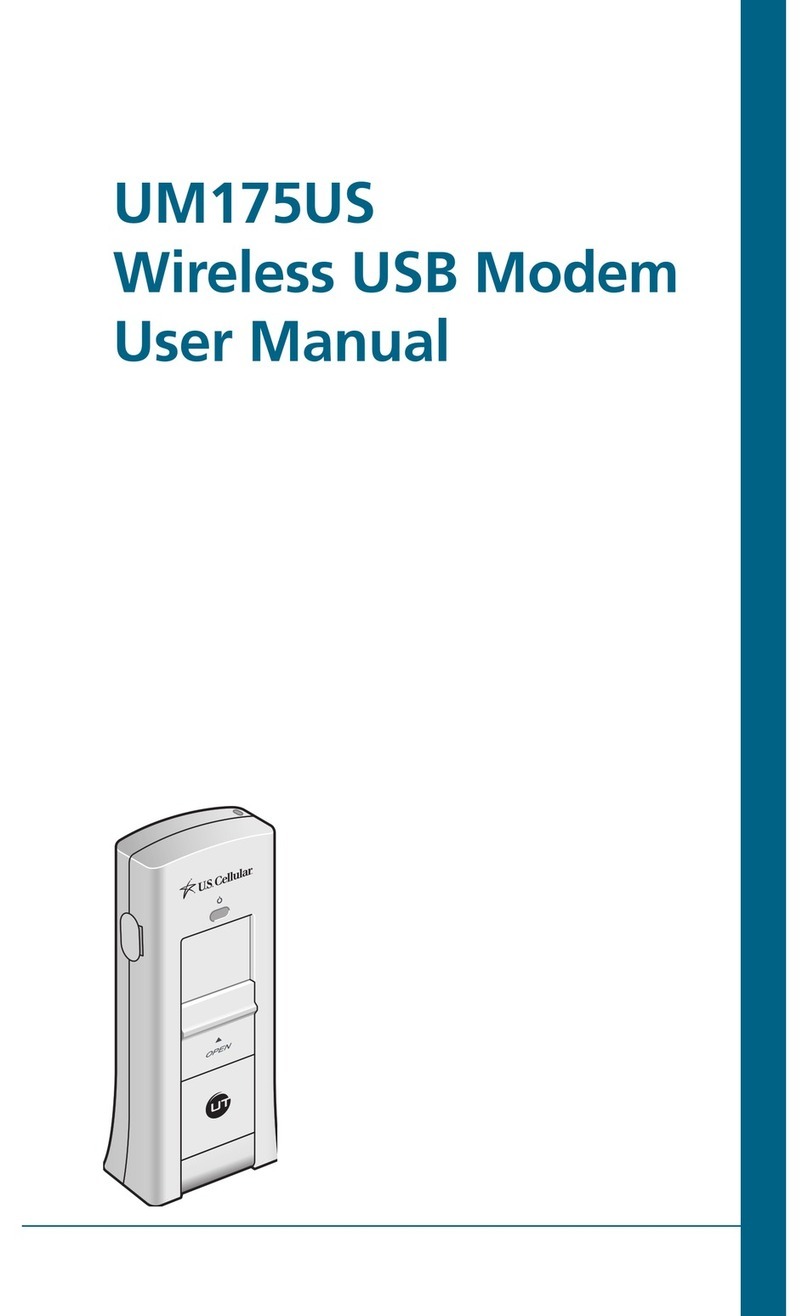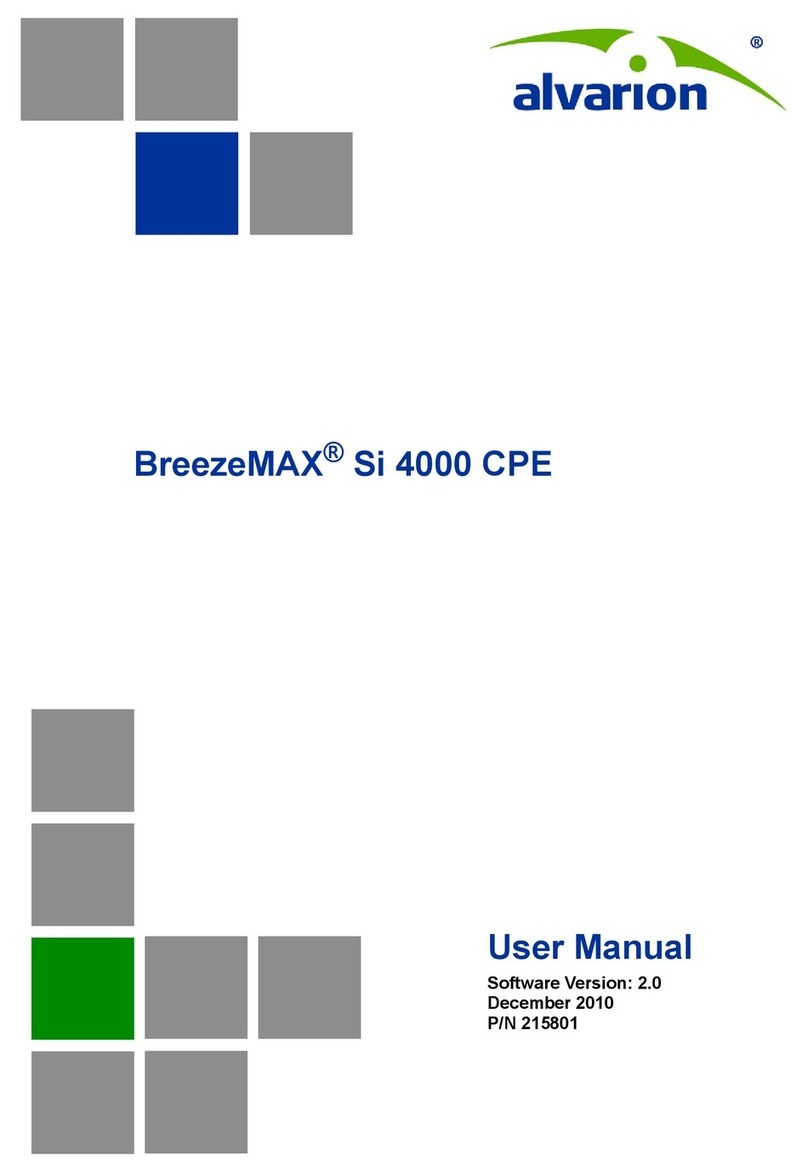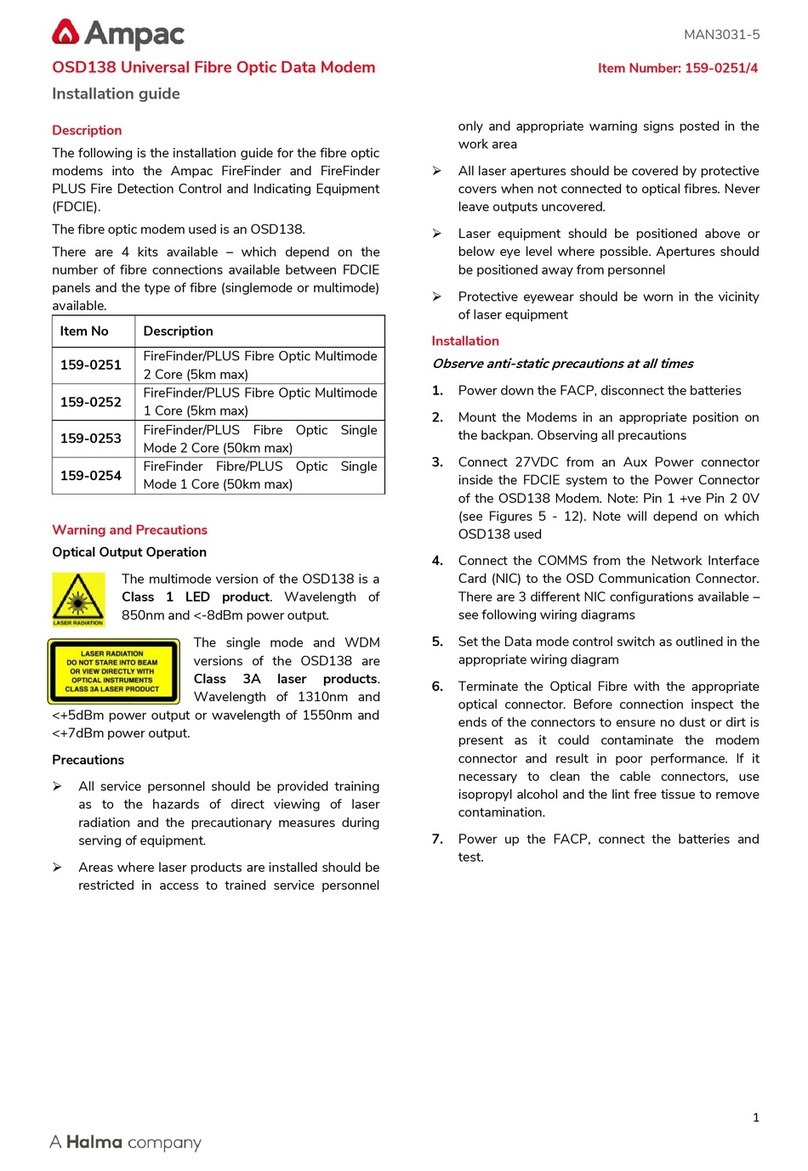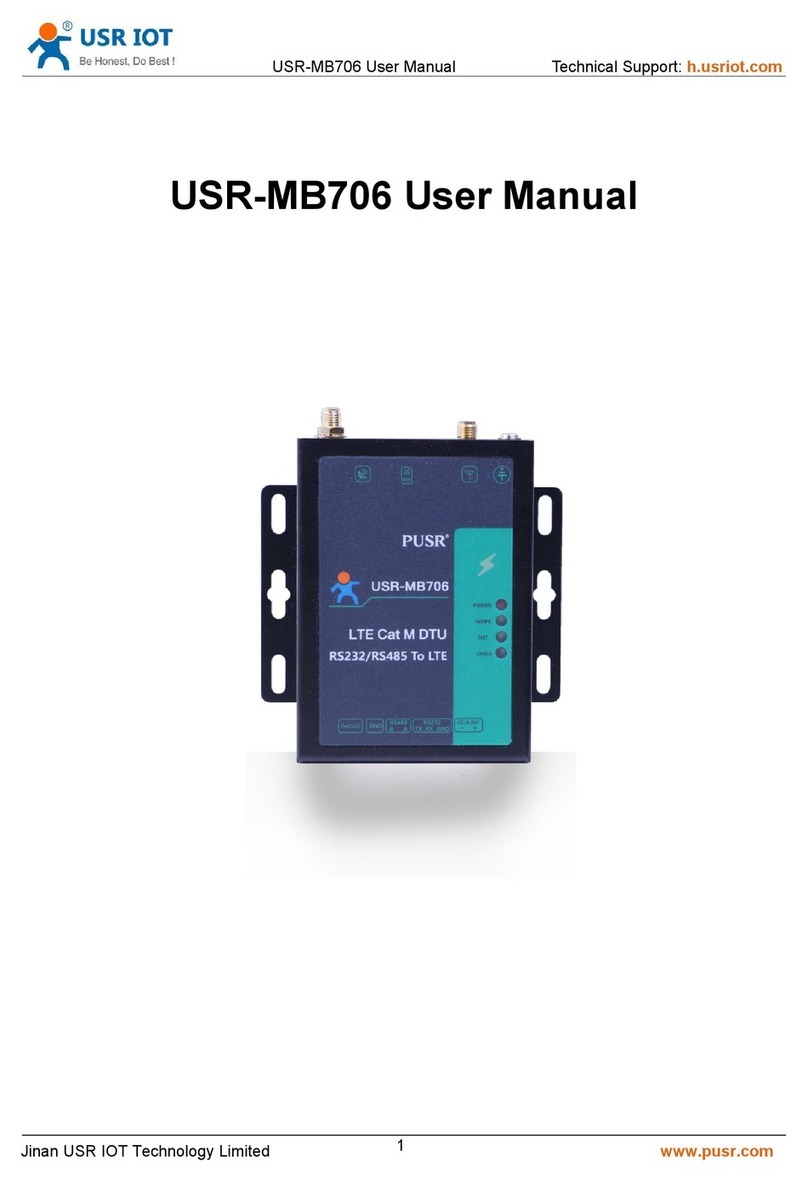Sapido WU607n User manual

1

2
WU607n user manual
WU607n utility OS support.....................................................................................5
Installing the software of USB Adapter...............................................................5
Configuring your wireless network (with Wireless Utility) ............................8
Pin Input Config (PIN) ....................................................................................11
Push Button (PBC)..........................................................................................13
SoftAP ........................................................................................................................16
Uninstalling the software......................................................................................22

3
FCC Part 15.19 Caution:
1. This device complies withPart 15 of the FCC Rules. Operation is subject to
the following two conditions:
(1) this device may not cause harmfulinterference and
(2) this device mustaccept anyinterference received, including
interference that may cause undesired operation
2. This device and its antenna(s) must not be co-located oroperating in
conjunction withany other antenna or transmitter.
3. Changes or modifications to this unit not expressly approved by the party
responsible forcompliance could void the user authority to operate the
equipment.
IMPORTANT NOTE:
FCC Radiation Exposure Statement:
This equipment complies with FCC radiation exposure limits set forth for an
uncontrolled environment. This equipment should be installed and operated with
minimum distance 20cm between the radiator & your body.
This transmitter must not be co-located or operating in conjunction withany
other antenna or transmitter.
The antennas used for this transmitter must be installed to provide a
separationdistance of at least 20 cm from all persons and must not be
co-located or operating inconjunction withany other antenna or transmitter.
FCC Statement in User’s Manual (for calss B)
FCC Section 15.105
“Federal Communications Commission (FCC) Statement”
This equipment has been tested and found to comply with the limits for a lass
B digital device, pursuant to Part 15 of the FCC Rules. These limits are
designed to provide reasonable protection against harmful interference in a
residential installation. This equipment generates uses and can radiate radio
frequency energy and, if not installed and used in accordance with the
instructions, may cause harmful interference to radio communications.
However, there is no guarantee that interference will not occur in a particular
installation. If this equipment does cause harmful interference to radio or
televisionreception, whichcanbe determined by turning the equipmentoffand
on, the user is encouraged to try to correct the interference by one or more of
the following measures:
-- Reorient or relocate the receiving antenna.

4
-- Increase the separation between the equipment and receiver.
-- Connect the equipment into an outlet ona circuit different from that to which
the receiver is connected.
-- Consult the dealer or anexperienced radio/TV technician for help.

5
WU607n utility OS support
WindowsXP(32/64bit)、Vista(32/64bit)、Windows7(32/64bit) 、
Windows8(32/64bit)
Installing the software of USB Adapter
1. The setup program will install the driver and utility to computer. Please click the
“Next” button to continue.
2. Select the software to be stored in the path.

6
3. The software installation should begin. This may take a few minutes.

7
4. Once the installation success, click “Yes” to restart your system (recommended).
Otherwise, click “No” to restart your system later.
5. Once the installation complete, you may now configure your wireless network.

8
Configuring your wireless network (with Wireless Utility)
1. Double click on the computer with wireless signal icon in your taskbar or the
shortcut icon on the desktop.
2. Status:Status page shows connection status.
3. Available Network:It display available wireless network. The “Refresh” button can
scan the area for wireless network(s). Once the scan completed, select the
desired wireless network from the list and double click it or click the “Add to
Profile” button,it should pop up the wireless Network Properties window for
security setting (WEP,WPA, WPA2, and etc.).

9

10
4. Profile:User can add、remove、edit, duplicate wireless connection profile in this
page.

11
5. Wi-Fi Protect Setup (WPS)
WPS is an easy and secure setup solution for Wi-Fi network. Please click the Wi-Fi
Protect Setup tab. WU607N has two methods, PIN (Pin Input Config) and PBC (Push
Button Config), to setup the network.
Pin Input Config (PIN)
1. Click on the “Pin Input Config (PIN)” button, And then enter the PIN code into the
AP that you want to connect. For example, the AP uses BR360n to be the
connecting device. Enter the PIN code into client pin number and then clicks the
“Start PIN” button.

12
Note:
Every time you click the tab to change the page, the PIN code will be
changed.
The PIN function in AP should be started before the WPS setup in
WU607N times out.
2. WU607N is waiting for the other AP to start the PBC function. The other AP starts

13
the PBC function should be before WU607N WPS times out.
3. Once theWPS connected successfully, wireless utility will show the connection
status.
Push Button (PBC)
1. Click on the “Push Button Config (PBC)” button.

14
Note: The PBC button can click the visual button on the page or push the physical
button on AP.
2. WU607N is waiting for the other AP to start the PBC function. The other AP starts
the PBC function should be before WU607N WPS times out.
3. Once WPS connected successfully, Wireless Utility will show the connection
status.

15

16
SoftAP
SoftAP canshare your network to others. In ICS panel users can select which
network to be shared.
1. SoftAP Start
Enable softap function, “Disable Soft AP item” will be selected when disable this
item.
2. Setting Internet Connection Sharing(ICS)
Mouse click one interface for network sharing
3. IP Address
WU607n will assign IP address to other wireless client which connect to it.
4. SSID
Give a SSID to shared network.
5. Channel
Select a channel for shared network.
6. Wireless network security
Select authentication type for shared network and encryption key
PS:Recommend change softAP default IP address to avoid Sapido wireless dongle
may not get IP address from softAP

17
How to WU607n SoftAP share PPPoE:
Setup PPPoE

18

19

20
Setup WU607n SoftAP
Enable SoftAP and select PPPoE connection
Table of contents