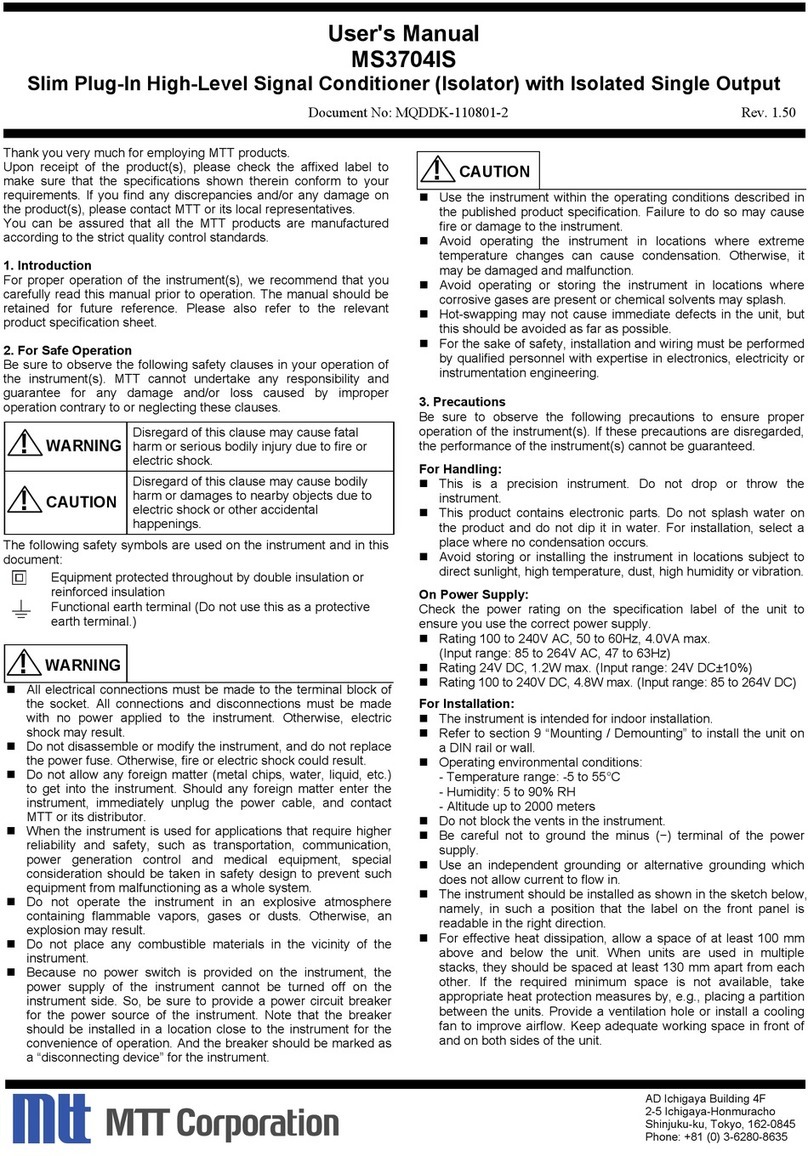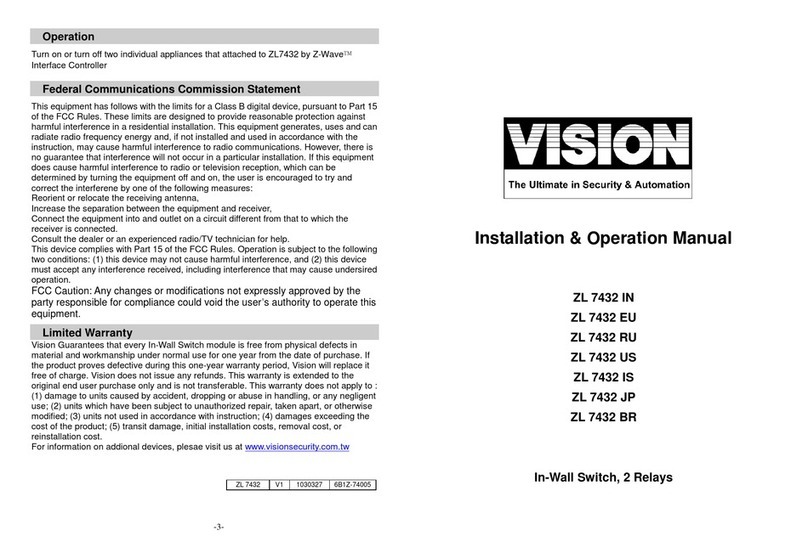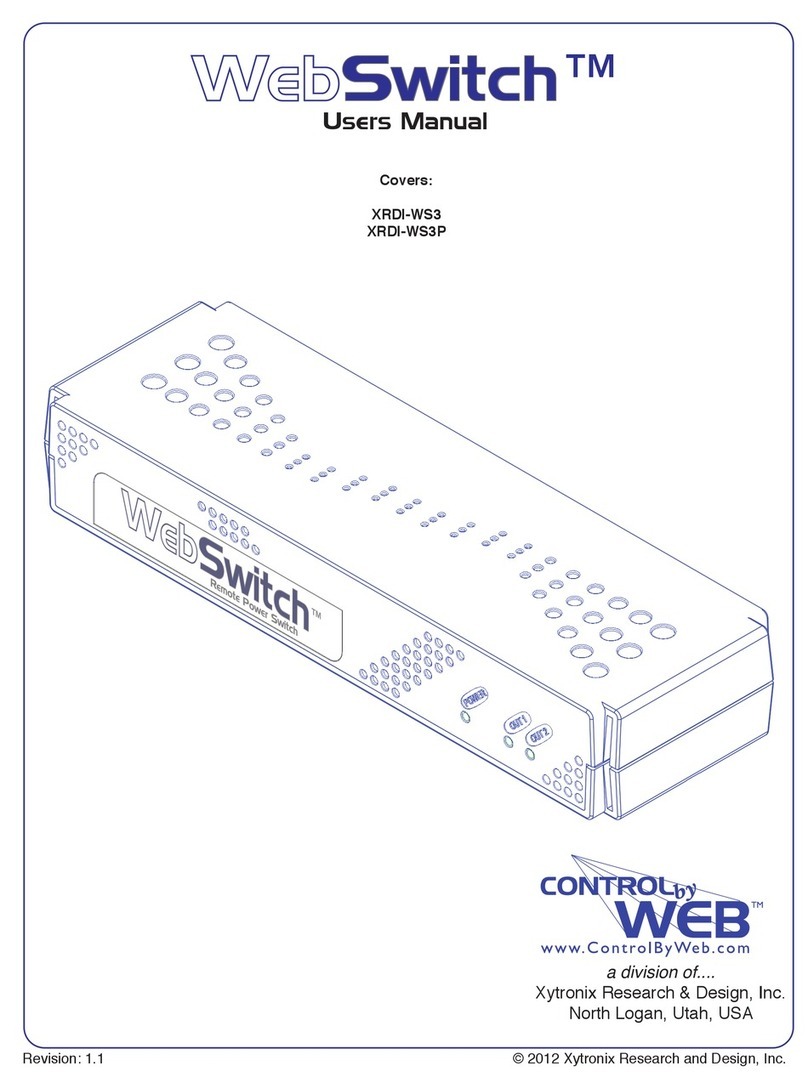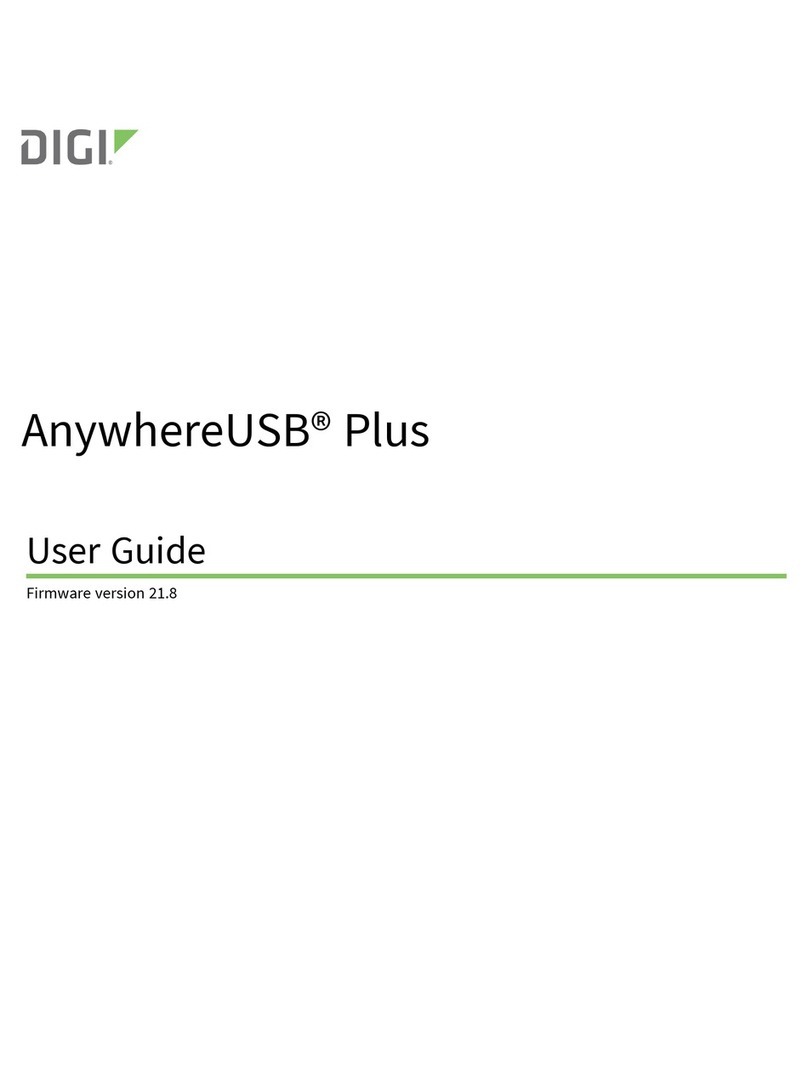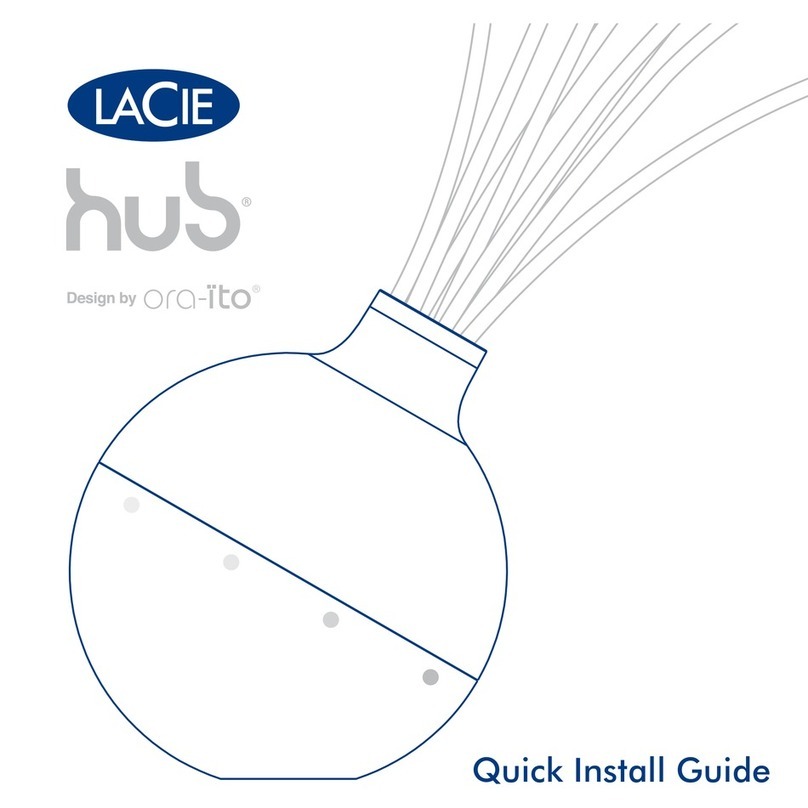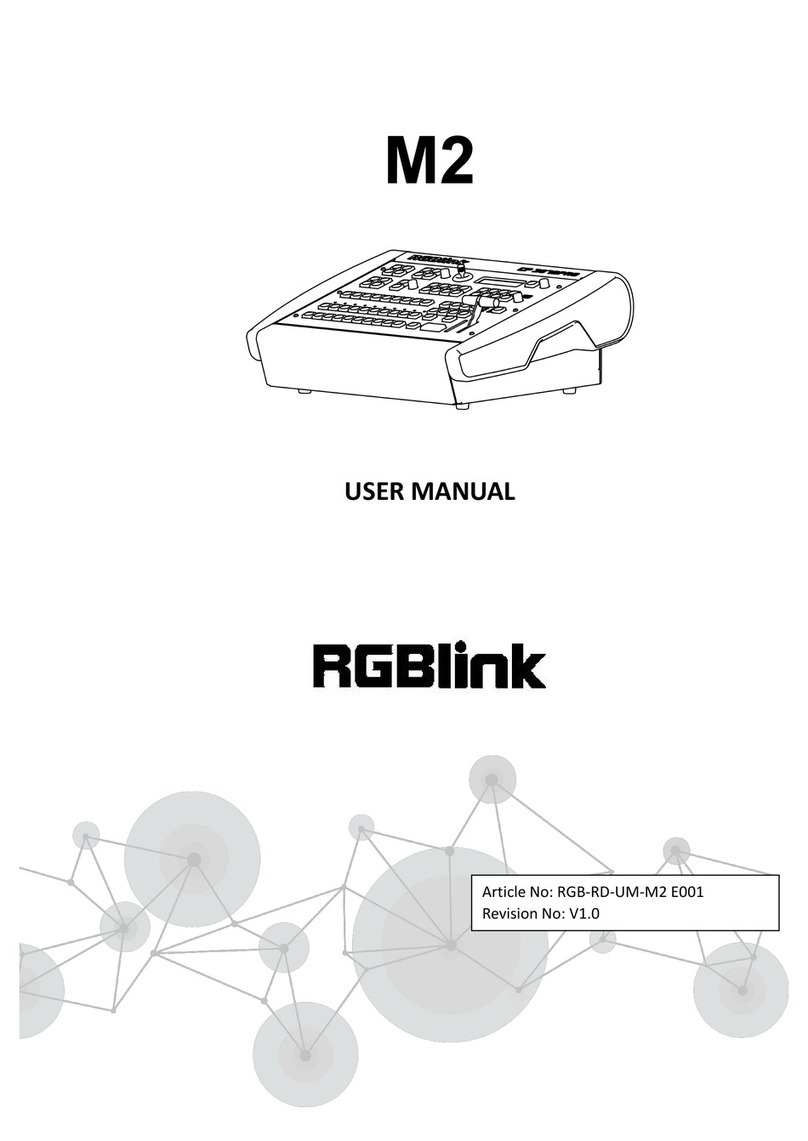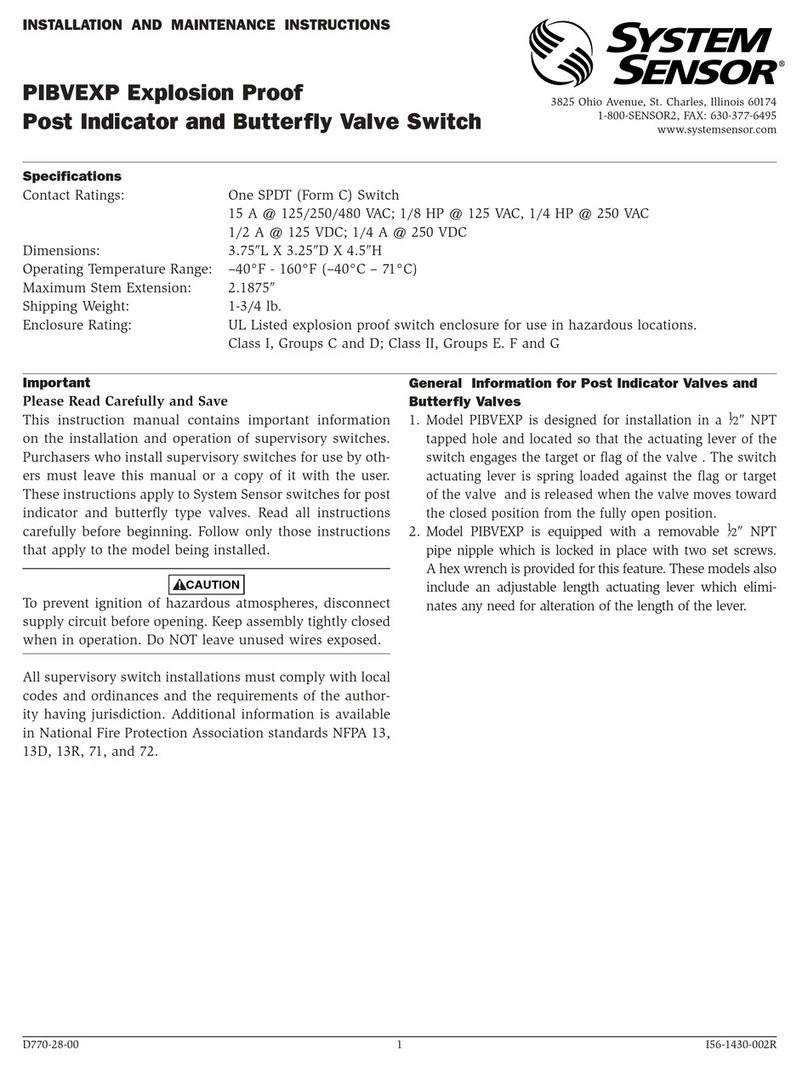1 2
3 4
56
7 8
The SAPIDO HF-3208 Switch does not require any software configuration. You can immediately use the switch after plugging in the RJ-45 Ethernet
cables and turning on the power. The switch can be used according to following steps:
※ Additional Statement:
If you would like to switch between the modes, VLAN/QoS and Normal. Make sure to repower the switch after you change the mode.
First, please select the mode as normal mode or VLAN/QoS mode which you would like to use.
1.2.3.4Port
VLAN1 5.6.7.8Port
VLAN2
Installation
or
or
Normal Mode
1.Mode Select
Confirm the button on the
rear panel stay in Normal
mode
Normal
4.Power the Switch On
3.Connecting Switch to the
Computer
Use a second Ethernet cable
to connect a PC to any other
Ethernet port on the switch.
2.ConnectingSwitchtoInternet
Use an Ethernet cable to
connect the modem or router
to any of the Ethernet ports
on the switch.
Connect the power adapter
into the appropriate slot on
the back of the switch, and
confirm the corresponding
LEDs are on properly.
Smart
VLAN/QoS Mode
1.Mode Select
Confirm the button on the rear panel
switch to Smart mode.
2.ConnectingSwitchtoInternet
※1~4 ports are in VLAN 1
5~8 ports are in VLAN 2
Use an Ethernet cable to connect your
modemorrouterto one ofthe green
ports of 1, 2 port or 5, 6 port on the
switch. (We recommend connecting
yourInternetsourcecabletothegreen
port.Leave the red port available.
3. Connecting Switch to a Computer
Use a second Ethernet cable to connect
a PC to any other Ethernet port on
the switch. (If you play on-line game
or watch high quality multimedia,
we recommend connecting to the
red Ethernet port of 3, 4 port or 7,
8 port for the highest priority.)
4. Power the Switch On
Connect the power adapter into the
appropriate slot on the back of the
switch, andconfirm thecorresponding
LEDs are on properly.
Frequently Asked Questions
Q:What should I do if the Power LED is off?
A:If the Power LED is off, it means that the switch is also powered off.
You will need to check whether the power adapter is properly plugged
in the socket. If you have confirmed that it is plugged in appropriately,
make sure that the socket is on. It is important to make sure that
the power adapter is connected with the power connector tightly.
Q:If my device is connected, why is the Link/Act/Loop LED light not on?
A:Ensure that the cable connectors are securely plugged into the
switch and the device. Also, double check that the connected device
is powered on and has been installed correctly.
Q:How do I get a loop corrected when loop indicators flash?
A:The power indicator and the error indicator will flash when a loop
occurs. At this point, pull out the cable on the port with flashing
indicator immediately to prevent a broadcast storm. Check what
caused the loop and get it fixed.
The most common mistake that usually occurs:
1. Wrong Wiring : When you connect the first switch to the second
switch and connect the second switch back to the first one. It then
causes a loop.
2. Complex Switch Wiring : A loop may happen if you connect your
switch to too many switch hubs.
54 3
87 6 21
54 3
87 6 21
1 2
34
5 6
78