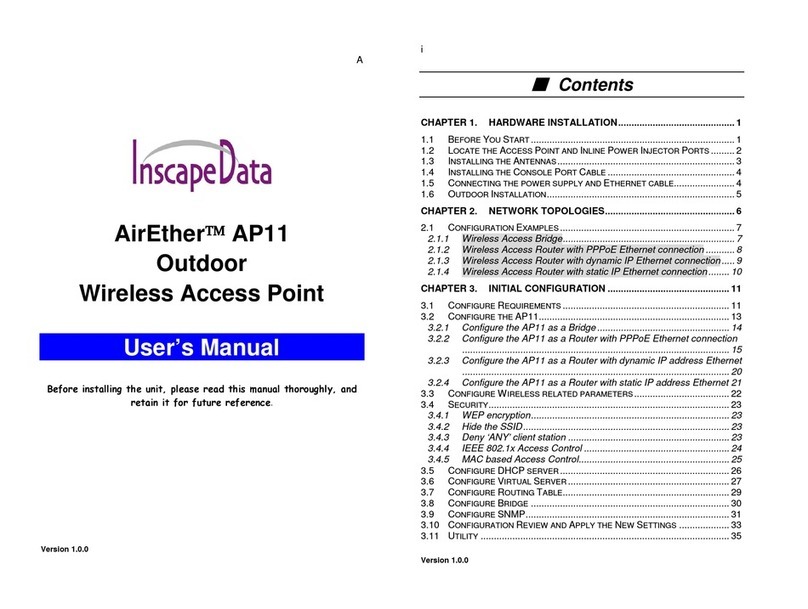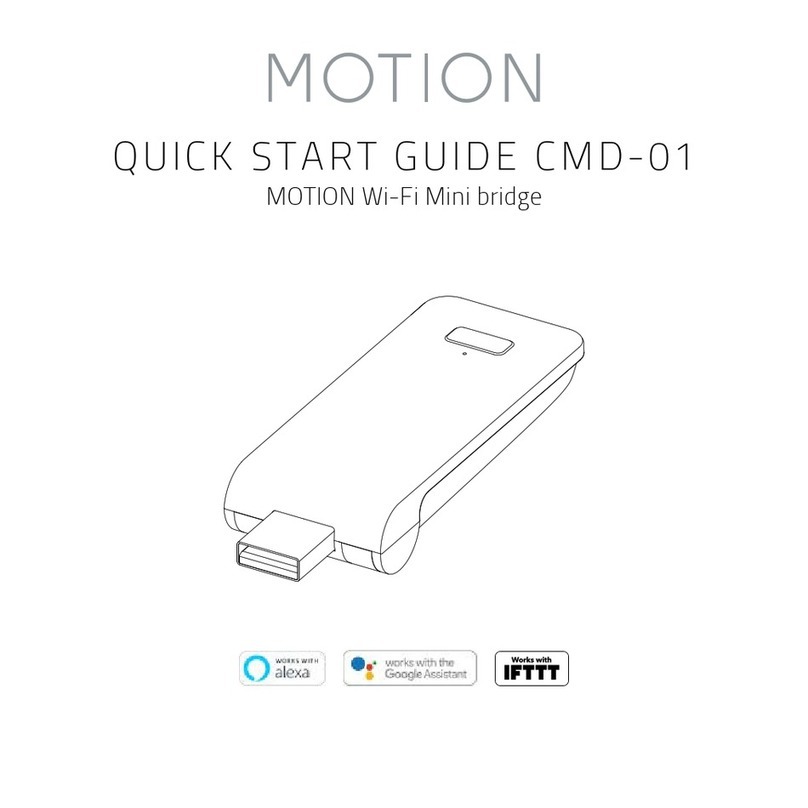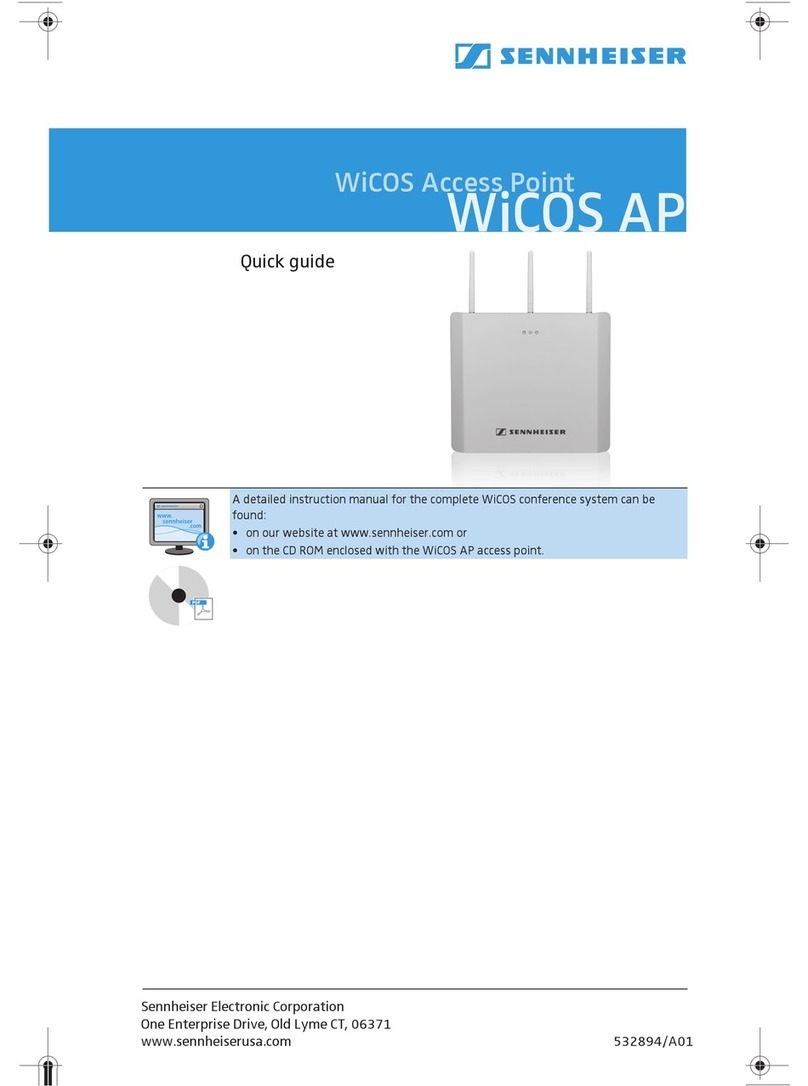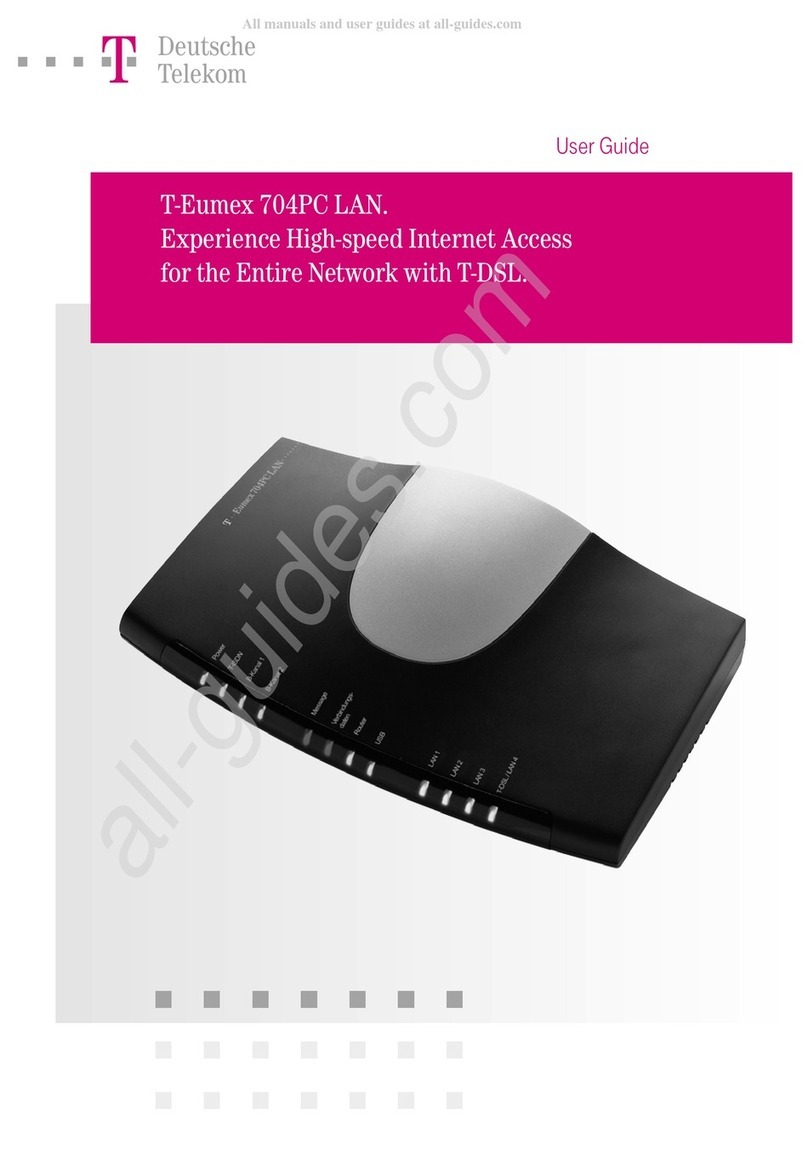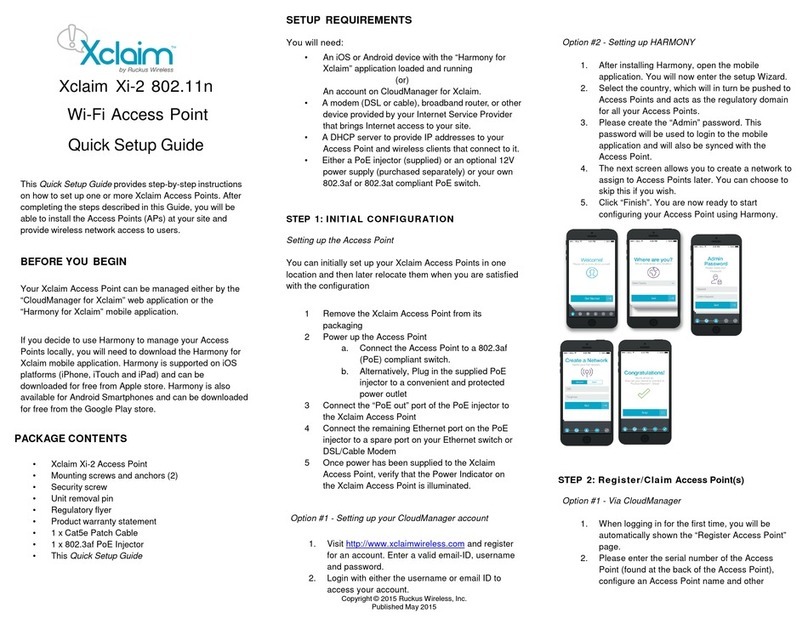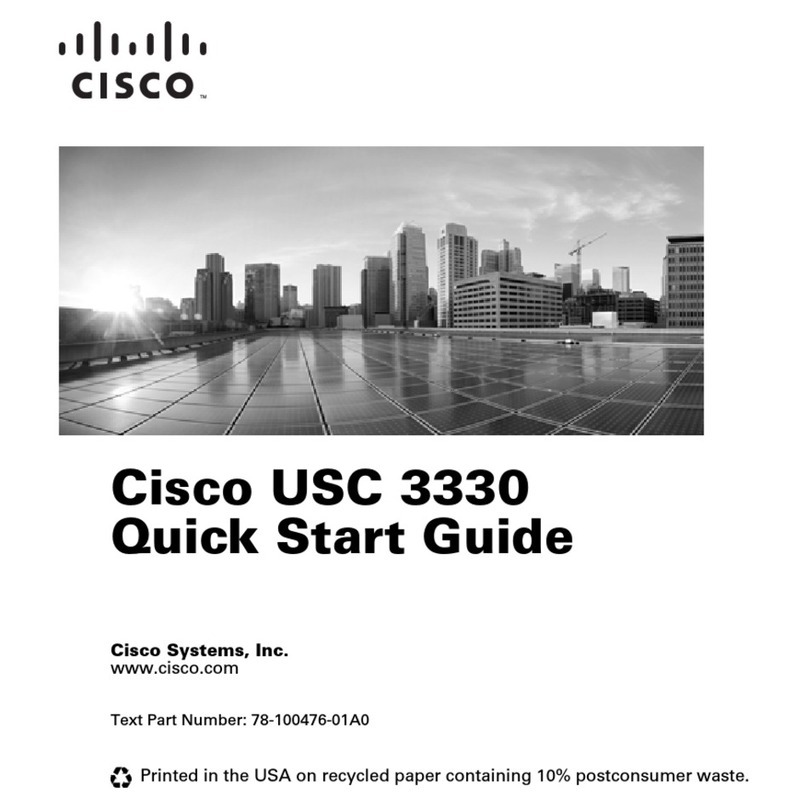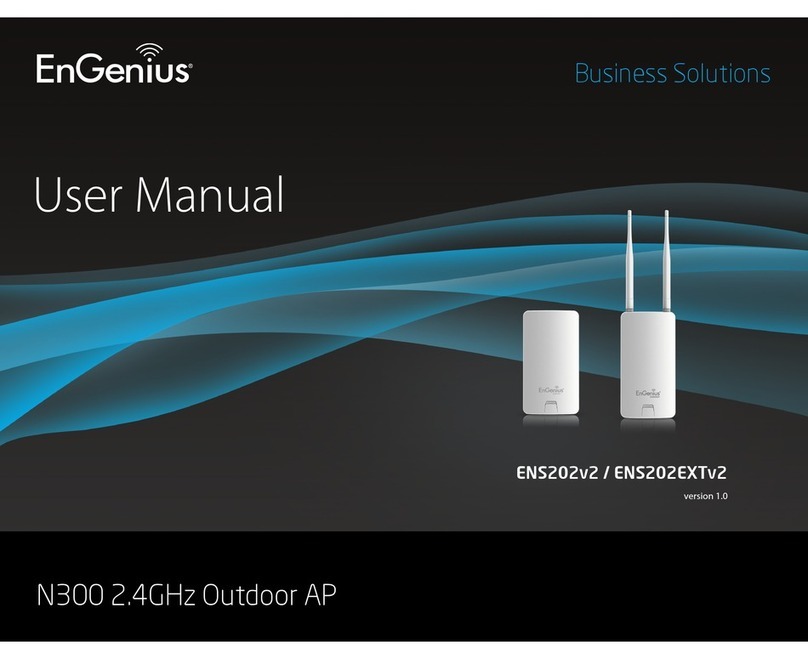Sapido AU-4612 Range Plus User manual

1

2
User Guide of AU-4612
Installing the software of AU-4612...................................................3
Configuring your wireless network (with Microsoft Zero
Configuration Tool)................................................................................12
Wi-Fi Protect Setup (WPS) .................................................................14
Pin Input Config (PIN)...........................................................................15
Push Button (PBC) ...................................................................................19
SoftAP Function.......................................................................................21
Disable Adapter.......................................................................................28
Uninstalling the software ....................................................................29
Wireless Zero Configuration Troubleshooting.............................31
Federal Communication Commission Interference Statement.......................36

3
Installing the software of AU-4612
Step 1.
When installation CD-ROM starts, following language selection menu will
appear and please select the preferred Language to begin with.
Step 2.
To run the Setup Wizard, please select “Driver” on the main menu.

4
Step 3.
The setup program will install the driver and utility to your computer. Please
click “Next” button to continue.
Step 4.
The setup program is ready to begin installation. Please click the “Install”
button.

5
Step 5.
The software installation should begin. This may take a few minutes.
Step 6.
Once the installation complete, click “Yes” to restart your computer
(recommended). Otherwise, click “No” to restart your computer later.

6
Step 7.
Once the installation complete, you may now configure your wireless
network.

7
Configuring your wireless network (with AU-4612 Wireless
Utility)
1. Windows XP users, if you choose “Microsoft Zero Configuration Tool”
during the software installation, please skip to page 11.
2. Double click the wireless signal icon on your computer taskbar or the
shortcut icon on the desktop.
3. From AU-4612 Wireless Utility (General tab), it shows the default
wireless network that SAPIDO Wireless USB adapter is connecting to.

8
4. Click “Available Network” tab to enter the available wireless network
setting. Click “Refresh” button to survey the available wireless networks.
Once the site survey completes, select the desired wireless network from
the list and double click it or have it added to Profile (Add to Profile
button).

9
5. Next, in Wireless Network Properties, if the wireless network you connect
to is without wireless security key (WEP, WPA, WPA2, and etc.), just
simply click “OK” button and skip to step 7.
You will be requested to complete wireless security configuration if the
connected wireless network is secured.

10
6. Wireless network security section: Please select the Network
Authentication and Data encryption to set the encryption type.
- For wireless network security in WEP, just select WEP from network
authentication and input its key in network key blank.
- For wireless network security in WPA-PSK or WPA2-PSK, please select
WPA-PSK or WPA2-PSK in network authentication and input network
key accordingly.
- For 802.1x network security, please select the same network
authentication (802.1x) and input its network key.

11
7. After finishing wireless network security section, please go back to
“General” page to check the wireless network status. Once the wireless
network is connected successfully, the Network Address will indicate
AU-4612 IP address assigned from DHCP server.
8. In the “Profile” page, you can check the added profiles from the available
wireless networks. You may remove, edit, duplicate or set default from
these profiles.

12
Configuring your wireless network (with Microsoft Zero
Configuration Tool)
Warning: Due to security reasons, we strongly recommend updating your
Windows XP to service pack 2 or above. If you do not want to
update your XP system, please follow the following steps to switch
the configuration tool from AU-4612 Wireless Utility to Microsoft
Zero configuration tool.
1. Please open AU-4612 Wireless Utility and enable “Windows Zero Config”.
After enabling this function, “Windows Zero Config” will pop out a
message and just click “OK” to continue.

13
2. Once Microsoft Zero Configuration Tool is enabled, Wireless Utility is
disabled.

14
Wi-Fi Protect Setup (WPS)
WPS is an easy and secure setup solution for Wi-Fi network. Please click the
Wi-Fi Protect Setup tab. AU-4612 provides two WPS methods to complete
network security: PIN (Pin Input Config) and PBC (Push Button Config)

15
Pin Input Config (PIN)
1. Click “Pin Input Config (PIN)” button. If you want to connect to a specific
AP, please click “Yes”. Or click “No” to continue and skip to step3.
Note: The PIN code shows in this page will vary each time.

16
2. Select the specific AP which you want to connect. If you can not find the
WPS AP in this page, please click “Refresh” button. And then click “Select”
button.

17
3. After selection, the specific AP will establish the connection with AU-4612
meanwhile you will get a PIN code (here example is 67382316) and you
need to input this PIN code into the specific AP before initial WPS
completes. For example, the AP SSID here is GR-1222 and in its WPS
configuration page, you have to input AU-4612 PIN code into client pin
number blank and then click “Start PIN” button.
Note: The PIN function in AP should be started before AU-4612 initial WPS
status ends.
AP: GR-1222

18
4. Once the WPS completes successfully, AU-4612 Wireless Utility will
indicate the connection status.

19
Push Button (PBC)
1. Click “Push Button Config (PBC)” button.
Note: You can click the PBC button from this the page or push the physical
button on AP device.

20
2. AU-4612 is waiting for the AP device to start the PBC function. The AP
device PBC function should be started before AU-4612 WPS setup.
3. Once WPS completes successfully, AU-4612 Wireless Utility will indicate
the connection status.
Table of contents