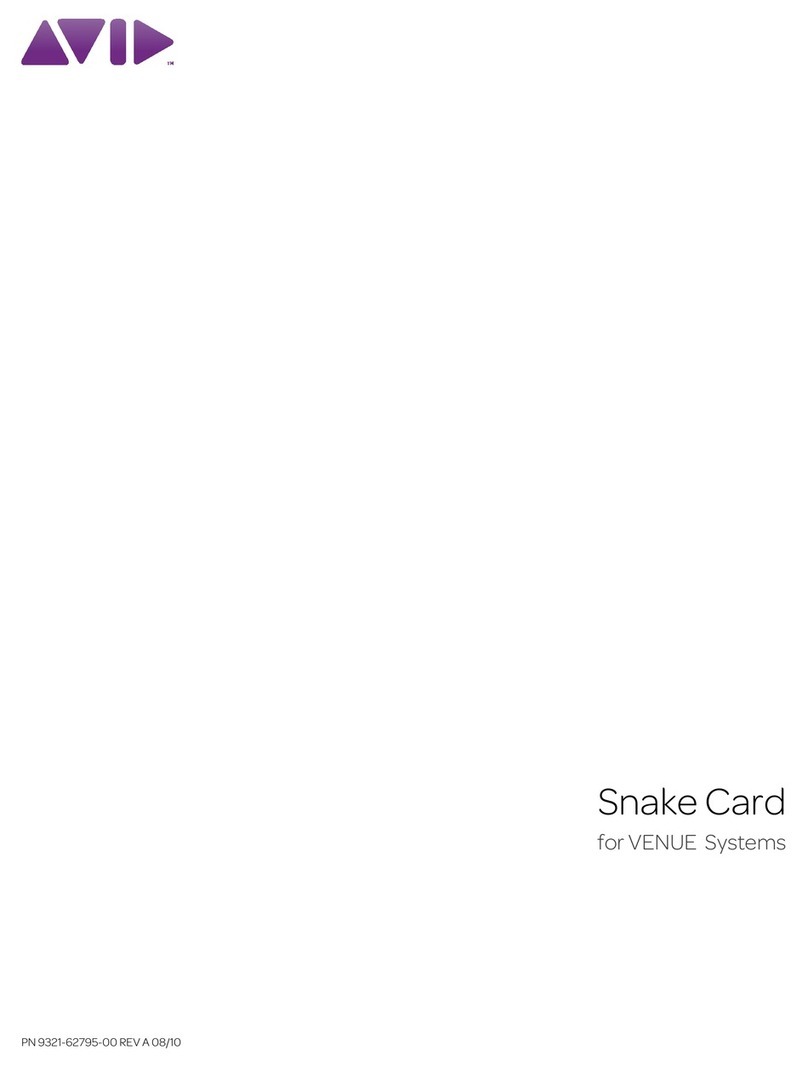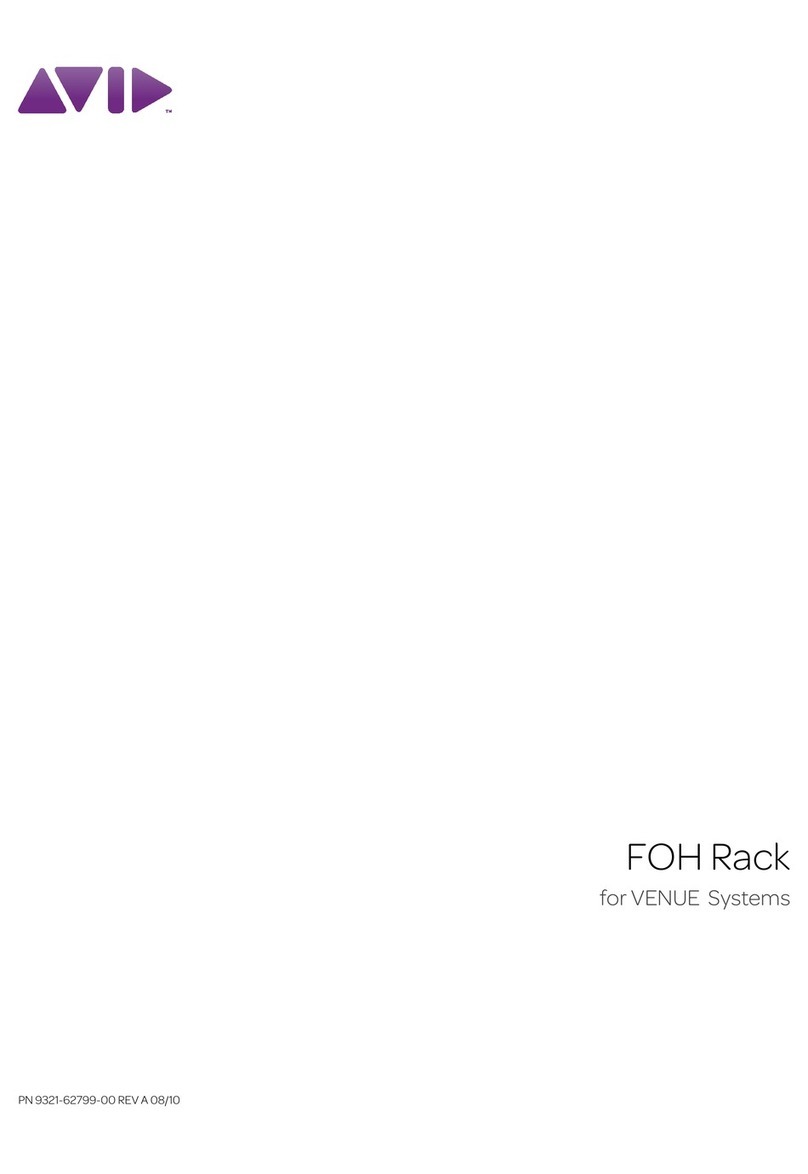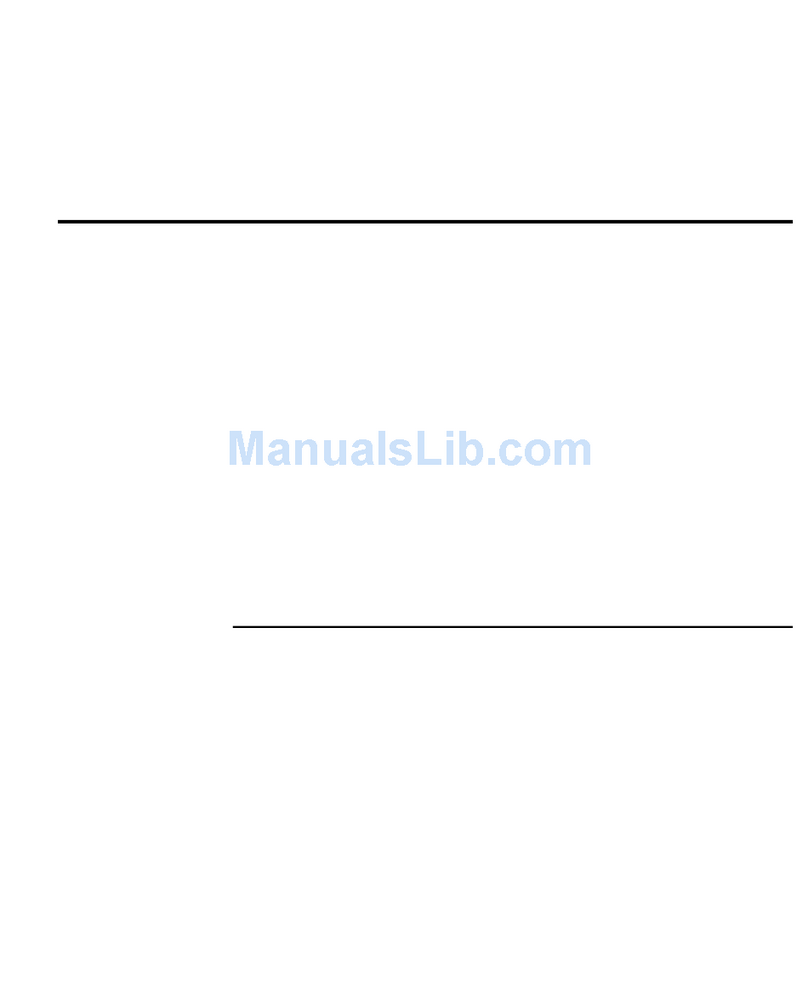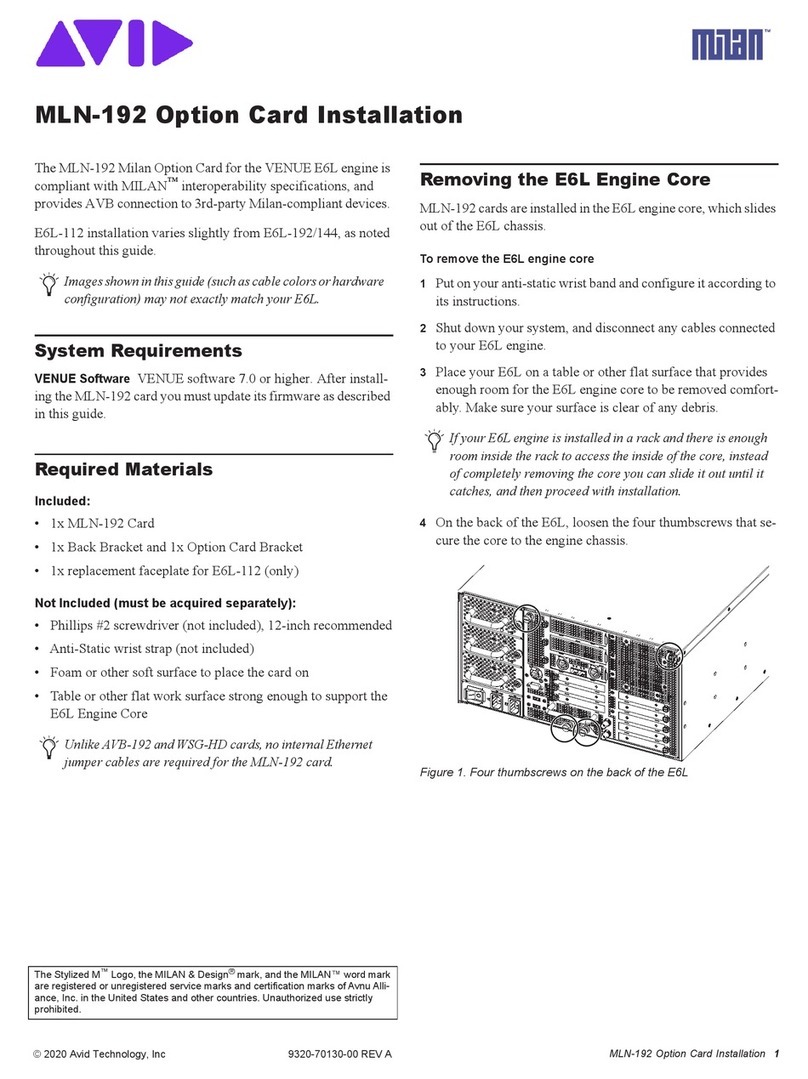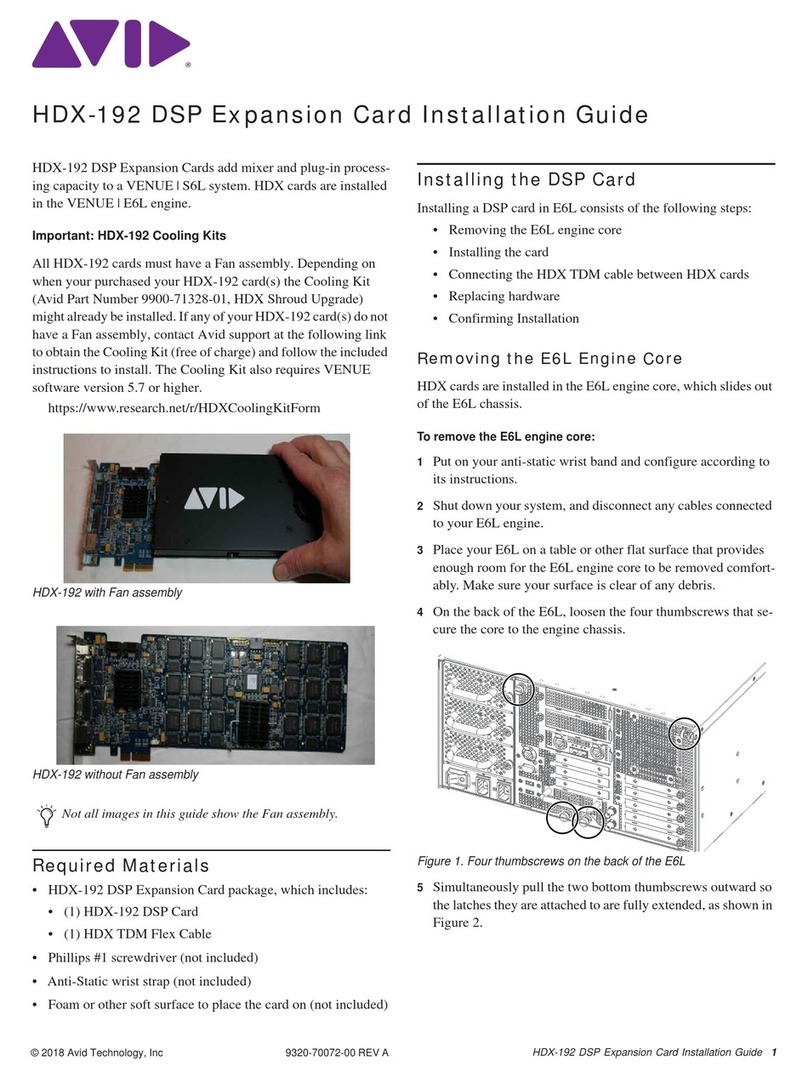iii
Table of Contents
Introduction ........................................................................................................... 1
System Requirements............................................................................................ 3
Processor ............................................................................................................ 3
Working Memory............................................................................................... 3
Hard Disk ........................................................................................................... 3
Graphics Card .................................................................................................... 3
Sound Card......................................................................................................... 3
USB Port ............................................................................................................ 3
DVD-ROM Drive .............................................................................................. 3
Supported Operating Systems............................................................................ 3
Initial Startup and Use........................................................................................... 4
Connecting the Antenna..................................................................................... 4
Rod Antenna Positioning Tips ...................................................................... 5
First Time Connection to Your Computer......................................................... 6
The Drives on the PCTV DVB-T Flash Stick............................................... 6
Special Requirements: When Using Windows XP....................................... 8
Special Requirements: When Using Windows Vista.................................... 9
Initial Set-Up of Pinnacle TVCenter Pro......................................................... 10
Rescanning with Different Settings ............................................................ 10
Capturing, Saving and Playing Back ............................................................... 11
Recording Capacity Information for the PCTV DVB-T Flash Stick.......... 12
Ending the Program ......................................................................................... 13
Reconnecting to Your Computer ..................................................................... 14
Connecting the Stick without Automatically Starting the TVCenter Pro ....... 14
Setting Your Virus Scanner ............................................................................. 14
Connecting to a Different Computer ............................................................... 15
Using the Remote Control................................................................................... 16
Data Recovery on the PCTV DVB-T Flash Stick.............................................. 17
Starting the Recovery Tool .............................................................................. 17
The Restoring Data Process............................................................................. 17
Using the Stick after Data Recovery................................................................ 18
Installing New Drivers and Software Updates.................................................... 19
Installing New Drivers..................................................................................... 19