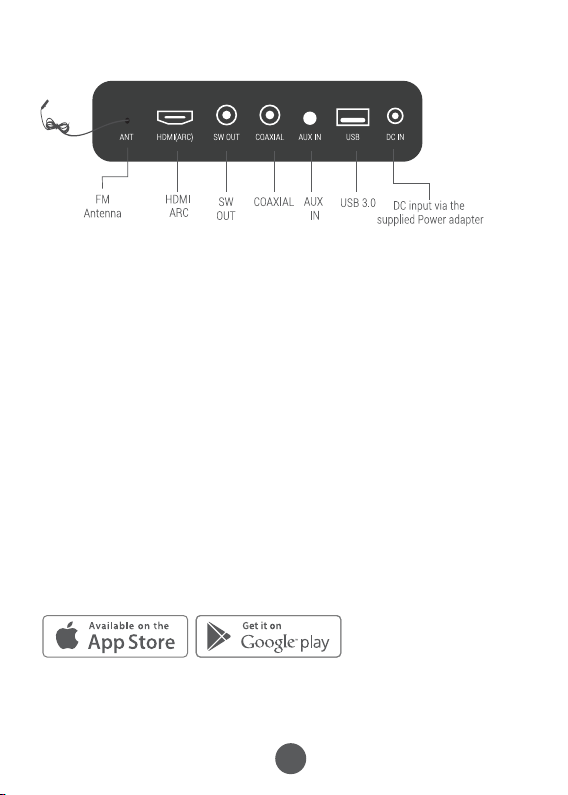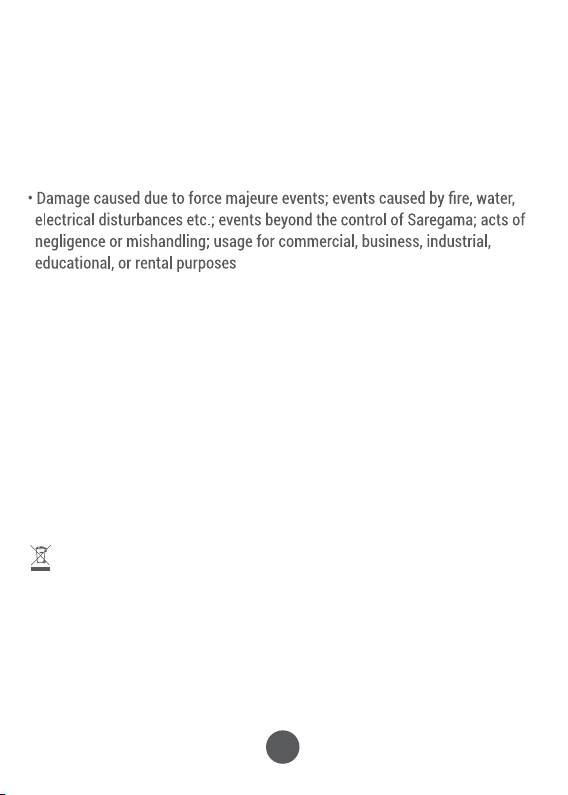3
KARAOKE
Use the mic to sing along while using the Karaoke mode on Carvaan Musicbar.
Karaoke mode works along with all other modes.
To connect the mic and Carvaan Musicbar, follow the steps below:
a. Insert 2 AA batteries in the battery compartment
b. Turn on the mic by sliding the button upwards
c. Press Karaoke mode button on the unit/ remote
Note - mic will connect automatically to the unit in 5-10 seconds
d. Tap on mic to check if the mic and unit are connected
e. Enjoy singing your favorite tracks
*You can use both the mic simultaneously to enjoy duet singing
To replace the mic battery:
a. Open the battery compartment
b. Insert fresh AA batteries with the correct polarity (-/+)
c. Close the battery compartment
d. Discard the used battery
To use Karaoke on your phone via Bluetooth / Aux:
a. Connect your phone & the unit via the desired mode (Bluetooth or Aux cable)
b. Press Karaoke mode button on the unit / remote (ensure unit & mic are connected,
detailed above)
c. Go to YouTube app / www.youtube.com on your phone. Search your favourite song &
start singing
To use Karaoke on your TV via Aux / HDMI / Co-axial:
a. Connect your TV & the unit via the desired mode (HDMI / Co-axial / Aux cable)
b. Press Karaoke mode button on the unit / remote (ensure unit & mic are connected,
detailed above)
c. Go to YouTube app / www.youtube.com on your TV. Search your favourite song &
start singing
You can also use Karaoke in Saregama , FM or USB mode in the same way as
mentioned above