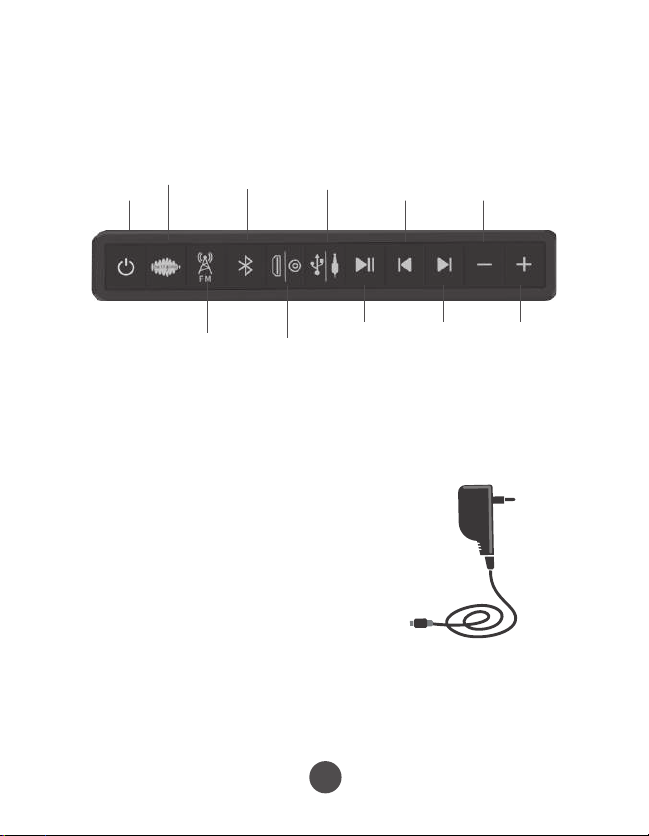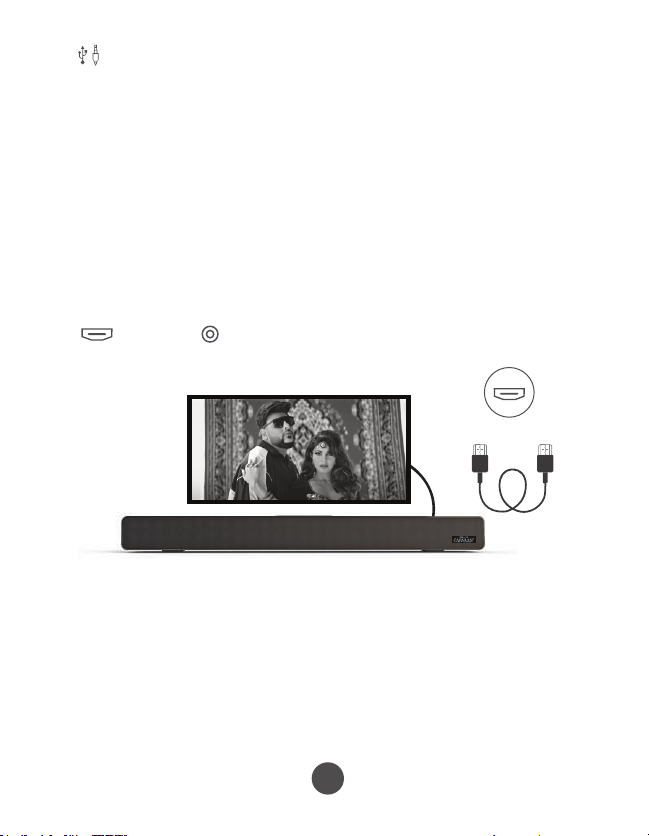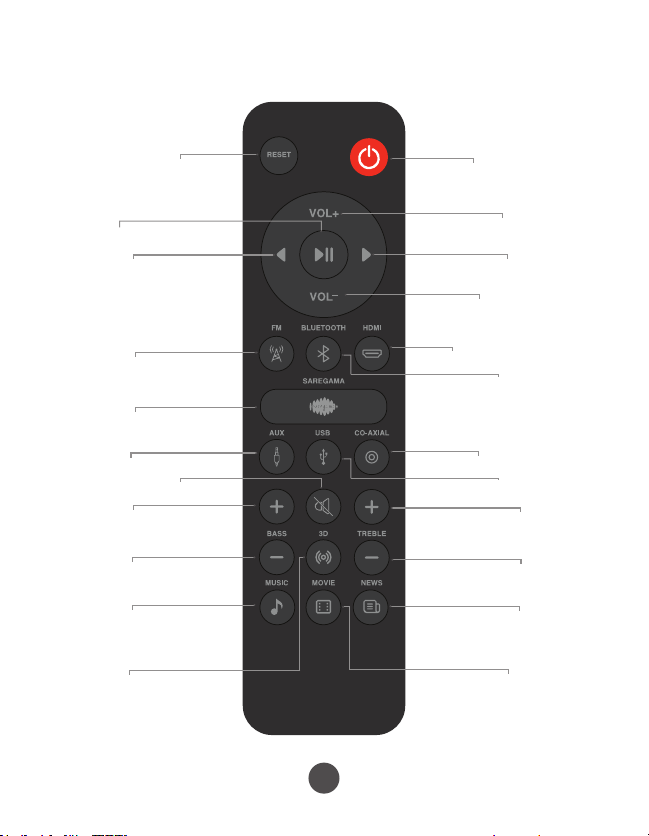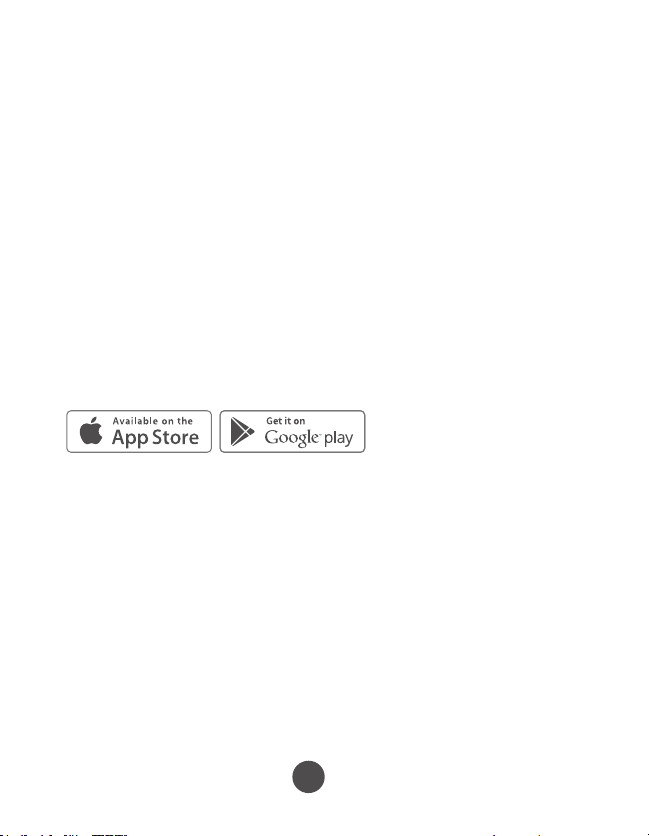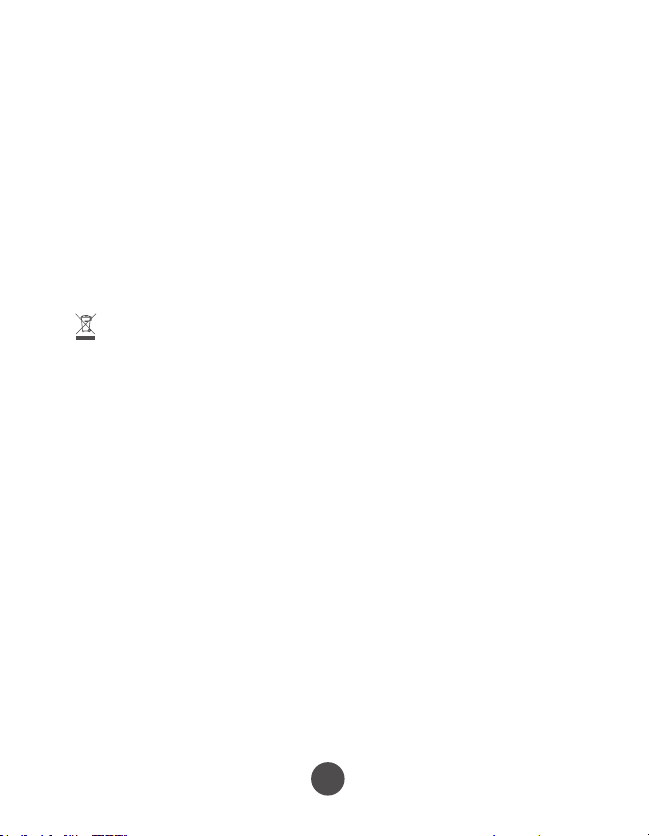2
*support for Bluetooth v5.0
MODES
All the modes work on the Carvaan Musicbar irrespective of it being
connected to TV.
To choose a mode, press the corresponding mode button on the top
panel of the device/remote
When the device is powered on and a mode is selected, the power
button and mode button on the device are backlit in green and blue
colour respectively
SAREGAMA
1000 pre-loaded evergreen songs by legends like Kishore Kumar, Lata
Mangeshkar, Asha Bhosle, Mohammed Rafi and Mukesh; this is the
default mode on first power on
Press 'Next/Previous' button on remote/unit for 3-4 seconds to move
10 songs forward/backward respectively
FM
Listen to local FM stations. To tune to FM, press FM mode button
To auto tune FM stations, follow the steps:
Step 1: Press play/pause button for 3-4 seconds
Step 2: Searching for all FM signals will start. You will hear a
searching sound and each FM station will play for approx. 3-4
seconds till all stations are tuned
Step 3: Press next/previous button to go to next/previous station
FM frequency: 87.5 to 108 MHZ
BLUETOOTH*
Pair your mobile phone/tablet with the Carvaan Musicbar. Enjoy
songs stored on your personal mobile phone/tablet on the device
Note: It is recommended that the lose end of the connected antenna is placed near
a window for improved FM reception