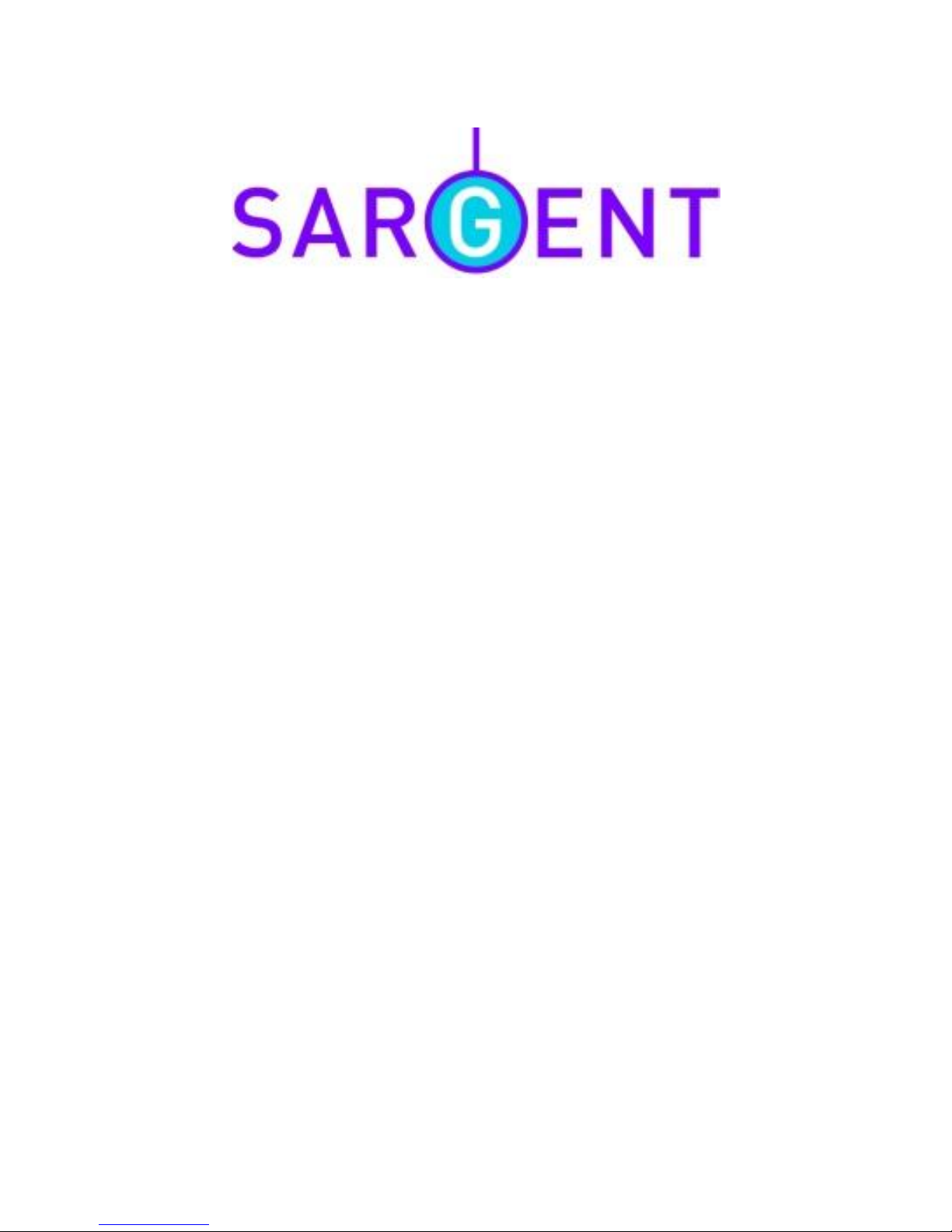Issue 1Page 6 of8
Note: It ispossibletochangethe defaultnetworknameand password. Thisshouldnot be
necessaryand isnot recommended,butcanbe doneifyou havetwosystemsclosetogetherand
wouldlikeeachtobe identified differently.
Press the settingsbutton tochangethenetworknameandpassword. Whenthe information is
changed theconnectiontothetransmitterwillbe lost and you will need toreconnect theWiFiusing
the initialWiFisetup process but thistimeusingyournewnetworknameandpassword.
If somethinggoeswrongwiththisprocess thetransmittercan be reset back tothefactorysettings.
Todo thisaccess the transmitter(locatedabovethe numberplateundertheblackpanel) andwith
the transmitterpowered up, press theresetbutton. The networknamewill be resetto WIFI_AVIN
and thepasswordto 12345678.
2.9TheSatellite Navigation App
Select thistoaccessthesatellitenavigation App.
ØThefirst timeyou startthe SatNavAppyou will havetochoosesomeoptionsand
default settings. Pleasereadtheguidanceon screen.
·Select language,Done
·SelectYes/No tologs
·Next
·Select voice, werecommend EnglishUK James,next
·Set orchange the Unitsformat (Miles or Metres etc),next
·Set orchange routesettings, next
·Finish
·Speed camera warnings, Leaveon, Turn off
ØThefull SatNavusermanualisavailableinelectronicformatfromthefollowinglink:
www.sargentltd.co.uk/IGOGuide.pdf
ØTheSatNavsoftwareisquitestraightforwardtouse,butthefollowingpointswill
helpwiththeinitialoperation.
ØWhen enteringaUKpost code pleaseremembertoenterthespacebetween the
twohalvesof thecode,i.eenterHU170TBnot HU170TB.
ØWhen enteringadestinationforthe firsttimeyou mayneedtochangethe onscreen
keyboardformat. Toexplainthishereisawalkthroughtoenterapost code
address.
·Select Destination,Find address
·Press on Town, then ifthe keyboard looks incorrect,
press More,selecttheEnglishkeyboard (either
ABC,or QWERTYformat)
·Enter atestpostcode (HU17 0TB), pressing the
123 button toswitchtonumber entryand please
noting thespace(V)
·Selectthe required addressfromthe list
·If known, enter the housenumber (39), Done
·Press GO
·Anoverviewof the routeisshownfor ashort while,the unit
will startnavigating
2.10Switching betweenApp’s
ThefollowingAndroidsystembuttons(at the bottomofthe screen)can beused toswitchbetween
App’s, closeApp’sorgotothepreviousscreen.