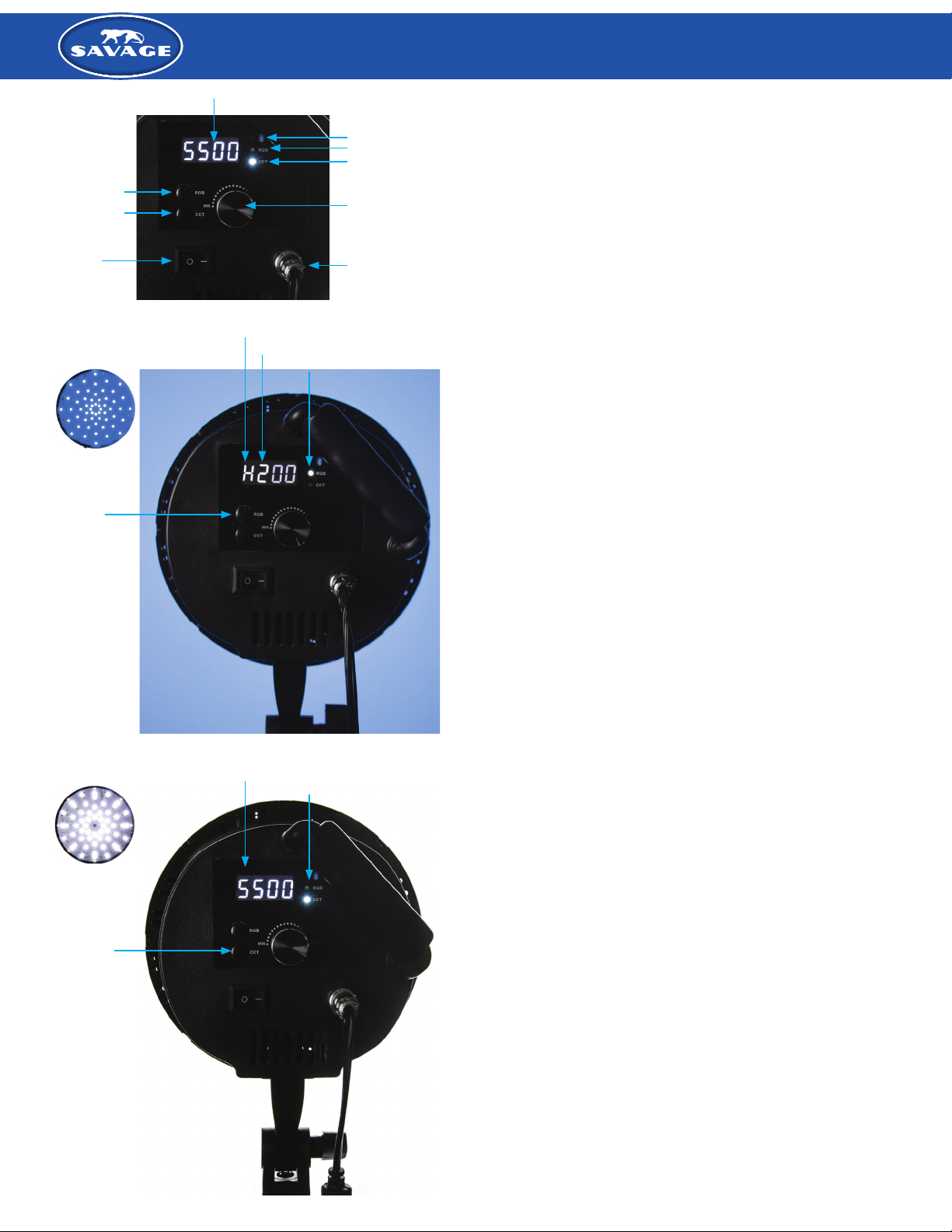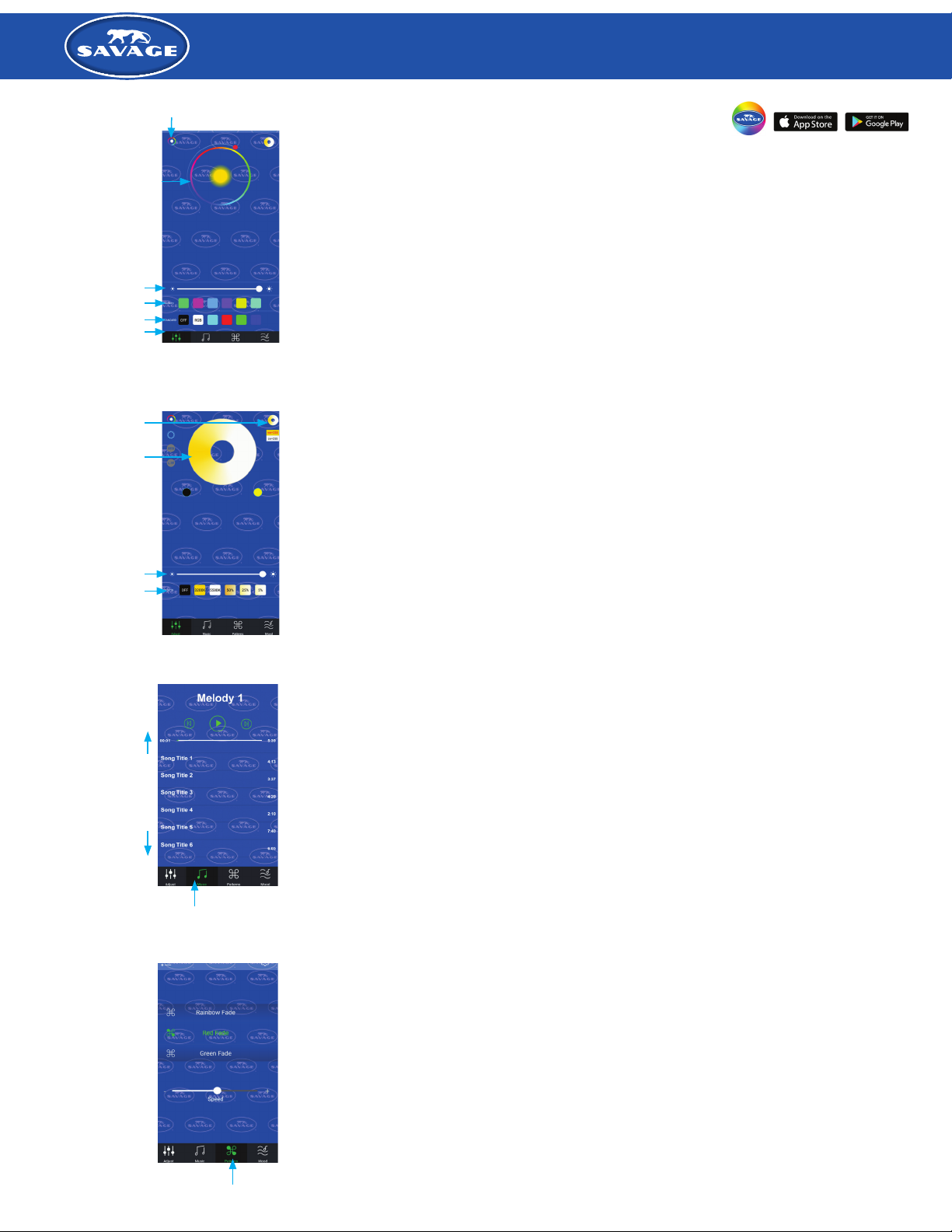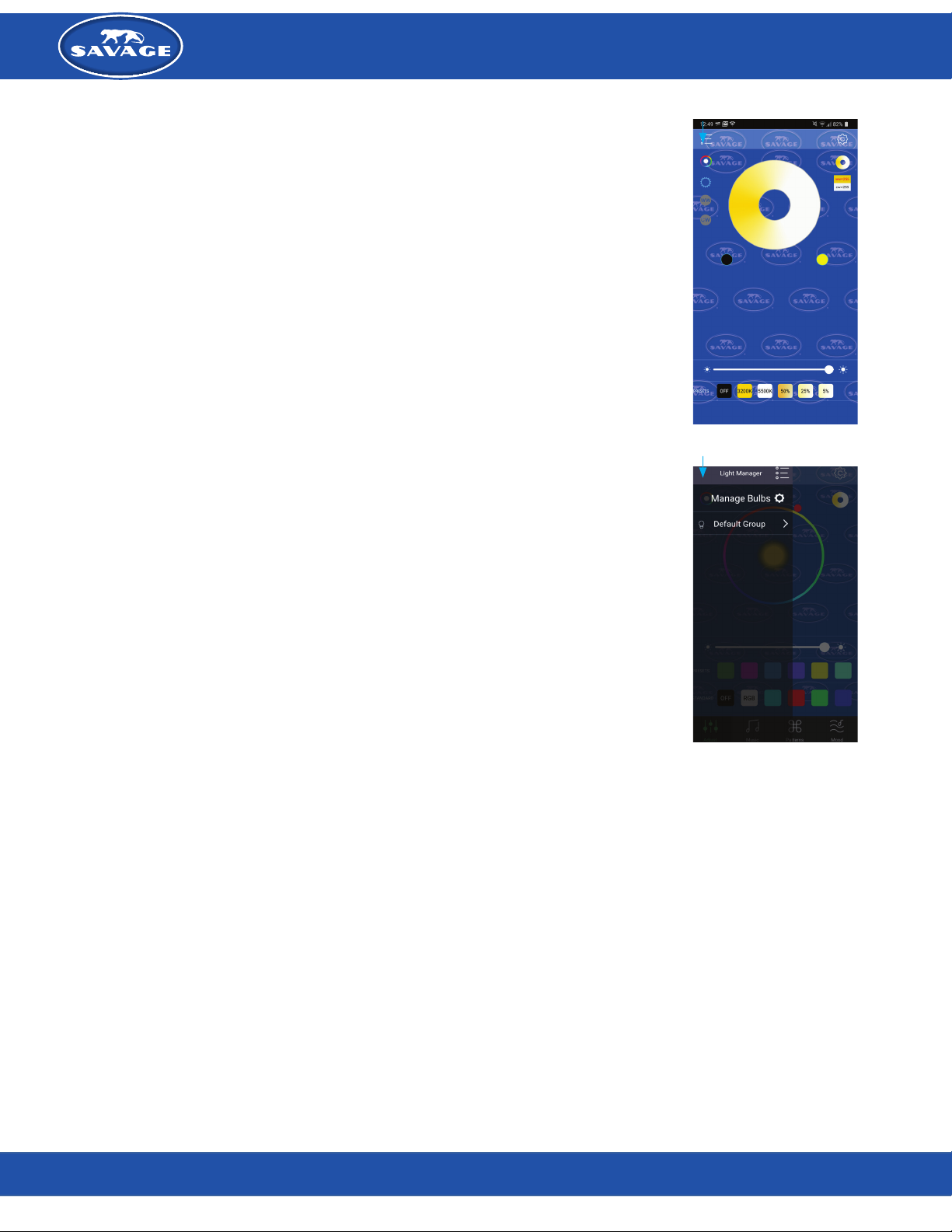SMART PHONE APP
The Savage RGB Portrait Kit can be controlled remotely using the free Savage Light
Manager app available for download in the Google Play Store & Apple Store.
With the Bluetooth setting on your phone enabled, turn the light on and open the Savage Light Manager app. The app should
pair automatically with the light and the Bluetooth icon should come on at the top right corner of the back light screen.
If the Bluetooth icon does not illuminate, the light is not paired. If this happens, refer to the trouble shooting guide on pg 4.
SPECIAL EFFECTS
There are 4 activity controls at the bottom of the app. Tap the activity button at the bottom that you wish to activate.
ADJUST FUNCTION
The adjust function allows the user to change color, brightness, Kelvin temperature, save colors, and adjust hue and saturation.
PRIMARY COLOR WHEEL (A)
Primary Color Wheel (A) allows user to scroll around the color wheel to select 360 different colors. Once the desired color has
been selected, slide right on the white “Light Output Bar” (2) to increase or left to decrease light output.
HUE AND SATURATION WHEEL (B)
Tap the color wheel (1) in the top left hand corner of the app and the “Hue and Saturation Wheel” will be visible. This function
allows the user to both select the desired hue and also to adjust the saturation of the selected color. Tap the area of the color
wheel anywhere inside the wheel to make your selection. You may also drag your nger inside the wheel until you observe the
desired color on the light. Below the Light Output Bar (2), there are 6 programmable “Preset Buttons” (3) that allow you to save
the color of your choice for future use. To save a color, tap any of the 6 preset buttons. A check mark will appear in the box.
Scroll to the color of your choice on the color wheel. Tap the checked preset button again to uncheck the box. The check mark
will disappear and the box will change to the color you selected. That color is saved for future use. You can repeat the above
steps to save up to 6 colors. The presets will not save the light level, only the desired color.
Below the 6 presets, there are 4 common “Standard Colors”. They are cyan, red, green, blue and cannot be programmed.
Simply tap to select and the light will change to the standard color. Press “RGB” button to go from the selected color to white.
Select the “Off” button to decrease light output to 0%. Tap any color on the color wheel or any of the color buttons and the light
will restart at the selected color.
COLOR TEMPERATURE WHEEL (C)
The Savage RGB Portrait Kit can be set to 5500K/daylight output. It can also be set to 3200K/tungsten light that is similar to a
cool white incandescent look. In many rooms, there are multiple light sources in the room that are blending together. In those
instances, the light in the room is neither daylight nor tungsten. The Kelvin wheel allows the user to blend the 2 light sources to
match the available light in the room. It can also be used to “warm” or “cool” the subject for creative purposes.
To enable the color temperature blending function on the light, tap the “Color Temperature Wheel” (C). You will then be able to
slide your nger around the color wheel (1) to achieve the color temperature of your choice. Once the desired color has been
selected, scroll right on the white Light Output Bar (2) to increase or left to decrease light output. Below the Light Output Bar (2),
there are 6 “Preset Buttons”. They are not programmable.
The rst button in the Standard presets will decrease the light output to 0% (the light will still be in the On position). The second
button labeled “3200K” will adjust your light to tungsten. The third button labeled “5600K” will set the light to daylight color
temperature. The 50% button will change the Kelvin temperature to 4300K, the 25% changes the output to 3700K and the 5%
button will change the output to 3300K. The Light Output Bar (2) can adjust the light intensity of the selected color temperature.
MUSIC FUNCTION
Your Savage RGB Portrait Kit can be used to pulse with your music and audio les stored in your media library. The pulsing light
will cycle through the various colors (rainbow effect) available and match the beat of the music or voices for audio recordings. It
is not possible to specify a specic color in this function. Upon launch the app will ask for access to your device’s media library.
Allow permission if you would like to use music or audio les stored on your device to pair with the app’s features. If not,
disallow. If you would like to use the function but disallow at a later date, follow the procedure below:
FOR IPHONE
Go to your phone’s Settings > scroll to Apps > select Light Manager > select the Media & Apple Music button to remove
permission.
FOR ANDROID
Go to your phone’s Settings > select Application Manager > select Light Manager > select Permissions > select Storage button
to remove permission.
To use, tap the Music button at the bottom of the app. If permission is enabled, you will see a music list in the center of the
screen. Select the song/audio recording of your choice. The selected content will begin to play. The volume bars at the top left
of the screen should be green. If they are white, tap them to activate the light. If you wish to leave the music playing but prevent
the light from pulsing, tap again and the light and the pulsing will stop.
PATTERNS FUNCTION
This function allows the user to engage numerous special effects. The various “Pulsating” functions cause the light to gradually
fade up or down. The various “Strobe” functions cause quick ashes. The various “Fade” functions are similar to the “Pulsating”
functions but there are more choices. The user can also select the special effects “Candle Light” , Fire Light, Party Light, Police
Car, TV Light and Lightning.
The Pulse, Strobe, Fade and Special Effects functions can be slowed down or sped up by sliding the speed wheel left to slow
the effect or right to speed up. The various rainbow effects cause the light to cycle through all available colors. To select an
effect, use your nger to scroll up or down to your selection. When your chosen effect is highlighted in green, the effect will be
enabled. There is no need to tap to select.
SAVAGE LIGHT MANAGER APP
MUSIC MODE
PATTERNS MODE
DAYLIGHT MODE
COLOR TEMP WHEEL (C)
STANDARD PRESETS
OUTPUT LEVEL (2)
COLOR WHEEL (1)
COLOR WHEEL (1)
RGB PRESETS (3)
STANDARD COLORS
ACTIVITY CONTROLS
OUTPUT LEVEL (2)
PRIMARY COLOR WHEEL (A)
MUSIC FUNCTION
PATTERNS FUNCTION
SCROLL TO BROWSE
RGB COLOR MODE
RGB PORTRAIT KIT USAGE INSTRUCTIONS
®