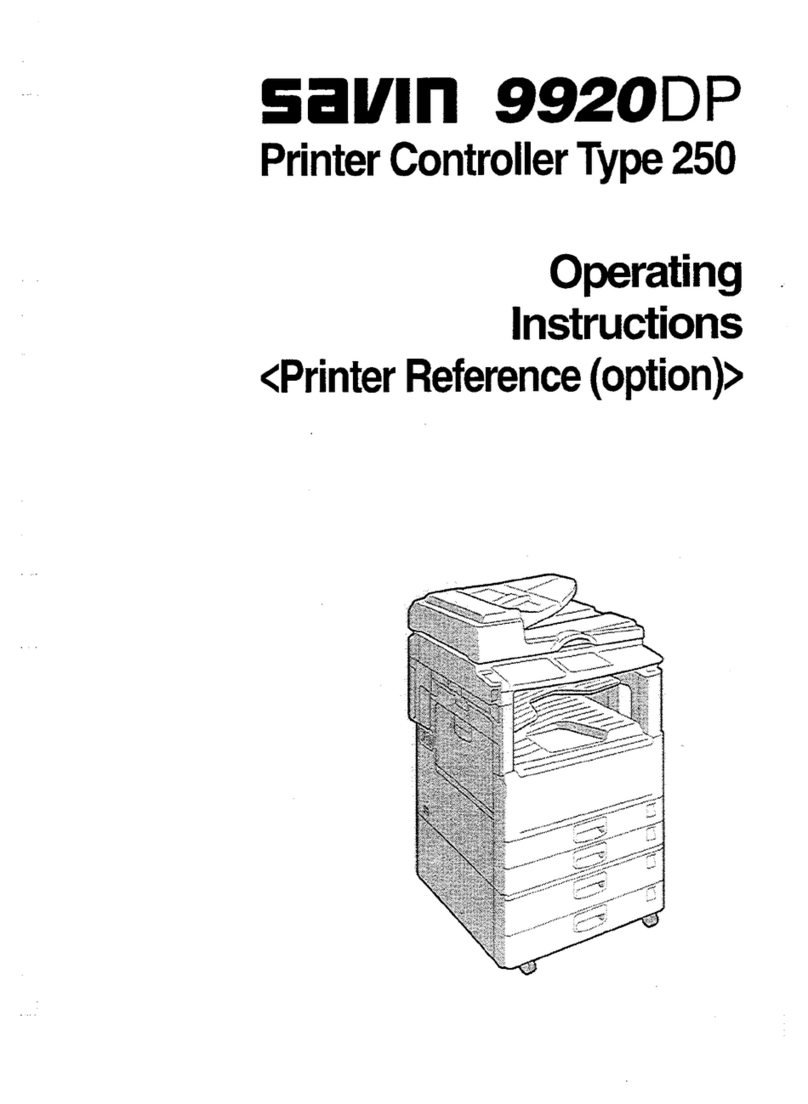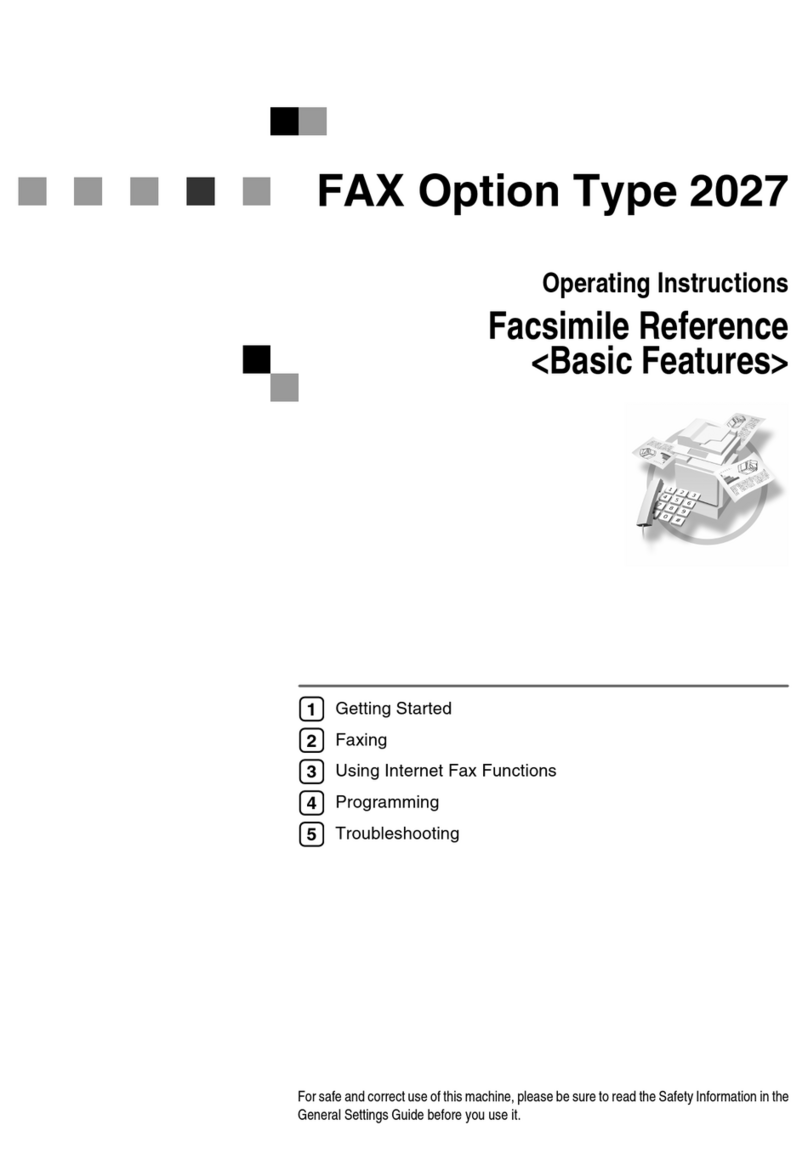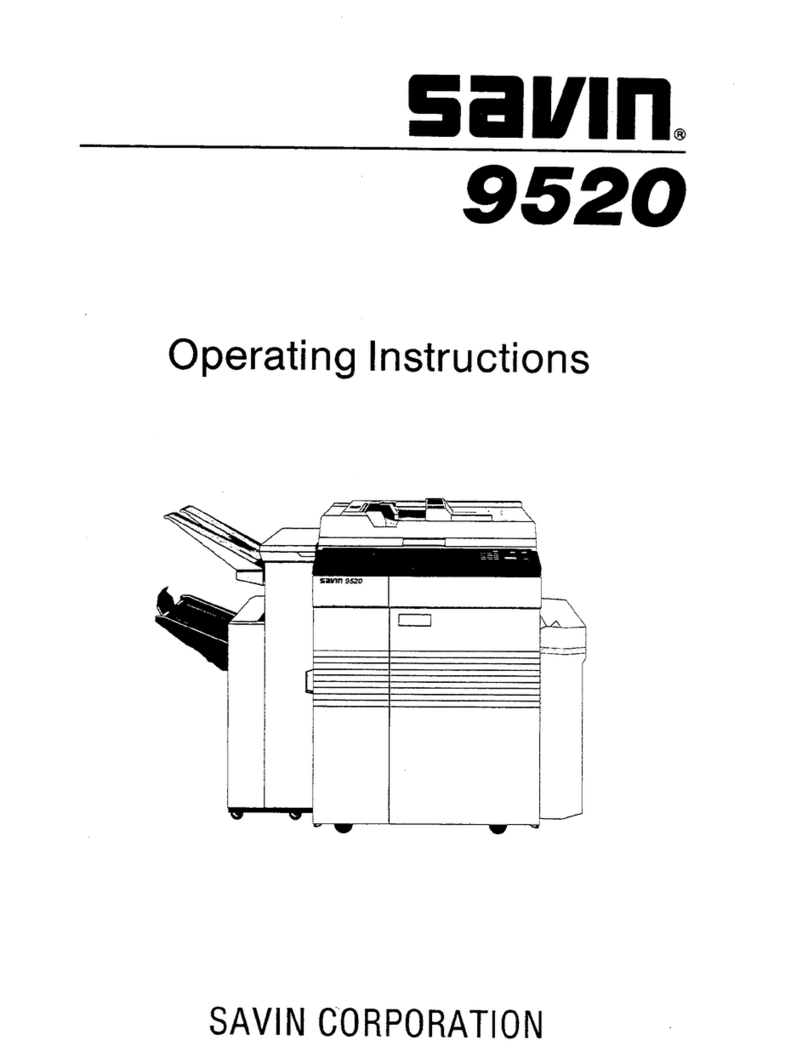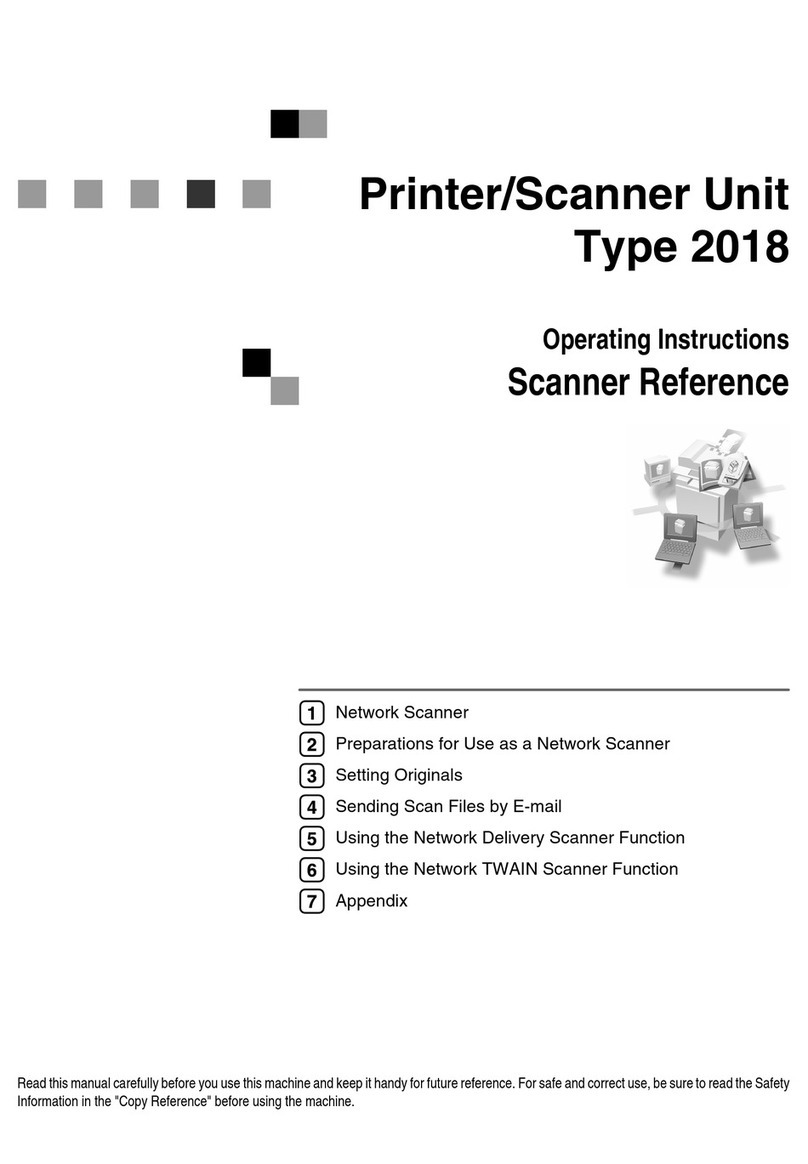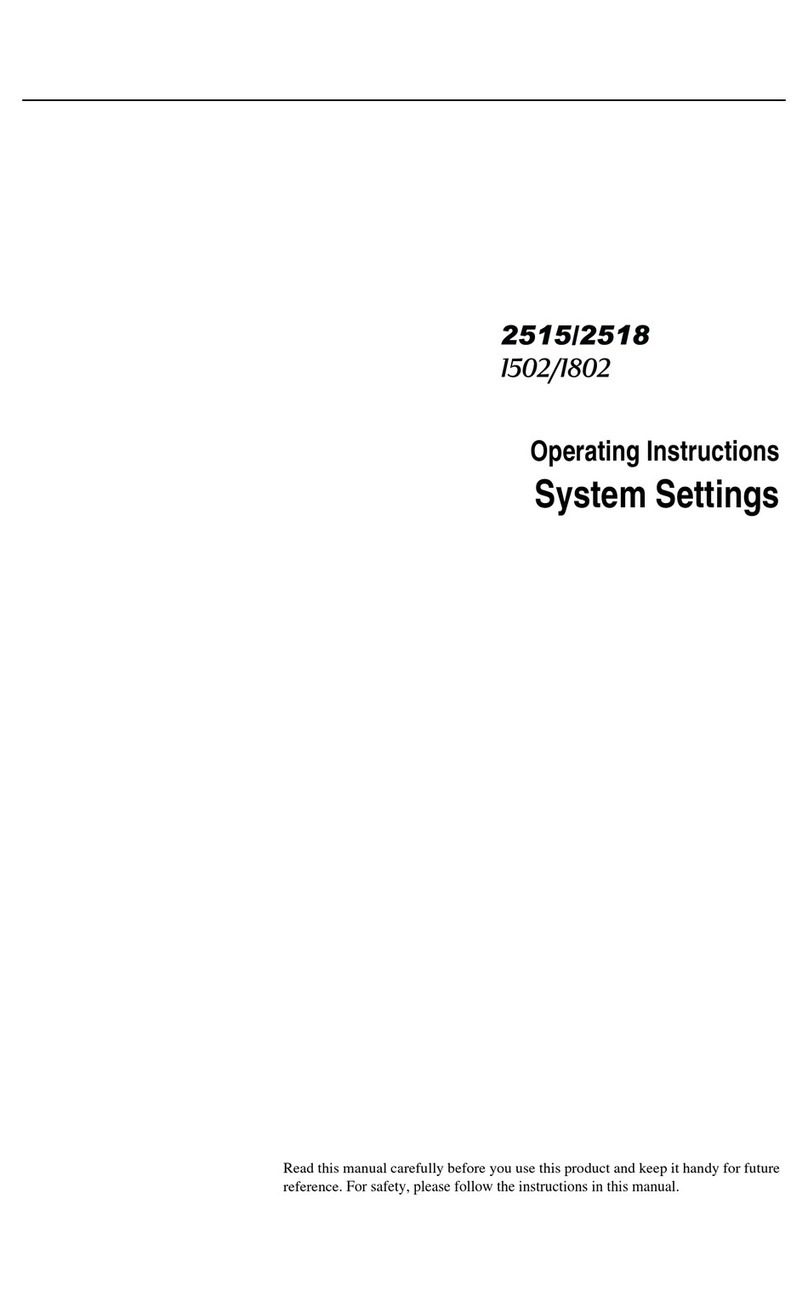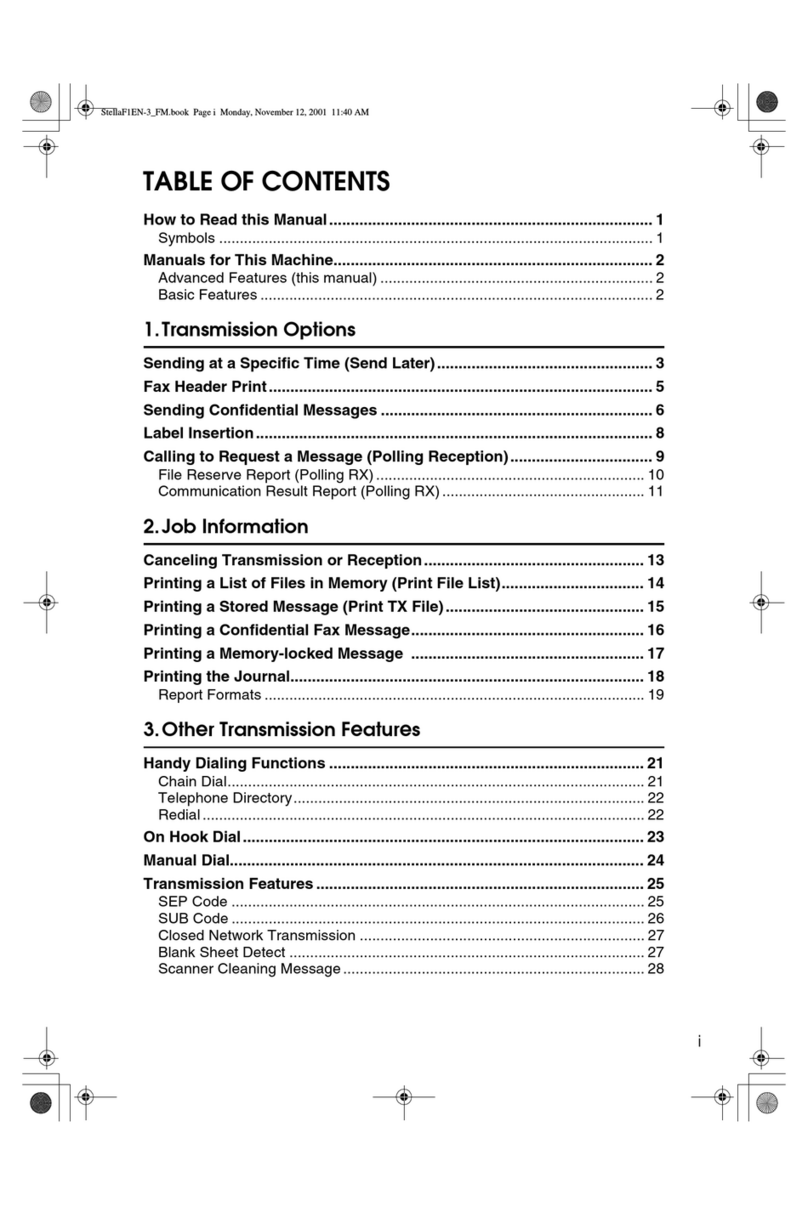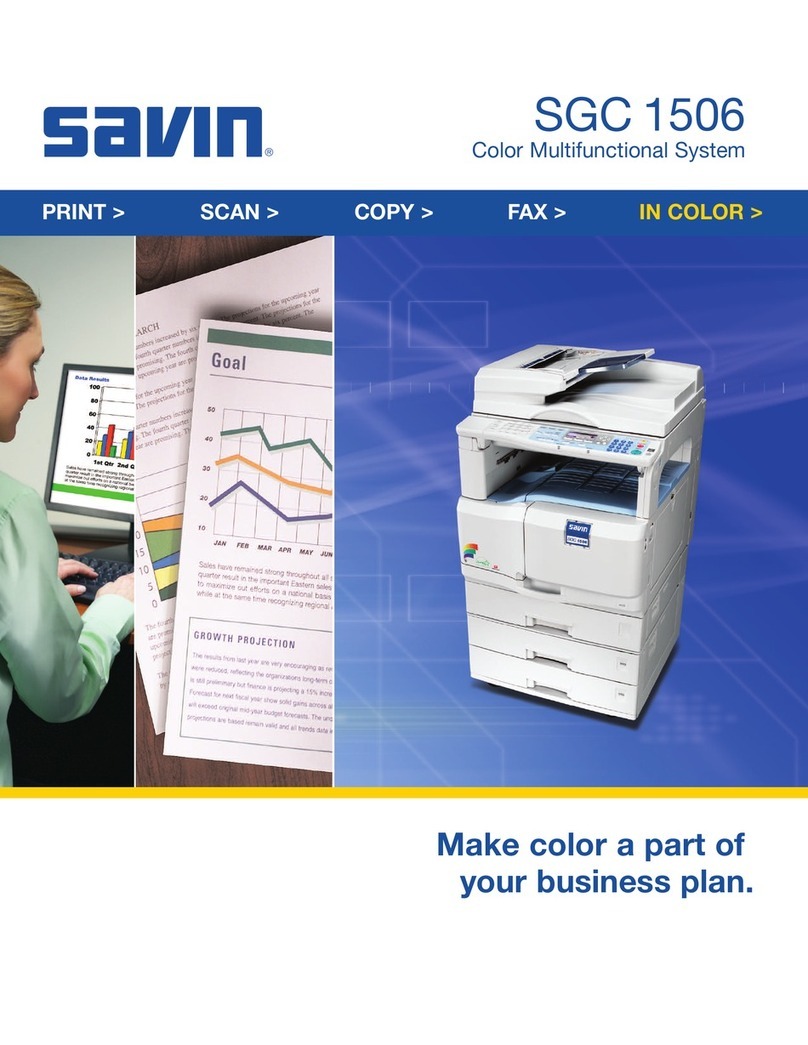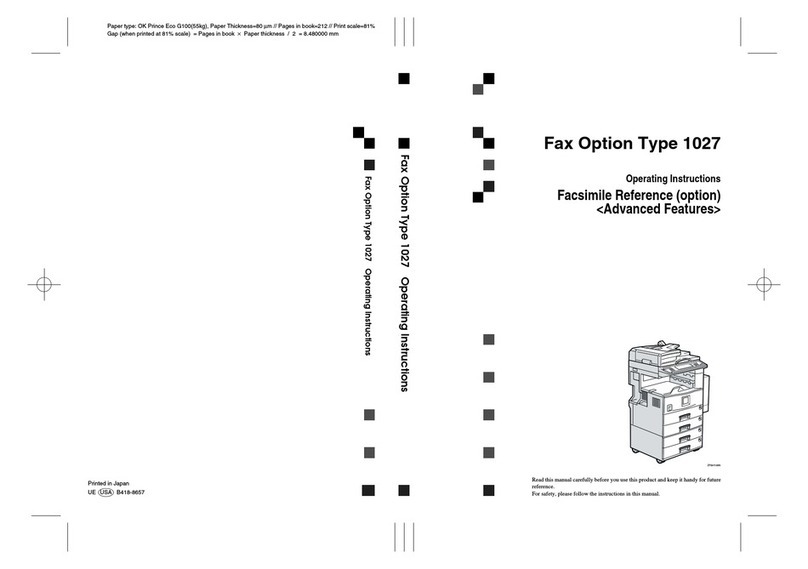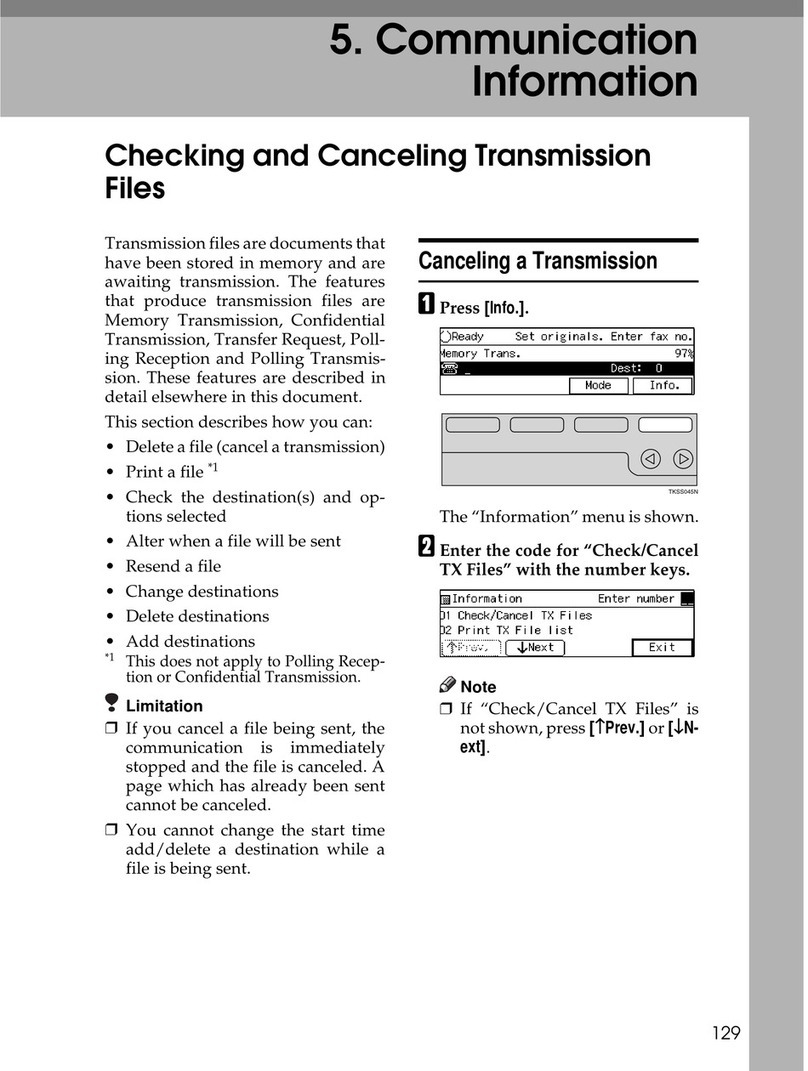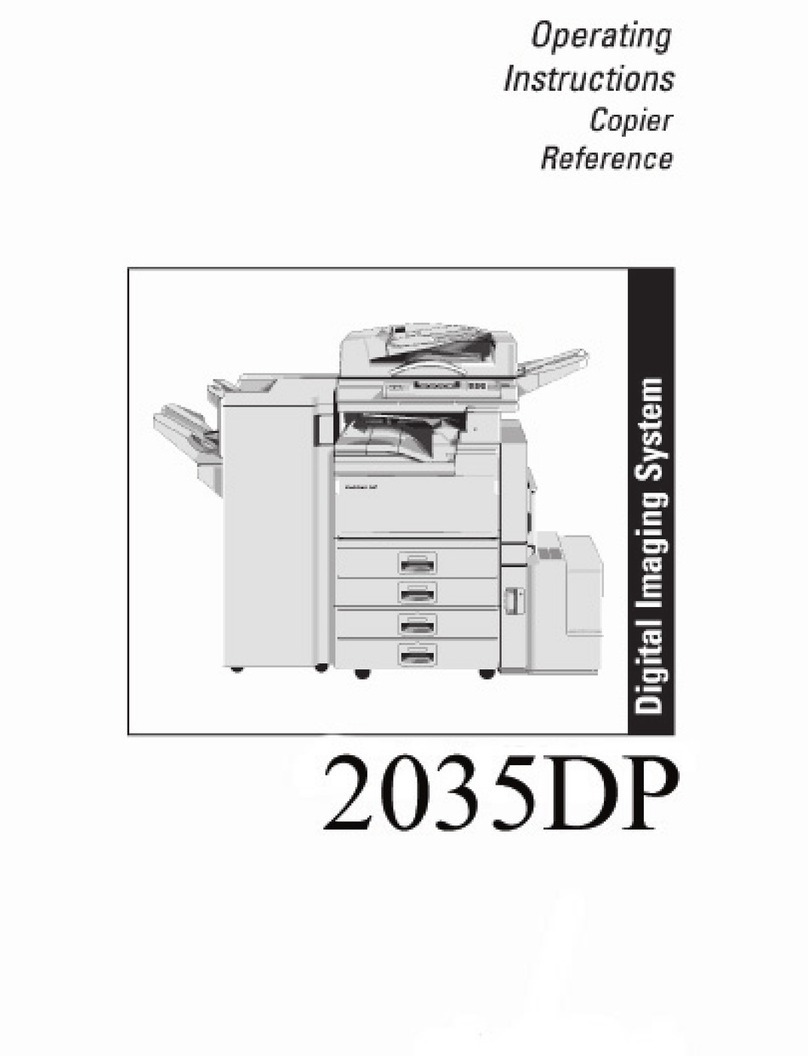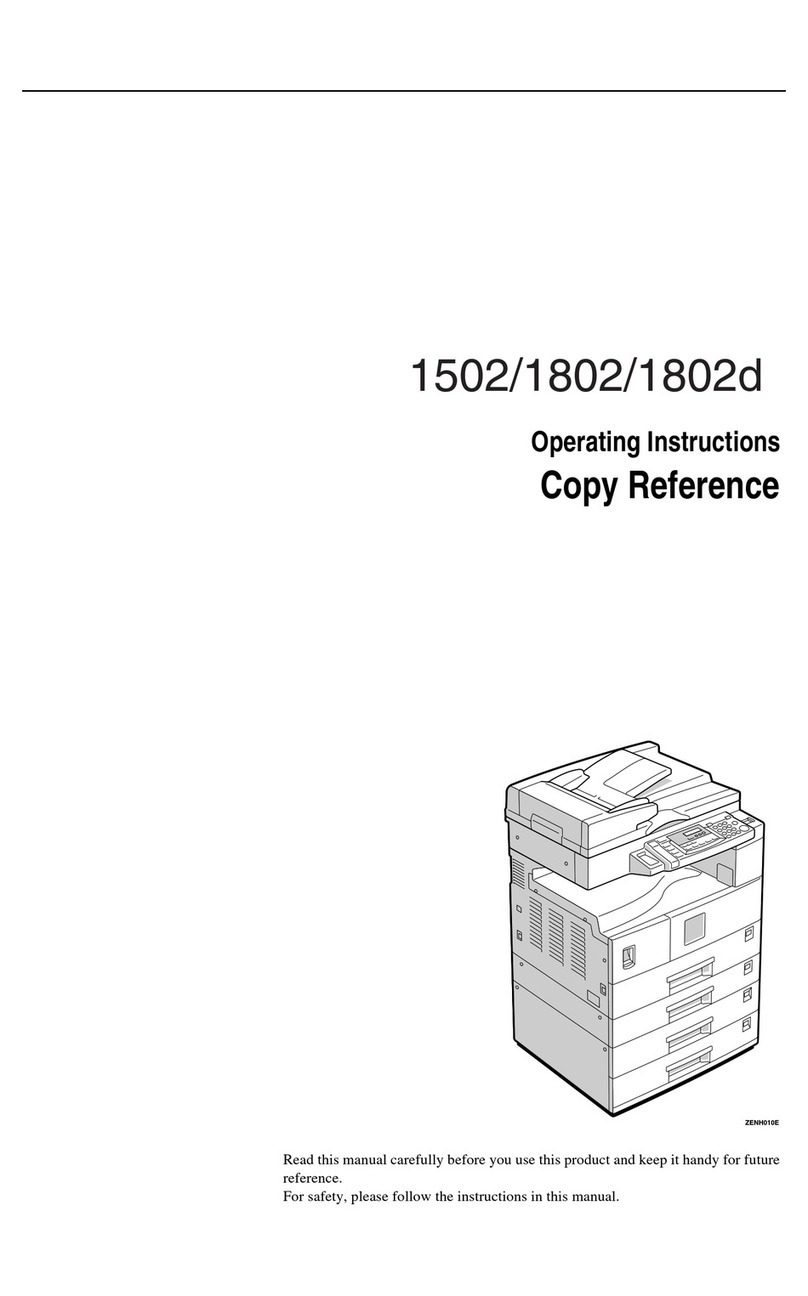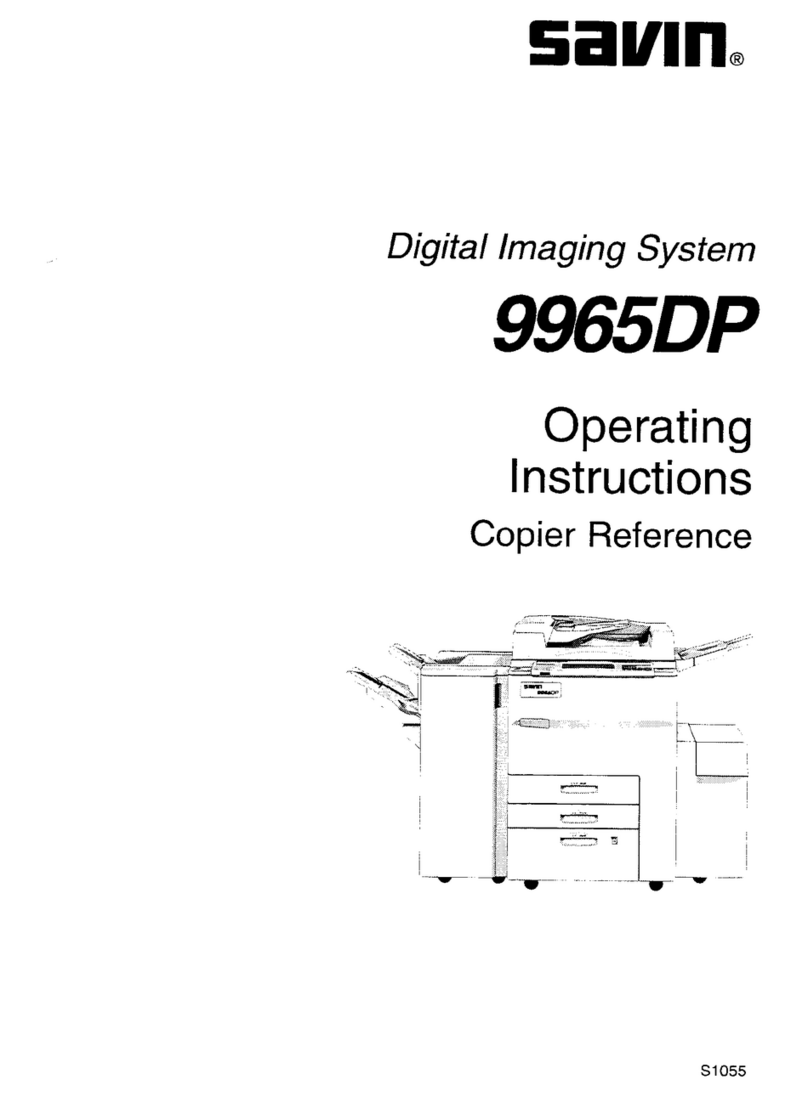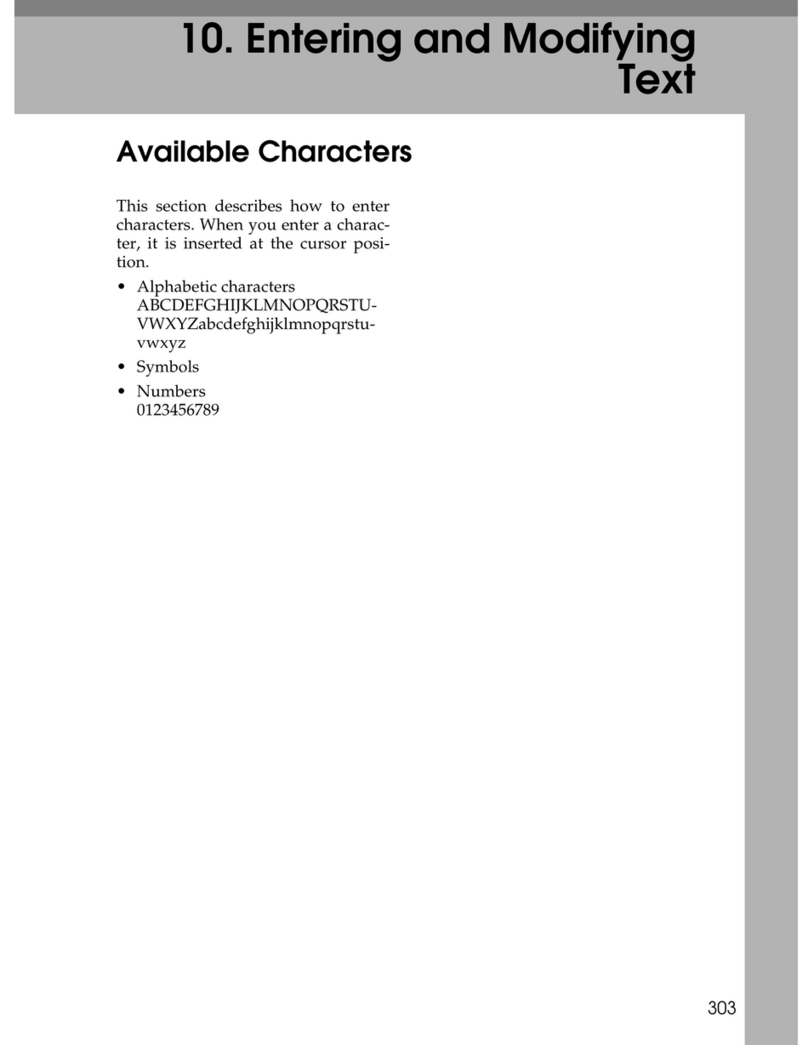iv
3. Troubleshooting
If Your Machine Does Not Operate As You Want..............................................39
When a Message Is Displayed.................................................................................39
If You Cannot Make Clear Copies.......................................................................40
If You Cannot Make Copies As You Want .........................................................41
When Memory Is Full ...............................................................................................42
B
BB
BLoading Paper .................................................................................................43
Loading Paper..........................................................................................................43
Orientation-Fixed Paper or Two-Sided Paper ..........................................................44
D
DD
DAdding Toner...................................................................................................47
Handling Toner.........................................................................................................47
Toner Storage ..........................................................................................................47
Used Toner ..............................................................................................................47
Removing Toner...................................................................................................48
Inserting Toner.....................................................................................................49
4. User Tools (Copier Features)
Accessing User Tools (Copier Features)...........................................................51
Changing Default Settings .......................................................................................51
Quitting User Tools ..................................................................................................52
Settings You Can Change with User Tools .......................................................53
APS/ Auto R/E Priority ............................................................................................53
Auto Tray Switching .................................................................................................53
Original Type Setting ...............................................................................................53
Duplex Mode Priority................................................................................................54
Orientation................................................................................................................54
Max. Number of Sets ...............................................................................................54
Original Count Display .............................................................................................54
Reproduction Ratio ..................................................................................................54
Preset R/E Priority ...................................................................................................55
Duplex Margin ..........................................................................................................55
Rotate Sort ............................................................................................................... 55
Rotate Sort:Auto Continue .......................................................................................55
Letterhead Setting....................................................................................................55
5. Remarks
Do's and Don'ts....................................................................................................57
Where to Put Your Machine ................................................................................58
Machine Environment ..............................................................................................58
Moving......................................................................................................................59
Power Connection....................................................................................................59
Access to the Machine .............................................................................................60
Maintaining Your Machine ..................................................................................61
Cleaning the Exposure Glass...................................................................................61
Cleaning the Exposure Glass Cover........................................................................61
Cleaning the ADF or ARDF......................................................................................61
KirC2_ENcopyF_FM.book Page iv Monday, September 22, 2003 11:36 AM