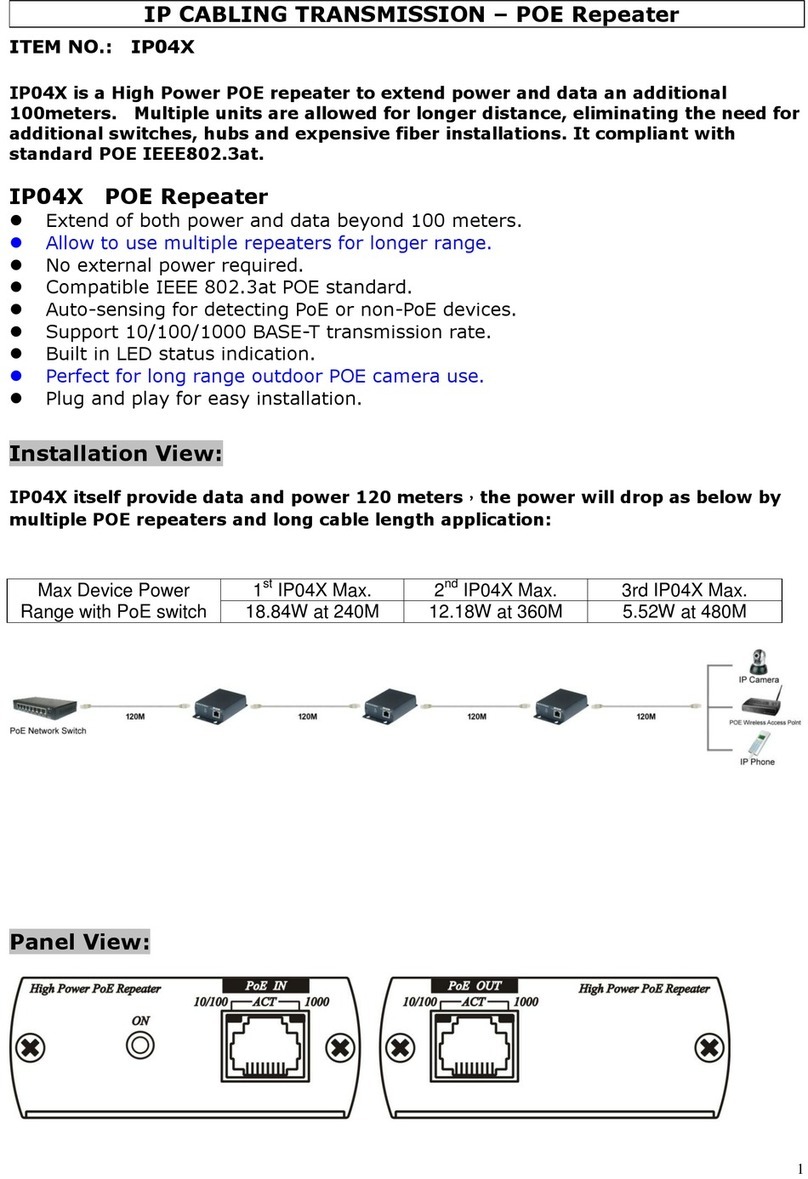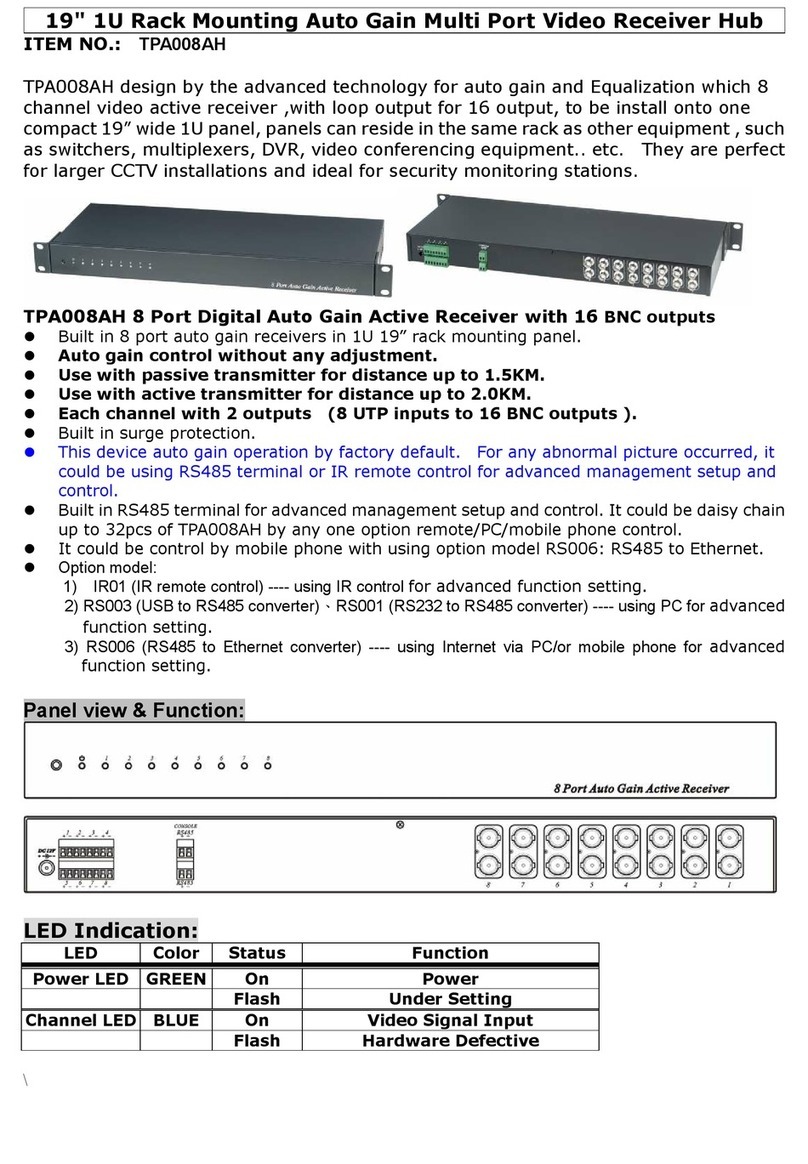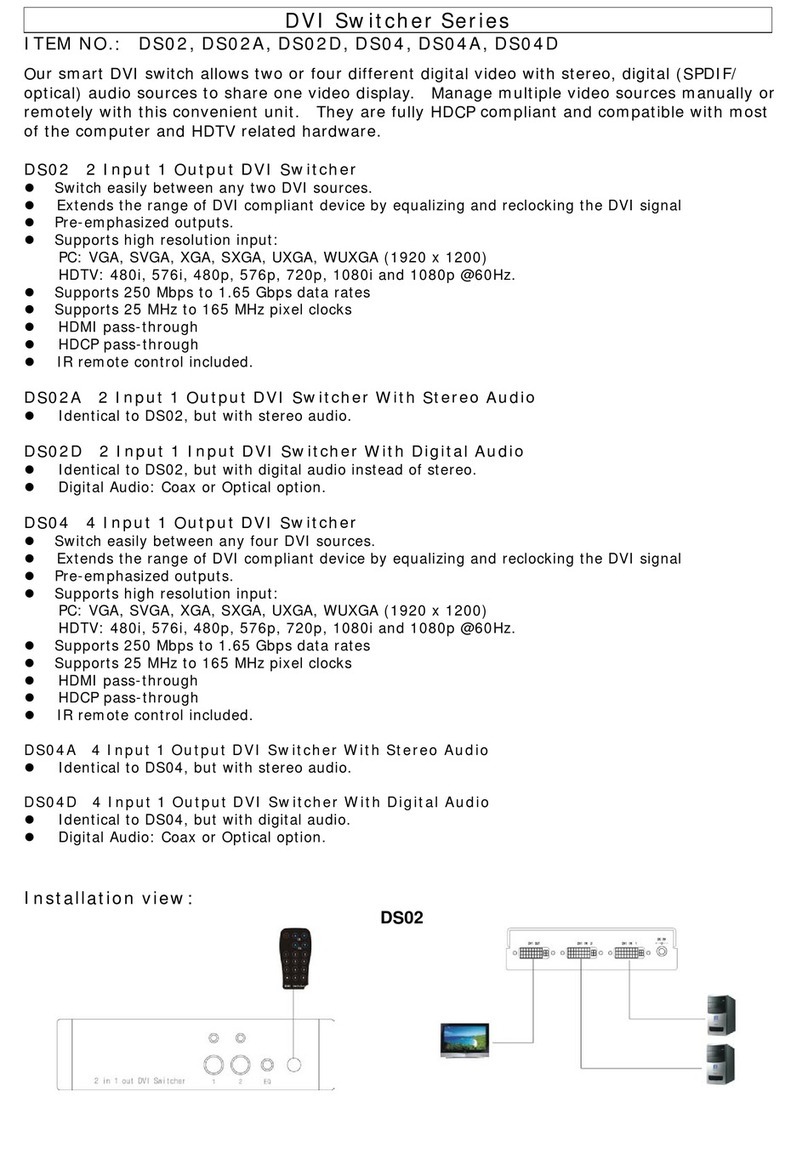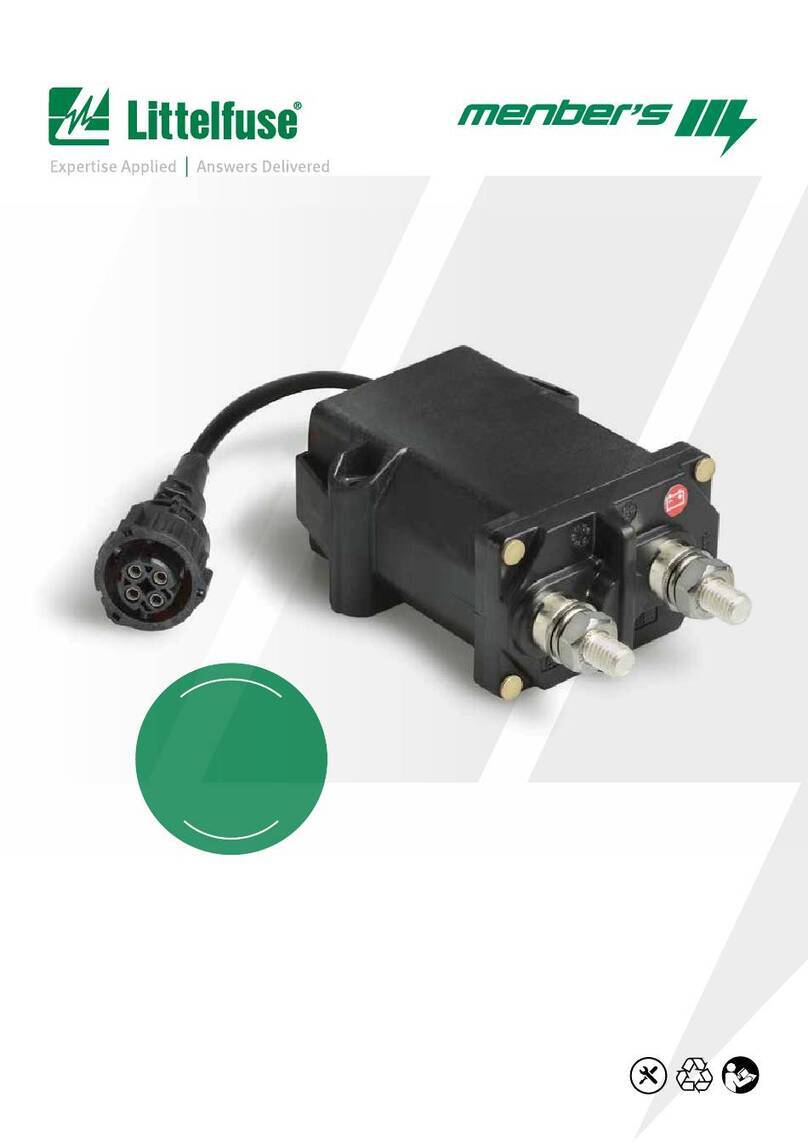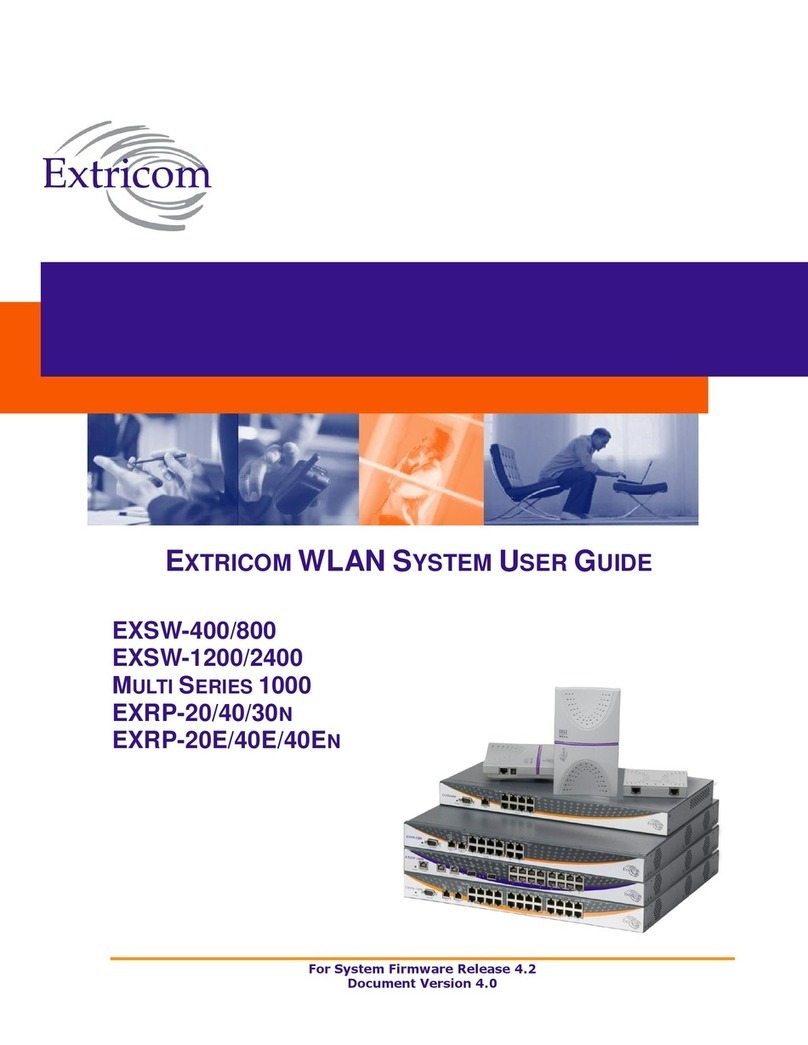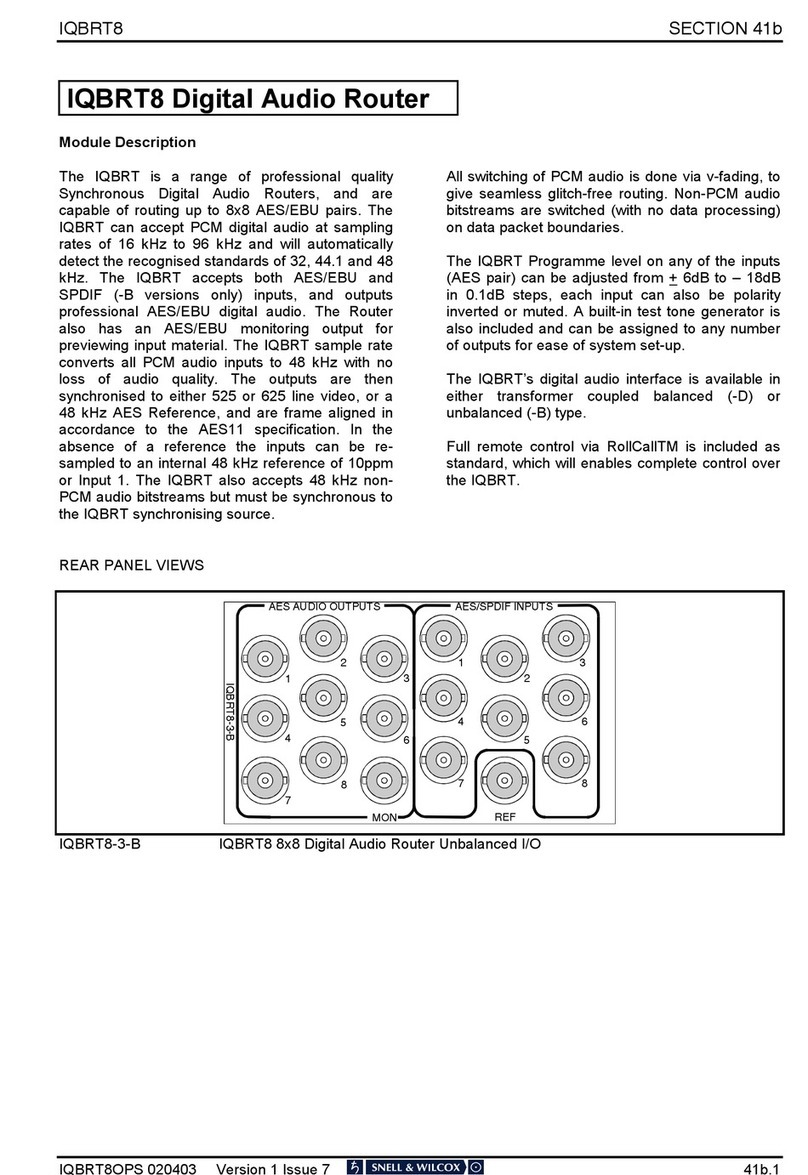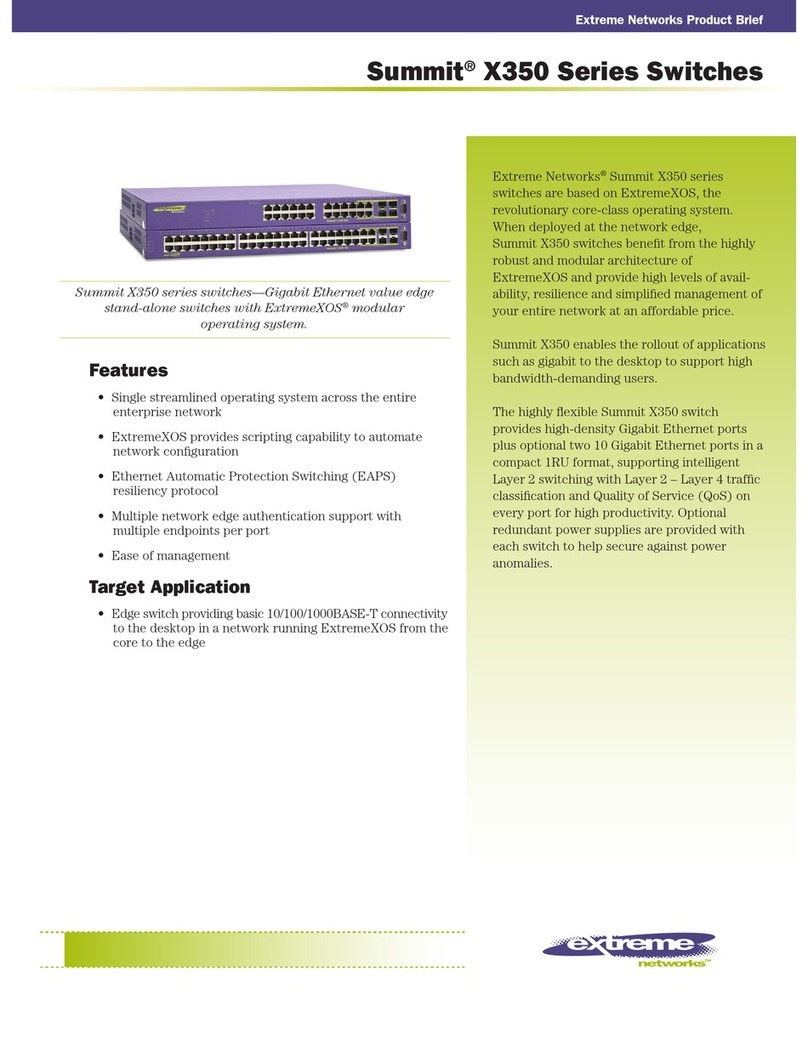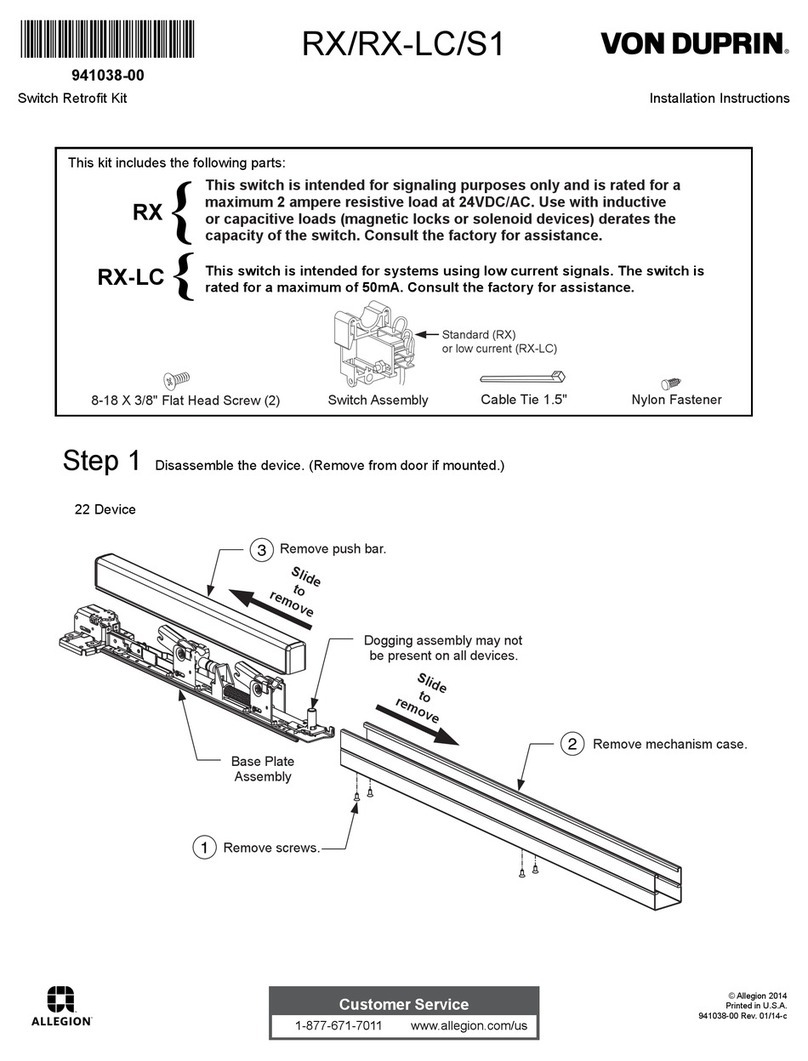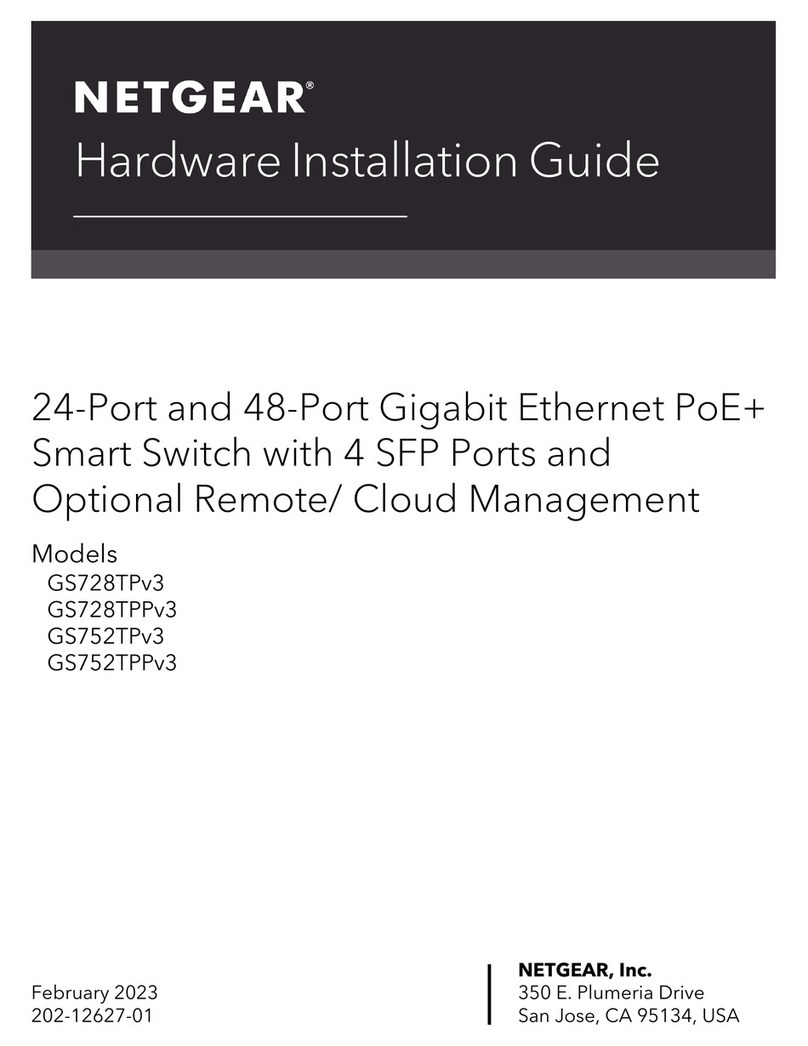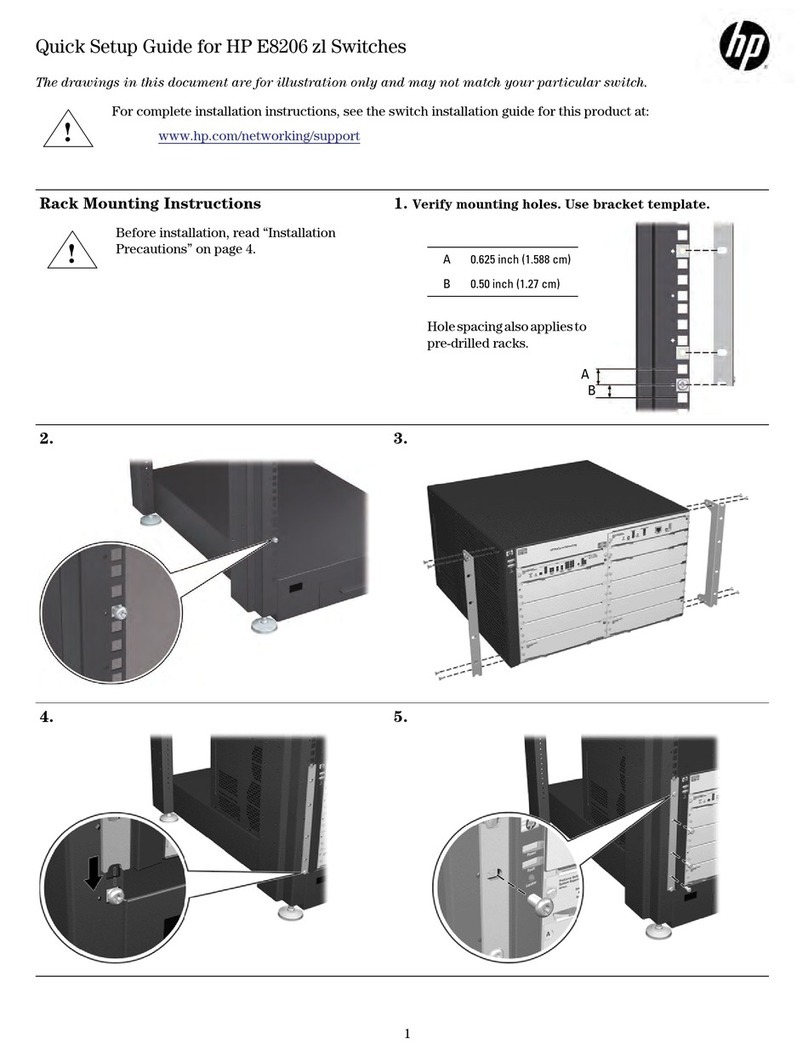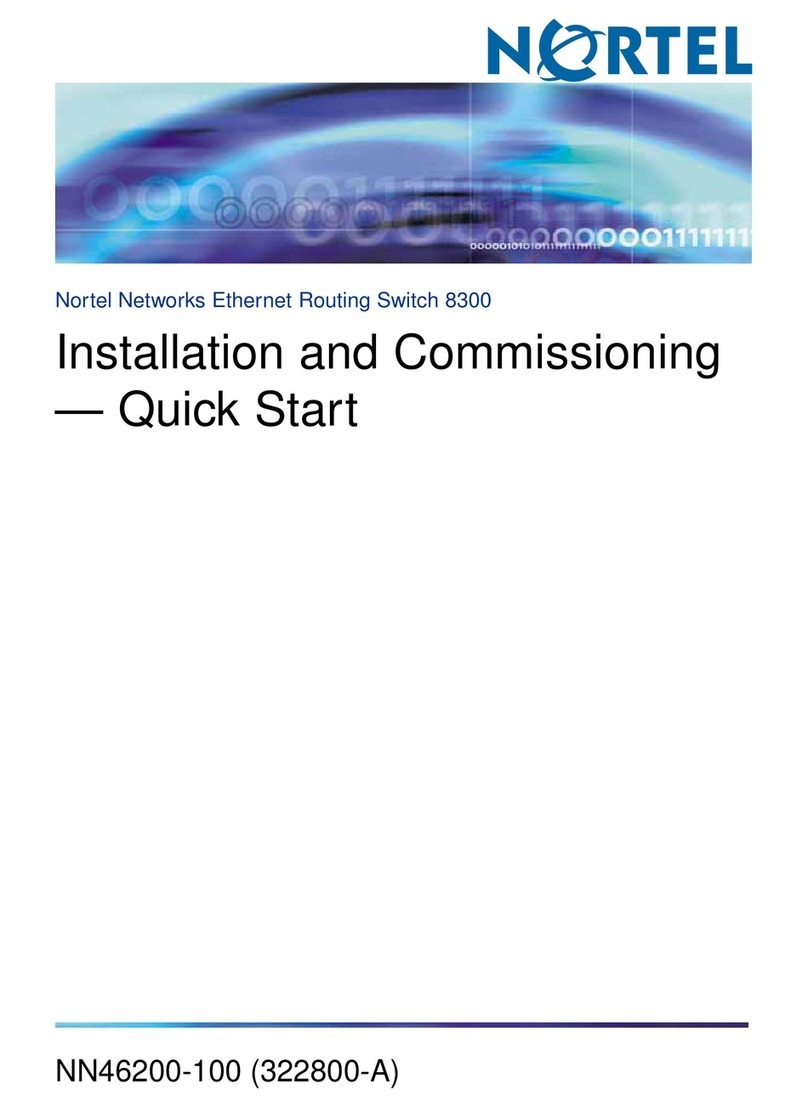SC&T HUS03-4K6G User manual

1
User Manual
HUS03-4K6G
Introduction
HUS03-4K6G is a 3-in-1-out 4K@60Hz 4:4:4 video switcher designed to provide a user-friendly and
intuitive operation for presenters to have their thoughts well-delivered during a meeting. The switcher
supports HDMI and USB Type-C interfaces which can connect with most electronic devices and fulfill the
BYOD need.
Features
Resolution up to 4K@60Hz 4:4:4 and 1080p@120Hz.
Built-in 2 HDMI and 1 USB-C input ports.
USB Type-C supports PD (Power Delivery) for device charging.
Built-in contact closure for an external control keypad, 2-CH audio output, and relay for projector
screen control.
Supports auto sensing for HDMI and USB-C input.
Controllable via IR remote, RS232 command and external control keypad.
Diagram

2
User Manual
HUS03-4K6G
Panel View
No
Interface/ Port
Description
1
Internal IR Receiver
To receive IR signal from IR remote, carrier frequency at 38KHz.
2
Blank LED Button
To turn on/off the video display, auto-sensing, and default to factory
settings (Please refer to Description 7).
3
USB-C LED Button
To select USB Type-C DP Alternate Mode as the video output.
4
HDMI 1 LED Button
To select HDMI 1 as the video source
5
HDMI 2 LED Button
To select HDMI 2 as the video source
6
USB-C input Port
To use a USB-C cable to connect with a video/ audio source, can also
charge the connected device (Please refer to Description 2).
7
Audio Input
To use a 3.5mm audio cable to connect with a DVD player or a
microphone.
8
HDMI 1 Input Port
To use an HDMI cable to connect with an HDMI source (Please refer to
Description 2).
9
HDMI 2 Input Port
To use an HDMI cable to connect with an HDMI source (Please refer to
Description 2).
10
DIP Switch
To set up the EDID function (Please refer to Description 3)
11
HDMI Output Port
To Use an HDMI cable to connect with a HDMI display, such as a
monitor or a projector.

3
User Manual
HUS03-4K6G
12
Audio Output Interface
To use an audio cable to connect with speakers or an amplifier
(Please refer to Description 4).
13
Relay Interface
To connect with a projector screen to adjust the screen position
(Please refer to Description 5)
14
Contact Closure
To connect with an external control keypad.
15
External IR Interface
To use a 3.5mm IR cable to connect with an external IR receiver
(carrier frequency at 38KHz).
16
RS232 Interface
To connect with a PC for firmware upgrade or RS232 control (Please
refer to Description 7).
17
Power Interface
To connect with a lockable power supply (Suggest using at least DC
24V 3A power adapter).
Description 1 –LED Indications
LED Color
LED Status
USB-C / HDMI 1 / HDMI 2
Blank
No Color
Off
No Video
On
Blue
Blinking
Detecting
-
Blue
On
Video Display
Off
Description 2 –Recommended Cables & Connections
1. The USB-C port only delivers video/ audio and power, and doesn't support data transfer.
2. Some USB-C cables do not support video/audio transfer, please use those cables with e-mark and
compliant with USB3.2.
3. Once unplugged the USB-C device, we recommend you wait for 5 seconds to connect with the next
USB-C device. Frequently switching may result in the device undetected, which needs to unplug the
device and plug it again to work.
4. We recommend using premium and certified cables
Using an HDMI cable within 5M is recommended.
Using a USB Type-C cable within 2M is recommended.
5. Bad quality cables, connectors, inappropriate connections may cause unstable signal transmission.

4
User Manual
HUS03-4K6G
Description 3 - EDID
Mode & Configuration
EDID Mode
Switch 1
Switch 2
Description
Pass Through Mode
OFF↑
OFF↑
Refer to the connected monitor EDID (audio supports
192KHz)
4K Mode
ON↓
OFF↑
Resolution at 4K (Audio supports 2CH@48KHz)
1080p Mode
Any
ON↓
Resolution at 1080p(Audio supports 2CH@48KHz)
※After finishing the setting, make sure to turn the product off and turn it on again.
Description 4 –Audio
1. Connect Audio out to a balanced stereo audio speakers
2. Connect Audio out to an unbalanced stereo audio speakers
※The surround sound will output only through 2 channels

5
User Manual
HUS03-4K6G
Description 5 –Relay
Contact Rating
Load Type
Max. Allowable Voltage
AC 120V
DC 24V
Max. Allowable Current
AC 1A
Description 6 –Contact Closure
Please pay attention to the electrical wiring, wrong wiring may damage the product.
Interface
Description
On
Normally Open
Com
Common Contact
Off
Normally Closed
Pin
Function
LED
To enable LED indications on the control keypad
5V
To provide 5V for the control keypad
GND
To connect a ground wire for the control keypad
USB-C
Connect a control keypad module to trigger USB-C
button
HDMI 1
Connect a control keypad module to trigger HDMI 1
button
HDMI 2
Connect a control keypad module to trigger HDMI 2
button
Blank
Connect a control keypad module to trigger Blank
button

6
User Manual
HUS03-4K6G
Description 7 –Console
Please use a male to female RS232 cable to connect the console port (Female) with a PC (Male).
Pinout
Description 8 –Switching Mode
Manual Mode
1. The priority of manual switching is over that of auto-switching.
2. When 2 inputs are connected, the manual switching function will turn off the auto switching
function for 20 secs.
3. When turning off the auto-switching function, you can only switch the video through pushbuttons, IR
remote, and RS232 commands.
Auto Mode
1. HUS03-4K6G will auto-detect the USB-C, HDMI 1, and HDMI 2 input and display the available video.
2. Auto mode priority
3. When multiple inputs are connected and remove one of them, HUS03-4K6G will auto-detect the
inputs for 6 secs and display the next available video source.
4. When you connect a video input and then plug in the next one, HUS03-4K6G will display the last
connected source.
Caution
When switch between video inputs, HUS03-4K6G will need to wait for 5~8 secs to display the video
source.
Position
Pin Definition
Pin 2
TX
Pin 3
RX
Pin 5
GND
Priority
Input
1
Last Displayed/ Connected Video
2
USB Type-C
3
HDMI 1
4
HDMI 2

7
User Manual
HUS03-4K6G
Turn On/ Off Auto Mode
1. Press and hold the “Blank” button for 3 secs to turn on/ off the auto mode.
2. Connect a PC with the console port and use RS232 command to turn on/ off the auto mode (Please
refer to the RS232 command chart)
3. LED indications for Auto mode status
a. Auto Mode: On
a. LED Indications: USB-C, HDMI 1, HDMI 2 will blink 6 times (About 5 secs) after turning on
HUS03-4K6G. And the LED of connected inputs will stay on.
b. Auto Mode: Off
a. LED Indications: USB-C, HDMI 1, HDMI 2 will blink 2 times (About 5 secs) after turning on
HUS03-4K6G. And the LED of connected inputs will stay on.
Description 9 –IR Remote
Configuration
If you use the IR remote for the first time or just replace the battery, please set up the IR
remote ID as 0 by pressing and , which will match the remote ID with that
of HUS03-4K6G.
Buttons & Functions
Button
Function
Blank ON/ OFF
To the previous video
To the previous video
To the next video
To the next video
Reserved
Reserved

8
User Manual
HUS03-4K6G
Select USB-Type C as the video source
Select HDMI 1 as the video source
Select HDMI 2 as the video source
Select USB Type-C/ HDMI 1/ HDMI 2 as the audio input source
Select 3.5mm as the audio input source
RELAY OFF
RELAY ON
Select HDMI audio as the audio output
Select 3.5mm as the audio output
Mute/ unmute the audio
Reserved
Reserved
Reserved
Reserved
+
Press and hold both buttons for 5 seconds to rest all settings

9
User Manual
HUS03-4K6G
Description 10 –RS232 Configuration & Commands
Serial Configuration: 8-N-1, Baud Rate at 115200
All commands (Non-case sensitive) are shown below
Command
Description
Remark
BLANK△1/0
BLANK ON/OFF
1: OFF
0: ON
BLANK△?
Get BLANK status
POWER△1/0
POWER ON/ OFF
1: ON
0: OFF
POWER△?
Get POWER status
PORT△1/2/3
Switch to HDMI 1/ HDMI 2/ USB Type-C
1: USB Type-C
2: HDMI 1
3: HDMI 2
NEXT
To next port
PREV
To previous port
AUDIO△1/0
Switch Input audio source
0: Input Source
1: 3.5mm
AUDIO△?
Get input audio source status
SPEAKER△1/0
Switch output audio source
0: HDMI
1: External Audio
Output
SPEAKER△?
Get output audio source status
AUDIOMUTE△1/0
Unmute/ mute output audio
0: unmute
1: mute
AUDIOMUTE△?
Get output audio mute status
RELAY△1/0
RELAY ON/ OFF
0: OFF
1: ON
RELAY△?
Get RELAY status
RESET
Reset the Device
VERSION
Get firmware version
AUTO△1/0
Auto Mode ON/ OFF
0: OFF
1: ON
AUTO△?
Get Auto Mode status
DEFAULT
Default to Factory & Reset
HELP
Show all commands
?

10
User Manual
HUS03-4K6G
Description 11 –Factory Default
Use Blank Button
Step 1 - Push and hold the “Blank” button when power off.
Step 2 - Immediately put on the power and push and hold the “Blank” button for 5 secs until 4 LEDs
being on.
Step 3 - Wait on the Reboot and finish the reset.
Use IR Remote
Step 1 - Push and hold the* and # for 5 secs.
Step 2 - Wait on the Restart and finish the reset.
Description 12 –Setting Memorizing
The product will memorize the last settings before power off. For example, you select USB-C as the video
input and turn off the power afterward. Then, you power the product, and your video output will still keep
on USB-C.

11
User Manual
HUS03-4K6G
Specification
Item No
HUS03-4K6G
Support
Compliance
HDMI 2.0、HDCP 1.4/2.3、HDR10、DP1.3
Max. Video Resolution
4096 x 2160@60Hz
Chroma Subsampling
4:4:4, 4:2:2, 4:2:0
Color Space
RGB, YCbCr
Color Depth
8-bit, 10-bit, 12-bit, 16-bit
Audio Format
LPCM 7.1 @ 192KHz / Dolby TrueHD / DTS-HD MA
Ports & Interfaces
Video Input
1 x USB Type-C, 2 x HDMI Type-A
Contact Closure
1 x 7-pin Terminal Block
Relay
1 x 3-pin Terminal Block
Audio Input
1 x 5-pin Terminal Block
Console
1 x RS232 for firmware upgrade and RS232 command
Audio Output
1 x (3.5mm) Phone Jack
IR Interface
1 x Internal receiver, 1 x 3.5mm Phone Jack (38KHz / θ45 deg / 6M)
Power
Power Supply
DC24V 5A (120W)
Power Consumption
Max 21.6W (900mA), Low Power 4.8W (200mA)
USB-C Power Delivery
DC5V 3A(15W), DC9V 3A(27W), DC15V 3A(45W), DC20V 3A(60W)
Ambient Temperature
Operation Temperature
-20 ~ 70℃
Storage Temperature
-25 ~ 85℃
Humidity
Up to 90%
Physical Characteristics
Dimension
190 ×131.5 ×40mm
Weight
605g

12
User Manual
HUS03-4K6G
Installation Guide
Accessory
A
Corner Iron
x 2
B
SMF Screw (Machine Screw)
x 4
C
SWT Screw (Self-drilled Screw)
x 4
D
Rubber Pads
x 4
Fix on a Table
Step1 - Evenly install 2 SMF screws and 1 corner iron on each side of HUS03-4K6G

13
User Manual
HUS03-4K6G
Step2 - Use 4 SWT screws to firmly fix HUS03-4K6G on a table.
Fix beneath a table
Step1 - Evenly install 2 SMF screws and 1 corner iron on each side of HUS03-4K6G

14
User Manual
HUS03-4K6G
Step2 - Use 4 SWT screws to firmly fix HUS03-4K6G beneath the table.
Use rubber pads to prevent the product from slipping down the platform

15
User Manual
HUS03-4K6G
Wall Mounting
Step 1: Install the SWT screws on a platform, and leave a 2mm high clearance.
Step 2: Place HUS03-4K6G on the platform and fit its holes in the corresponding screw positions.

16
User Manual
HUS03-4K6G
Step 3: Move HUS03-4K6G in a parallel direction until it gets fixed
Troubleshooting
If no videos are shown after connecting all cables and power, please follow the EDID configuration
instruction or refer to the charts below to change your TV resolution to supported one.
Resolution
DCI Standard
UHD/HD/SD
Resolution
Refresh Rate (Hz)
4096 ×2160p DCI
24
25
30
50
60
3840 ×2160p UHD
24
25
30
50
60
1080p
23.97
24
25
29.97
30
50
59.94
60
120
1080i
50
60
720p
50
59.94
60
576p
50
480p
59.94
60
480i
60

17
User Manual
HUS03-4K6G
VESA Standard
VESA
Resolution
Refresh Rate (Hz)
2560 ×1600
60
2560 ×1440
60
2048 ×1280
60
2048 ×1152
60
1920 ×1440
60
75
1920 ×1200
50
60
1920 ×1080
60
1856 ×1392
60
75
1792 ×1344
60
75
1680 ×1050
60
1600 ×1200
50
60
65
70
75
1600 ×1024
60
1600 ×900
60
1440 ×960
72
1440 ×900
60
75
85
1440 ×788
60
1400 ×1050
60
1400 ×788
60
1366 ×768
60
1360 ×768
60
1280 ×1024
60
75
85
1280 ×960
60
85
1280 ×800
60
75
120
1280 ×768
60
75
120
1152 ×870
75
1152 ×864
75
1024 ×768
60
70
75
1024 ×576
60
852 ×480
60
848 ×480
60
832 ×624
75
800 ×600
56
60
72
75
85
120
720 ×400
70
85
640 ×480
60
75
85
Table of contents
Other SC&T Switch manuals