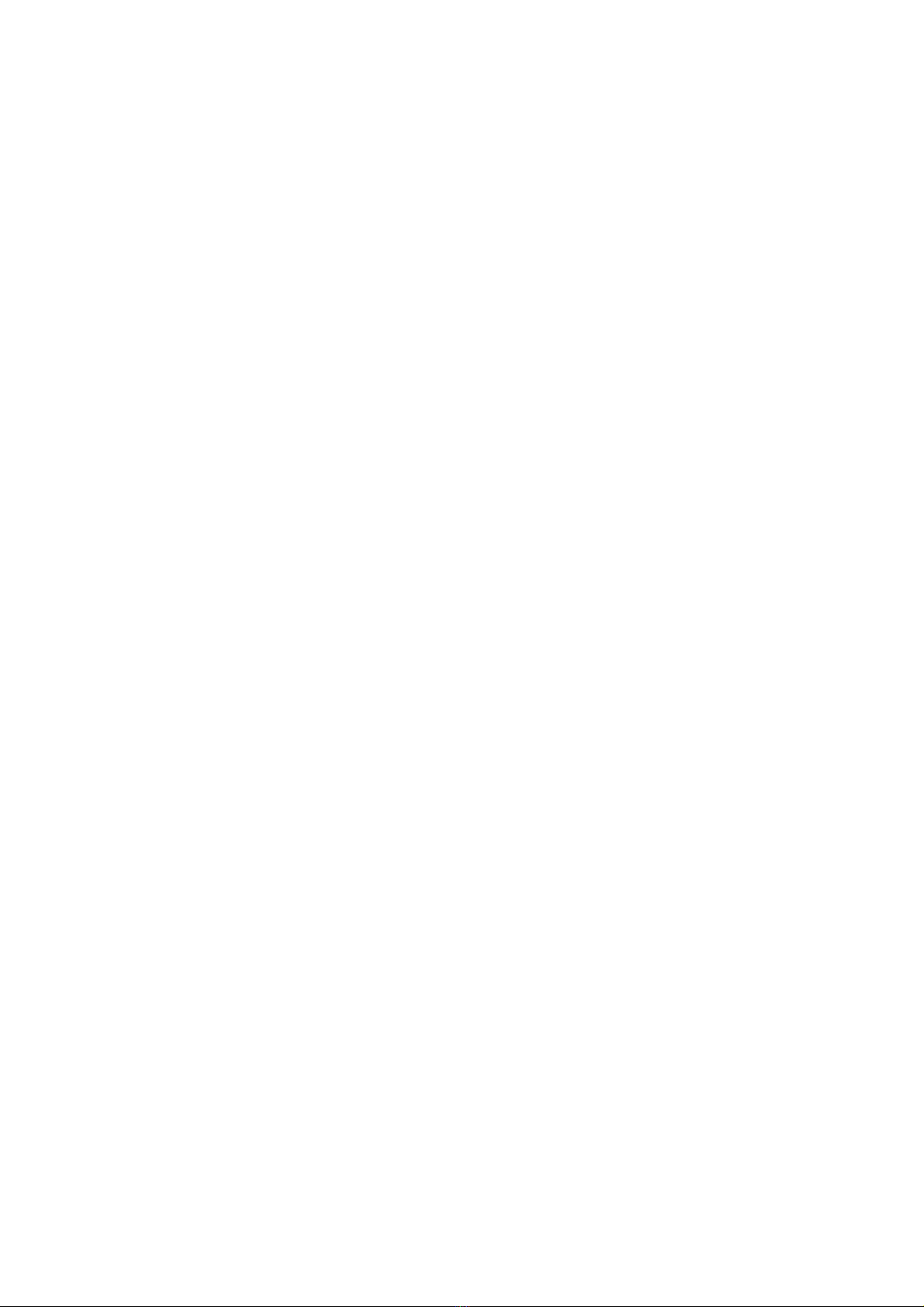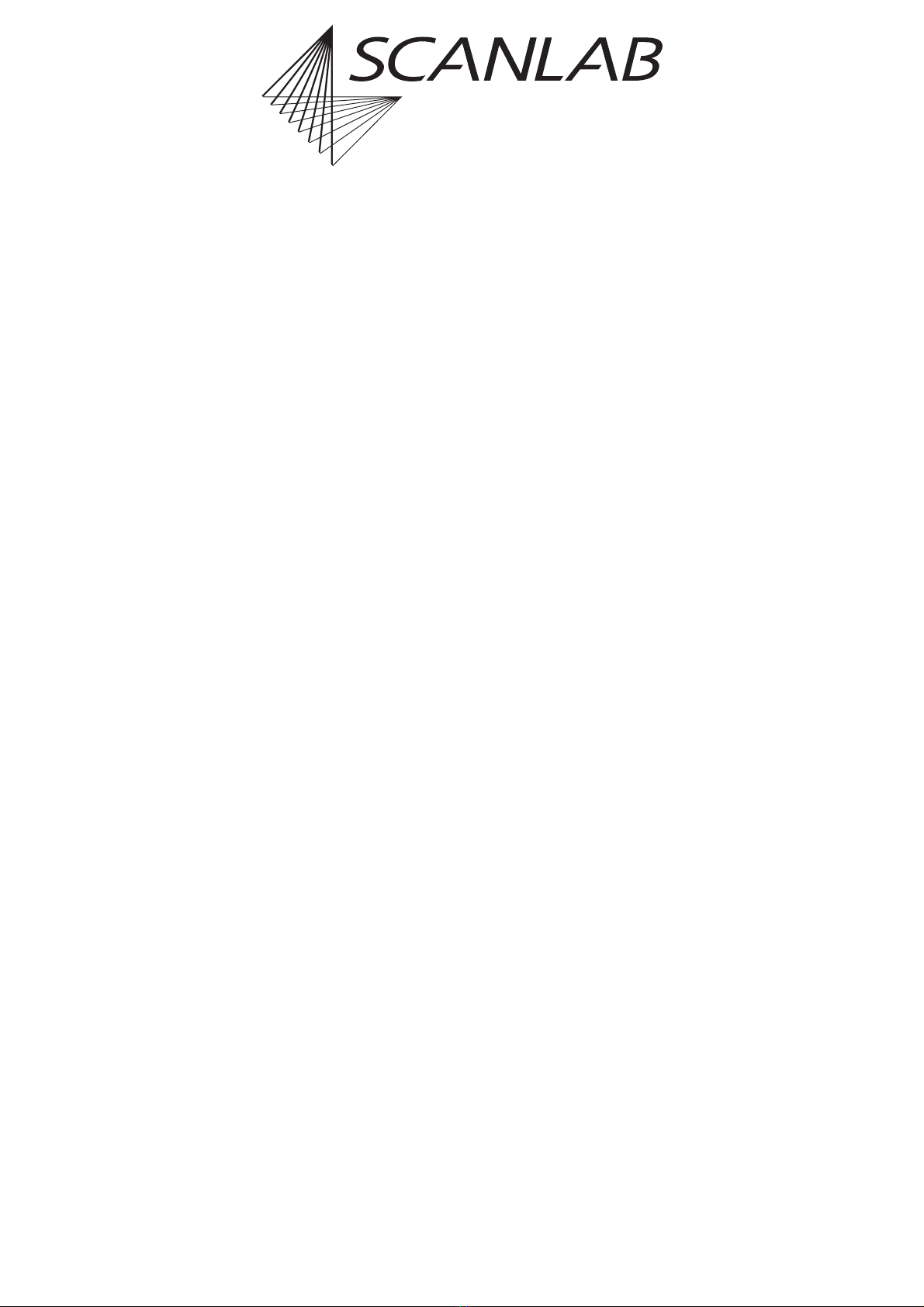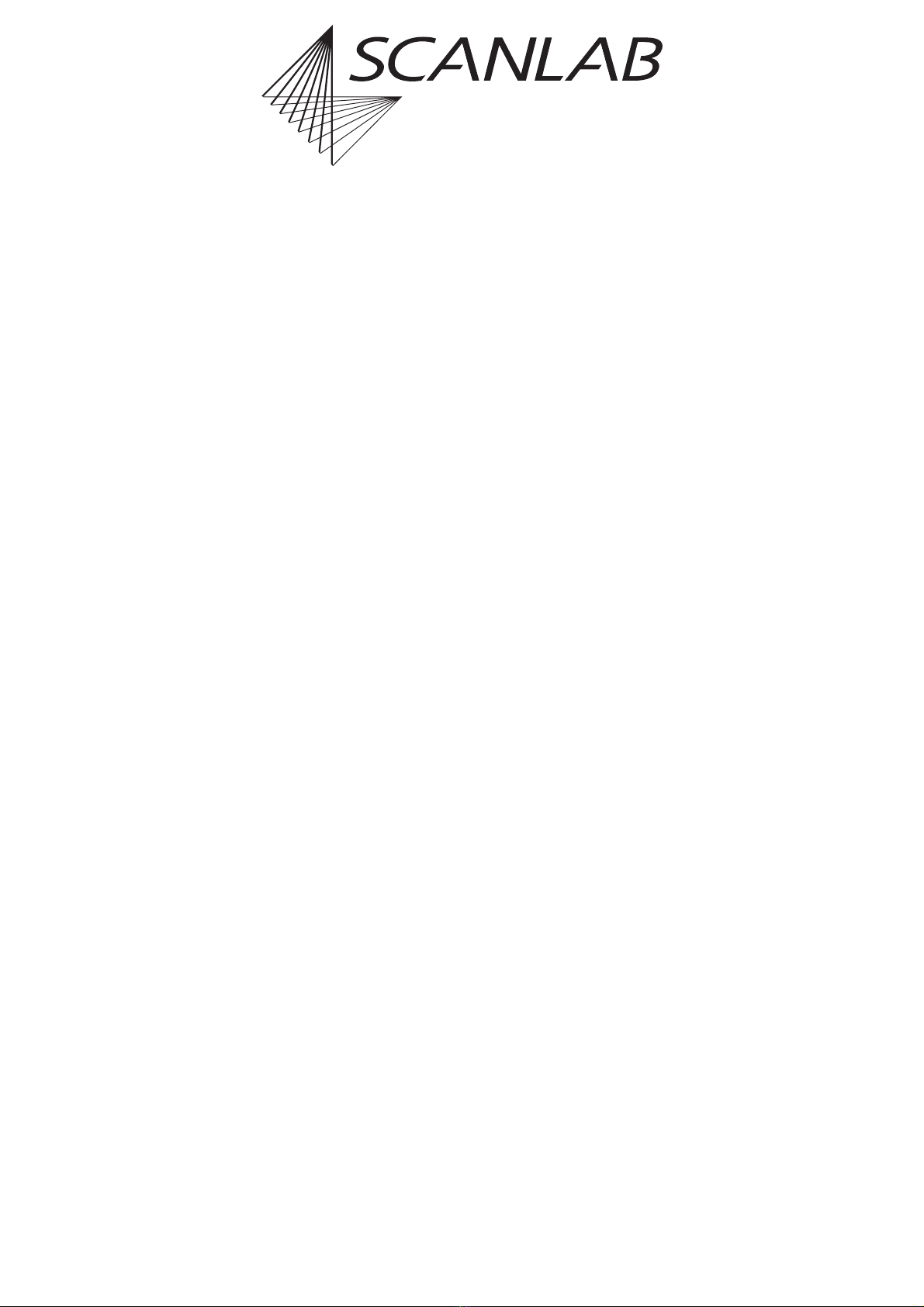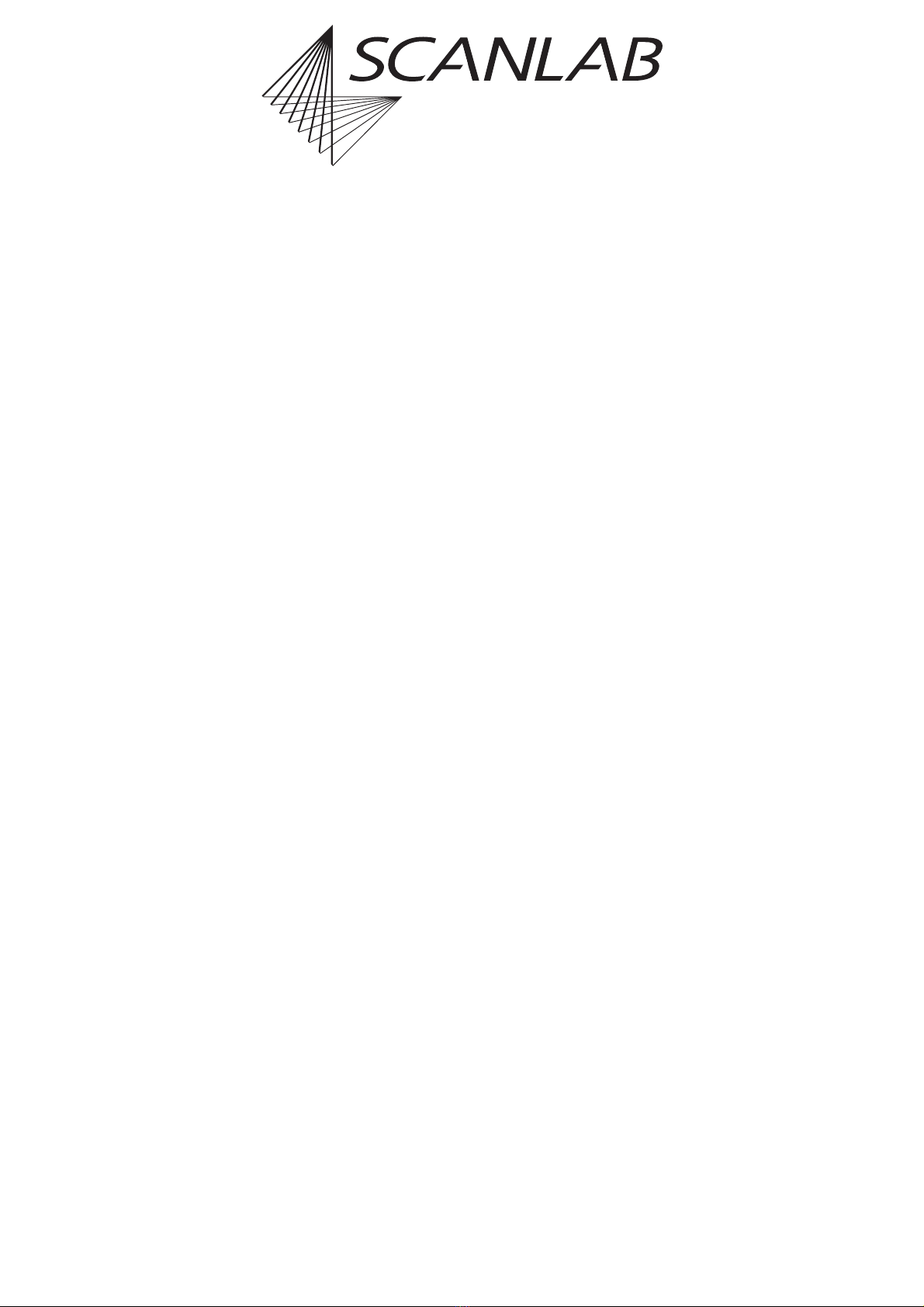RTC®4 PC Interface Board
Rev. 1.3 e
Contents
4
innovators for industry
5 Advanced Programming .................................................................................................................. 40
5.1 Coordinate Transformations .................................................................................................... 40
5.2 Wobbel Function ..................................................................................................................... 41
5.3 Using Two Different Correction Files ........................................................................................ 42
Double Scan Head Configuration .................................................................................... 42
Using Two Correction Files In A Single Scan Head System ............................................... 42
5.4 Using Multiple RTC®4 Boards In One Computer ...................................................................... 43
5.5 Circular Queue Mode ............................................................................................................... 44
5.6 Structured Programming ......................................................................................................... 45
Input Pointer ................................................................................................................... 45
List Jumps ....................................................................................................................... 45
Conditional List Jumps .................................................................................................... 45
Output Pointer ................................................................................................................ 45
Programming Examples ................................................................................................... 46
5.7 Scanning Raster Images (Bitmaps) ........................................................................................... 47
5.8 Timed Jump And Mark Commands .......................................................................................... 50
5.9 Automatic Self-Calibration ....................................................................................................... 51
6 Electrical Connections ...................................................................................................................... 52
6.1 Laser Connector ....................................................................................................................... 52
Analog Output ports ....................................................................................................... 52
Laser Signals .................................................................................................................... 52
External Control Signals .................................................................................................. 52
6.2 Laser Extension Connector ....................................................................................................... 53
8-Bit Digital Output Port ................................................................................................. 53
Laser Signals .................................................................................................................... 53
6.3 Primary Scan Head Connector ................................................................................................. 54
Control Signals ................................................................................................................ 54
Status Signals .................................................................................................................. 54
6.4 Secondary Scan Head Connector (Optional) ............................................................................ 54
6.5 Data Cable ............................................................................................................................... 55
6.6 Optical Data Interface (Optional) ............................................................................................. 56
6.7 EXTENSION 1 Connector .......................................................................................................... 56
16-Bit Digital Input and Output ...................................................................................... 56
BUSY Status ..................................................................................................................... 56
7 Options ............................................................................................................................................ 57
8 Installation And Start-Up ................................................................................................................. 58
8.1 Jumper Settings Overview ....................................................................................................... 58
8.2 Changing The Jumper Settings ................................................................................................ 59
TTL Laser Signal Level ...................................................................................................... 59
Laser / Analog Output Ports (9-Pin Laser Connector) ....................................................... 59
Digital Output Port (Laser Extension Connector) ............................................................. 60
8.3 Installing the Hardware ........................................................................................................... 60
8.4 Installing the Drivers ................................................................................................................ 61
8.5 Start-Up and Functionality Test ................................................................................................ 61