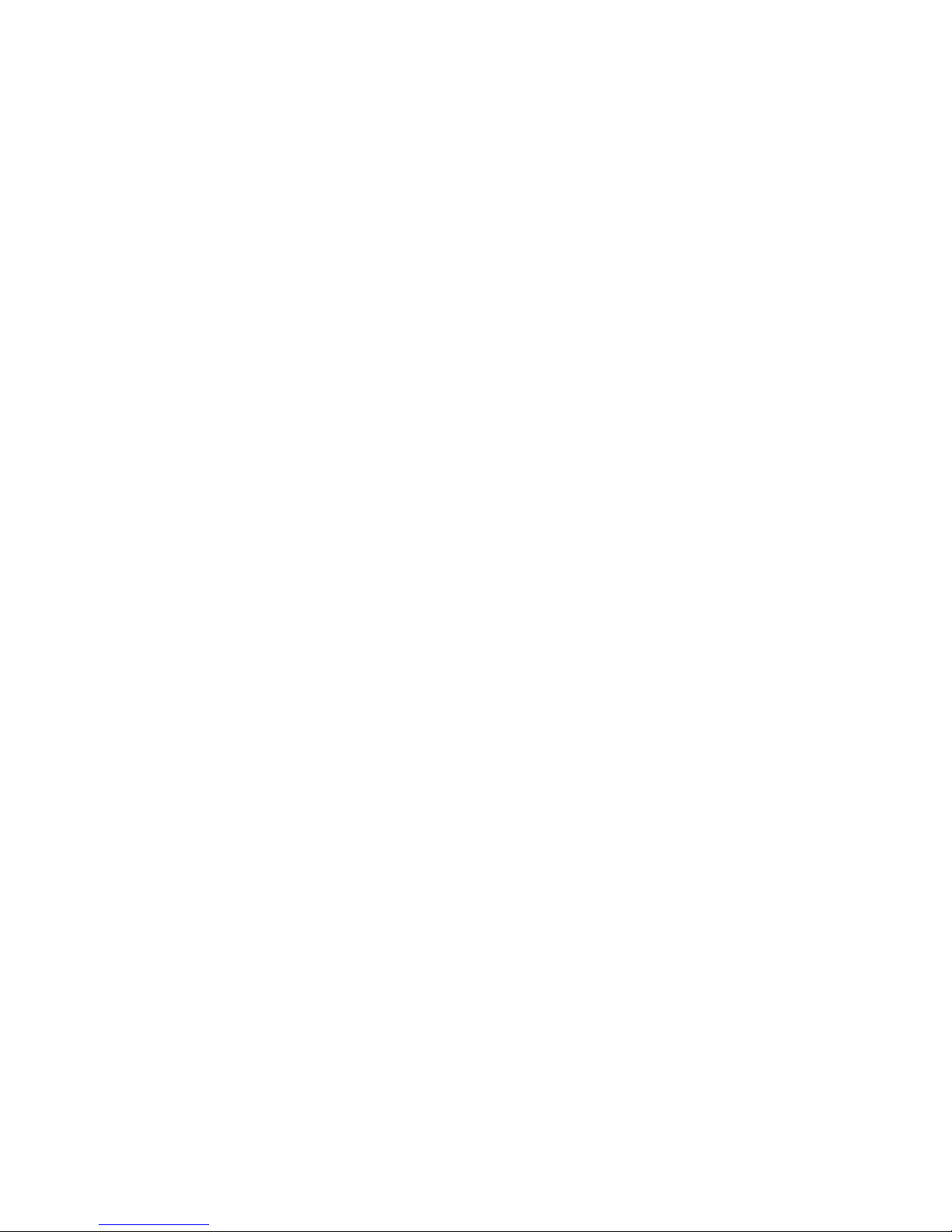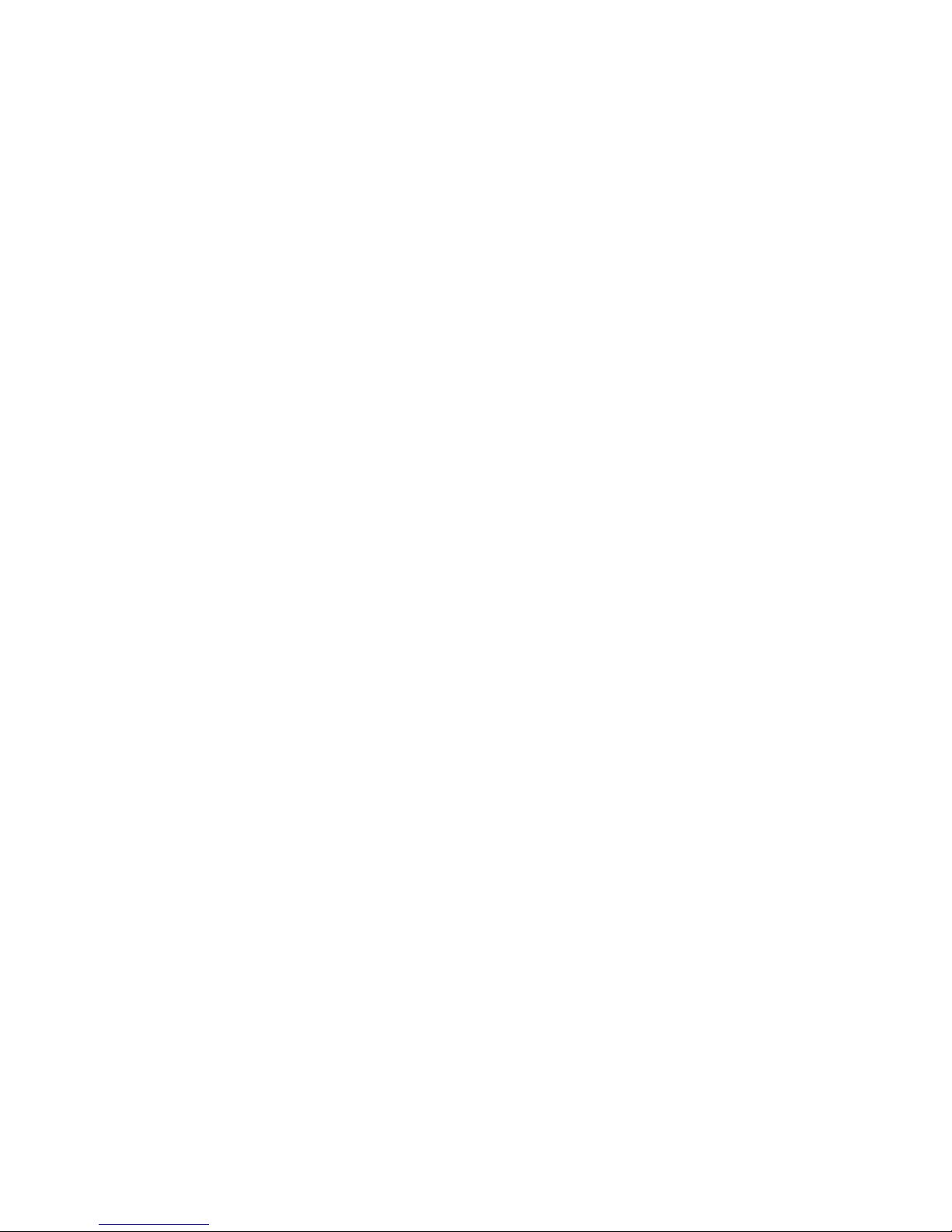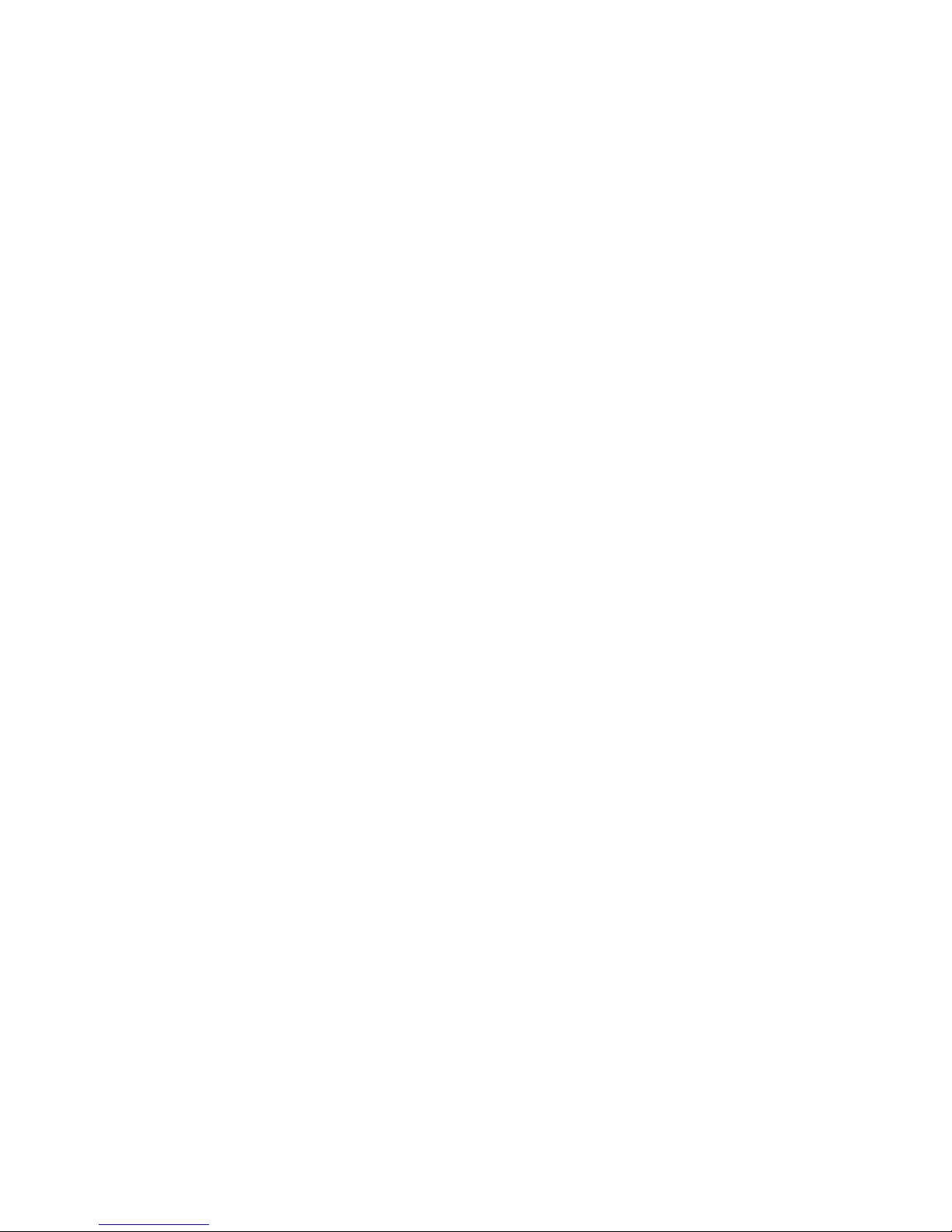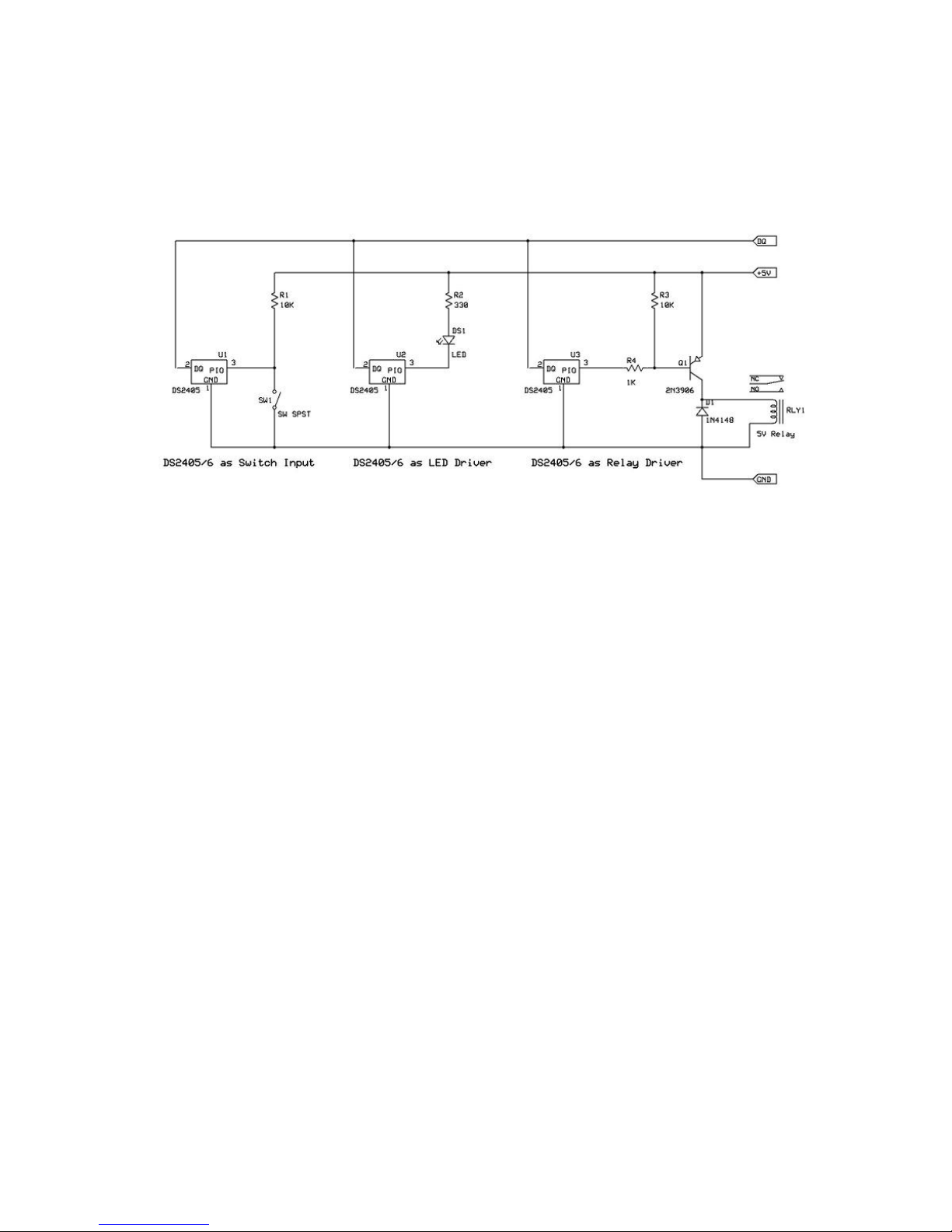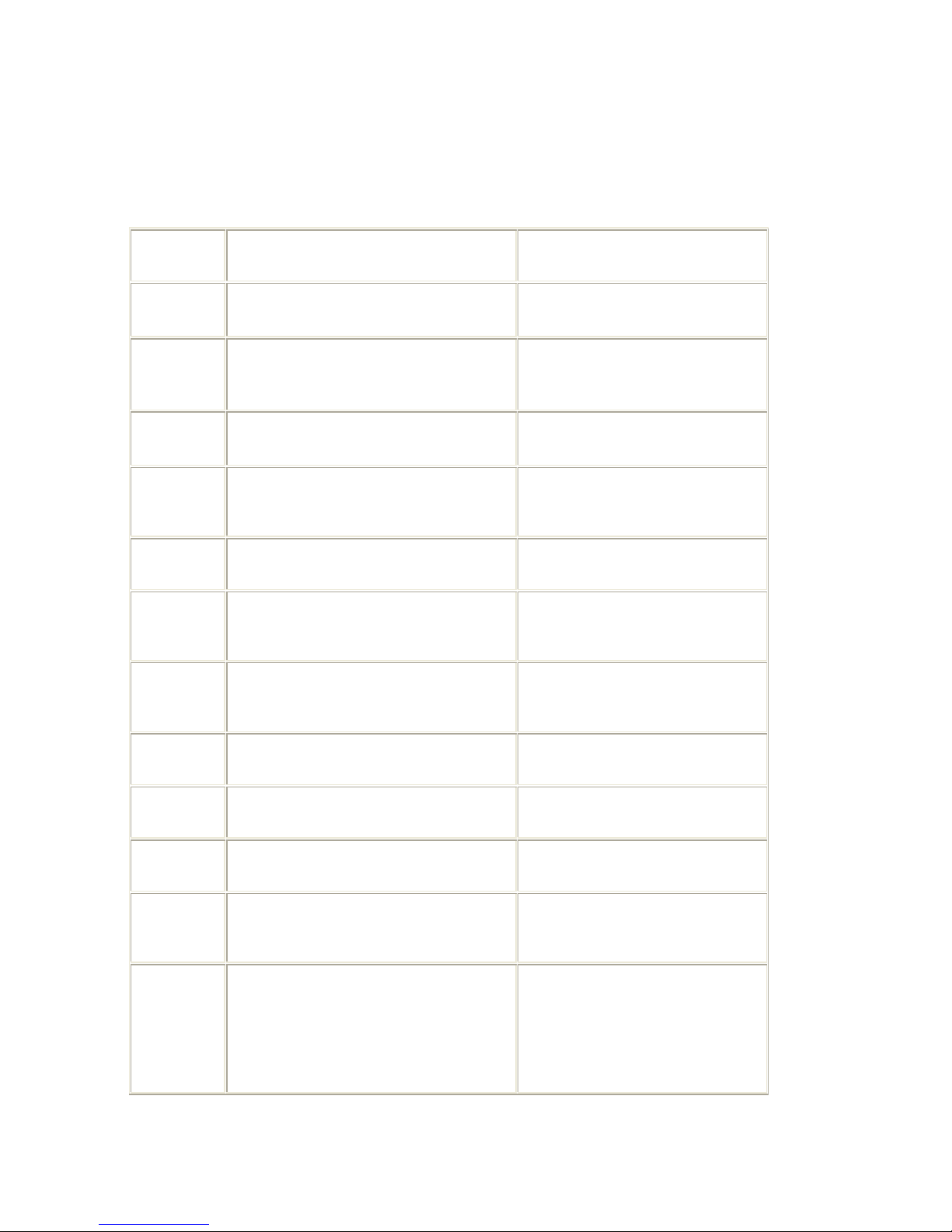midon design
1WSwitch User Guide Version 1.02 Page 4 of 28
2. Introduction
Thank you for your purchase of the 1WSwitch 1-Wire Serial Interface. The
following instructions will assist you in configuring and operating the product.
1WSwitch is a stand-alone 1-Wireinterface providing standard serial
commands to control the Dallas/Maxim 1-Wire bus and some specific devices
used on it. Sensors can be polled on a regular basis (from 1 to 99 minutes), or
manually interrogated.
In a typical application, 1WSwitch is connected to a serial port on a PC. Serial
interface software is then used to gather the data received from 1WSwitch and
process it. Users have interfaced 1WSwitch into the HomeSeer product, which
can be used to automate lights, HVAC, sprinklers, and other devices, based on
the sensor readings from 1WSwitch.
The 1WSwitch provides a serial interface for the following 1-Wire devices:
• Multiple DS2438-based Voltage Sensors
• Multiple DS2405 input/output sensors
• Multiple DS2406 (or DS2407) input/output sensors
• Up to 20 1WIO relay interface modules (or equivalent DS2408 based relay module)
available from Midon Design
• Up to 10 1WIO LED modules (available from Midon Design)
• One 1WIO Input module (available from Midon Design)
1WSwitch has the following features:
• Real-time display of state changes for DS2405, DS2406 or DS2407 sensors
• On-board voltage sensor.
• Jumper-less provisioning - all configuration settings are stored in non-volatile memory
• Up to 60 1-Wire are sensors supported
• Simple instruction set with a Help prompt for recalling command names
• Easy to delete sensors, if they are no longer required, using the DEL command
• 1-Wire bus errors are flagged when they occur
• Continuous poll for ALL sensors - 1WSwitch will notify you when any switch sensor has
changed state or is connected or disconnected, providing that they have been previously
registered by 1WSwitch via the INI command. Very useful for locating intermittent 1-Wire
bus problems or for real-time polling of contact sensors.