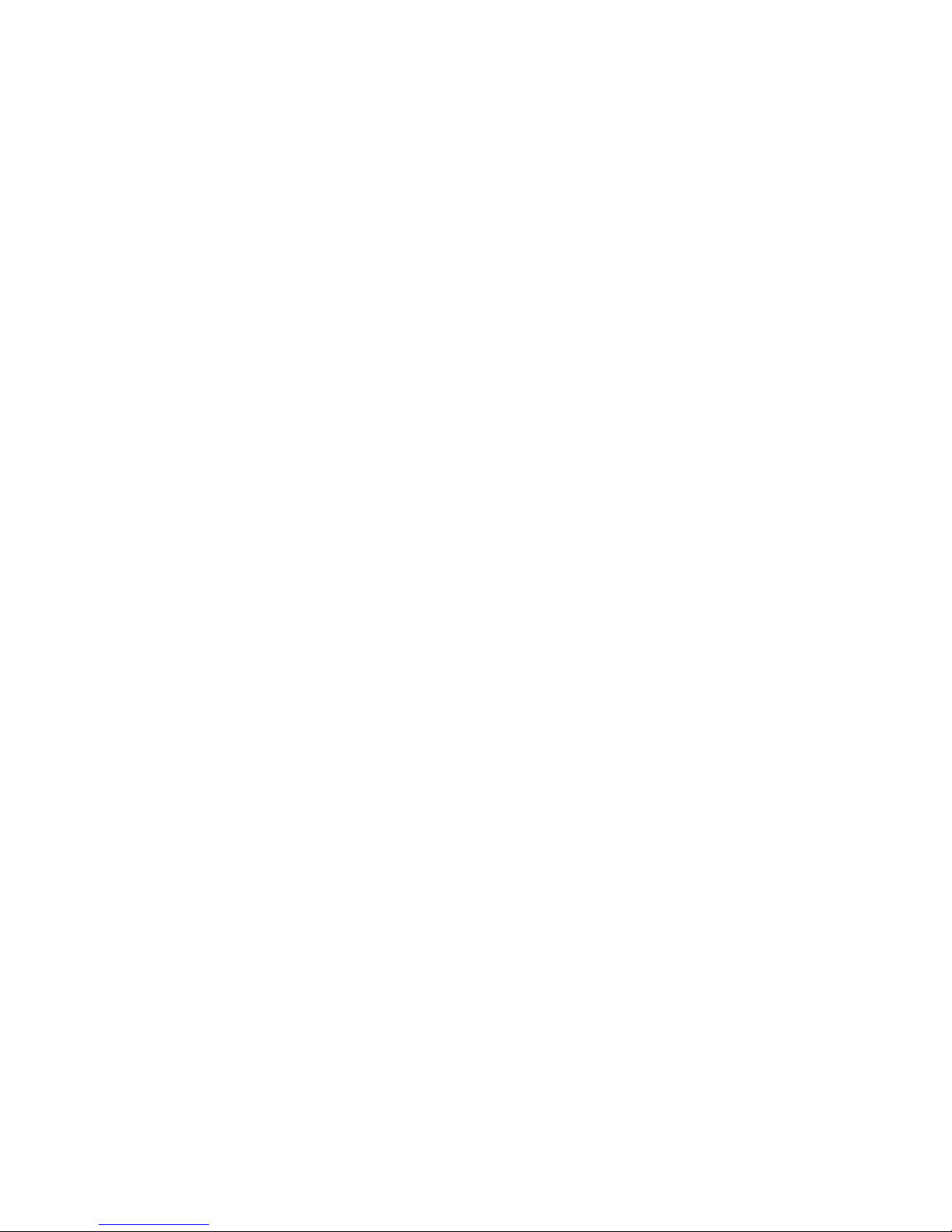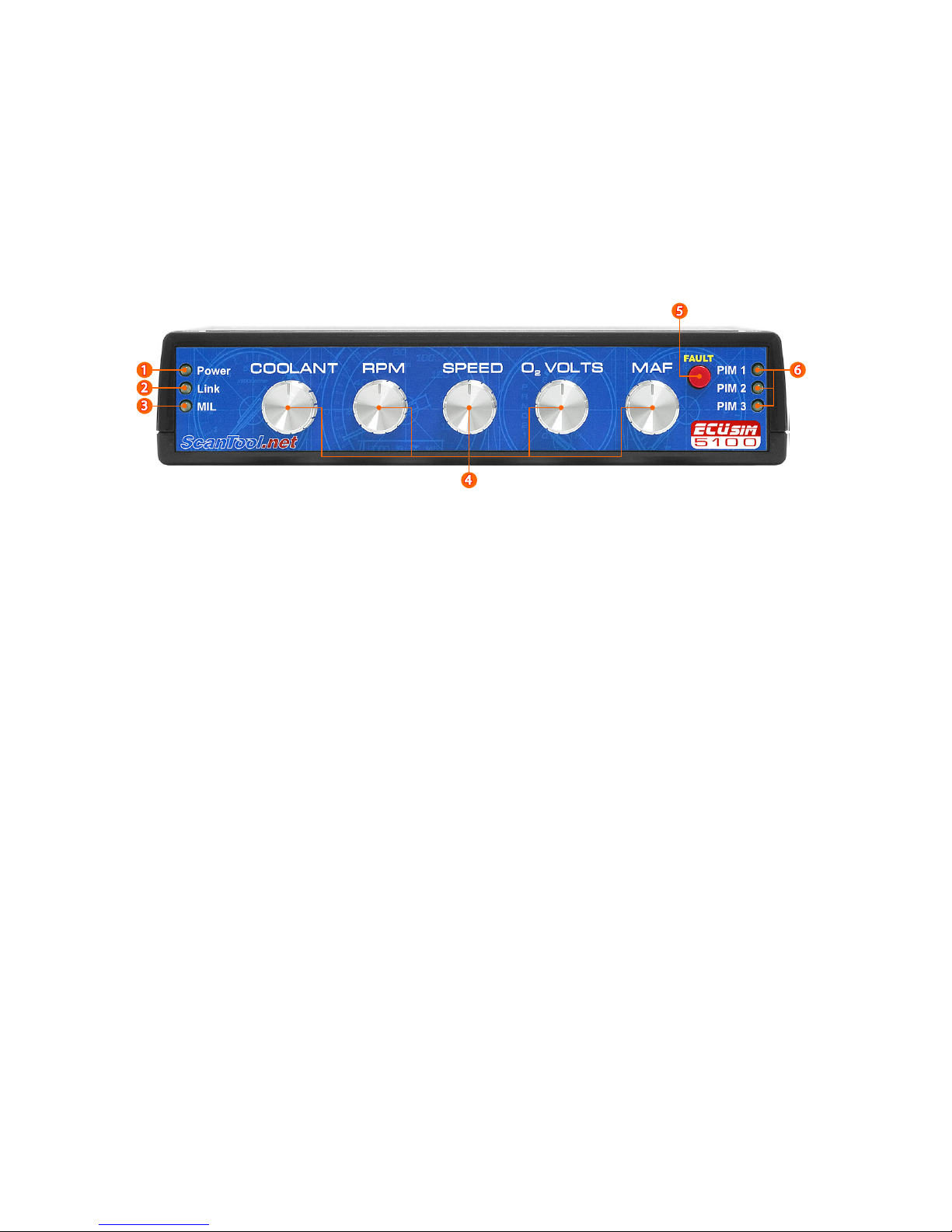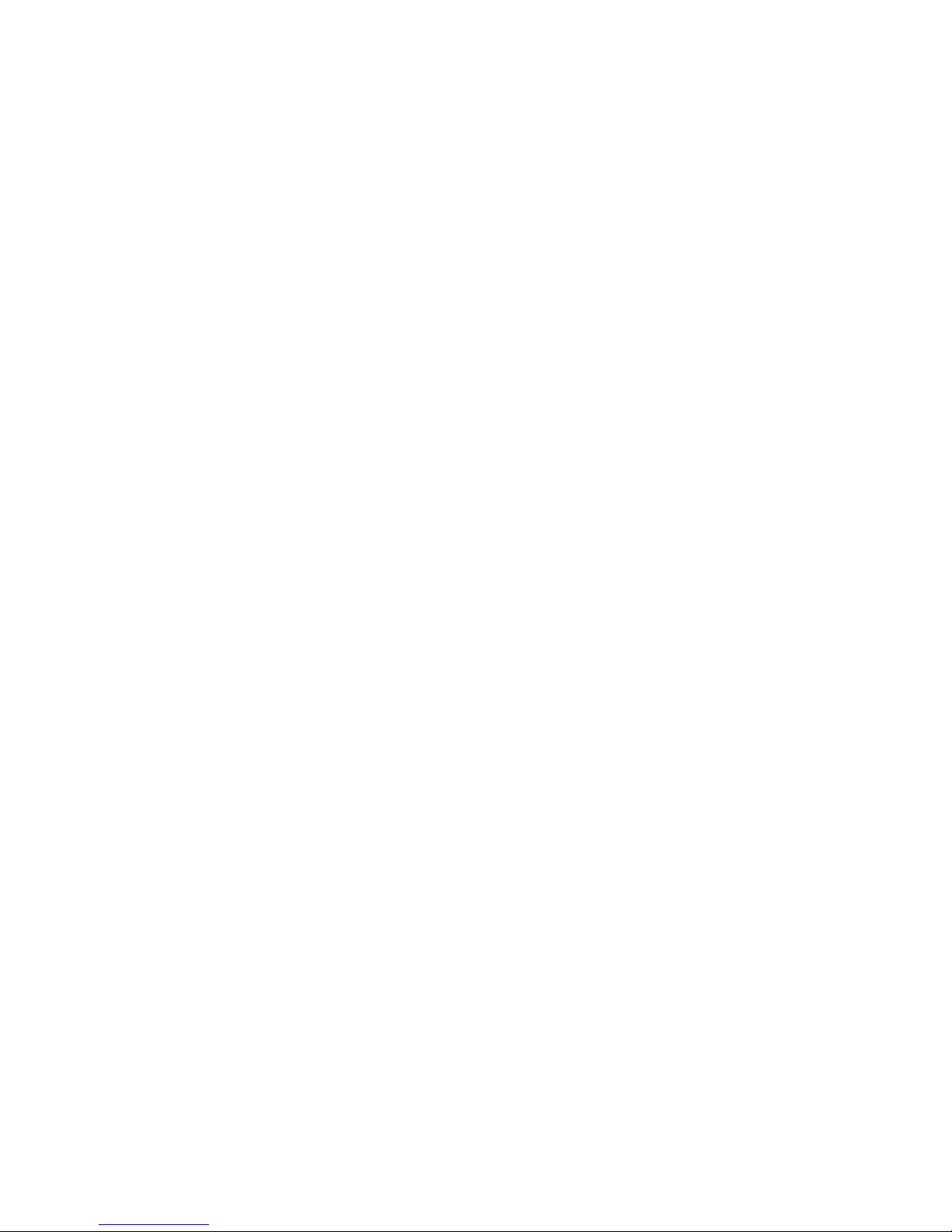ECUsim™ 5100 User Guide 3
Table of Contents
1.0 Overview ...................................................................................................................4
1.1 General Features........................................................................................................... 5
1.2 Package Contents......................................................................................................... 5
2.0 User Interface...........................................................................................................6
2.1 Front Panel...................................................................................................................... 6
2.2 Back Panel........................................................................................................................ 7
3.0 Basic Operation.......................................................................................................8
3.1 Setup.................................................................................................................................. 8
3.2 Using the Simulator..................................................................................................... 8
4.0 UART Communication ..........................................................................................9
4.1 Installing USB Drivers.................................................................................................. 9
4.2 Terminal Setup .............................................................................................................. 9
5.0 PIM Configuration............................................................................................... 10
5.1 Supported Commands.............................................................................................10
6.0 Advanced Operation .......................................................................................... 11
6.1 ISO 9141-2 and ISO 14230-4 (5 Baud Init) ........................................................11
6.2 ISO 14230-4 (Fast Init)...............................................................................................12
6.3 SAE J1850 and ISO 15765-4....................................................................................12
6.4 Monitoring OBD Traffic ............................................................................................12
6.5 Status Messages..........................................................................................................13
7.0 Virtual ECUs........................................................................................................... 14
7.1 Engine Control Module (ECM)...............................................................................15
7.1.1 ECM: Mode 1 ....................................................................................................15
7.1.2 ECM: Mode 2 ....................................................................................................17
7.1.3 ECM: Mode 3 ....................................................................................................17
7.1.4 ECM: Mode 4 ....................................................................................................17
7.1.5 ECM: Mode 7 ....................................................................................................18
7.1.6 ECM: Mode 9 ....................................................................................................18
7.1.7 ECM: Mode A....................................................................................................18
7.2 Transmission Control Module (TCM) ..................................................................19
7.2.1 TCM: Mode 1 ....................................................................................................19
7.2.2 TCM: Mode 3 ....................................................................................................19
7.2.3 TCM: Mode 4 ....................................................................................................19
7.2.4 TCM: Mode 7 ....................................................................................................20
7.3 ABS Control Module (ABS)......................................................................................20
7.3.1 ABS: Mode 1......................................................................................................20
7.3.2 ABS: Mode 4......................................................................................................20
7.3.3 ABS: Mode 7......................................................................................................20
8.0 Firmware Updates............................................................................................... 21
Appendix A: Specifications....................................................................................... 22
Appendix B: Revision History .................................................................................. 22
Appendix C: Warranty................................................................................................ 22
Appendix D: Contact Information.......................................................................... 22