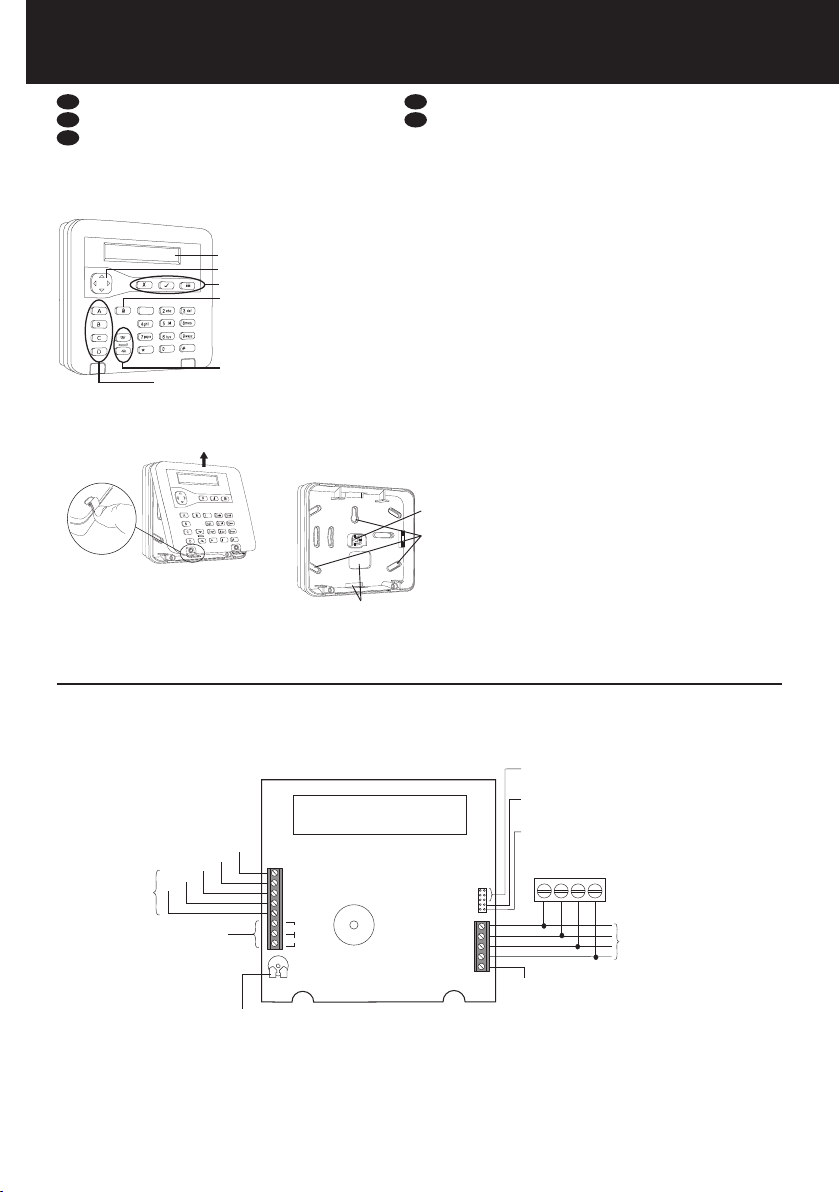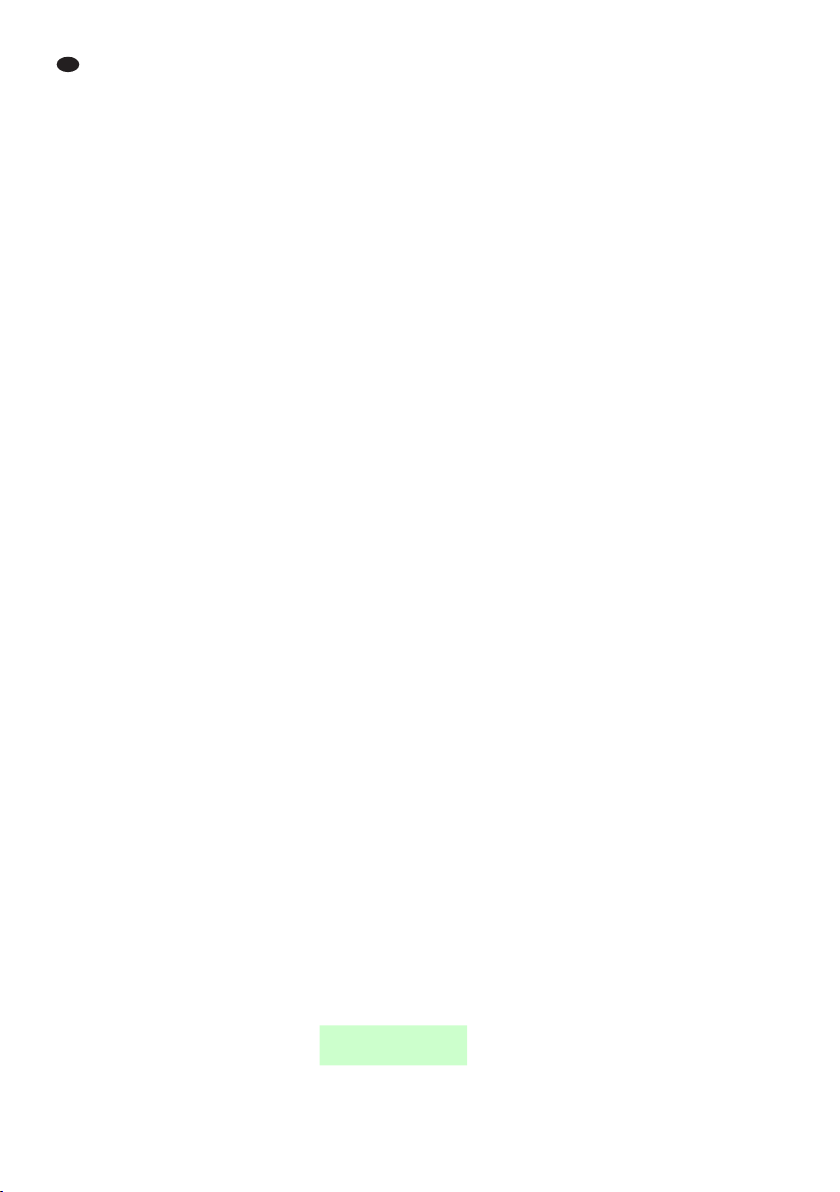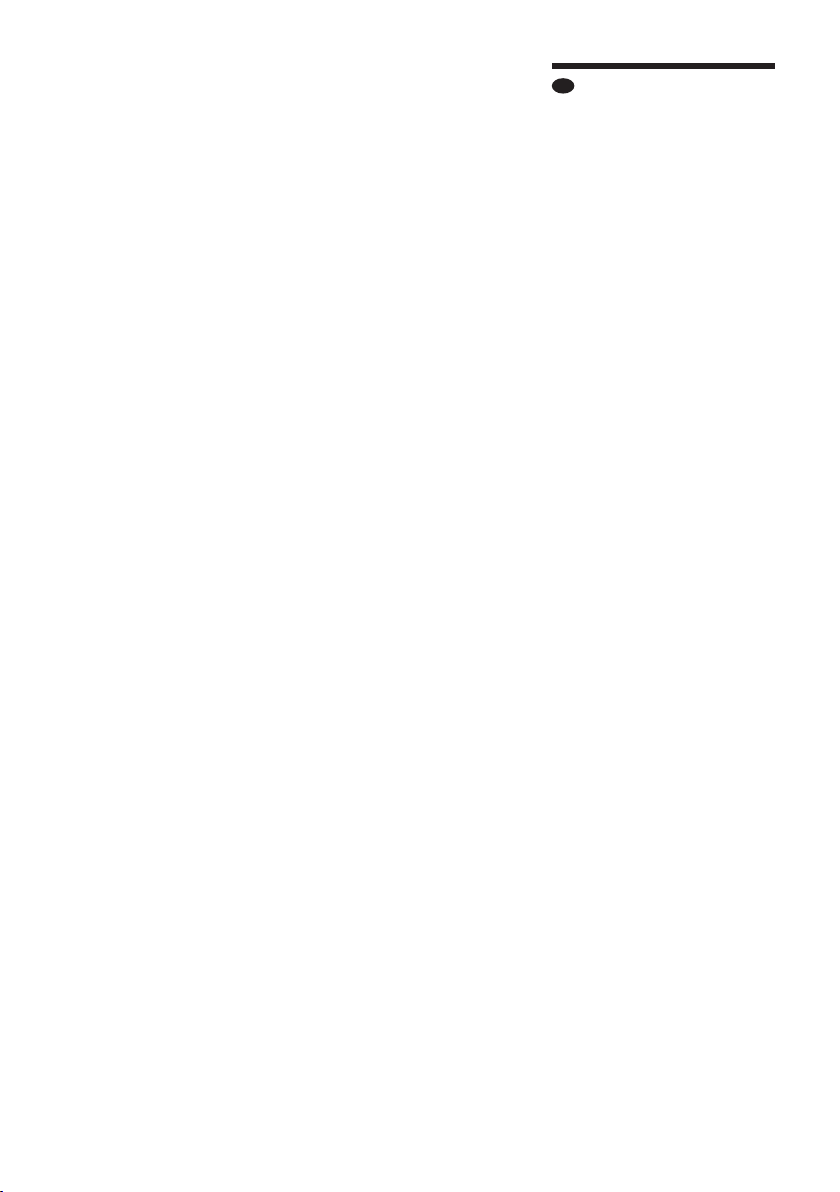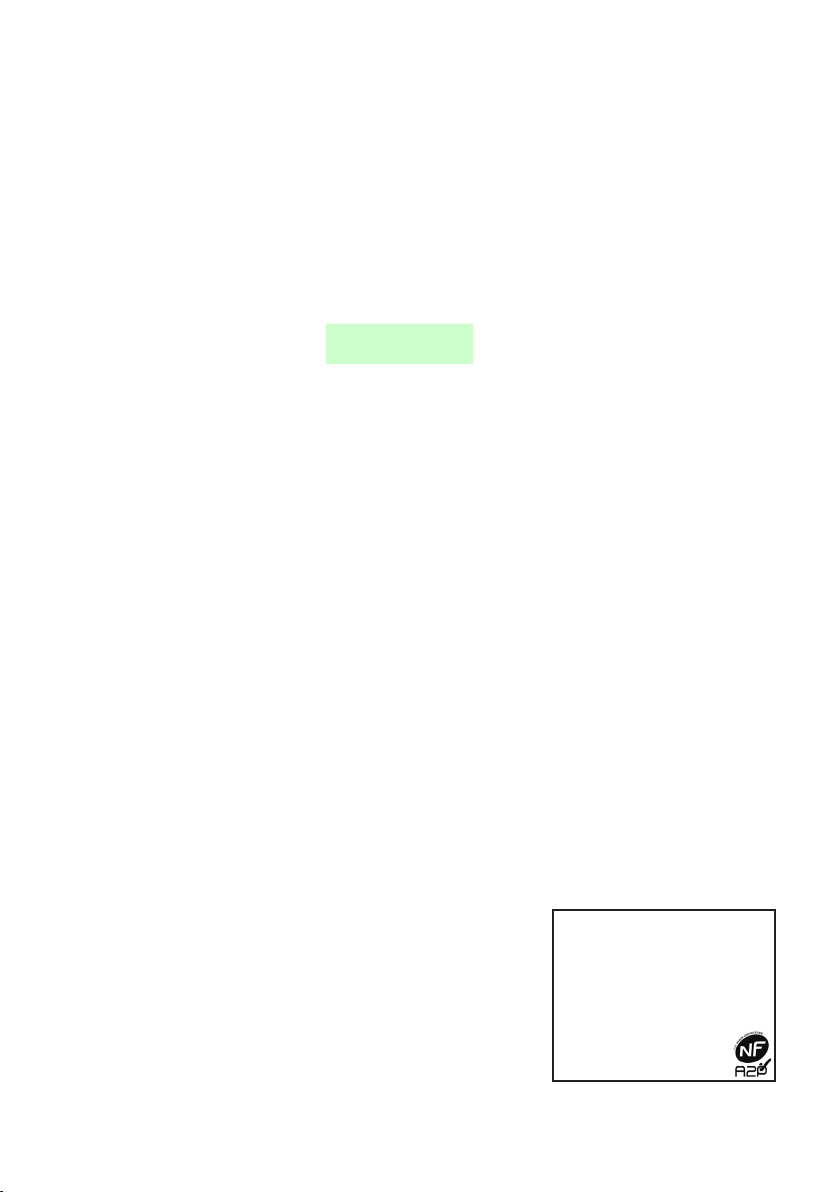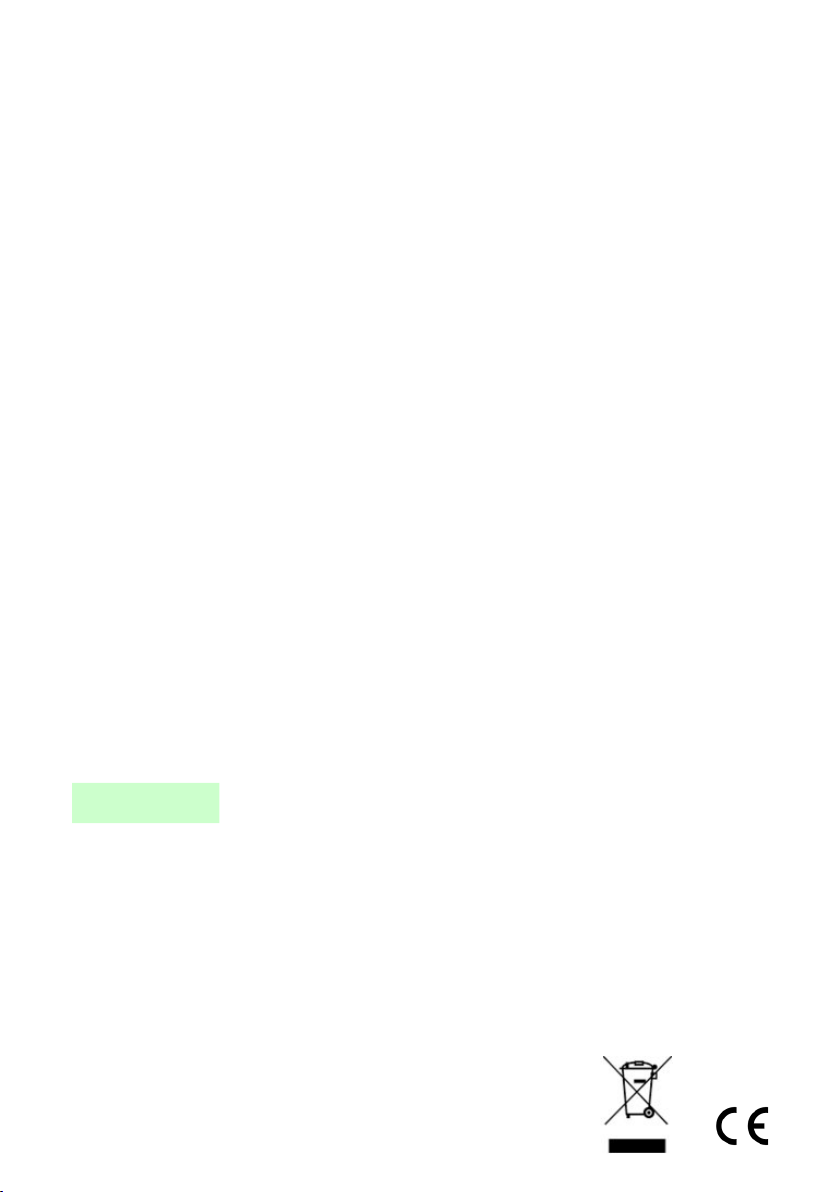Page 4
5. Drücken Sie oder , um die Einstellung
zu ändern (ein Kreuz auf dem Display
bedeutet „deaktiviert“, ein Häkchen bedeutet
„aktiviert“).
6. Drücken Sie , um Änderungen zu speichern,
oder , um Änderungen zu verwerfen.
Die folgenden Optionen sind verfügbar:
ABCD-LEDs
Diese Option aktiviert bzw. deaktiviert die LEDs
hinter den ABCD-Tasten. Die LEDs zeigen den
Aktivierungsstatus des Systems (zum Beispiel
leuchtet bei Aktivierung des TeilsetsA die LED
hinterTasteA auf).
Hintergrundlicht
Diese Option aktiviert bzw. deaktiviert die
lokale Hintergrundlicht-Einstellung. Wenn das
Hintergrundlicht am Keypad aktiviert wird, wird
hierdurch die Hintergrundlicht-Einstellung des
Keypads im Installationsmenü überschrieben,
was in einem dauerhaften Leuchten des
Hintergrundlichts bei normaler Helligkeit
resultiert.
Wenn das Hintergrundlicht am Keypad
deaktiviert wird, können der Hintergrundlicht-
Modus (ein, aus oderTimer) und die Helligkeit
im Installationsmenü festgelegt werden.
Status OK-LED
Diese Option bezieht sich auf die „OK“-LED,
die sich hinter den Navigationstasten befindet.
Wenn sie aktiviert ist, leuchtet die LED ständig,
wenn kein unquittierter Fehler bzw. keine
Alarmbedingung vorliegt.
Wenn Sie „Status OK-LED“ deaktivieren,
leuchtet die LED nicht, während das
Hintergrundlicht des Keypads aus ist. Sobald
eineTaste gedrückt wird (wodurch das
Hintergrundlicht eingeschaltet wird), leuchtet die
grüne LED auf, sofern kein unquittierter Fehler
oder Alarm vorliegt.
Die Option kann beispielsweise nützlich sein,
wenn das Keypad in einem Schlafzimmer
installiert ist und der Benutzer möchte, dass das
Keypad dunkel bleibt.
Status FLT-LED
Diese Option bezieht sich auf die rote Fehler-
LED, die sich hinter den Navigationstasten
befindet. Wenn sie aktiviert ist, leuchtet die LED
ständig, wenn ein unquittierter Fehler oder
Alarm vorliegt, den die Steuereinheit gemeldet
hat, z.B. bei einem Stromausfall oder einer
Sabotage. Die rote LED leuchtet so lange, bis
der Fehler oder der Alarm quitiiert ist.
Wenn Sie „Status FLT-LED“ deaktivieren,
leuchtet die LED nicht, während das
Hintergrundlicht des Keypads aus ist. Sobald
eineTaste gedrückt wird (wodurch das
Hintergrundlicht eingeschaltet wird), leuchtet die
rote LED auf, sofern ein unquittierter Fehler oder
Alarm vorliegt.
Die Option kann beispielsweise nützlich sein,
wenn das Keypad in einem Schlafzimmer
installiert ist und der Benutzer möchte, dass
das Keypad dunkel bleibt (zum Beispiel, um zu
verhindern, dass die LED dauerhaft leuchtet, bis
einTechniker einen Alarm quittiert).
Hinweis: Diese Option steuert die rote LED nur
für Fehler und Alarme, die die Steuereinheit
dem Keypad gemeldet hat. Die folgenden Fehler
werden vom Keypad erkannt und illuminieren
somit immer die rote LED, unabhängig von der
Einstellung der Status FLT-LED:
•
Keine Adresse (nur erweiterbare Systeme)–
rote Fehler-LED blinkt langsam.
•
Kommunikationsproblem– rote Fehler-LED
blinkt schnell.
EP Tamper (KEY-KP01/KEY-KPZ01)
Aktivieren Sie diese Option, wenn ein externer
KEY-EP Chip-Leser angeschlossen ist. Wenn
diese Option aktiviert ist, pollt das Keypad
das KEY-EP in Intervallen ab und meldet sein
Sabotageereignis, wenn das KEY-EP nicht
reagiert.
Wartung
Die einzige erforderliche Wartung ist die
Reinigung und ein jährlicher Test des Keypads
über dasTestmenü an der Steuereinheit.
Reinigen Sie die Außenflächen des Gehäuses
mit einem weichen, trockenen Tuch. Verwenden
Sie kein Wasser, keine Lösungsmittel und keine
speziellen Reinigungsmittel.
Technische Daten
Versorgungsspannung: 12VDC.
Stromaufnahme (max.):
•
KEY-K01: 58mA bei Alarm mit hellem
Hintergrundlicht. 18mA im Ruhezustand bei
ausgeschaltetem Hintergrundlicht.
•
KEY-KP01: 60mA bei eingeschaltetem
internem Chip-Leser und hellem
Hintergrundlicht (kein externer Chip-Leser)-
25mA im Ruhezustand bei ausgeschaltetem
Hintergrundlicht.
•
KEY-KPZ01: 65mA bei eingeschaltetem
internem Chip-Leser und hellem
Hintergrundlicht (kein externer Chip-Leser)-
27mA im Ruhezustand bei ausgeschaltetem
Hintergrundlicht.
Ausgang (KEY-KPZ01): Open-Kollektor, 12VDC
im inaktiven Zustand, 0V im aktiven Zustand,
max. 500mA, durch Sicherung geschützt.
Chipschlüssel-Frequenz: 125kHz.
Abmessungen: 127x 127x 25mm (H,B,T).
Gewicht: 220g.
Betriebstemperatur: -10 °C bis +55 °C.
Max. relative Luftfeuchtigkeit: 95%, nicht
kondensierend.
Gehäusematerial: ABS.
Einbruchschutznormen: DIN EN 50131-3:2009
Grad 3. PD6662:2017.
Umweltklasse: II.
Schutzklasse: IP40, IK06.
EU-Konformität: R&TTE: 1999/5/EG, EMV:
2004/108/EG, RoHS: 2011/65/EG, WEEE: 2012/19/
EG, EuP: 2005/32/EG, Niederspannung: 2006/95/
EG, Allgemeine Sicherheit: 2001/95/EG.
Die Informationen, Empfehlungen, Beschreibungen und
Sicherheitshinweise im vorliegenden Dokument basieren
auf den Erfahrungswerten und der Beurteilung der Eaton
Corporation („Eaton“) und decken möglicherweise nicht
alle Eventualitäten ab. Sollten darüberhinausgehende
Informationen benötigt werden, stehen Mitarbeiter des
Vertriebsbüros von Eaton gern zur Verfügung. Der Verkauf
des in diesem Dokument beschriebenen Produkts unterliegt
den in den entsprechenden Eaton-Verkaufsrichtlinien oder
anderen vertraglichen Vereinbarungen zwischen Eaton und
dem Käufer festgelegten Geschäftsbedingungen.
ES BESTEHEN KEINERLEI ABSPRACHEN,
VEREINBARUNGEN, GARANTIEN (AUSDRÜCKLICHE ODER
STILLSCHWEIGENDE), EINSCHLIESSLICH GARANTIEN
HINSICHTLICH DER EIGNUNG FÜR EINEN BESTIMMTEN
ZWECK ODER DER GEBRAUCHSTAUGLICHKEIT, MIT
AUSNAHME DER IN BESTEHENDEN VERTRÄGEN
ZWISCHEN DEN PARTEIEN AUSDRÜCKLICH
AUFGEFÜHRTEN. IN DERARTIGEN VERTRÄGEN SIND
SÄMTLICHE VERPFLICHTUNGEN SEITENS EATON
FESTGELEGT. DER INHALT DES VORLIEGENDEN
DOKUMENTS DARF NICHT ALS TEIL ODER ZUR
ABÄNDERUNG EINES VERTRAGS ZWISCHEN DEN
PARTEIEN DIENEN.
Unter keinen Umständen ist Eaton dem Käufer oder
Benutzer gegenüber vertraglich, aus unerlaubter Handlung
heraus (einschließlich Fahrlässigkeit), in Kausalhaftung oder
anderweitig für etwaige besondere, mittelbare, Neben-
oder Folgeschäden oder Verluste haftbar, einschließlich
Schäden oder Verluste in Bezug auf die Nutzung von
Geräten, Anlagen oder des Stromsystems, Kapitalkosten,
Stromausfälle, Zusatzkosten für die Verwendung
bestehender Energieversorgungsanlagen oder für
Ansprüche gegen den Käufer oder Benutzer seitens seiner
Kunden, die sich aus der Nutzung der hierin enthaltenen
Informationen, Empfehlungen und Beschreibungen
ergeben. Änderungen der in diesem Dokument enthaltenen
Informationen vorbehalten.
© 2020 Eaton
Eaton, Security House, Vantage Point Business Village,
Mitcheldean, GL17 0SZ, Vereinigtes Königreich
www.touchpoint-online.com
Produkt-Support (Großbritannien)Tel.: +44 (0) 1594
541978, montags bis freitags 08:30 bis 17:00 Uhr. E-Mail:
FR
Introduction
Remarque: en France, le clavier KEY-KPZFR est
disponible. Il est fonctionnellement identique au
clavier KEY-KPZ01, mais conforme aux normes
NF et A2P.
Les claviers KEY-K01, KEY-KP01 et KEY-KPZ01
sont des claviers câblés destinés aux systèmes
anti-intrusion i-on.
Caractéristiques:
•
Permet aux installateurs d’accéder au menu
d’installation et aux utilisateurs d’armer/
désarmer le système ou d’accéder au menu
utilisateur.
•
Lecteur de proximité intégré et bornes pour
un lecteur de proximité externe KEY-EP (KEY-
KP01 et KEY-KPZ01 uniquement).
•
Deux zones et une sortie programmable (KEY-
KPZ01 uniquement).
•
Afficheur et touches rétroéclairés.
•
Touche de navigation pour les menus, avec
LED de signalisation intégrées.
•
Touches A, B, C, D programmables pour
armer, désarmer ou contrôler les sorties,
avec des LED intégrées pour indiquer l’état
d’activation.
•
Détection d’effraction du couvercle et de la
plaque arrière.
Étape1: choisissez l’emplacement
de montage
•
Placez le clavier hors de la vue des intrus
potentiels et dans la zone protégée par le
système anti-intrusion.
•
Choisissez un emplacement et une hauteur
commodes pour les utilisateurs.
•
Vérifiez que les longueurs de câble
maximales ne seront pas dépassées (voir le
manuel d’installation de la centrale d’alarme).
•
Un clavier KEY-KP01 ou KEY-KPZ01 ne doit
pas se trouver à moins d’un mètre d’un autre
lecteur de proximité ou derrière une porte,
un porte-manteau ou toute autre chose le
recouvrant.
Étape2: montez la plaque arrière
1. Avec votre pouce (et non pas un outil),
rabattez les cache-vis et retirez les vis
(Figure 2).
2. Soulevez le couvercle pour le dégager de ses
charnières.
3. Montez la plaque arrière sur le mur (Figure 3).
Étape3: congurez les cavaliers
ADDR 2-4 − Si vous utilisez un modèle ancien
i-on16 ou i-on40*, chaque clavier doit avoir
une adresse séparée. Laissez tous les cavaliers
déconnectés pour l’adresse 1, ou montez le
cavalier approprié pour l’adresse 2, 3 ou 4. Pour
les autres centrales d’alarmes, laissez tous les
cavaliers ADDR déconnectés.
*Ne confondez pas l’i-on40 et le modèle i-on40H
moderne.
BRIGHT − Si vous utilisez un modèle ancien
i-on16 ou i-on40*, montez le cavalier de
façon à obtenir une luminosité totale du
rétroéclairage, ou retirez le cavalier pour une
luminosité normale. Pour les autres centrales
d’alarmes, laissez le cavalier déconnecté (la
luminosité peut être contrôlée à partir du menu
d’installation ou du menu local).
TERM − Montez le cavalier si le clavier se trouve
à une extrémité du bus. Le raccordement RS485
peut améliorer les performances dans des
environnements parasités de bruits électriques.
Étape4: raccordez tous les câbles
Raccordez tous les câbles à la carte électronique
(Figure 4). Les connexions du bus sont les