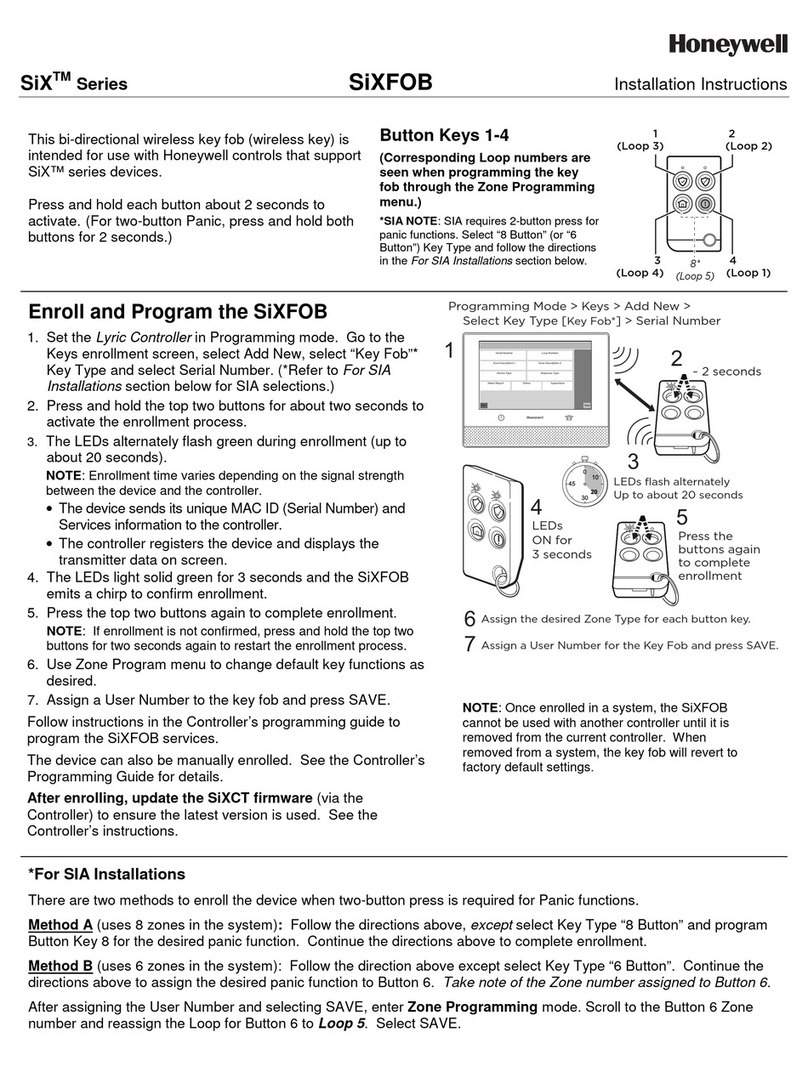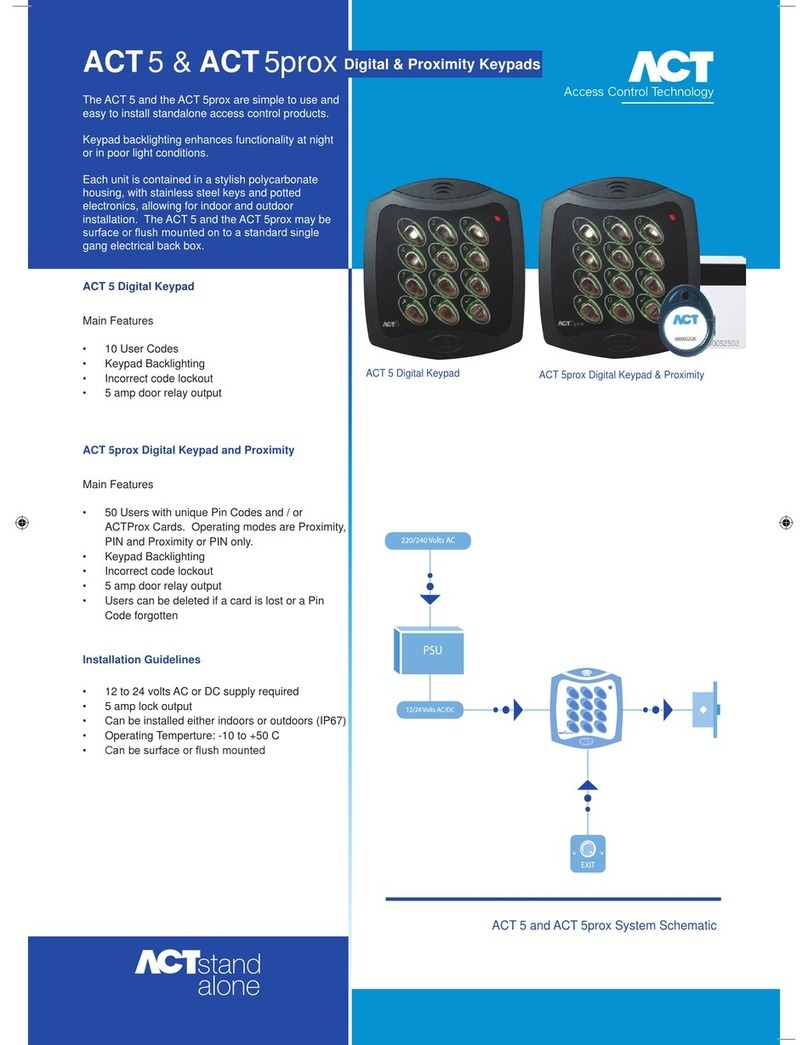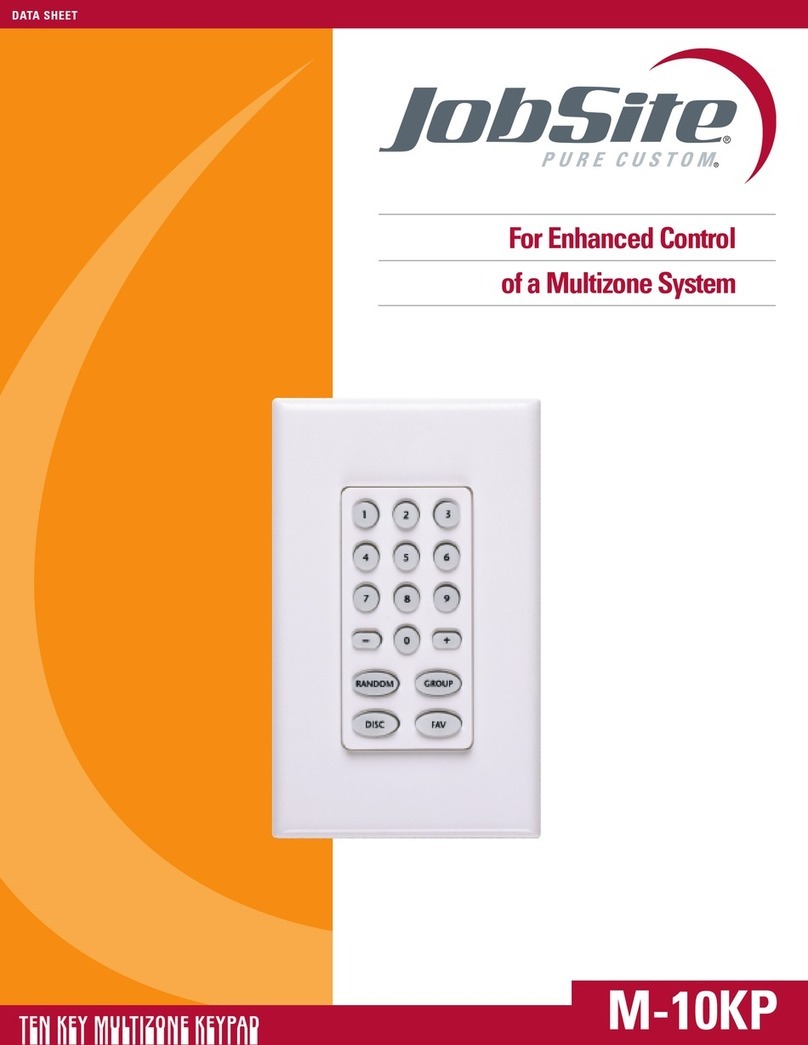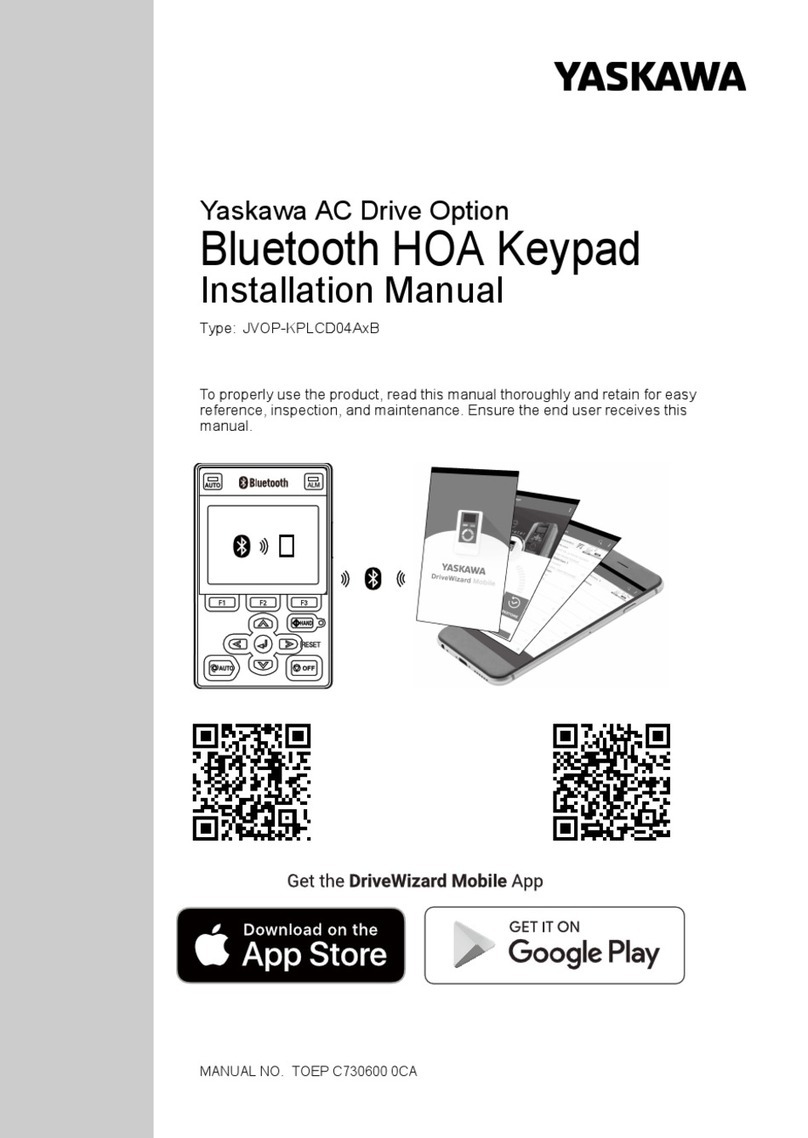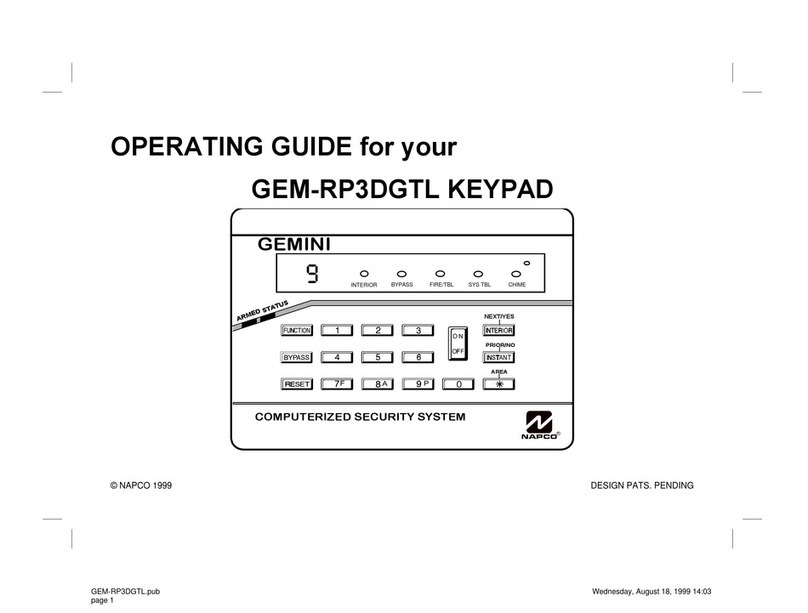Proficient the source Operating instructions

Audio Systems
The Source
Installation & Programming Guide

2
Read all of these instructions before operating and save instructions for later use.
1. Read Instructions – All the safety and operating instructions should be read before the appliance is operated.
2. Retain Instructions – The safety and operating instructions should be retained for future reference.
3. Heed Warnings – All warnings on the appliance and in the instructions should be adhered to.
4. Follow Instructions – All operating and use instructions should be followed.
5. Water and Moisture – The appliance should not be used near water – for example, near a bathtub, washbowl, kitchen sink, laundry tub, in a wet basement
or near a swimming pool.
6. Carts and Stands – The appliance should be used only with a cart or stand that is recommended by the manufacturer. An appliance and cart combination
should be moved with care. Quick stops, excessive force, and uneven surfaces may cause the appliance and cart combination to overturn.
PORTABLE CART
WARNING
7. Wall or Ceiling Mounting – The appliance should be mounted to a wall or ceiling only as recommended by the manufacturer.
8. Ventilation – The appliance should be situated so that its location or position does not interfere with its proper ventilation. For example, the appliance
should not be situated on a bed, sofa, rug, or similar surface that may block the ventilation openings; or, placed in a built-in installation, such as a bookcase
or cabinet that may impede the ow of air through the ventilation openings.
9. Heat – The appliance should be situated away from heat sources such as radiators, heat registers, stoves, or other appliances (including ampliers) that
produce heat.
10. Power Sources – The appliance should be connected to a power supply only of the type described in the operating instructions or as marked on the appli-
ance.
11. Grounding or Polarization – Precautions should be taken so that the grounding or polarization means of an appliance is not defeated.
12. Power-Cord Protection – Power-supply cords should be routed so that they are not likely to be walked on or pinched by items placed upon or against them,
paying particular attention to cords at plugs, convenience receptacles, and at the point where they exit from the appliance.
13. Cleaning – The appliance should be cleaned only as recommended by the manufacturer.
14. Power Lines – An outdoor antenna should be located away from the power lines.
15. Nonuse Periods – The power cord of the appliance should be unplugged from the outlet when left unused for a long period of time.
16. Object and Liquid Entry – Care should be taken so that objects do not fall and liquids are not spilled into the enclosure through openings.
17. Damage Requiring Service – The appliance should be serviced by qualied service personnel when:
A. The power-supply cord or the plug has been damage; or
B. Objects have fallen, or liquid has spilled into the appliance; or
C. The appliance has been exposed to rain; or
D. The appliance does not appear to operate normally or exhibits a marked change in performance; or
E. The appliance has been dropped or the enclosure damaged.
18. Servicing – The user should not attempt to service the appliance beyond that described in the operating instructions. All other servicing should be referred
to qualied service personnel.
SAFETY INSTRUCTIONS
RISK OF ELECTRIC SHOCK
DO NOT OPEN
CAUTION
CAUTION: To reduce the risk of electric shock,
do not remove cover, (or back).
No user serviceable parts inside.
Refer servicing to qualied service personnel.
The lightning ash with arrowhead symbol, when in an equilateral triangle,
is intended to alert the user to the presence of in-insulated
"dangerous voltage" within the product's enclosure that may be of
sucient magnitude to constitute a risk of electric shock to persons.
The exclamation point, within an equilateral triangle, is intended to alert
the user to the presence of important operating and maintenance (servic-
ing) instructions in the literature accompanying
the appliance.
APPLICABLE FOR USA, CANADA OR
WHERE APPROVED FOR USAGE
CAUTION: TO PREVENT ELECTRIC SHOCK,
MATCH WIDE BLADE PLUG TO WIDE SLOT,
INSERT FULLY
ATTENTION: POUR EVITIER LES CHOCS
ELECTRIQUES, INTRODUIRE LA LAME LA PLUS LARGE
DE LA FICHE DANS LA BORNE
CORRESPONDANTE DE LA PRISE ET POUSSER JUSQU
AU FOND

3
TABLE OF CONTENTS
INTRODUCTION ..................................................................................................................................................................4
What’s Included .........................................................................................................................................................5
Accessories (Not Included) ....................................................................................................................................5
What You Will Need ..................................................................................................................................................5
THE SOURCE KEYPAD FEATURES..................................................................................................................................6
Front Panel...................................................................................................................................................................6
Rear Panel ....................................................................................................................................................................7
THE SOURCE DOCK ADAPTER FEATURES.................................................................................................................8
THE SOURCE DOCK FEATURES......................................................................................................................................9
TYPICAL SYSTEM .............................................................................................................................................................11
WIRING................................................................................................................................................................................. 12
The Source Keypad................................................................................................................................................ 12
Speaker Mute Relay............................................................................................................................................... 12
The Source Dock Adapter ...................................................................................................................................12
The Source Dock..................................................................................................................................................... 12
SOURCE KEYPAD HARD BUTTON CONFIGURATION ......................................................................................... 13
INSTALLATION ..................................................................................................................................................................15
The Source Keypad................................................................................................................................................ 15
The Source Dock Adapter ...................................................................................................................................17
CONNECTIONS .................................................................................................................................................................18
The Source Keypad................................................................................................................................................ 18
The Source Dock and Dock Adapter (Single)...............................................................................................20
The Source Dock and Dock Adapter (Ganged)............................................................................................ 21
PROGRAMMING............................................................................................................................................................... 22
Programming with Proficient Editor ...............................................................................................................22
Download Proficient Editor ................................................................................................................................ 22
Quick Start for Simple Source Proficient Editor Programming.............................................................. 22
Adding the Source Dock & Source Dock Adapter to an Existing Project...........................................24
Adding a Source Keypad to an Existing M4/M6 Project...........................................................................27
Programming the Virtual Source Keypad......................................................................................................31
Programming Control of Sources.....................................................................................................................34
Programming Hard Keys......................................................................................................................................34
Programming Virtual Buttons............................................................................................................................ 35
OPERATING THE SOURCE KEYPAD............................................................................................................................37
Power On...................................................................................................................................................................37
Power Off ..................................................................................................................................................................37
Adjust Volume.........................................................................................................................................................38
Mute............................................................................................................................................................................38
Source Keypad Control—CD, Servers, SIRIUS, XM, etc. ............................................................................38
Source Keypad Control—M6 Tuners............................................................................................................... 39
Source Keypad Control—iPod...........................................................................................................................39
Party Mode ............................................................................................................................................................... 40
Zone Settings (Treble and Bass) .......................................................................................................................40
Keypad Settings......................................................................................................................................................40
Keypad Reset ...........................................................................................................................................................41
Specifications.....................................................................................................................................................................42
Limited 2-Year Warranty................................................................................................................................................. 43

4
The Source Keypad creates the ultimate media control experience by providing
real-time system status, menu-driven control options and source metadata with its
vertically mounted high-resolution color LCD. Menu options include system source
selection, M6 Internal Tuner Presets with frequency, iPod® menus and metadata as
well as a variety of Keypad setup options.
The real beauty of the Source Keypad is that it is so easy to operate. A Scroll Wheel
and Select Button allow navigation through and selection of the displayed menu
options. Once a source has been selected, 7 back-lit programmable hard keys
provide source control and on-screen menu navigation for sources such as CD
players, media servers, etc. These buttons have all of the programmability expected
of a Proficient Keypad, with each button being able to initiate single IR commands,
RS232 commands, Proficient M4 & M6 Internal Commands and macros in each of up
to three tiers of functionality.
Volume is controlled with a back-lit control knob that features a series of LEDs that
give a visual indication of the volume setting.
The Source Keypad is designed specifically for use with the Proficient M4 and M6.
They can be mixed and matched with Proficient PMK Keypads and run on the same
CAT5 wire used for PMKs. The Source Keypad includes a J-box Mounting Bracket that
allows installation in most standard 2-gang low-voltage new construction and some
retro-fit electrical boxes. This design philosophy allows The Source Keypads to be
retrofit to upgrade existing M4 & M6 installations.
Though parts of this manual cover The Source Dock and The Source Dock Adapter
for incorporating iPod and additional sources, the Source Keypad does not require
these components for installation and operation. The Source Keypad can be
installed without the Source Dock and Source Dock Adapter and used purely as
an upgrade to PMKs in M4 & M6 Systems. The Source Keypad is programmed with
Proficient Editor Programming Software and follows procedures similar to those
used with PMK Keypads. All M4 & M6 System commands, IR Library commands and
RS232 commands previously saved in Proficient Editor can be used to program the
Source Keypad.
INTRODUCTION

5
What's Included with The Source Keypad
1 – Source Keypad (White or Black)
1 – Source Keypad Mounting Bracket
1 – Source Keypad White Bezel (White Version Only)
1 -–Set of Source Keypad Black, Bone & Almond Bezels (Black Version Only)
1 – Bag of Replacement Buttons
1 – Wire Retainer
What's Included with The Source Dock & Dock Adapter
1 – Source Dock
1 – Source Dock Adapter
1 – 10' Stereo Mini to RCA Interconnect Cable
1 – 6" Ribbon Cable
Accessories (Not Included)
1 - The Source Power Supply. 24V DC 2.5 Amp Power Supply for the Source Dock
Adapter. (One power supply supports up to 6 ‘ganged’ Source Dock Adapters.)
What You Will Need
• 110 Punch-Down Tool
• RJ-45 Crimp Tool
• RJ-45 Plugs
• Screw Driver
• Wire Cutters
INTRODUCTION

6
FRONT PANEL (Figure 1)
1. HIGH RESOLUTION COLOR LCD - High
Resolution color LCD displays ‘Virtual
Buttons’for source selection, menu
navigation, control, metadata from iPods,
M6 Tuner Presets and The Source Keypad
Setup Menu.
2. VOLUME CONTROL KNOB - Volume
control knob adjusts volume when
turned, mutes the local zone speakers
when pushed and executes a keypad
reset when pressed and held for 5
seconds. The knob can be programmed
for any function, but should typically be
programmed for volume and mute.
3. VOLUME LEVEL LEDs - 8 blue LEDs to
provide visual conrmation of volume
setting.
4. CONFIGURABLE HARD KEYS - 7 back-lit programmable and congurable hard keys
allow control of source components. These keys are programmed using Procient Editor
Programming Software. Each keypad includes a variety of additional keycaps for added
exibility.
Note: The 5 or “Menu”button is not programmable. The Menu button provides
navigation to return the display back to the Main Menu for all supported metadata
devices. When using The Source Dock, the Menu Button functions the same as an "iPod
Menu Button" when an iPod has been selected as a source (while navigating through
the iPod menus, press and hold the Menu Button to return to The Source Keypad Main
Menu.) Also, when navigating through iPod menus, the arrow up & arrow down buttons
to the right of the power button work as scan up, scan down when iPod menus are
lengthy such as song, album & artist list.
5. CLICK BUTTON - The cosmetic trim surrounding the Scroll Wheel is actually a function
select key. When a source, menu item or function has been highlighted on the LCD with
the Scroll Wheel, a press of the Click Button will select the source or menu item or initiate
an associated command. This button is not programmable.
6. SCROLL WHEEL - Provides easy and intuitive navigation of menus and ‘Virtual Buttons’
displayed on the LCD. This button is not programmable.
7. IR SENSOR - The Source Keypad includes Procient’s exclusive ALR (Ambient Light
Restrictor) IR Receiver. The IR receiver allows use of a handheld remote for control of the
system and IR controlled source components.
THE SOURCE KEYPAD FEATURES
SEL
MENU
45678
1 2 3
Figure 1
The Source Keypad Front Panel

7
8. KEYPAD BEZEL - The keypad bezel is a screwless trim plate made of a pliable material that
conforms to the surrounding wall contour. The back of the bezel has form tting tabs that
friction t to The Source Keypad Mounting Bracket to provide a clean nished look.
THE SOURCE KEYPAD FEATURES
Figure 2 The Source Keypad Rear Panel
REAR PANEL (Figure 2)
9. KEYPAD SET TABS - Fit into the upper Mounting Bracket Tab Slots to secure the keypad
to the bracket.
10. KEYPAD ANGLE TABS - Fits into the channeled lower Mounting Bracket Tab Slots to
allow ush installation (at to wall surface) or with the lower portion of the keypad
sloping away from the wall at about a 15° angle. The angle mount creates a special
cosmetic appeal and provides an improved LCD viewing angle.
11. KEYPAD PUNCHDOWN BLOCK - 110 style punchdown terminal connects to the Zone
Keypad RJ45 jack on a Procient M4 or M6.
12. SPEAKER RELAY MUTE TERMINAL - Connects to a Procient Relay Muting Module for
individual room mute when using multi-channel ampliers for subzone expansion.
13. ADDRESS SWITCH - Unique addresses are not required zone-to-zone (One keypad per
zone). However, a unique address must be set for each Source Keypad when connected on
a common bus within a single zone. The switch provides up to 16 addresses (0 to F). The
default address for the Source Keypad is “A”.
14. FACEPLATE RELEASE TABS - Carefully push these recessed tabs to remove the Source
Keypad faceplate to change keycaps. It is typically only necessary to press the tabs on
the bottom of the keypad and then carefully pull the bottom of the faceplate away
from The Source Keypad body.
IR
IR
+12
+12
GND
GND
485 A
485B
0
1
2
3
4
5
6
7
8
9
A
B
C
D
E
F
+ RELAY
- RELAY
912 11 9
1210 1414
13
IR
IR
+12
+12
GND
GND
485A
485B
Made in China
The Source Keypad

8
THE SOURCE DOCK ADAPTER (Figure 3)
15. ADAPTER BASE CLIP LOCKS - These indents lock
the Source Dock Adapter Base to the Dock Adapter
for shelf top or wall mount installation.
16. WALL MOUNT SCREW HOLES - These holes allow
The Source Dock Adapter to be mounted at
against a wall or cabinet side.
17. 12 PIN INTERCONNECT – This connection via
ribbon cable (included) creates a power, metadata
and control bus that allows ganging of up to six
Source Dock Adapters.
18. LINE OUT - 3.5mm mini jack outputs stereo line
level audio. Connects to M4 or M6 Source Input
via the included 10' stereo mini-plug to RCA
interconnect cable. When ganging multiple Dock
Adapters, each Dock Adapter must be connected to
a dedicated Source Input on the M4 or M6.
19. EXPANSION PORT - RJ45 Jack connects to the
Expansion Port on the M4 or M6 Rear Panel to Rx/Tx
control and metadata between the M4 or M6 and
the Source Dock Adapter.
20. AUX INPUT - 3.5mm mini jack provides a stereo
line level input for an additional source. This could
be anything from a CD Changer to an XM or Sirius
Tuner or music server, allowing up to 12 Sources
on an M4 or 14 Sources on an M6 (including on-
board tuners). Switching to and controlling the
sources connected to this input must be congured
during setup in Procient Editor. Only the Source
Keypads have access to and control of the devices
connected to the Aux Inputs. PMKs do not have
access to or control of these devices.
16
16
15
15
15
17
THE SOURCE DOCK ADAPTER FEATURES
Line Out
Expansion
Aux. Input
Source Dock
24V DC
18
19
20
21
22
23
21. SOURCE DOCK TERMINAL - RJ45 jack connects
to the Adapter Port on a Source Dock via CAT5.
This connection provides power and control to
the iPod/Dock and receives digital audio data and metadata from a connected iPod.
22. 24V DC - 2.1mm coaxial jack connects to a Procient Source Power Supply (Required/Not
included). When ganging Adapters, one will power up to six Source Dock Adapters.
23. ADAPTER BASE - Attaches to the Dock Adapter for shelf top or wall mount installation.
Figure 3
The Source Dock Adapter Features

9
THE SOURCE DOCK FEATURES
THE SOURCE DOCK (Figure 4)
24. iPOD SUPPORT BRACKET - Movable bracket
provides support for most iPod models to
prevent damage to the iPod Connectors.
25. 12V DC - 2.1mm coaxial jack. The Source
Dock is powered directly from The Source
Dock Adapter in applications where the Dock
is less than 250' from the Adapter. For wire
runs over 250', the Dock can be up to 500' from
the Adapter with a Procient IR Power Supply-
1.2A, connected directly to the Dock.
26. ADAPTER PORT - RJ45 jack connects to the
Source Dock Terminal on the Source Dock
Adapter via CAT5. This connection provides
power and control to the iPod/Dock and
sends digital audio and metadata from the
Dock to the Dock Adapter.
27. AUX INPUT - 3.5mm mini jack provides
a stereo line level input for an additional
source. This could be anything from a CD
Changer to an XM or Sirius Tuner or music
server, allowing up to 12 Sources on an M4
or 14 Sources on an M6 (including on-board
tuners). This connection will allow the local
source audio to be played through the M4 or
M6 amplier and zone speakers. Switching
to and controlling the sources connected to
this input must be congured during setup in
Procient Editor.
12V DC 1 AMP Adapter Port Aux. Input USB
24
25 26 27 28
Figure 4 The Source Dock Features
24
29 30 31
28. USB PORT - USB mini jack allows connection directly to a computer for downloading
content to an iPod seated in the Source Dock. Downloading content would follow
normal procedures. See iPod instructions for additional information.
29. iPodWELL - This opening in the Dock is designed to accommodate most iPod models.
Connect the iPod to the iPod Connector, and slide the iPod Support Bracket forward to t
the particular iPod model.
30. iPod CONNECTOR - This multi-pin connector connects to the iPod Dock Connector on
the bottom of an iPod. Carefully push the iPod down on this connector to send power
and control to the iPod and have the iPod send digital audio and metadata to the system.
31. STATUS LED - LED illuminates blue when the Source Dock is receiving power.

10
THE SOURCE DOCK (Figure 5)
0
1
2
3
4
5
6
7
8
9
A
B
C
D
E
F
32
Made in China
The Source Dock
Figure 5 The Source Dock Bottom
32. ADDRESS SWITCH - A unique address must be set for each Source Dock within a given
system. The switch provides up to 16 addresses (0 to F). The default address for the Source
Dock is “0”.
IMPORTANT NOTICE REGARDING ESD (Electrostatic Discharge): The Source Dock can be
susceptible to ESD. Under certain conditions when reaching for and just prior to touching
the Dock or the iPod connected to it, certain levels of ESD can cause The Source Dock to
temporarily lose its communication link with the M4 or M6. Typically no action is required by
the user to restore communication and normal operation. This notice pertains only to The
Source Dock. Please refer to iPod documentation or contact Apple for additional information
regarding iPod and ESD.
THE SOURCE DOCK FEATURES

11
TYPICAL SYSTEM
RS232
PHONE (PAGEIN) DOORBELL / STATUS IN
12
CONTROL
PORT
FIRMWARE
UPGRADE
OFF ON
COMMON
IR OUT
LO HI
STATUS OUT:
0 to +12V
120V 60Hz 1.8A ~
FUSE: T5AL 250V
DATA I/O
CONTACTCLOSURE
EXPANSION PORTS
COMMON
M4
SOURCE 1
LOOP
OUT
IR
LOOP
L R
INPUTS
SOURCE 2
LOOP
OUT
IR
LOOP
L R
INPUTS
SOURCE 3
LOOP
OUT
IR
LOOP
L R
INPUTS
SOURCE 4
LOOP
OUT
IR
LOOP
L R
INPUTS
SOURCE 5
LOOP
OUT
IR
LOOP
L R
INPUTS
SOURCE 6
LOOP
OUT
IR
LOOP
L R
INPUTS
SPKRS
LR+
+ – –
ZONE 4
L R PRE-OUT
VC
NVC
KEYPAD
IR OUT
Riverside, CA. USA
Made in Taiwan
SPKRS
LR+
+ – –
ZONE 3
L R PRE-OUT
VC
NVC
KEYPAD
IR OUT
SPKRS
LR+
+ – –
ZONE 2
L R PRE-OUT
VC
NVC
KEYPAD
IR OUT
SPKRS
LR+
+ – –
ZONE 1
L R PRE-OUT
VC
NVC
KEYPAD
IR OUT
Line Out
Expansion
Aux. Input
Source Dock
24V DC
Procient 12V DC
IR Power Supply-1.2A
(Use if exceeding 250' from Dock Adapter)
M4 or M6
THE SOURCE
DOCK ADAPTER
THE SOURCE DOCK THE SOURCE KEYPAD PMK KEYPAD
CAT5
CAT5
CAT5
Max 250'
16-14AWG
SPEAKER
WIRE
Stereo Mini to RCA Cable
Left Speaker Right Speaker Left Speaker Right Speaker
Playlists
Artists
Albums
Songs
Genres
Composers
>
>
>
>
>
>
Music
Podcasts >
SEL
MENU
DVD
MUTE
SAT CD
PWR
BASS TREB
TNR
iPod
AUX
PLAY
ESC INFO
MENUGUIDE
SEL
CAT5
The Source
24V DC
Power Supply
To
M4 or M6
Source
Input
The Source Zone PMK Zone
Figure 6 Typical System Wiring Diagram

12
WIRING
The Source Keypad requires connection to a Procient M4 or M6 to operate. All system wiring
considerations for an M4 or M6 system should be followed as described in the M4 or M6 Quick
Start Guides. The information below will only detail those parts of an M4 or M6 System that
pertain to the wiring requirements for connecting the Source Keypad, the Source Dock and
The Source Dock.
Note: The following wires should be installed during system pre-wire. Other connections will
be made at the time of installation and are described in the “Connections” section.
THE SOURCE KEYPAD
CAT5 - Pull home-runs of CAT5 from each Source Keypad to the system head-end.
Maximum Length: 500'
Note: All eight conductors of the CAT5 must be connected for proper signal strength on
500' of cable.
SPEAKER MUTE RELAY
The Speaker Mute Relay is used when multiple rooms are grouped to one zone (i.e.
Master Bedroom and Master Bathroom). When used and programmed, only the speakers
matched to the keypad will turn on/o (i.e. turn on the bathroom keypad only, the
bathroom speakers will turn on).
The room speakers wire through the Speaker Mute Relay and a two conductor wire from
the Speaker Mute Relay to the PMK or The Source Keypad relay connections.
Standard Wire - Pull two-conductor 24AWG or heavier, stranded, non-shielded wire from
any Source Keypad location to where a Procient Speaker Mute Relay will be installed.
Maximum Length: 1000'
THE SOURCE DOCK ADAPTER
No pre-wire necessary. Locate with an M4 or M6 for Connections.
THE SOURCE DOCK
No pre-wire necessary if located with an M4 or M6. If in a a remote location (i.e. kitchen,
bedroom, living room, etc.), run 1 CAT5 from The Source Dock Adapter location to The
Source Dock location. If wire run is greater than 250', a Procient IR Power Supply 1.2A
will be required at The Source Dock location.

13
SOURCE KEYPAD HARD BUTTON CONFIG
As received from the factory, the Source Keypad has a preinstalled set of buttons that match
the default button conguration in Procient Editor. This default may not match the system
being installed. The Source Keypad comes with a set of alternate buttons. The hard button
keycaps can be changed on the keypads and in Procient Editor to match the product being
installed. To change the hard button keycaps:
1. With the keypad disconnected from the system, carefully insert a small at head
screwdriver into the Faceplate Release Tabs Slots (1) as shown in Figure 7.With the
screwdriver inserted, slowly twist the screwdriver and pull down in the direction shown
(2) until the Faceplate Tabs release from the body.
Figure 7 Faceplate Release Tabs
2. With both tabs released, carefully pull the bottom of the faceplate up and away from
the keypad as shown in Figure 8 until it stops moving freely. Carefully pull the top of the
faceplate clear of the keypad to remove. Do not touch, pinch, poke or otherwise contact
the ex board circuit connected to the top of the LCD. Damage to the ex board will
disable the LCD.
Figure 8 Removing The Faceplate

14
3. With the faceplate fully removed, the hard button keycaps can be changed. Carefully
pinch the top of the keycap and slowly pull it straight up and o the rubber membrane
as shown in Figure 9. Try not to pull the membrane o the green circuit board. If the
membrane does come loose, be sure to replace it to its normal position, seated at on
the green circuit board. If the membrane is not properly seated, the keycaps will not t
properly through the openings in the faceplate and the keypad will not function.
Figure 9 Changing Keycaps
4. Using the included alternate set of keycaps, make changes as needed.
5. With all keycaps in place, replace the faceplate in reverse process to Step 2.Carefully
align the top of the faceplate with the keypad body as they appear in Figure 8. Slowly
press the bottom of the faceplate until the keycaps begin to push through their
openings. Visually inspect the keycaps to conrm that they are properly centered in the
faceplate openings. With the keycaps in place, press the bottom corners of the faceplate
until it snaps into place.
6. Press all buttons to conrm free play.
SOURCE KEYPAD HARD BUTTON CONFIG

15
INSTALLATION
THE SOURCE KEYPAD
J-BOX (Figure 10)
Note: It is highly recommended that The Source Keypad be installed at a height of 56" on
center. This provides the best overall position for optimum LCD viewing angle. This should be
discussed with the homeowner prior to installation to avoid rework, should the homeowner
nd this undesirable.
New Construction
The Source Keypad should be mounted in a standard 2-gang new construction box whenever
possible. The keypad itself has a thin prole, but the Bezel Tabs and the Mounting Bracket
Bezel Tab Clips require some additional clearance. Some new construction and many retrot
boxes do not provide adequate clearance. Checking the t of an assembled keypad, (bezel,
keypad and mounting bracket), is recommended prior to installation of the J-boxes to avoid
problems after the wall board has been installed.
Retrot
Although use of retro boxes is not recommended, they can be used in some cases. If using
a retro box, it will probably be necessary to hone out part of the box to provide height and
depth clearance for the Mounting Bracket Bezel Tab Clips and Bezel Tabs. Do not modify the
clips or the tabs as this may adversely aect how well the bezel stays in place.
Figure 10 Mounting The Source Keypad
Mounting Bracket
The Source Keypad cannot be installed without the Mounting Bracket. The keypad is held in
place with the Keypad Locking Tabs and Keypad Angle Tabs. The Bracket should be mounted
to a standard 2-gang new construction box as shown in Figure 10. When installing the
Mounting Bracket, be sure the bracket is positioned as shown in Figure 10. The keypad cannot
be mounted if the bracket is upside down. If using a retro box, see the “Retrot” section
above. When necessary, though not recommended, the Mounting Bracket can be used
without a J-box. When installing a keypad without a J-box, be sure to use drywall anchors to
provide a more durable and secure mount for the bracket.
2-Gang
New Construction Box
SOURCE
Mounting Bracket
SOURCE
Keypad
SOURCE
Bezel
Bezel Tab Clips
Keypad Angle
Tab Slots
Keypad
Angle Tabs
Bezel Tabs

16
INSTALLATION
THE SOURCE KEYPAD
With the Mounting Bracket installed, the Source Keypad can be mounted. (Make and secure
wire connections as described in the “Connections” section prior to mounting the keypad.)
Keypad Angle
There are two options for mounting The Source Keypad. One is a ush installation with the
keypad at to the wall surface, and the other is with the lower portion of the keypad sloping
away from the wall at about a 15˚ angle. The angle mount creates a special cosmetic appeal
and can provide an improved LCD viewing angle.
Flush Mount
To install the Source Keypad ush (at) to the wall surface:
1. Slide the lower part of the keypad into the mounting bracket and position the Keypad
Angle Tabs into the rear channel of the Keypad Angle Tab Slots.
2. Carefully press the upper corners of the keypad with both thumbs until the Keypad
Locking Tabs click into place. (The keypad will ‘lift’ slightly in the bracket when
positioning the Locking Tabs).
Angle Mount
To install the Source Keypad with lower portion angled away from the wall surface at
approximately 15˚:
1. Slide the lower part of the keypad into the mounting bracket and position the Keypad
Angle Tabs into the forward channel of the Keypad Angle Tab Slots.
2. Carefully press the upper corners of the keypad with both thumbs until the Keypad
Locking Tabs click into place. (The keypad will ‘lift’ slightly in the bracket when
positioning the Locking Tabs).
Note: In an angle mount, the keypad is not secure until the bezel has been installed. The bezel
will hold the Locking Tabs in place and secure the keypad to the bracket. Prior to installing
the bezel in an angle mount, be careful if operating the keypad and avoid incidental contact
to prevent the keypad from falling out of the bracket and possibly damaging the keypad, the
wires or the wall.
Bezel Installation
With the keypad in place, carefully align the Bezel Tabs with the Bezel Tab Clips on the
Mounting Bracket. Apply even pressure around the bezel to slide it into place. The bezel is
made of a pliable material that will ‘form t’ to the wall surface for a clean nish.
Removing The Source Keypad
Take care when removing the bezel to not scratch the wall surface or tear wallpaper. Use a very
small, thin tool or nger nails, to carefully pull the sides of the bezel away from the wall surface.
To remove the keypad, pinch the top corners of the keypad, and carefully pull slightly up and
away from the Mounting Bracket. Be careful not to drop the keypad or pull hard enough to
stress the CAT5 cable.

17
INSTALLATION
THE SOURCE DOCK ADAPTER
Though the Source Dock Adapter is a small plastic box that can be set on a shelf and left free-
standing, it is recommended that it be secured to a shelf or wall surface to assure it will not be
accidentally moved, in a way that could cause disconnections or damage to the unit.
Shelf Mount/Wall Mount - Without Base
The Source Dock Adapter can be mounted directly to a shelf or wall surface using the Wall-
Mount Screw Holes in the top of the Dock Adapter Chassis. The Dock Adapter should be
mounted as follows.
1. If connected, snap o the removable base.
2. Hold Dock Adapter in mounting position with the 12-Pin Interconnects facing out.
3. Carefully, at slow speed, drill starter holes for mounting screws using the Wall Mount
Screw Holes as guides.
4. Using minimum 1½" screws, secure the Dock Adapter to the shelf/wall surface. DO NOT
overtighten to avoid cracking the Dock Adapter case.
5. If using multiple Dock Adapters, printing a small adhesive label identifying The Source
Dock address and sticking it on The Source Dock Adapter is suggested to assist in making
connections and troubleshooting.
Shelf Mount/Wall Mount - With Base
If connected, remove the provided base from the Dock Adapter. Secure the base to the
shelf/wall with two screws. Snap the adapter back on to the base (Figures 11 & 12). If using
multiple Dock Adapters, printing a small adhesive label identifying The Source Dock address
and sticking it on The Source Dock Adapter is suggested to assist in making connections and
troubleshooting.
Note: The Dock Adapter can also be mounted under a shelf using the Base Clip Locks at the
top of the Dock Adapter.
Line Out
Expansion
Aux. Input
Source Dock
24V DC
Figure 11 Shelf Mount With Base Figure 12 Wall Mount With Base

18
CONNECTIONS
THE SOURCE KEYPAD
110 Punch-Down Block
The Source Keypad features a 110 punch-down block wire connection point.
CAT5 is recommended for typical use. When making direct connections to the M4 or M6 be sure
to conrm color coding of each wire before making connections. (Refer to Figures 13 & 14)
To M SERIES CONTROLLER
Zone Keypad Terminal
THE SOURCE
Punch-Down Block
NOTE: When making connections
to THE SOURCE punch-down block
ALWAYS pull the wire toward the
middle of THE SOURCE. Pulling
the wires toward the outside will
create diculty when installing the
keypad into the Mounting Bracket
and will probably cause wires to
become disconnected.
SPKRS
LR+
+ – –
ZONE 4
L R PRE-OUT
VC
NVC
KEYPAD
IR OUT
M6
Keypad
Connector
SEE CHART BELOW
for T568A & T568B
wiring termination.
Inter-Room
Twisted Pair
CAT5 Cable
1,000' (305m) Max.
White/Orange
Use Twisted Pair
for 485A & 485B
Orange
IR
IR
+12
+12
GND
GND
485 A
485B
0
1
2
3
4
5
6
7
8
9
A
B
C
D
E
F
+ RELAY
- RELAY
IR
IR
+12
+12
GND
GND
485A
485B
Made in China
The Source Keypad
12345678
Rear View
IR
IR
+12
+12
GND
GND
485 A
485B
0
1
2
3
4
5
6
7
8
9
A
B
C
D
E
F
+ RELAY
- RELAY
IR
IR
+12
+12
GND
GND
485A
485B
Made in China
The Source Keypad
Keypad RJ45 T568A Standard T568B Standard
12V Pin 2, 7 Green, White/Brown Orange, White/Brown
DATA/IR Pin 4, 5 Blue, White/Blue Blue, White/Blue
GND Pin 1, 8 White/Green, Brown White/Orange, Brown
485A Pin 3 White/Orange White/Green
485B Pin 6 Orange Green
1 2 3 4 5 6 7 8
T568B Standard
1 2 3 4 5 6 7 8
T568A Standard
Figure 13 Source Keypad to M4/M6 Connections
Figure 14 Source Keypad to M4/M6 Pinout

19
CONNECTIONS
Punch-Down Block Connections
1. Strip approximately 1" to 1½" from the outer jacket of the cable being connected to the
Source. DO NOT strip the individual conductors.
2. Using a proper 110 punch-down tool, connect each of the wires to the appropriate
terminals on the Source Keypad punch-down block (refer to Figures 13 & 14). When
making connections to the Source Keypad punch-down block ALWAYS pull the wire
toward the middle of the keypad . Pulling the wires toward the outside will create
diculty when installing the keypad into the Mounting Bracket and will probably cause
wires to become disconnected.
3. Prior to installing the keypad, attach the included Wire Retainer to the back of the Source
Keypad as shown in Figure 15. Remove the adhesive backing from the wire retainer and
attach with the wire tie oriented vertically as shown, with the retainer lock at the bottom.
Pull the retainer over the wire and down through the lock as shown. This will help
prevent the wires from becoming disconnected during installation.
4. Terminate and connect the head-end connection as appropriate.
IR
IR
+12
+12
GND
GND
485 A
485B
0
1
2
3
4
5
6
7
8
9
A
B
C
D
E
F
+ RELAY
- RELAY
IR
IR
+12
+12
GND
GND
485A
485B
Made in China
The Source Keypad
Figure 15 Source Keypad Wire Retainer

20
CONNECTIONS
Figure 17a Multiple Source Dock Adapters, Top View
Dock Adapter #1 Dock Adapter #2 Dock Adapter #3 Dock Adapter #4 Dock Adapter #5 Dock Adapter #6
12-Pin Ribbon Cable Interconnects
Top View
12-Pin Interconnect
Terminals (Side)
THE SOURCE DOCK and DOCK ADAPTER (Single)
1. Mount the Source Dock Adapters as described in the “Installation” section.
2. Using a CAT5 patch cable with a pass-through conguration, connect the Expansion jack
on the Source Dock Adapter to an Expansion Port on an M4 or M6.
3. Using the included Stereo mini to RCA interconnect cable, connect the 3.5mm Line Out
Jack on the Source Dock Adapter to the appropriate Source Input on the M4 or M6.
4. Using a CAT5 patch cable with a pass-through conguration, connect the Source Dock
Port on the Source Dock Adapter to the Adapter Port on the Source Dock. If wire run is
greater than 250', an IR Power Supply 1.2A will be required. (Figure 16)
5. Aux Input - Using a Stereo mini to RCA interconnect cable, connect the L&R line level
audio output of a source to be added to the 3.5mm AUX Input Jack. This will allow
adding a local source to an M4/M6 Zone and being able to play the audio through the
M4/M6 amplier and Zone speakers. This input must be congured in Procient Editor
and is only selectable from the Source Keypads.
6. When all connections have been made and conrmed and the system is ready for
operation, connect a Procient 24V DC Power Supply (not included) to the 24V DC Jack on
the Source Dock Adapter. Plug the power supply into an unswitched 120V AC outlet.
12V DC 1 AMP Adapter Port Aux.I nput USB
Line Out
Expansion
Aux. Input
Source Dock
24V DC
The Source
Power Supply
Stereo Mini to RCA Cable
To M4 or M6
Source Input
CAT5 To M4 or M6
Expansion Port
CAT5
THE SOURCE DOCK ADAPTER THE SOURCE DOCK
Figure 16 Single Source Dock Adapter/Dock Connections
Table of contents
Popular Keypad manuals by other brands
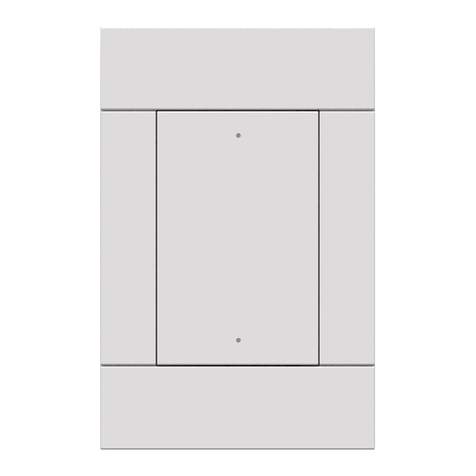
Crestron
Crestron Horizon infiNET EX HZ-KPEX quick start

DSC
DSC Impassa WT8989 operating instructions

Meccanica Fadini
Meccanica Fadini DGT 61 quick start guide
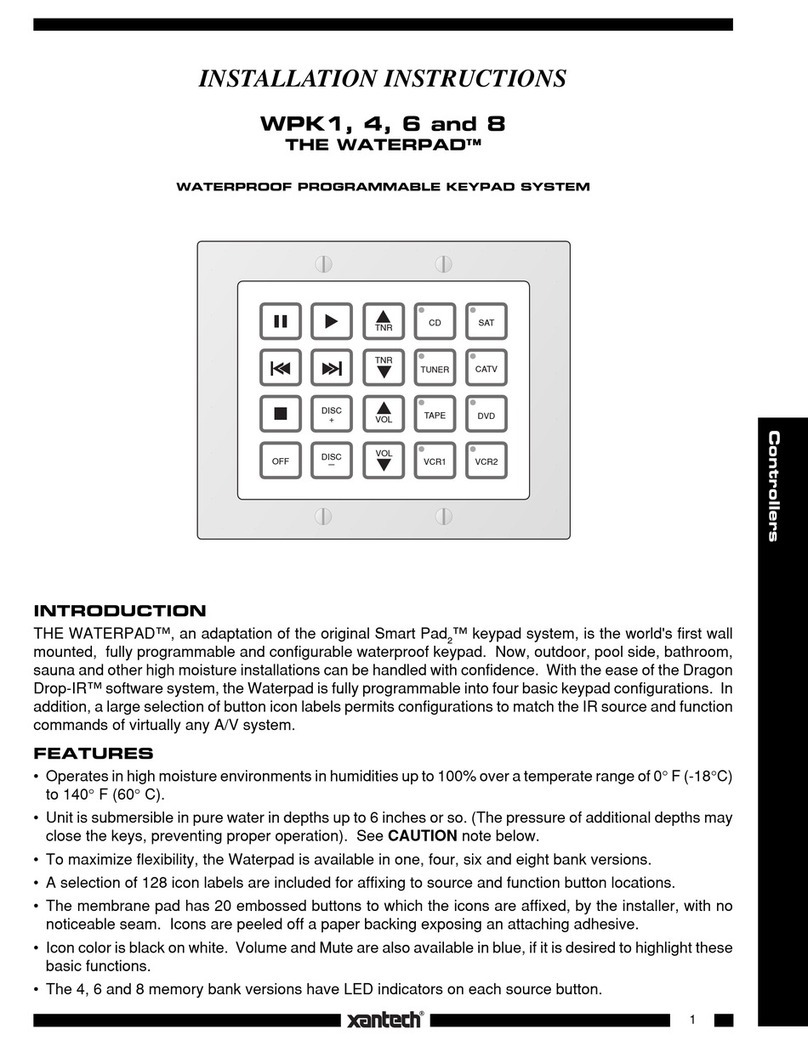
Xantech
Xantech Waterpad WPK1 installation instructions

urmet domus
urmet domus 1092/621 user manual
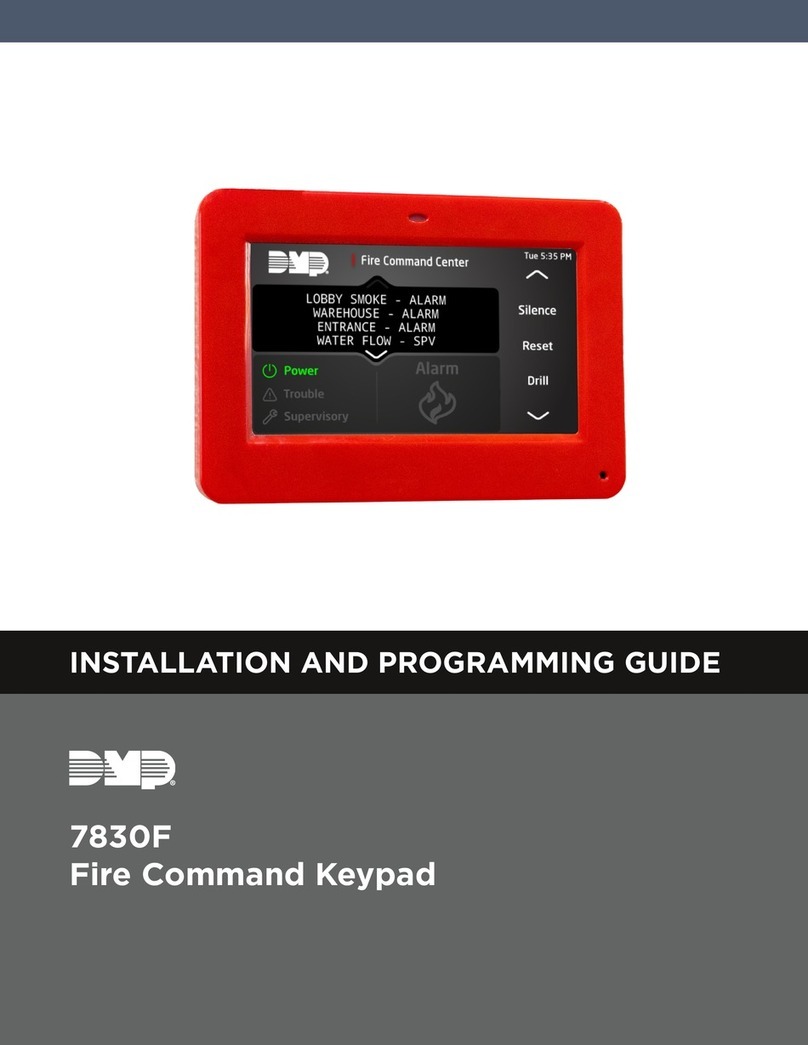
DMP
DMP 7830F Installation and programming guide