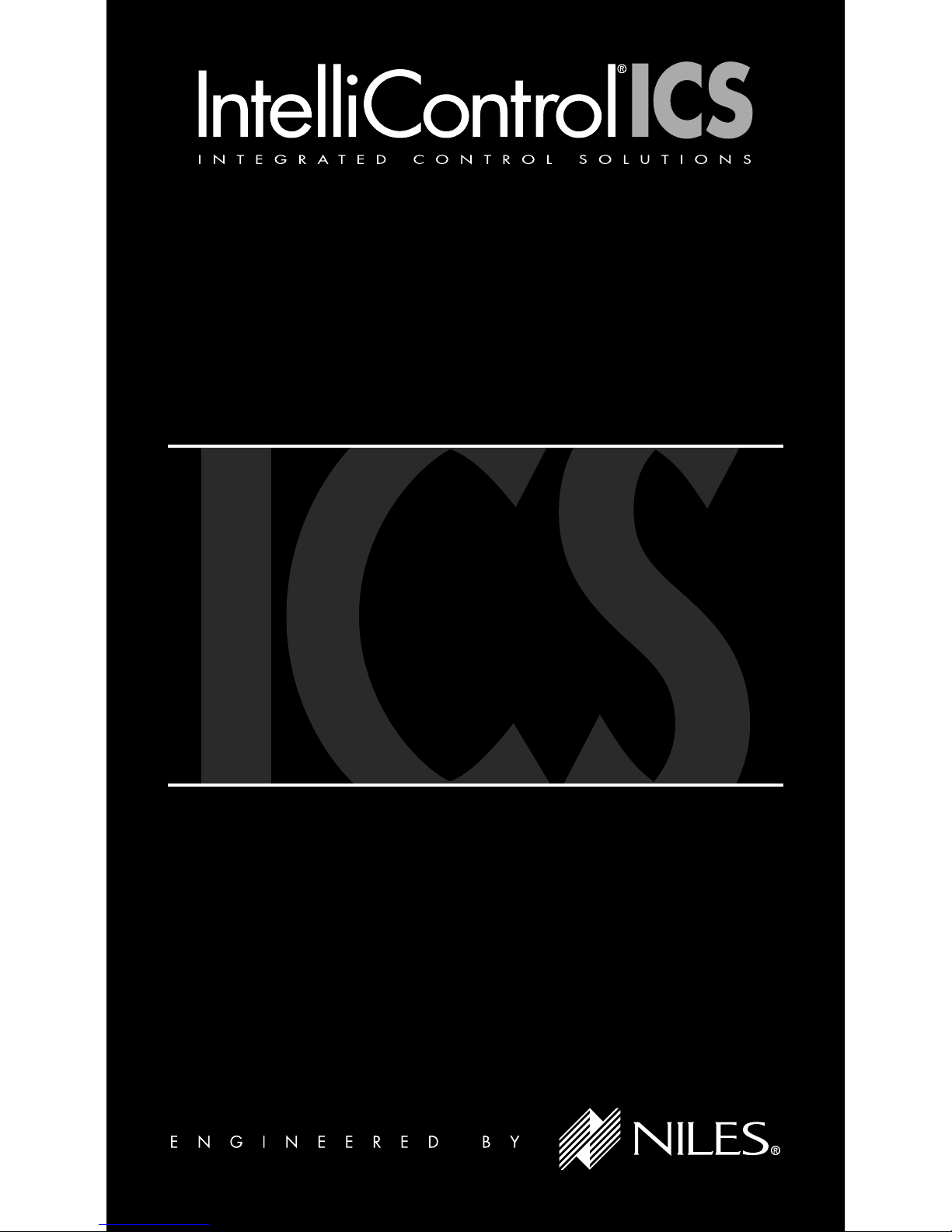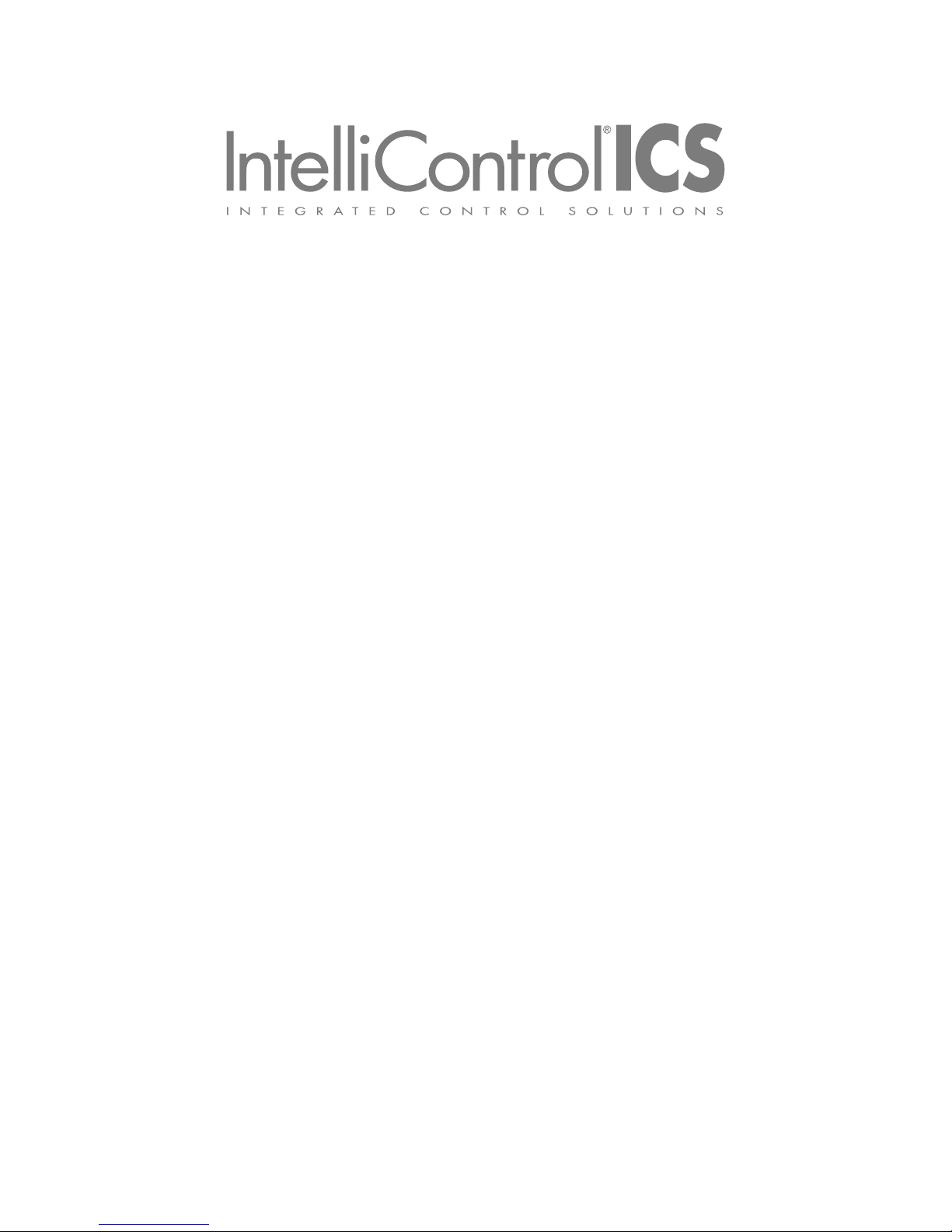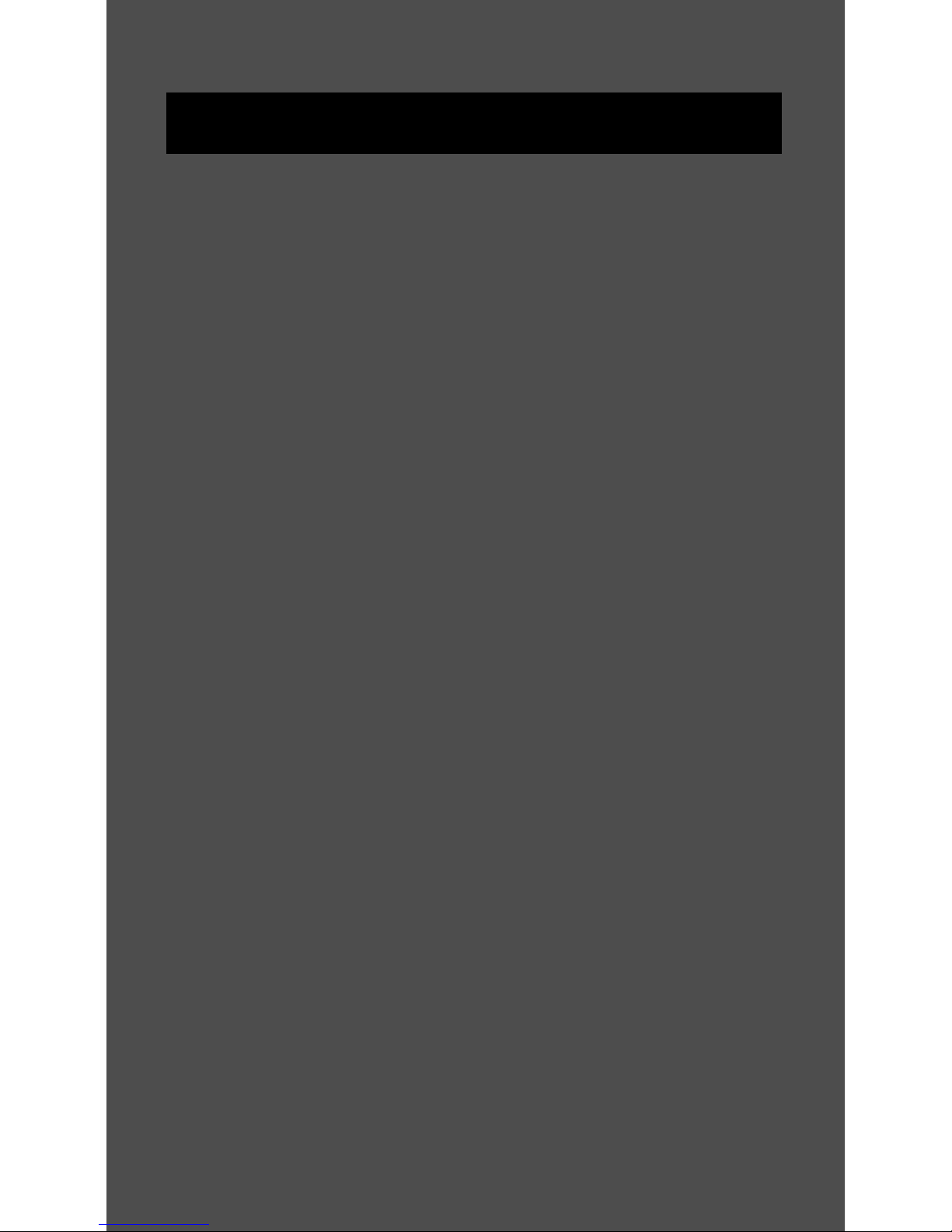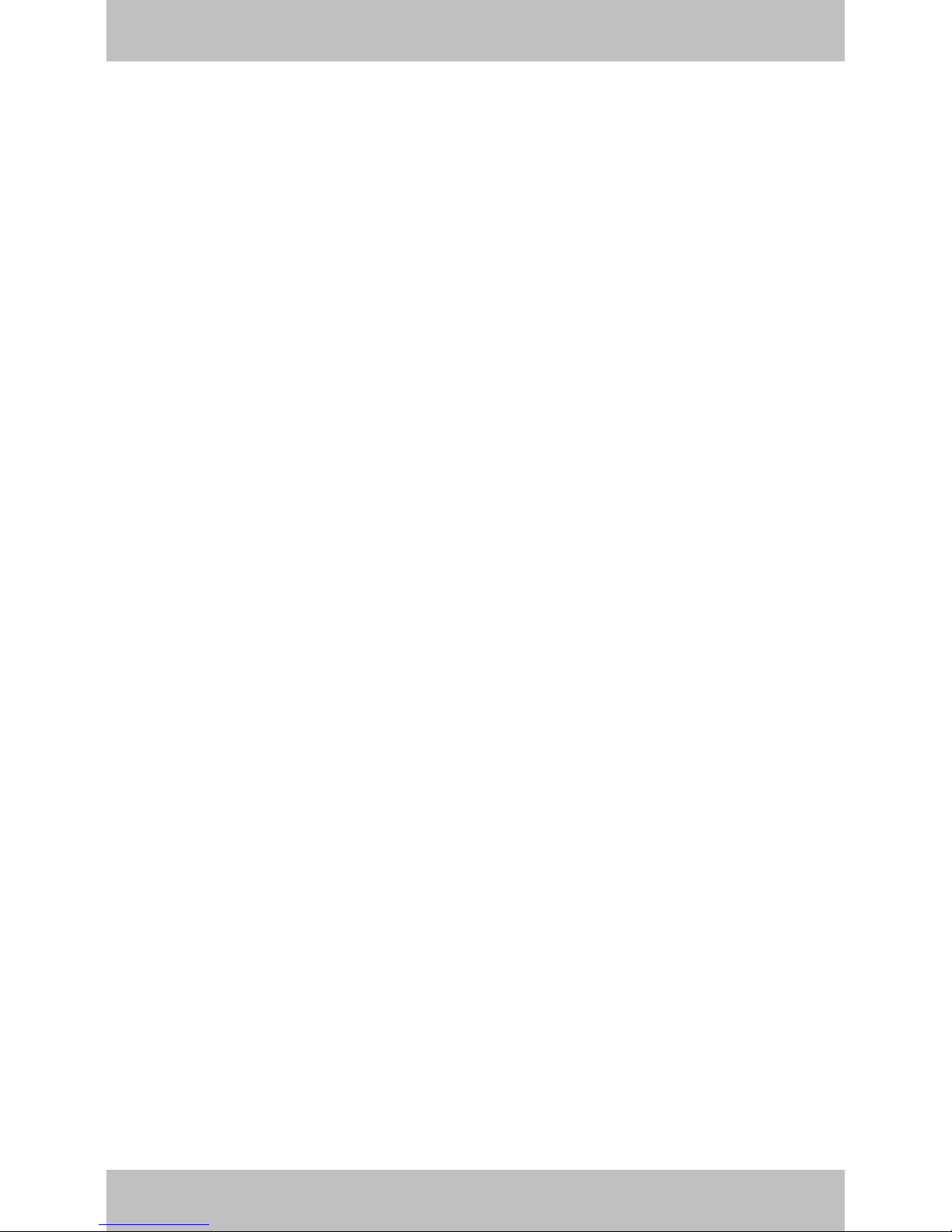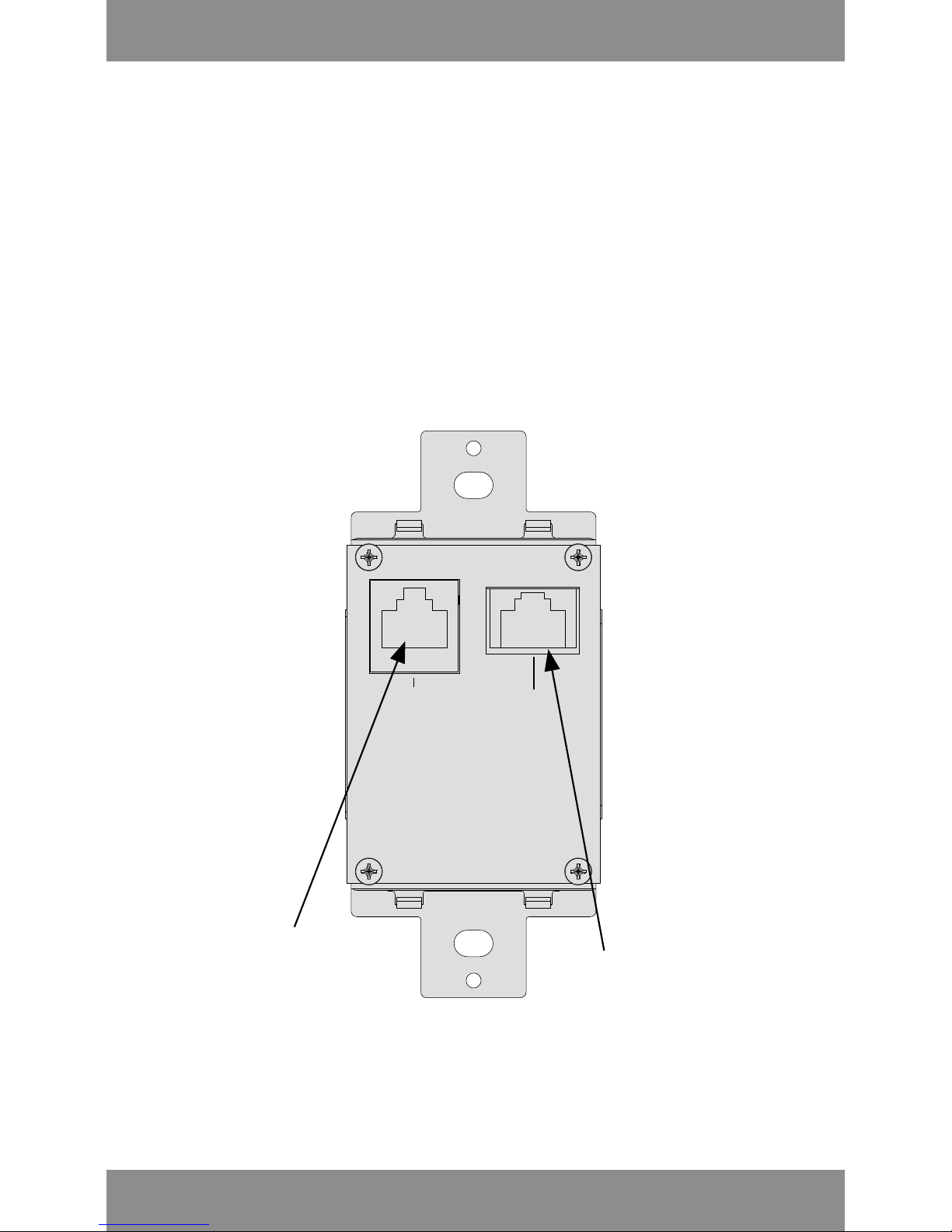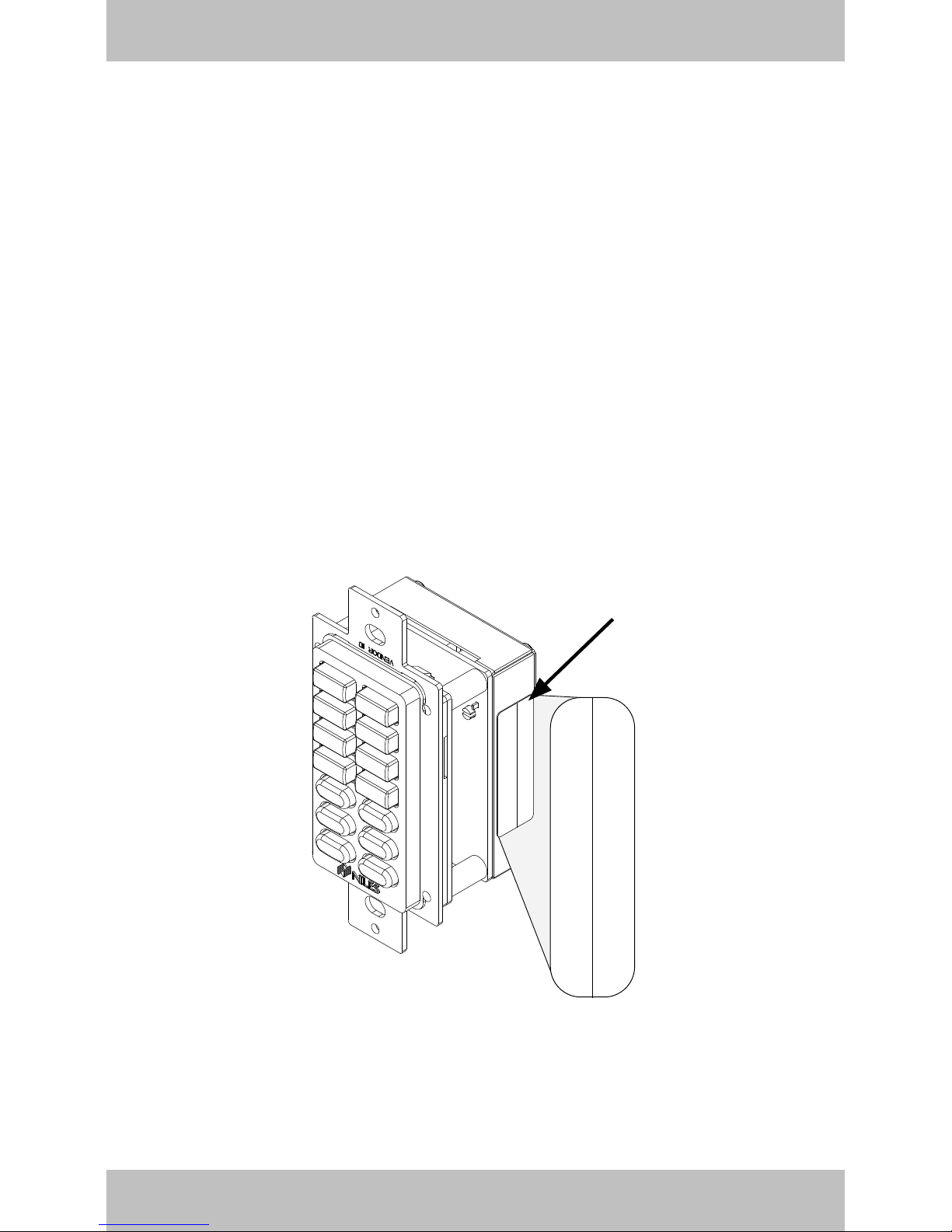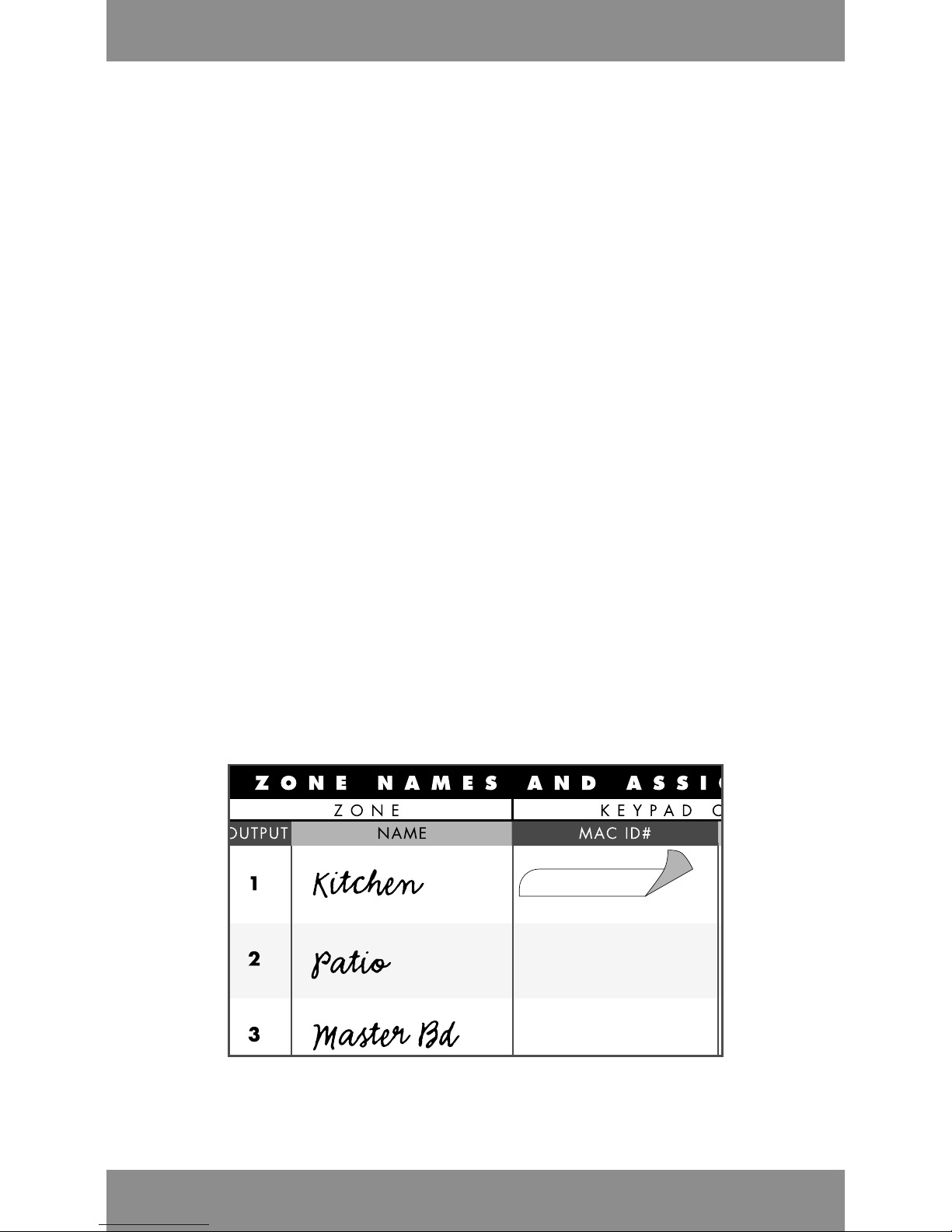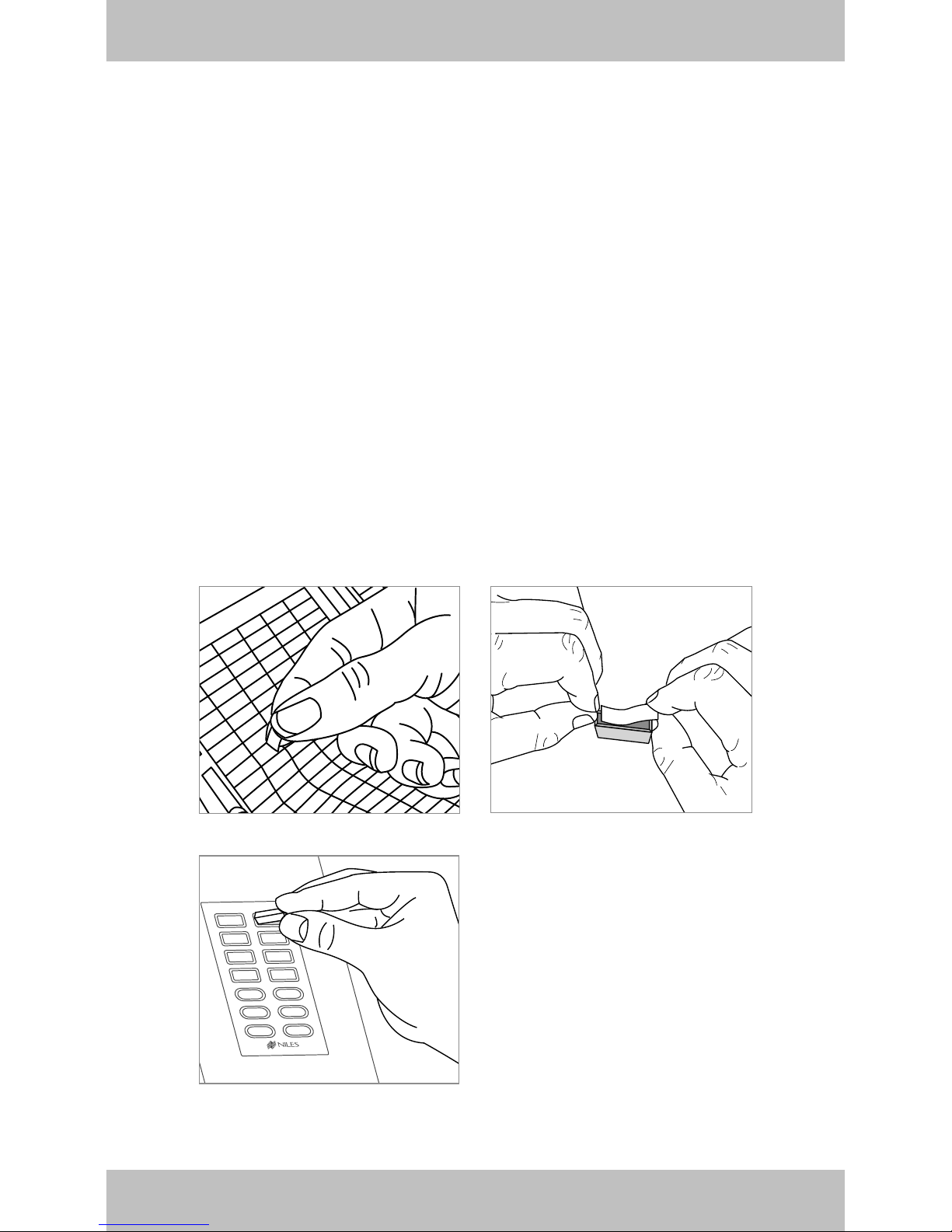www.nilesaudio.com
3
FEATURES AND BENEFITS
Eight Customizable, Backlit Master
Keys Provide “One Touch To Music”
Each of the 8 backlit Master Keys can be custom-
ized to identify the specific source or music genre
that will be selected when that button is pressed.
The Master Keys turn the zone on, select a source
and play your favorite channel or music selection.
Six Backlit Hard Keys
Provide convenient access to frequently used system
controls. Volume up/down, previous/next (track/
station) mute and off keys provide simple system
and source control.
Convenient Backlighting for All Keys
Automatically illuminate when any button is pressed.
Party Mode
Party Mode turns on all your enabled “Party
Zones,” with the push of a button, from any-
where in your home. Press and hold a Master
Key for two seconds to turn on zones enabled
for “Party Mode.”
Source/Zone On Indicator
Selected Source Master Key illuminates to indi-
cate source selected and Zone On status.
Mute On Indicator
Mute button illuminates red to indicate mute on.
Red illumination turns off when un-muted.