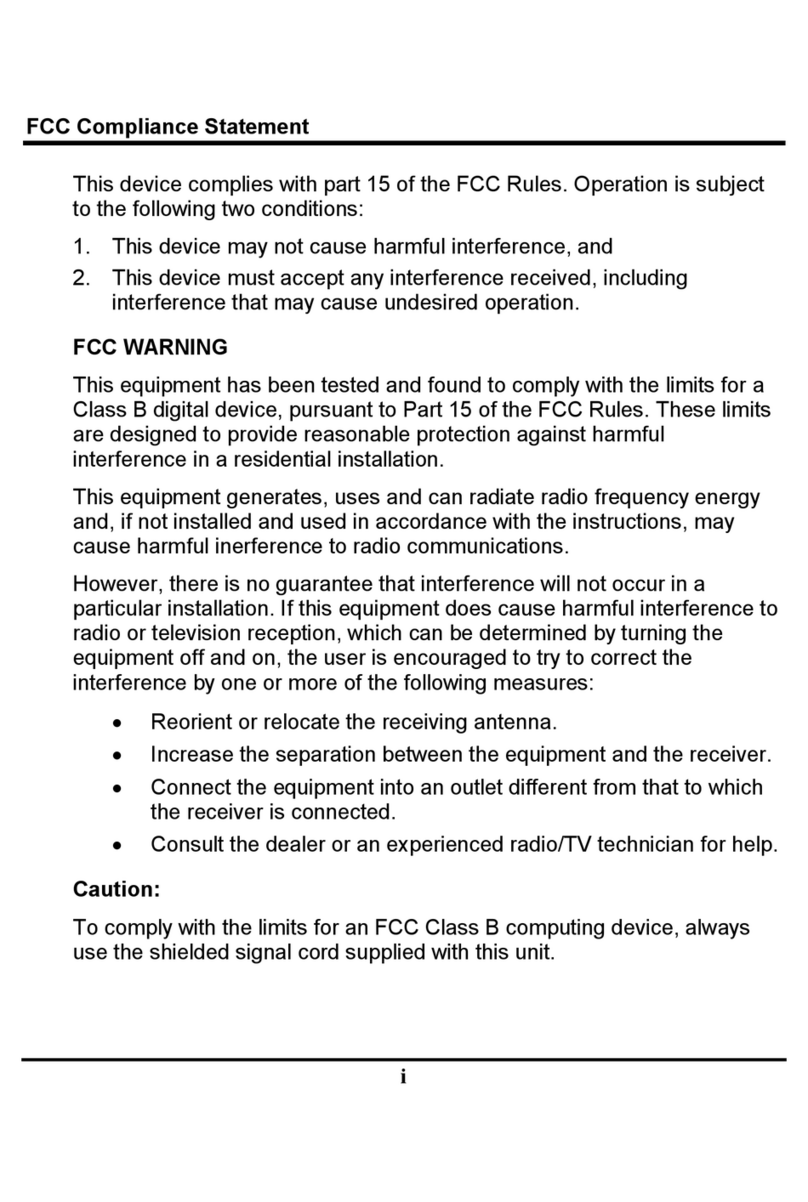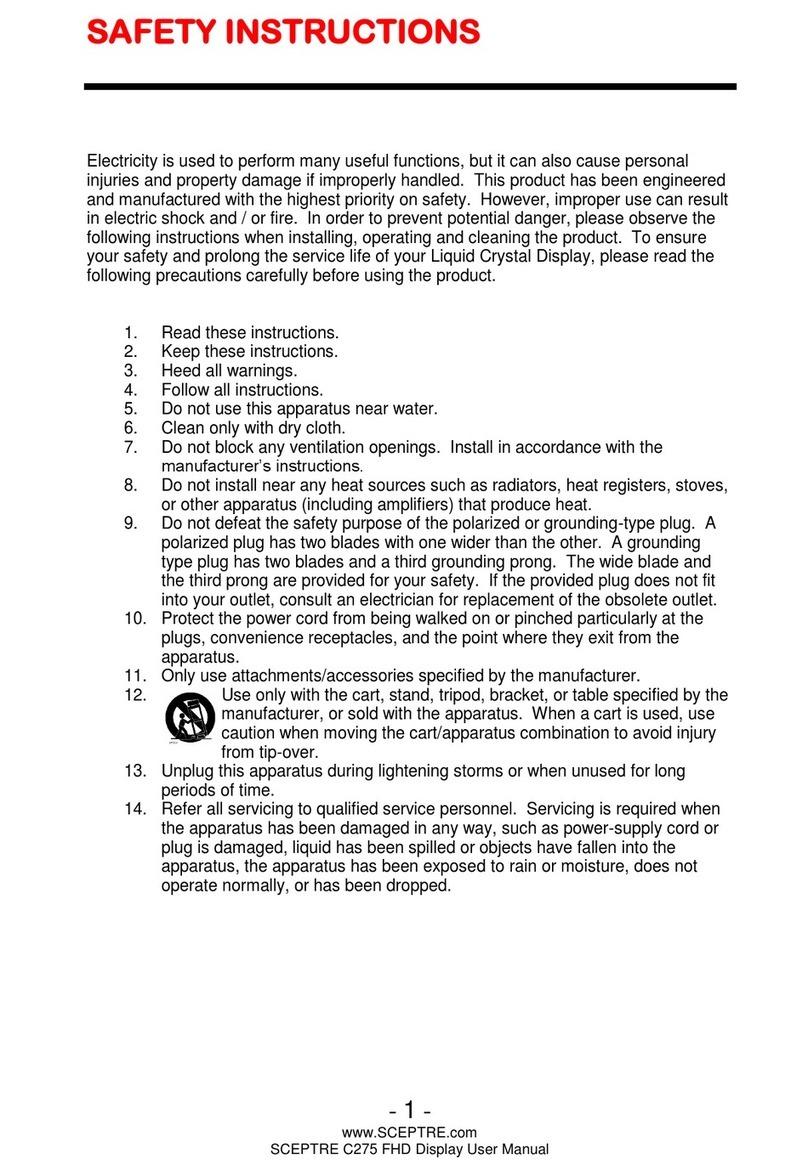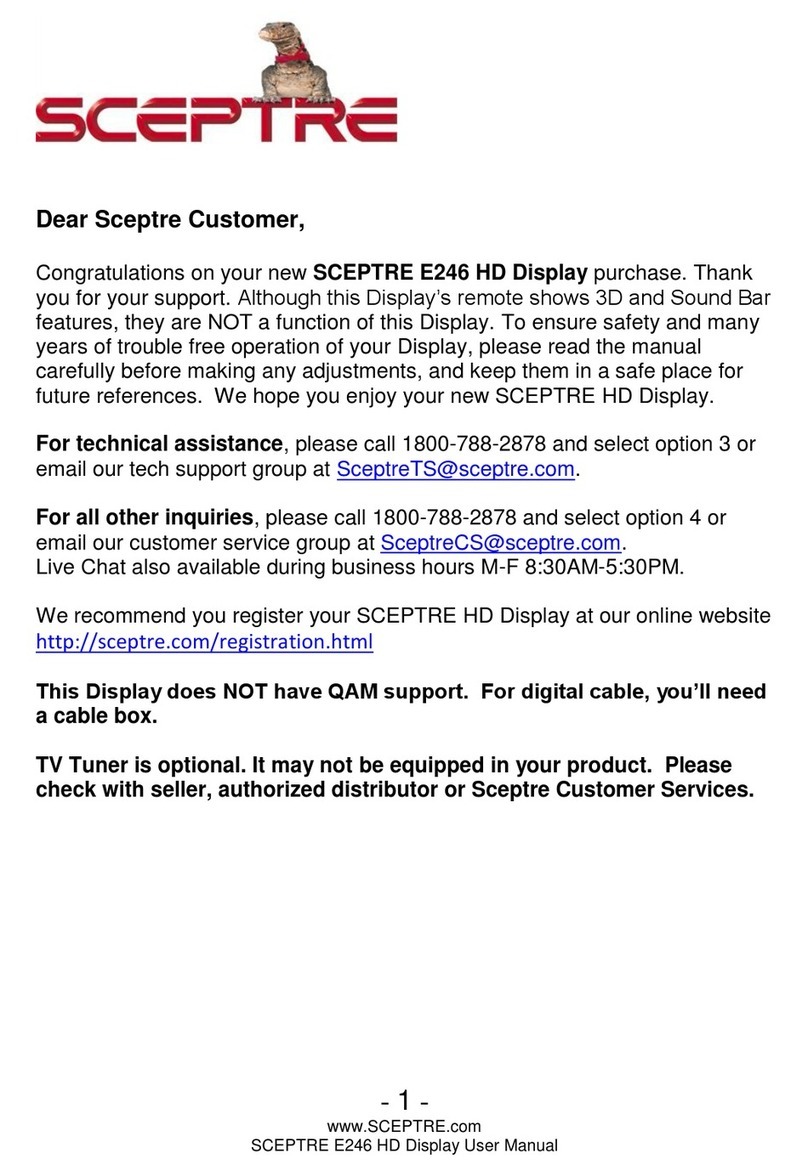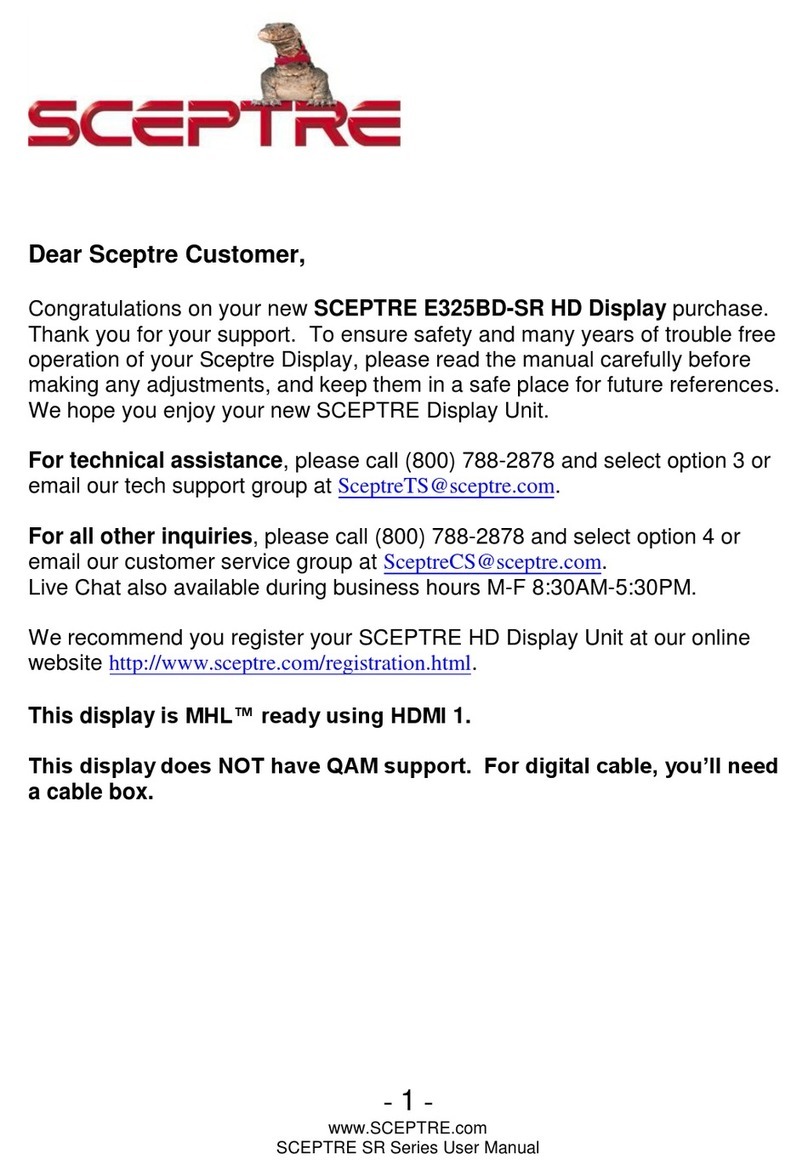Page6 SCEPTRE X22
For more information, contact your
dealer.
• The X22 LCD MONITOR is
equipped with a three-pronged
grounded plug, a plug with a third
(grounding) pin. This plug will fit
only into a grounded power outlet
as a safety feature. If your outlet
does not accommodate the
three-wire plug, have an electrician
install the correct outlet, or use an
adapter to ground the appliance
safely. Do not defeat the safety
purpose of the grounded plug.
• Do not overload power strips and
extension cords. Overloading can
result in fire or electric shock.
• The wall socket should e installed
near the equipment and should e
easily accessi le.
• Only the marked power source can
e used for the product. Any power
source other than the specified one
may cause fire or electric shock.
• Do not touch the power cord during
thunderstorms. To avoid electric
shock, avoid handling the power
cord during electrical storms.
• Unplug the unit during a lightning
storm or when it will not e used for
a long period of time. This will
protect the X22 LCD MONITOR
from damage due to power surges.
• Do not attempt to repair or service
the product yourself. Opening or
removing the ack cover may
expose you to high voltages, the
risk of electric shock, and other
hazards. If repair is required,
please contact your dealer and
refer all servicing to qualified
service personnel.
• Keep the product away from
moisture. Do not expose this
appliance to rain or moisture. If
water penetrates into the product,
unplug the power cord and contact
your dealer. Continuous use in this
case may result in fire or electric
shock.
• Do not use the product if any
a normality occurs. If any smoke
or odor ecomes apparent, unplug
the power cord and contact your
dealer immediately. Do not try to
repair the product yourself.
• Avoid using dropped or damaged
appliances. If the product is
dropped and the housing is
damaged, the internal components
may function a normally. Unplug
the power cord immediately and
contact your dealer for repair.
Continued use of the product may
cause fire or electric shock.
• Do not install the product in an area
with heavy dust or high humidity.
Operating the product in
environments with heavy dust or
high humidity may cause fire or
electric shock.
• Hold the power connector when
removing the power ca le. Pulling
the power ca le itself may damage
the wires inside the ca le and
cause fire or electric shocks. When
the product will not e used for an
extended period of time, unplug the
power connector.
• To avoid risk of electric shock, do
not touch the connector with wet
hands.
• Insert atteries in accordance with
instructions while using the remote
control. Incorrect polarities may
cause damage and leakage of the
atteries, operator injury and
contamination the remote control.
• If any of the following occurs
please contact the dealer:
o The power connector
fails or frays.
o Liquid sprays or any
o ject drops into the
X22 LCD MONITOR.
o The Display is exposed
to rain or other
moisture.
o The Display is dropped
or damaged in any way.
o The performance of the
Display changes
su stantially.
•
Operating environment:
Temperature: 5°C ~ 35°C, Humidity:
10% to 90% non-condensing,
Altitude: 0~10,000 ft.