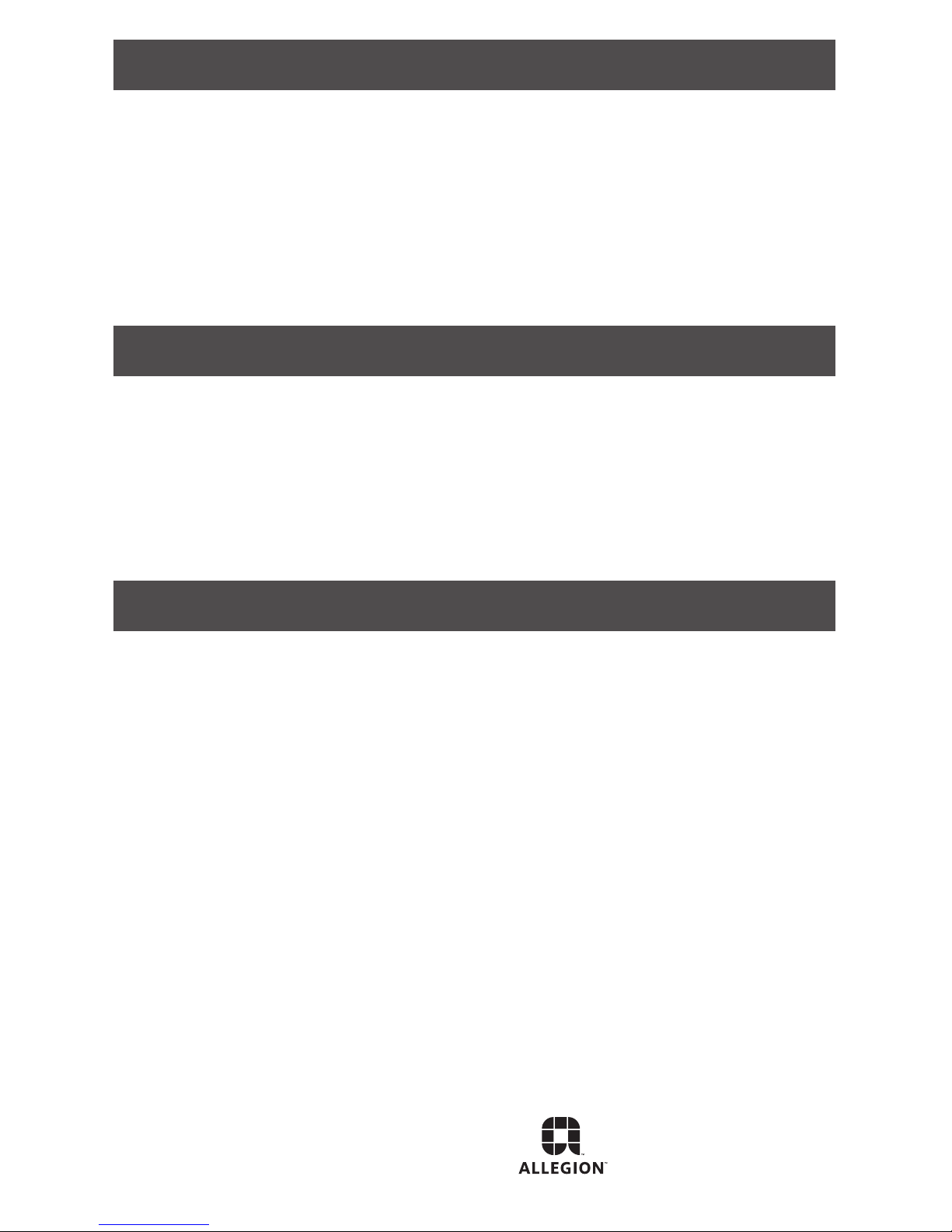© Allegion 2014
Printed in U.S.A.
P516-097 Rev. 03/14-f
Complete the installation
After all required connections have been made, connect the power and ACP standby
batteries to the panel.
Access point ACP connections to a RS-485 device address
The PIB300/PIB301 access point to ACP connections are each associated with a RS-485
device address. This association is set using the Schlage utility software (SUS). Please see
the SUS user manual for further information.
The PIB300/PIB301 defaults to access point 1 connections associated with RS-485 device
address 0x00 and access point 2 connections associated with RS-485 device address 0x01.
Reset to factory defaults
All conguration information will be deleted and the PIB300/PIB301 will be reset to
factory defaults!
1. Remove the main cover.
2. Press and hold both link buttons for over 3 seconds.
3. Release both link buttons. The PIB300/PIB301 will blink the red lights beside each link
button while conguration reset takes place.
4. The two green lights beside the link buttons will blink 3 times when the reset is complete.
5. Replace the main cover.
FCC statements
Allegion agency statements
Compliance statement (Part 15.19)
This device complies with Part 15 of the FCC Rules.
Operation is subject to the following two conditions:
1. This device may not cause harmful interference, and
2. This device must accept any interference received, including interference that may cause undesired operation.
Warning (Part 15.21)
Changes or modications not expressly approved by the party responsible for compliance could void the user’s
authority to operate the equipment.
FCC interference statement (Part 15.105 (b))
This equipment has been tested and found to comply with the limits for a Class B digital device, pursuant to Part
15 of the FCC Rules. These limits are designed to provide reasonable protection against harmful interference in a
residential installation. This equipment generates uses and can radiate radio frequency energy and, if not installed
and used in accordance with the instructions, may cause harmful interference to radio communications. However,
there is no guarantee that interference will not occur in a particular installation. If this equipment does cause
harmful interference to radio or television reception, which can be determined by turning the equipment off and on,
the user is encouraged to try to correct the interference by one of the following measures:
• Reorient or relocate the receiving antenna.
• Increase the separation between the equipment and receiver.
• Connect the equipment into an outlet on a circuit different from that to which the receiver is connected.
• Consult the dealer or an experienced radio/TV technician for help.
RF exposure statement
To comply with FCC/IC RF exposure requirements for mobile transmitting devices, this transmitter should only
be used or installed at locations where there is at least 20 cm separation distance between the antenna and all
persons.
Section 7.1.5 of RSS-GEN
Operation is subject to the following two conditions:
1. This device may not cause interference, and
2. This device must accept any interference,
including interference that may cause
undesired operation of the device.