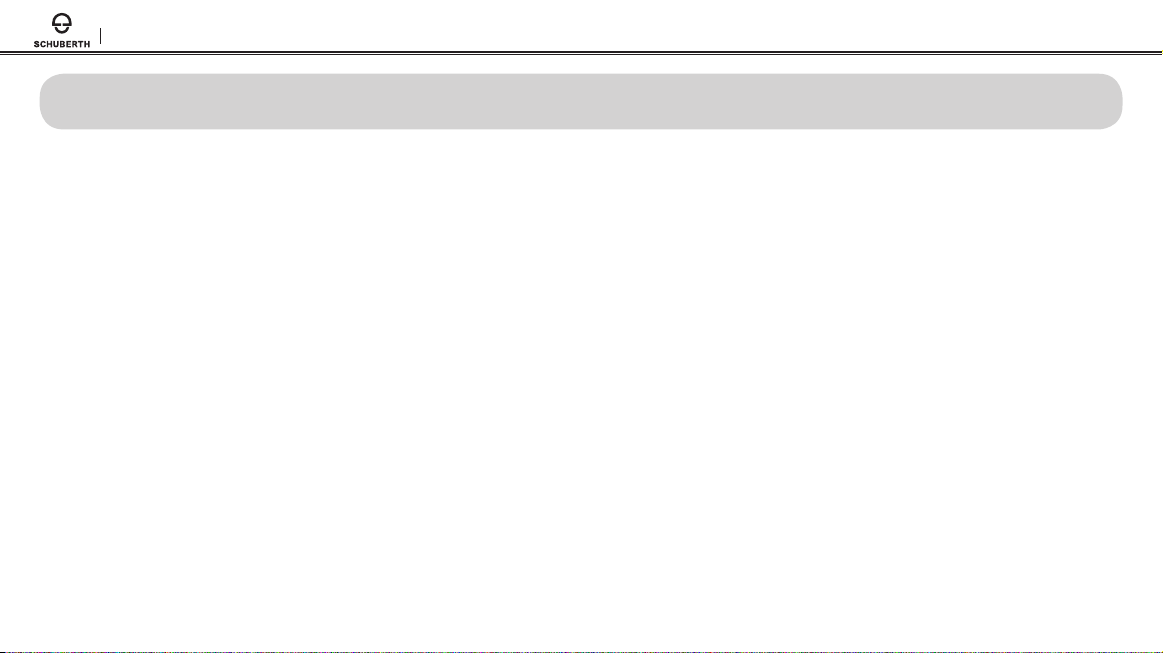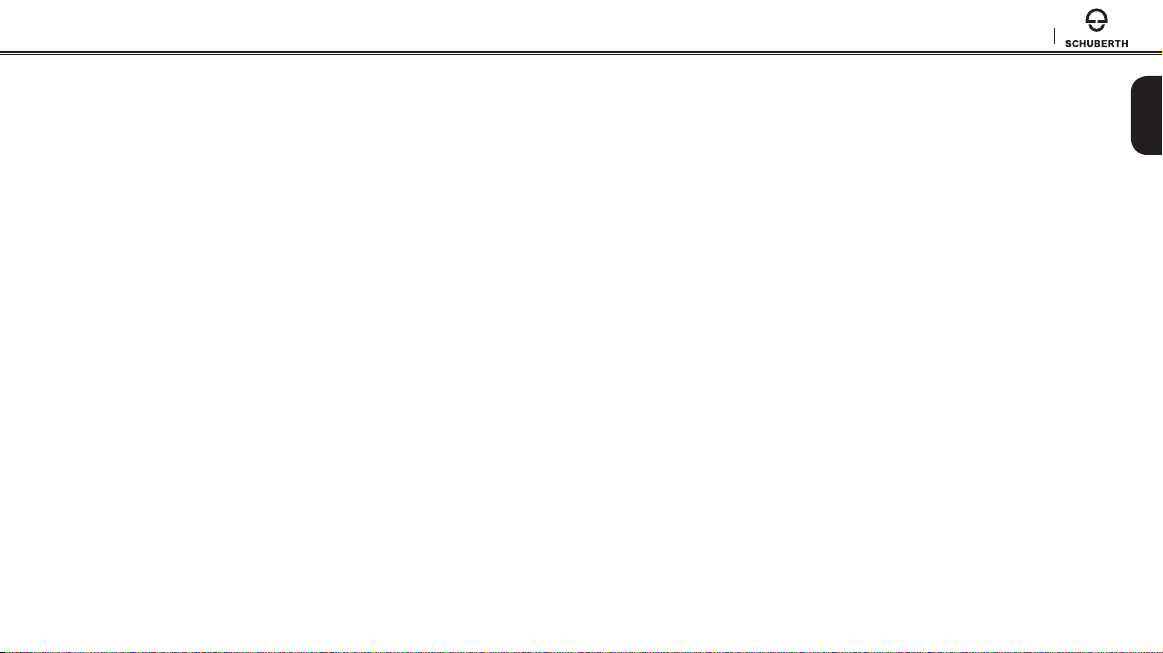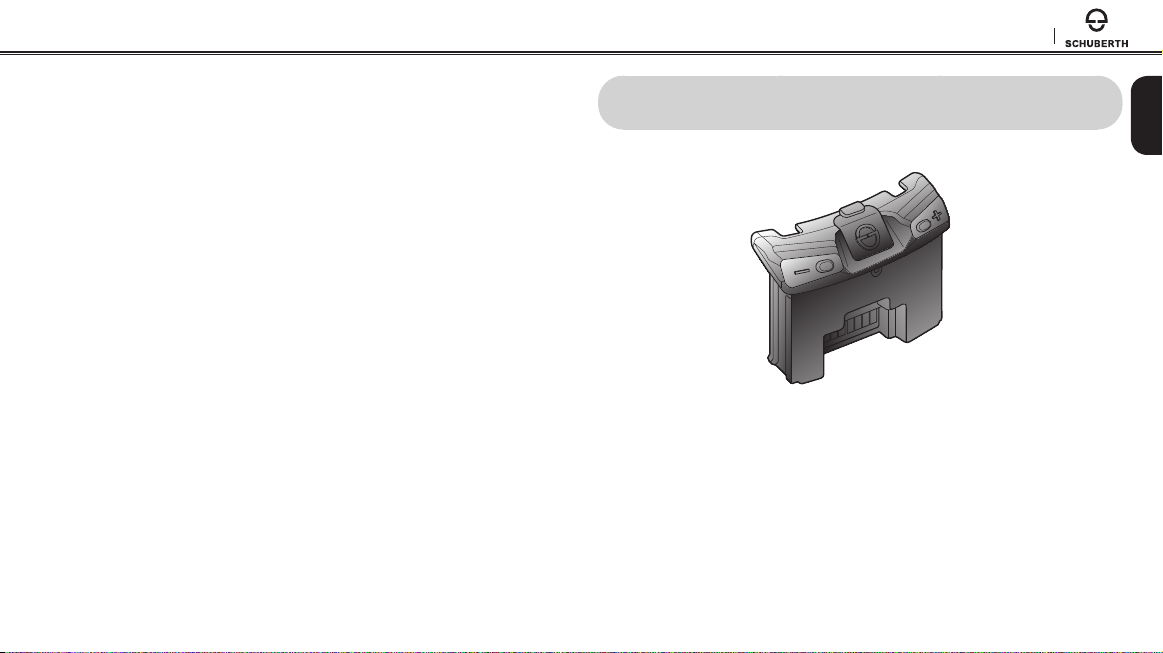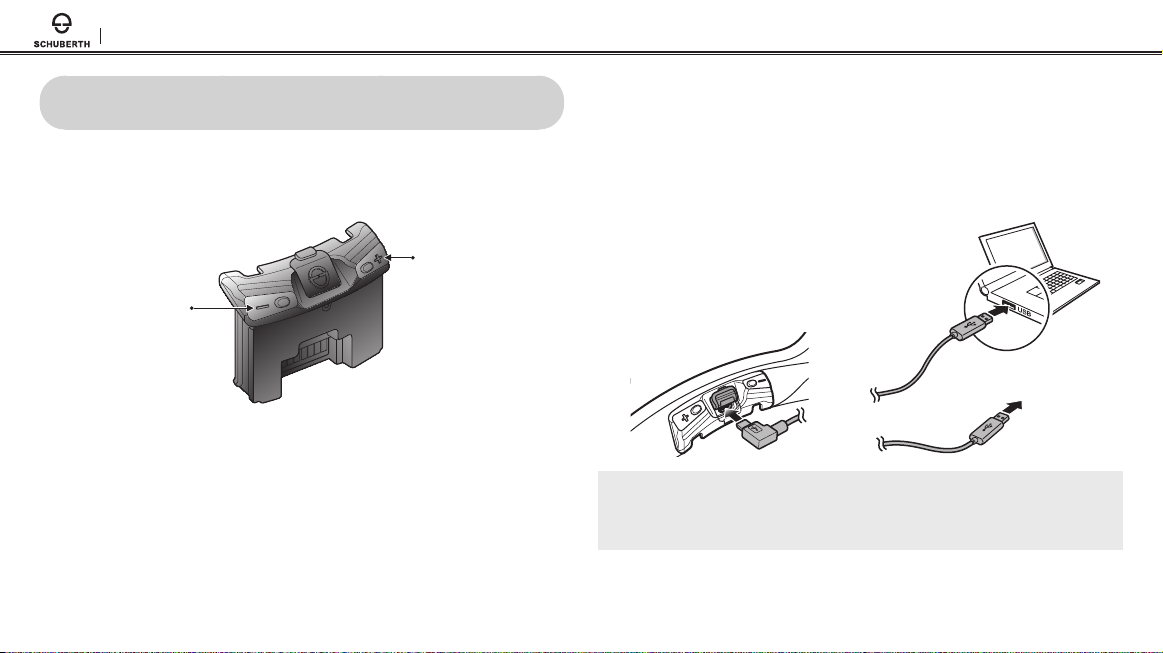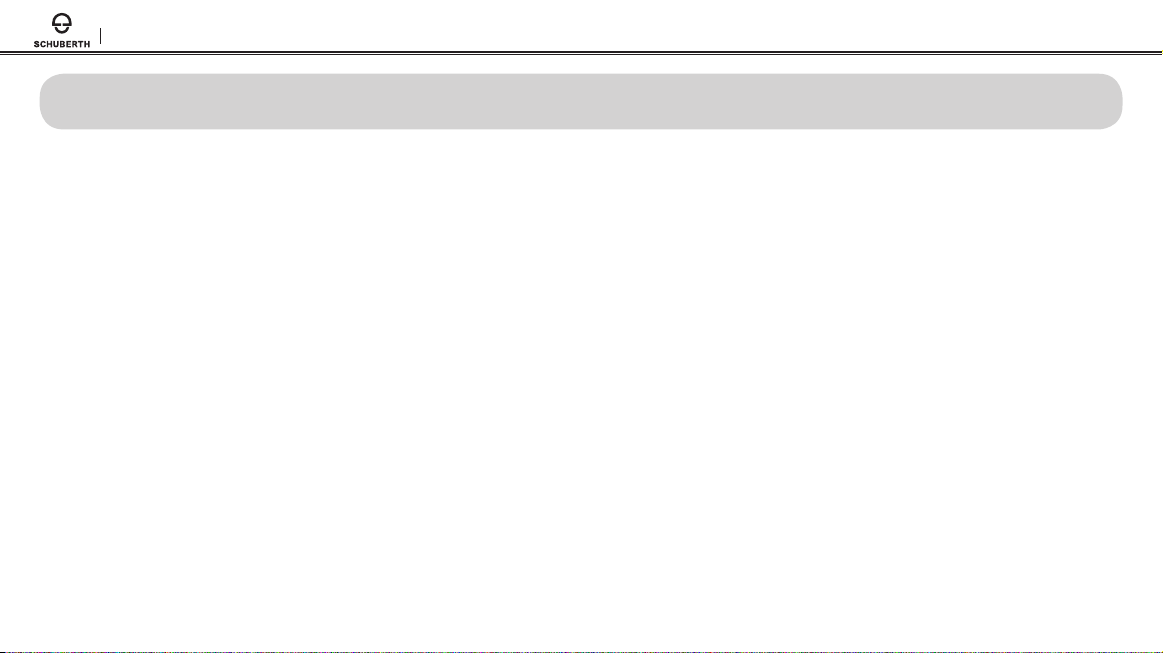
SC1
CONTENTS
Safety Precautions ................................................................................................. 4
1 INTRODUCTION...............................................................................................6
2 PACKAGE CONTENTS...................................................................................... 7
3 INSTALLING THE SC1 ON YOUR HELMET........................................................ 8
3.1 Installing the SC1.............................................................................................................................. 9
3.2 Taking out the SC1........................................................................................................................... 9
4 GETTING STARTED.........................................................................................10
4.1 Button Operation ............................................................................................................................10
4.2 Powering On and O...................................................................................................................... 10
4.3 Charging ..........................................................................................................................................10
4.4 Checking the Battery Level ............................................................................................................11
4.5 Volume Adjustment..........................................................................................................................11
4.6 Softwares ........................................................................................................................................ 12
5 PAIRING THE SC1 WITH BLUETOOTH DEVICES .............................................12
5.1 Mobile Phone Pairing - Mobile Phone, Bluetooth Stereo Device............................................... 13
5.2 Second Mobile Phone Pairing - Second Mobile Phone, GPS, and SR10................................... 13
5.3 Advanced Selective Pairing - A2DP Stereo or Handsfree .......................................................... 14
6 MOBILE PHONE, GPS, SR10 ...........................................................................15
6.1 Mobile Phone Call Making and Answering ...................................................................................15
6.2 Speed Dialing (SC1 Advanced Only) .............................................................................................16
6.3 GPS Navigation............................................................................................................................... 17
6.4 Sena SR10, Two-Way Radio Adapter............................................................................................. 17
7 STEREO MUSIC ..............................................................................................18
7.1 Bluetooth Stereo Music ................................................................................................................. 18
7.2 Music Sharing (SC1 Advanced only)............................................................................................. 18
8 INTERCOM .....................................................................................................19
8.1 Intercom Pairing..............................................................................................................................19
8.2 Two-way Intercom .......................................................................................................................... 21
8.3 Three-way Intercom ....................................................................................................................... 21
8.4 Four-way Intercom ........................................................................................................................ 23
8.5 Team Signal (SC1 Advanced Only) ............................................................................................... 23
9 THREE-WAY CONFERENCE PHONE CALL
WITH INTERCOM PARTICIPANT.................................................................... 24
10 GROUP INTERCOM ....................................................................................... 25
11 UNIVERSAL INTERCOM................................................................................. 25
11.1 Universal Intercom Pairing ............................................................................................................ 26
11.2 Two-way Universal Intercom .........................................................................................................27
11.3 Three-way Universal Intercom.......................................................................................................27
11.4 Four-way Universal Intercom........................................................................................................ 28
12 FM RADIO ...................................................................................................... 30
12.1 FM Radio On and O .................................................................................................................... 30
12.2 Seek Frequencies........................................................................................................................... 30
12.3 Preset Stations............................................................................................................................... 30
12.4 FM Sharing...................................................................................................................................... 31
12.5 Region Selection ............................................................................................................................. 31
13 FUNCTION PRIORITY..................................................................................... 32
14 CONFIGURATION SETTING ........................................................................... 32
14.1 Headset Conguration Setting..................................................................................................... 32
14.2 Software Conguration Setting ................................................................................................... 36
15 REMOTE CONTROL ....................................................................................... 40