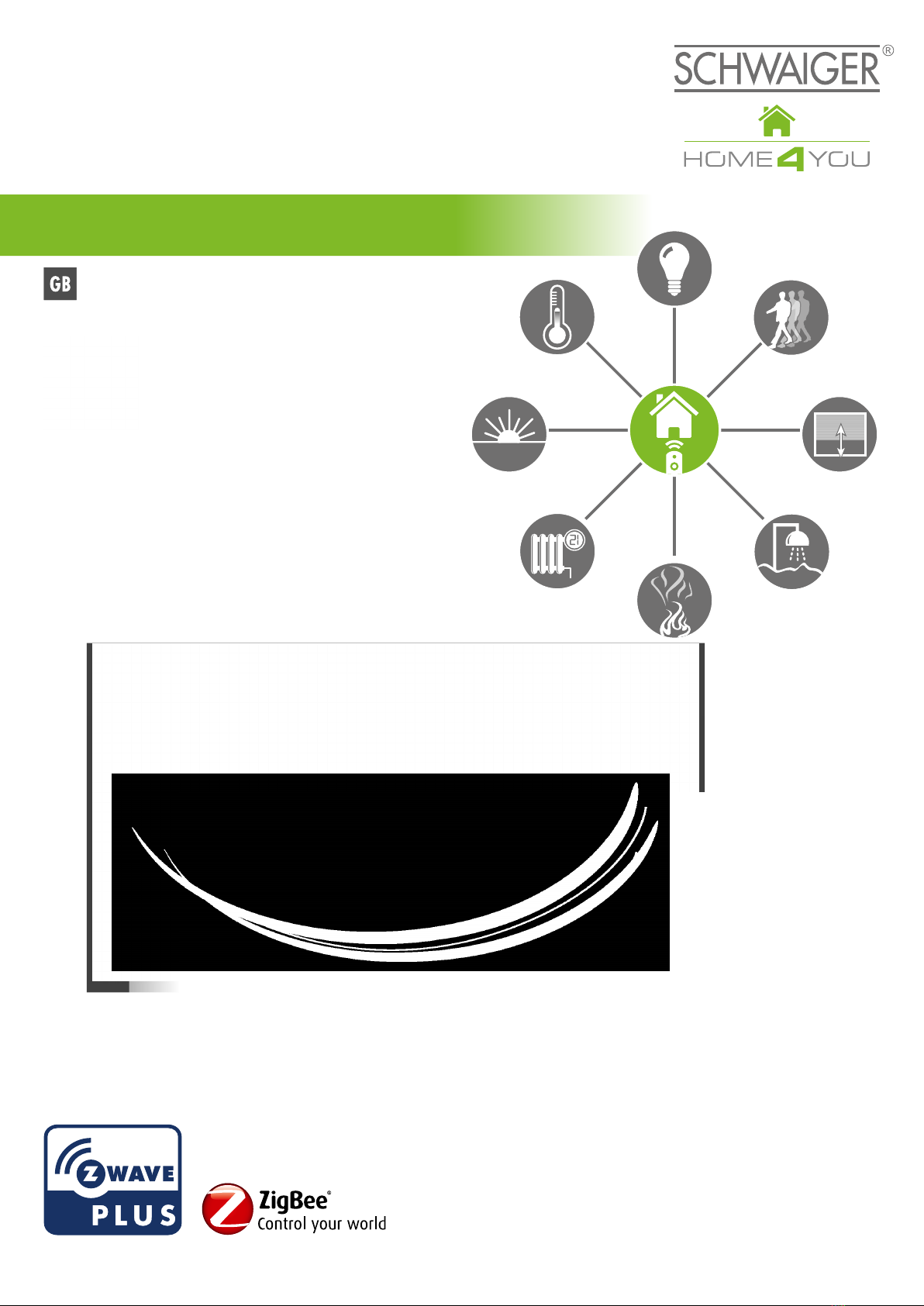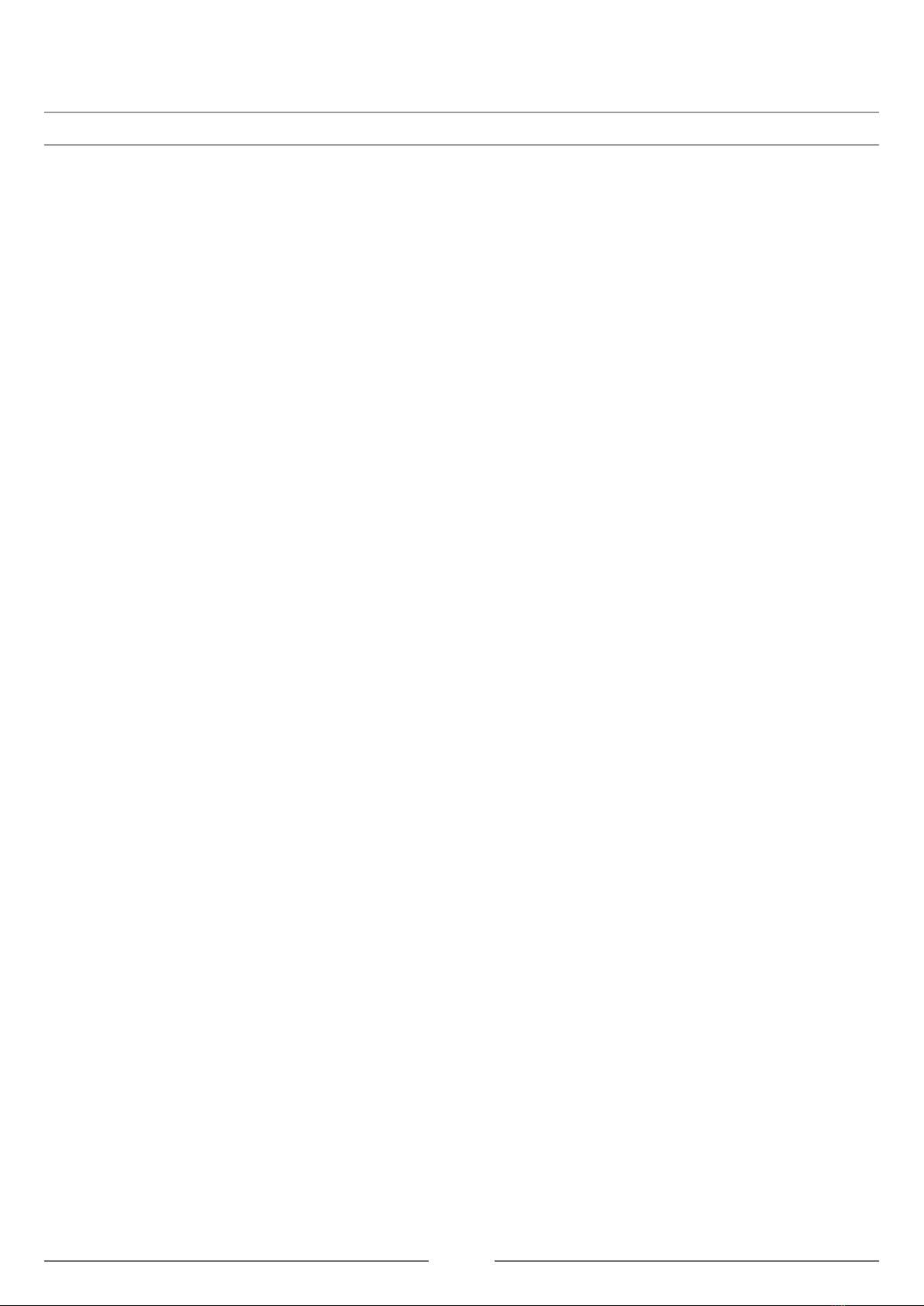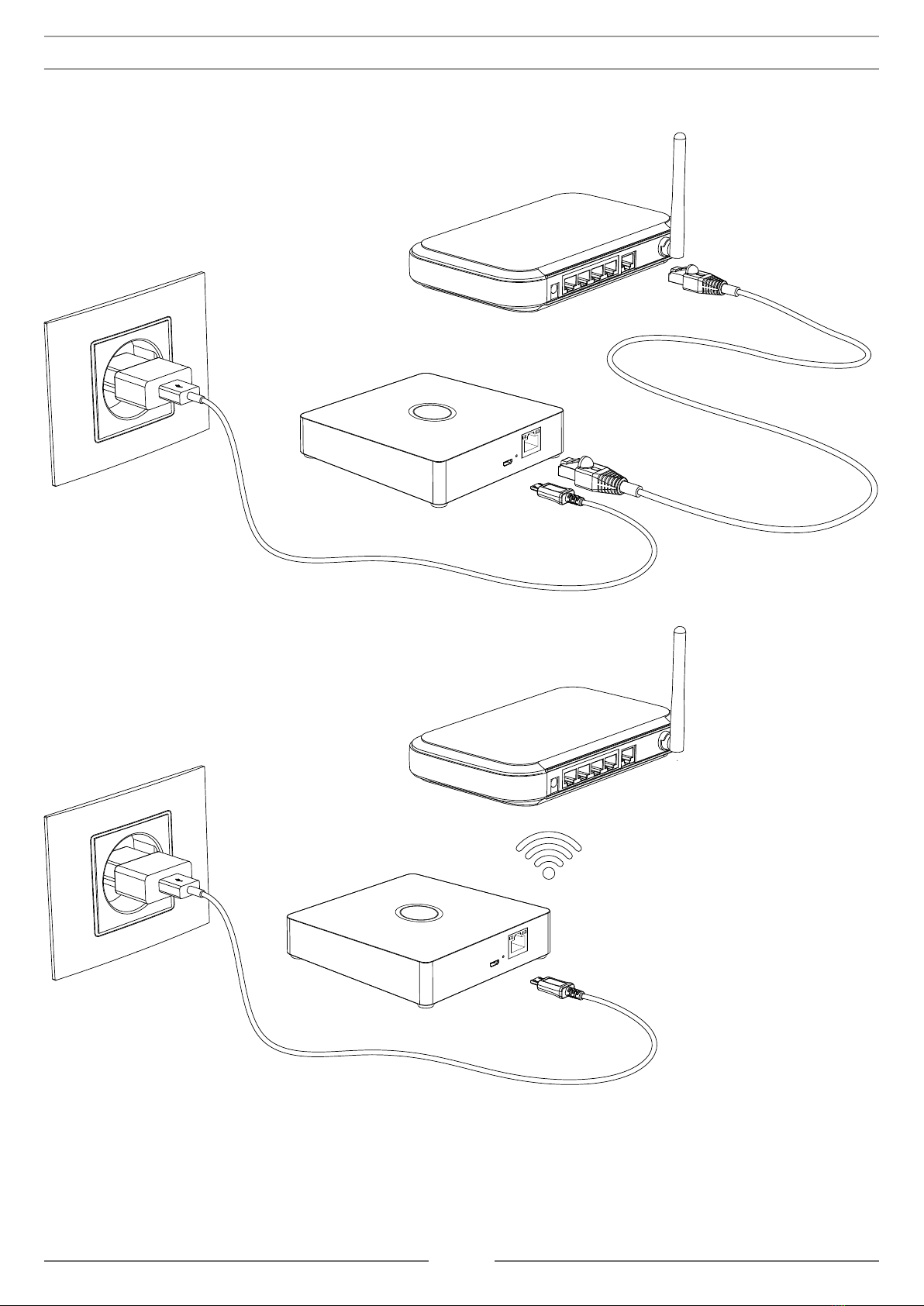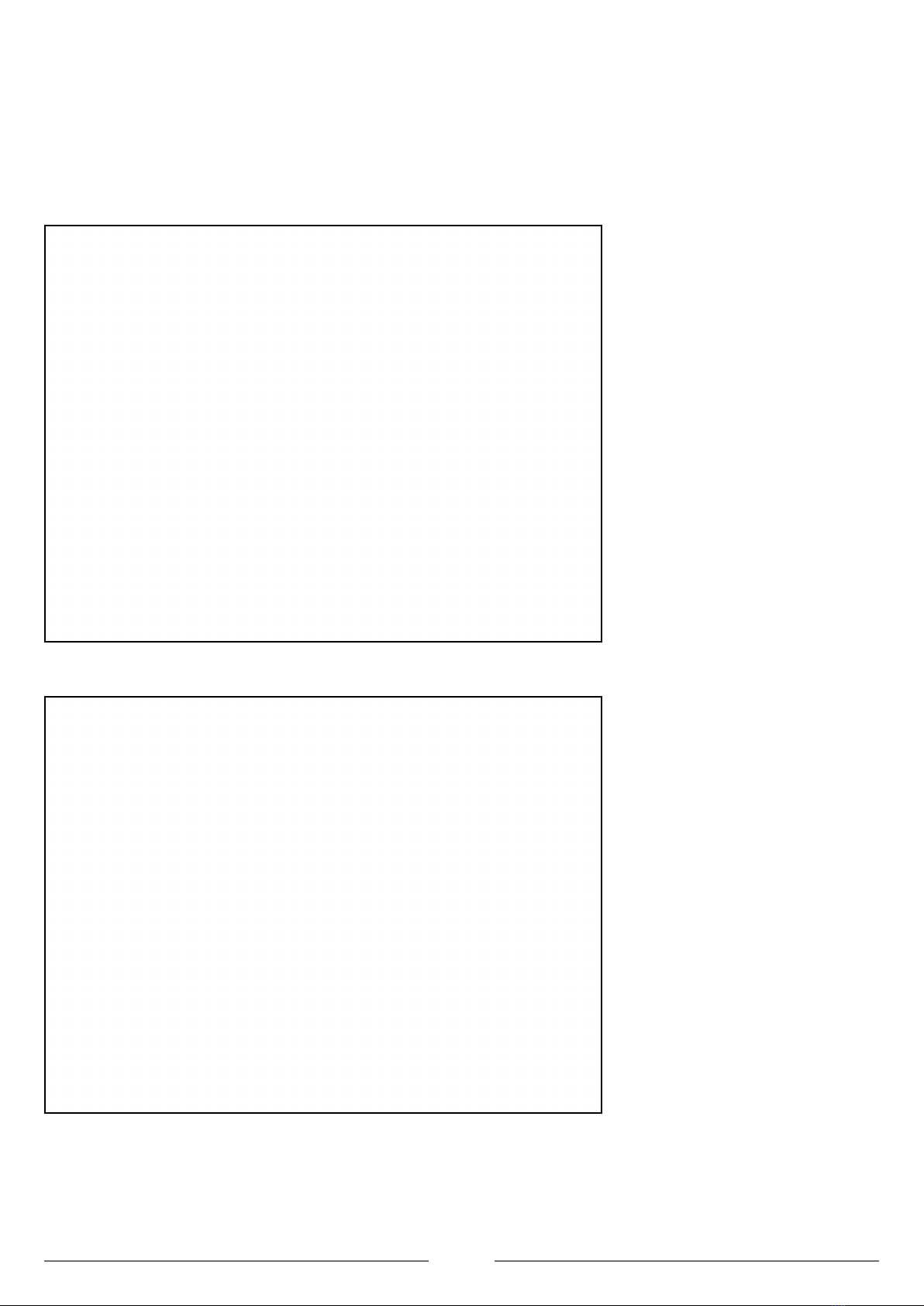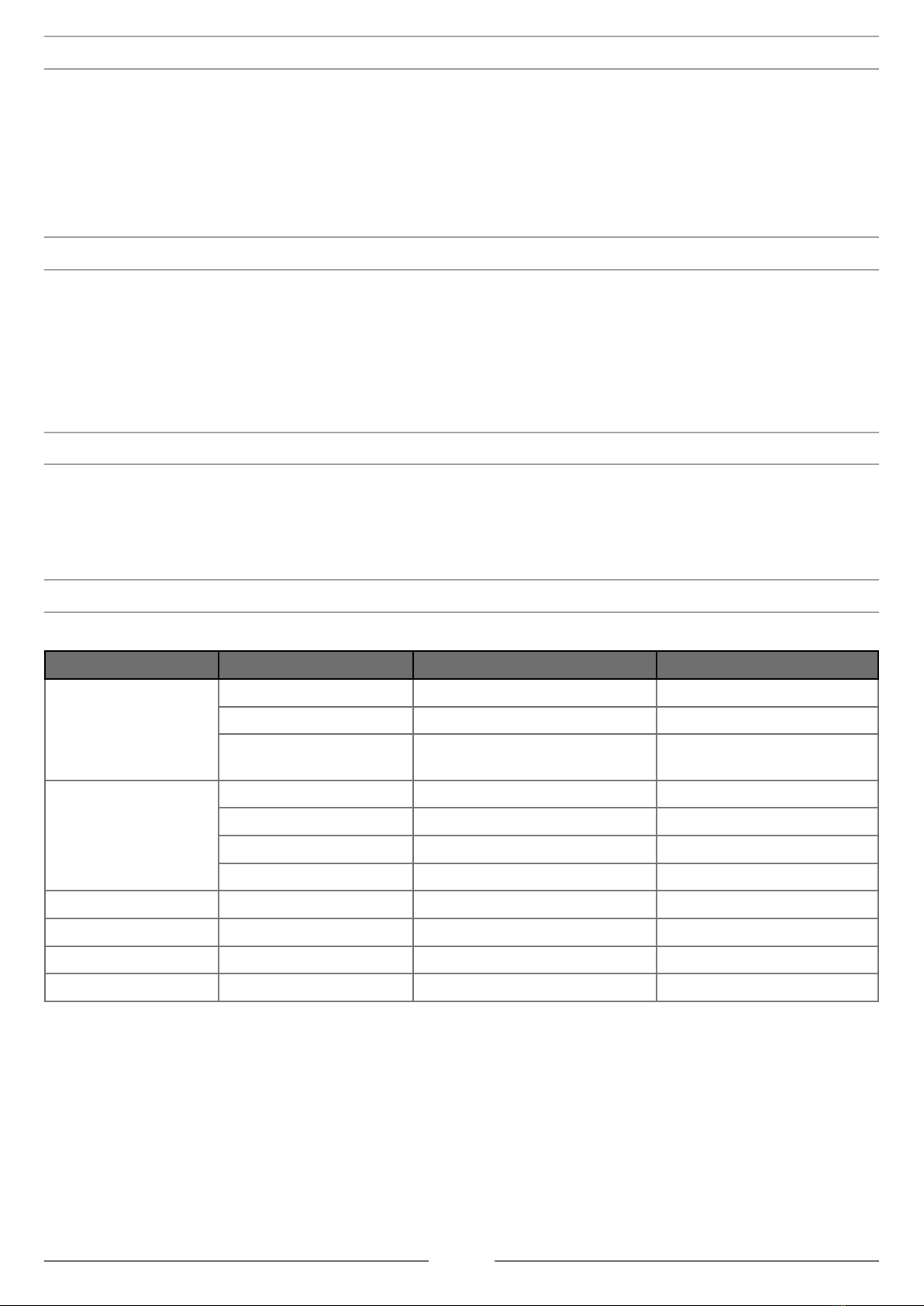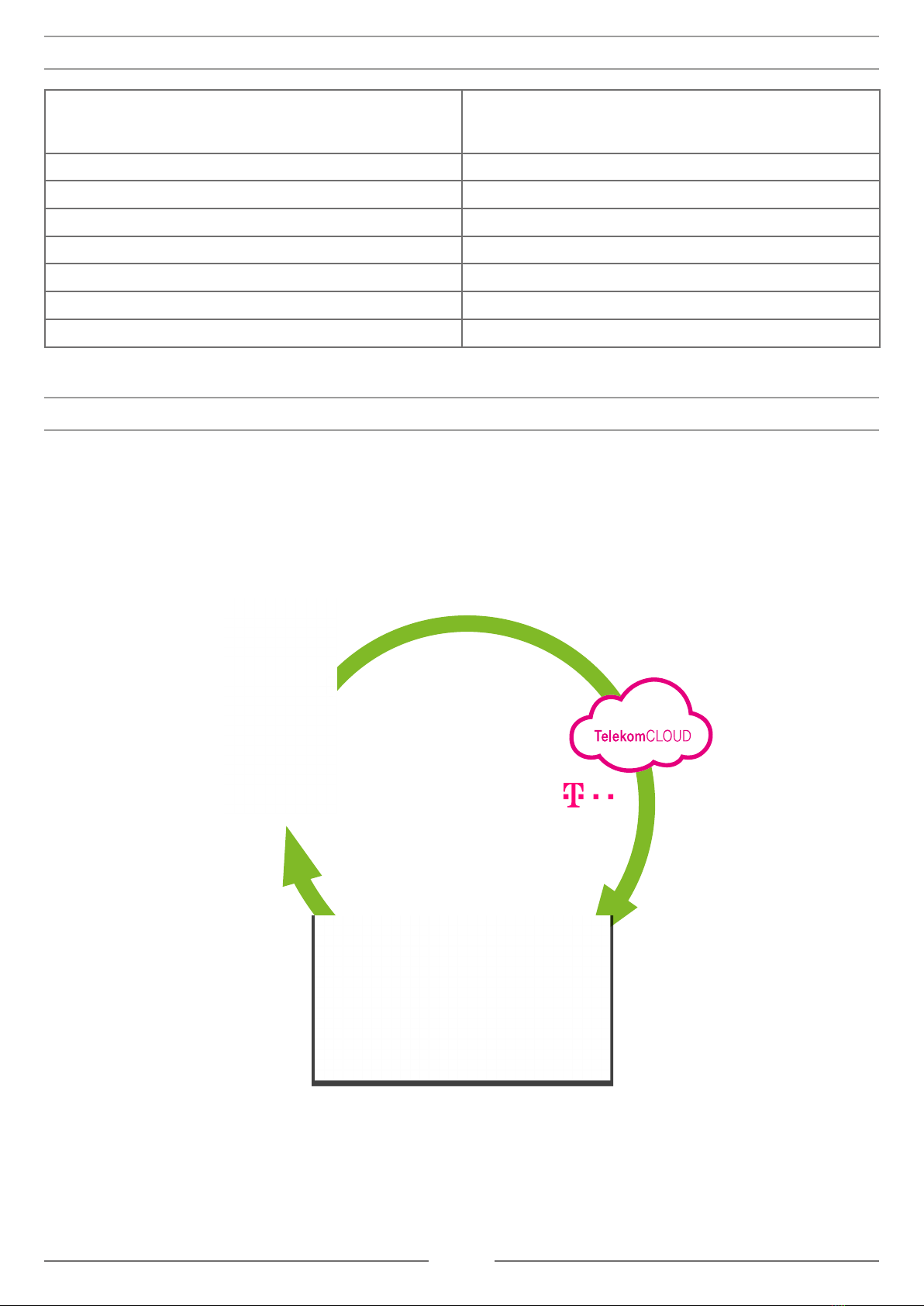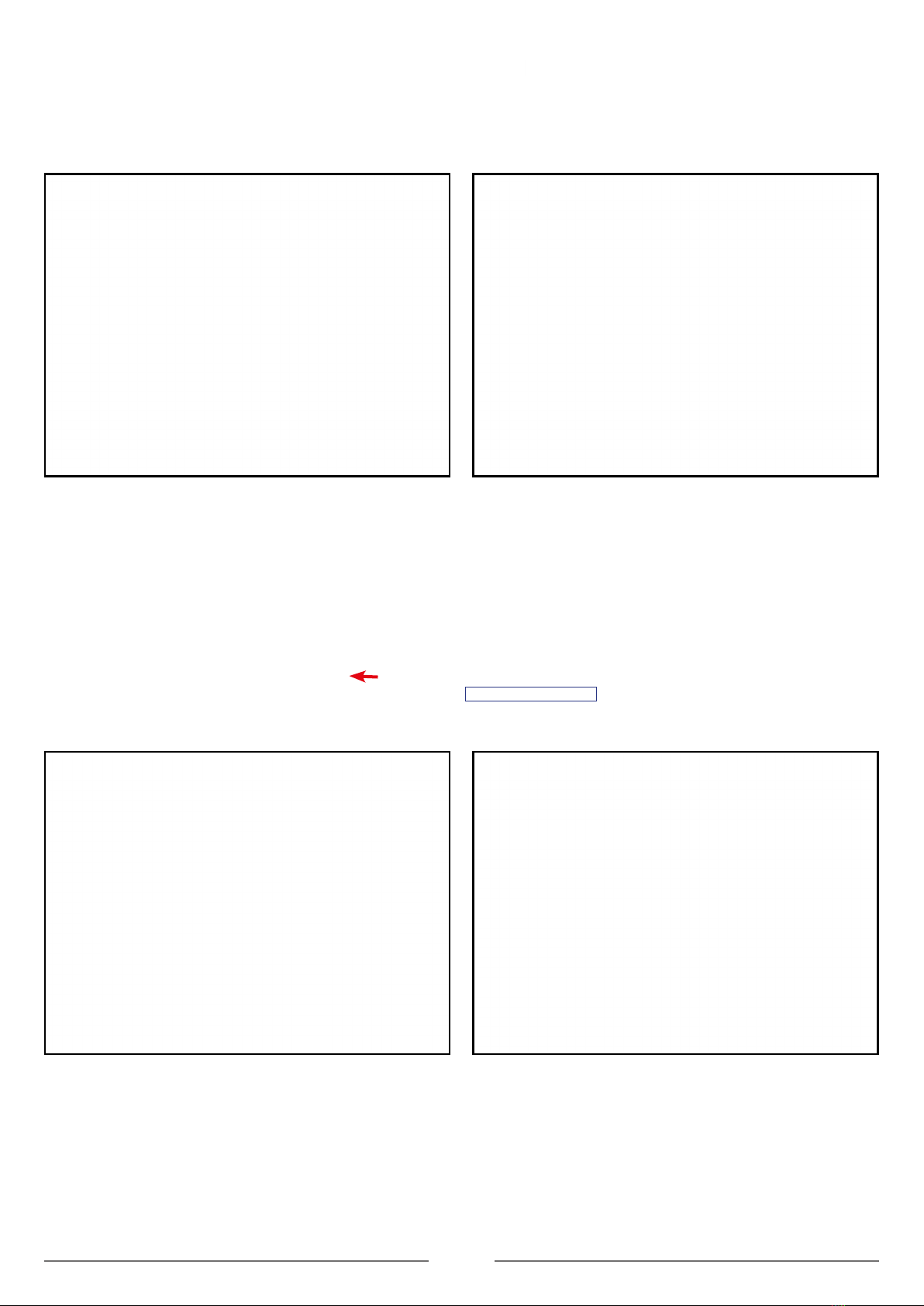2
TABLE OF CONTENTS
1. IMPORTANT SAFETY INFORMATION .............................................................................................................. 3
2. DEVICE DESCRIPTION ................................................................................................................................... 4
3. INSTALLATION OF THE SCHWAIGER GATEWAY .............................................................................................. 5
3.1 WIFI CONFIGURATION OF THE GATEWAY........................................................................................................ 6
4. RESET NETWORK CONFIGURATION ................................................................................................................ 7
5. RESET USER PREFERENCES ............................................................................................................................ 7
6. FACTORY RESET ............................................................................................................................................... 7
7. BUTTONS/FUNCTIONS.................................................................................................................................... 7
8. TECHNICAL DATA ........................................................................................................................................... 8
9. CONFIGURING THE Schwaiger Home4You SYSTEM ......................................................................................... 8
9.1 INSTALL SCHWAIGER CLIENT APPLICATION .................................................................................................... 9
9.2 CREATE USER ACCOUNT............................................................................................................................... 9
9.2.1 Create user account by using client application ..................................................................................... 9
9.2.2 Create user account by using web application ..................................................................................... 10
9.3 ADD THE GATEWAY TO THE USER ACCOUNT ................................................................................................. 11
9.3.1 Add the gateway by using client application........................................................................................ 11
9.3.2 Add the gateway by using web application.......................................................................................... 12
9.4 HOME SETUP ............................................................................................................................................ 12
10. DEVICE MANAGEMENT ............................................................................................................................... 13
10.1 MANAGE DEVICES BY USING CLIENT APPLICATION ...................................................................................... 13
10.1.1 Add a device to the gateway .......................................................................................................... 14
10.1.2 Update device name and location .................................................................................................... 15
10.2 MANAGE DEVICES BY USING GATEWAY’S MAIN BUTTON ............................................................................... 15
10.2.1 Add a device to the gateway ........................................................................................................... 15
10.2.2 Remove a Z-Wave device ............................................................................................................... 15
11. CONTROLLING AND MONITORING DEVICES ............................................................................................... 15
11.1 DEVICES BY LOCATION............................................................................................................................. 15
11.2 DEVICES BY TYPE .................................................................................................................................... 16
11.3 ADVANCED DEVICE CONFIGURATION ........................................................................................................ 16
12. SCENE MANAGEMENT .................................................................................................................................. 17
12.1 CREATE NEW SCENE ................................................................................................................................ 17
12.2 RUN THE SCENE ...................................................................................................................................... 20
12.3 EDIT THE SCENE ..................................................................................................................................... 20
12.4 DELETE THE SCENE.................................................................................................................................. 20
12.5 DISABLE THE SCENE ................................................................................................................................ 20
Manufacturer’s information ................................................................................................................................ 21
Disposal ............................................................................................................................................................. 21
Simplified declaration of conformity as per the RED Directive ............................................................................ 21
Warranty ............................................................................................................................................................ 21
Disclaimer .......................................................................................................................................................... 21
ATTENTION!
Note for adding a new gateway:
Please use the serial number/password and security ID from the sticker on the bottom
of the device to add the gateway to your user account.
Visit our Theme World
and find out more!